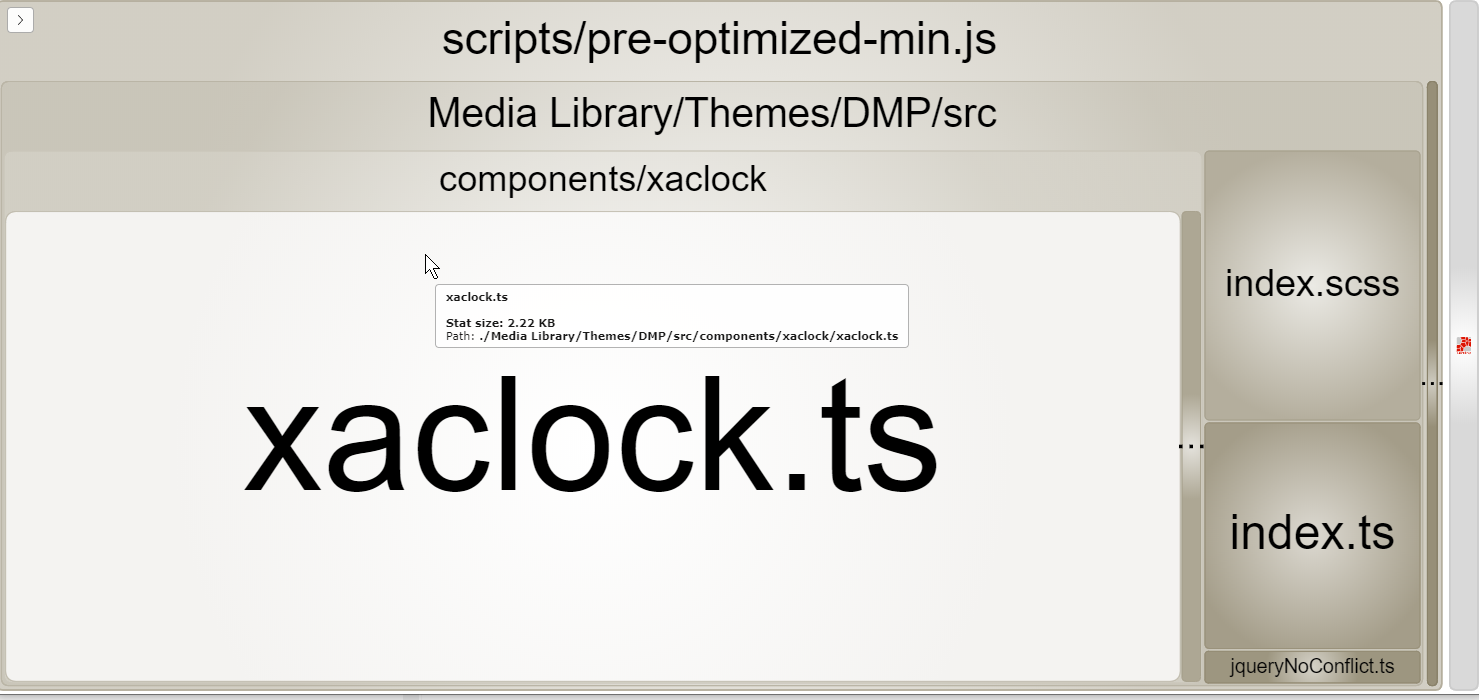SXA Umbrella provides the project structure and tools to optimize the front-end team development workflow in any Sitecore SXA project.
The roots of SXA Umbrella lie in the SXACLI-enhancements project where we embraced the SXA CLI tooling provided by Sitecore that provided a developer-first approach for our front-end developers in SXA development. Because the out-of-the-box SXA CLI functionality was insufficient for our development workflow we extended it with an extensive set of additional functionality to support the team development cycle. The SXACLI-enhancement project was built on top of the code-base of SXA CLI and was limited to handle a single SXA theme and the creation of rendering variants using Scriban for a single SXA site. This approach was too limited for our SXA projects, so we decided to do a complete rewrite of the code-base to support the creation of multiple themes, base themes, theme extensions, grids, and rendering variant collections for multiple sites (for example a shared site and multiple other sites).
The out-of-the-box SXA CLI is a bit limited. It only supports a single gulp task, this task sync's all changes made in the project to Sitecore. So only if you change something it will be deployed to Sitecore. in SXA Umbrella we provide a huge set of enhanced features:
A Sitecore SXA project is team-work, so the tooling must support a typical team development cycle:
- Pull the latest code from source control
- Build all artifacts and do a full deploy to a personal Sitecore instance
- Start watch node for incremental deploy of changed artifacts to Sitecore
- Commit changes to source-control
Built from the ground up using modern front-end tooling, but standing on the shoulders of giants: using the concepts of the SXA CLI, and the end-points provided by SXA Creative Exchange to sync changes directly to your Sitecore environment.
- The SXA Umbrella tooling is completely build using the latest front-end tools like Gulp 4 and Webpack 4
- Support for building your front-end code using the latest version of TypeScript
For modern front-end development, we need a bundler for the creation of JavaScript and CSS bundles. Webpack is a good and modern bundler that we use in SXA Umbrella. The problem is that the default Sitecore theme code as delivered in the NPM module @sxa/Theme, and copied into the project by SXA CLI, is not Webpack compatible due to non-standard SASS language constructs used in the code-base (wildcard imports). SXA Umbrella provides an NPM package sxa-defaulttheme in the local_modules where the issues are fixed and the default provided theme is turned into a Webpack compatible SASS code-base.
SXA Umbrella provides Webpack based transpilation of JavaScript, ES6 and TypeScript from the src folder into a single scripts\pre-optimized-min.js file to be deployed to Sitecore:
- Support for embedded sourcemaps in development mode for full debugging support in the browser using the source files
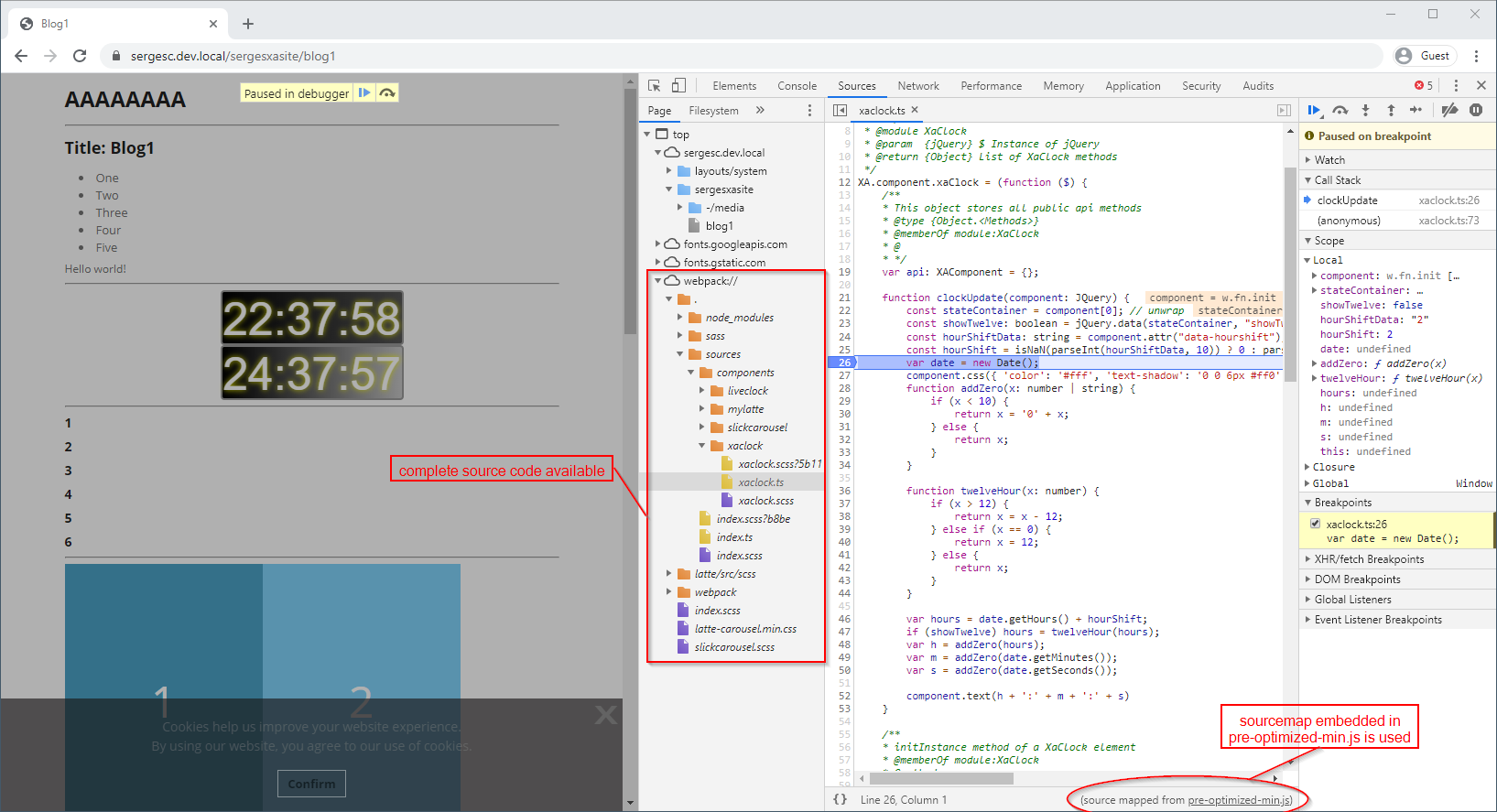
- Optimized, uglified and minified bundle with no sourcemaps in production mode
- Bundle analyzer output in the
statsfolder in production mode
SXA Umbrella provides Webpack based transpilation of SASS from the src folder and (through imports) from the sxa-defaulttheme node module into a single scripts\pre-optimized-min.css file to be deployed to Sitecore
- Support for embedded sourcemaps in development mode for full traceability of the origin of styles
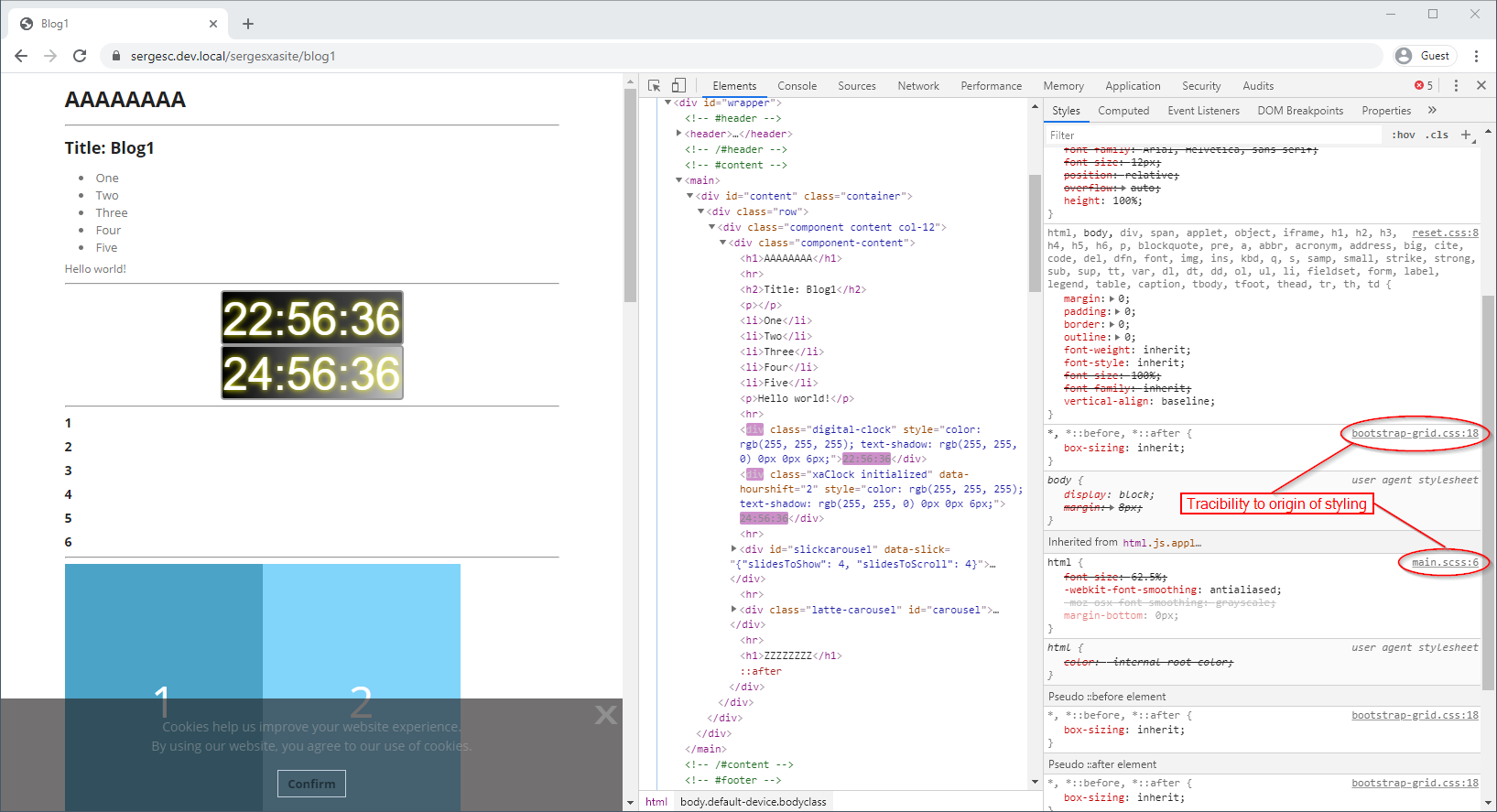
- Optimized, minified bundle with no sourcemaps in production mode
TypeScript - JavaScript that scales. The tag-line on the TypeScript site says it all. When working in a team (even a team of one) type-checking is an invaluable tool to prevent issues that can be prevented easily by a computer. SXA Umbrella comes with batteries included by providing an NPM package sxa-styles in the local_modules providing the TypeScript types for the XA library to build Sitecore SXA compatible components the SXA way
For the JavaScript developers: use the latest ES6 language features that get transpiled into the rusty JavaScript 5 that all browsers understand.
The configuration for SXA Umbrella is as minimal as possible due to convention over configuration where possible. The folder structure provides information about what should be deployed where, but we need to configure things like:
- The target Sitecore server and credentials for deployment (
config/config.json) - Per rendering variant collection the GUID of the site to deploy to (
Rendering Variants/**/metadata.json) - The files to include/exclude for cleaning, upload and distribution of themes and grids (
config/gulp.config.js) - Per theme (base theme, theme, extension theme, grid) we need an entry in the Webpack configuration (
config/webpack.config.js)
Validate the structure of your code for Rendering Variants against the Sitecore server. Give warnings if unexpected files or file structures are found, and when required items within Sitecore are missing.
The tools provided by SXA Umbrella is a starting point for your project. You probably want to extend the NPM scripts, the Gulp tasks and the Webpack configuration. SXA Umbrella provides all the required configurations to debug the tooling in Visual Studio Code by providing a launch.json file in the .vscode folder with the following debug configurations:
- Gulp: fullDeploy
- Gulp: watch
- PowerShell: validate
- Webpack: development
- Webpack: production
In a few simple steps, you can get up and running with SXA Umbrella:
- Get a Sitecore 9.3 environment with SXA enabled
- Create an empty theme
DMP:- Right-click on
/sitecore/media library/Themes: Insert > Insert from template - Select
/sitecore/templates/Foundation/Experience Accelerator/Theming/Theme
- Right-click on
- Install the Grid package
DMP Bootstrap 4 Grid-1.0.zipas show-cased by Barend Emmerzaal in the video Custom Sitecore SXA Bootstrap Grid implementation - Create a tenant
DMP Tenant(DMP stands for Digital Marketing Platform) - Create a site
DMP Sitewith the themeThemes/DMPand gridDMP Bootstrap 4 - Navigate to https://github.com/macaw-interactive/sxa-umbrella, and download a zip file with the latest code
- Unzip the downloaded zip file into a convenient folder for your front-end code
- On the Sitecore server open
<PathToInstance/Website>/App_Config/Include/z.Feature.Overrides(in previous version of Sitecore it can be<PathToInstance/Website>/App_Config/Include/Feature) folder and remove.disabledfrom thez.SPE.Sync.Enabler.Gulp.config.disabledfile.- If you work with a normal installation, it is in a folder like
C:\inetpub\wwwroot\UmbrellaCorpsc.dev.local - If you use Docker I'm not sure where to find the file (please let me know - Docker will not work on my machine!)
- If you work with a normal installation, it is in a folder like
- Switch to the front-end code folder
- Update the
config/config.jsonfile to reflect your Sitecore server and credentials - Open the front-end code folder with the command-line
- Run
npm install(node.js and npm should be already installed) - Configure the
metadata.jsonfile with the GUID of the site to deploy to (select/sitecore/content/DMP Tenant/DMP Siteand copy theItem ID) - Run
npm run build-deploy-watchto kickstart the whole process
The SXA Umbrella front-end folder contains two important folders for your front-end work:
- Media Library - for all themes and grids related stuff
- Rendering Variants - for multiple rendering variant collections (one collection per site)
The Media Library folder follows the structure of Sitecore. Add subfolders for Extension Themes, Base Themes and Themes as required. Grids should live is the Feature folder (e.g. Feature/DMP/DMP Bootstrap 4).
Within Themes you can directly create a theme folder (e.g. Themes/DMP), or organize new themes in a Tenant/Site/Theme structure as Sitecore when you select to create a new theme on the creation of a new site.
Media Library
├── Base Themes
├── Extension Themes
├── Feature
│ └── DMP
│ └── DMP Bootstrap 4
│ └── src
│ ├── grid.scss
│ └── grid.ts
└── Themes
└── DMP
├── fonts
│ ├── fontawesome
│ │ ├── fontawesome-webfont.eot
│ │ ├── fontawesome-webfont.svg
│ │ ├── fontawesome-webfont.ttf
│ │ ├── fontawesome-webfont.woff
│ │ ├── fontawesome-webfont.woff2
│ │ └── FontAwesome.otf
│ └── opensans
│ ├── opensans-bold.woff
│ ├── opensans-light.woff
│ ├── opensans-semibold.woff
│ └── opensans.woff
├── images
│ ├── arrow-left.png
│ ├── arrow-right.png
│ ├── overlay-bg.png
│ ├── player.png
│ ├── radiobox.png
│ ├── sprite-flag.png
│ └── square_bg.png
└── src
├── components
│ └── xaclock
│ ├── xaclock.scss
│ └── xaclock.ts
├── theme
│ └── sass
│ ├── component-accordion.scss
│ └── main.scss
├── index.scss
├── index.ts
├── jqueryNoConflict.ts
└── theme.scss
The Rendering Variants folder can contain one or more sub-folders for rendering variant collections. Each collection belongs to a site, and will be deployed to the folder <tenant>/<site>/Presentation/Rendering Variants. The folder needs to have sub-folders -/scriban because the Scriban update end-point in Sitecore requires this in the file path.
A sample rendering variants collection is provided for a site DMP Site:
Rendering Variants
└── DMP Site
└── -
└── scriban
├── Page Content
│ └── Scriban Content
│ └── item.scriban
└── metadata.json
The metadata.json file configures the siteId of the site where the rendering variants are deployed to, e.g.:
{
"siteId": "{384B74E8-3DA0-472F-9F4B-F0E851B99EE0}",
"database": "master"
}The following NPM scripts are provided for the optimal team development workflow:
Execute npm run build-deploy-watch to build everything, deploy to Sitecore and go into watch mode. This is the first thing to do after a pull request to get the latest changes made by the team, and make sure that these changes are reflected on the Sitecore server used for your daily development work. The JavaScript and CSS bundles are build in development mode and include sourcemaps for optimal support for debugging.
Make sure that the Visual Studio solution containing possible Unicorn items to be synchronized is built and deployed first (if applicable).
Execute npm run watch to go directly into watch mode. You can do this if you start your work without getting the changes made by your team first. You get a quick start of the day and can continue with your work. The JavaScript and CSS bundles are built-in development mode and include sourcemaps for optimal support for debugging.
Execute npm run build:dist when you want to create a production build of your code to the dist folder. This command is normally executed on a build server.
The JavaScript bundles are uglified and minified and do not contain sourcemaps. The CSS bundles are minified and prepared for multiple browser support and do not contains sourcemaps.
Bundle analyzer output is written to the `stats folder to give you more insights in the size of the different modules included in your bundle:
Note that during this build the resulting artifacts for themes and grids will end-up in the dist folder located in the root of the front-end folder. These artifacts should be part of the deployment package for Sitecore together with a custom script to deploy the files as items in Sitecore. Preferably don't deploy these files using unicorn, because the build of JavaScript and CSS bundles should be executed on a build server, not on a developer his local machine.
The Scriban rendering variant items should be deployed using Unicorn, because these files need to be deployed to Sitecore "as is". For Scriban files no build process is needed.
Note that there are many more "internal" npm scripts available in the package.json, but those are not needed in your day-to-day work.
There is an example of a TypeScript component written the SXA way at sources/components/xaclock.
TypeScript types for the SXA way of writing components is available at sxa-types/xa.
In the future more information will be added for building components the SXA way
We tried to minimize the modification of the default provided theme code. A copy of the theme code provided by Sitecore lives in the local module local_modules/sxa-defaulttheme. This code is based on the code provided in the NPM package @sxa/Theme and provides the SASS styling for all provided components. The SASS code is copied and modified by a gulp task as provided in the sxa-defaulttheme package. This code can be regenerated if required, for example when an updated NPM package with fixes in the theme code comes out. The theme code is made compatible for consumption by Webpack.
Our philosophy is to not touch the SASS code at all as provided in the sxa-defaulttheme package, but create overrides in the theme folder.
In the provided example theme Media Library\Themes\DMP we did execute the following steps:
- The
imagesandfontsare copied over from thesxa-defaultthemelocal module - The root of the SASS is in the file
<theme>/src/index.scss, this file is included by<theme>/src/index.tsand the extraction of the CSS bundle is handled by Webpack - Overrides on the provided SASS for the theme are be done in the file
<theme>/src/theme.scss. In this way it is easy to create multiple themes from the same default SASS code-base by just providing differenttheme.sassfiles in the transpilation - The file
<theme>/index.tsis the entry point of all code (TypeScript, ES6, JavaScript, SASS)
For each theme or grid an entry must be provided in the config/webpack.config.js file. We currently have the following configuration for the DMP theme and the DMP Bootstrap 4 grid:
const customEntryOutputConfigurations = {
grid_DMP_Bootstrap_4: {
entry: {
'pre-optimized-min': ['../Media Library/Feature/DMP/DMP Bootstrap 4/src/grid.ts']
},
output: {
path: path.resolve(__dirname, '../Media Library/Feature/DMP/DMP Bootstrap 4'),
library: 'grid_DMP_Bootstrap_4',
libraryTarget: 'umd',
filename: 'scripts/[name].js'
}
},
theme_DMP: {
entry: {
'pre-optimized-min': [ '../Media Library/Themes/DMP/src/index.ts' ]
},
output: {
path: path.resolve(__dirname, '../Media Library/Themes/DMP'),
library: 'theme_DMP',
libraryTarget: 'umd',
filename: 'scripts/[name].js'
}
}
};This configuration can be modified and extended for additional themes and grids.
Provided SXA Umbrella configuration assumes the use of Bootstrap 4 as the basis for new grids, but this can be any grid as is suitable for your project. The SASS bootstrap 4 code is added as an NPM package and a new variation of the Bootstrap 4 grid can be easily created by referencing the SASS grid files from the NPM package.
The code for an example grid setup `DMP Bootstrap 4``` is provided in the SXA Umbrella code-base. This grid setup works perfectly in combination with the Bootstrap SXA Grid provided by my colleague Barend Emmerzaal as explained in the video Custom Sitecore SXA Bootstrap Grid implementation. The grid installation package is available in the download section of his website.
The code structure for the grid is as follows:
Media Library
├── Feature
│ └── DMP
│ └── DMP Bootstrap 4
│ └── src
│ ├── grid.scss
│ └── grid.ts
The grid.ts file is necessary to build the grid bundle. it includes the grid.scss file:
import "./grid.scss";The grid.scss file is used to provide SASS variable overrides on the default Bootstrap 4 grid:
// overwrites
$grid-gutter-width: 80px !default;
@import "~bootstrap/scss/functions.scss";
@import "~bootstrap/scss/mixins.scss";
@import "~bootstrap/scss/variables.scss";
@import "~bootstrap/scss/grid.scss";The next step is to enable PowerShell remoting so more powerful tooling is possible. Currently two tools are available based on PowerShell remoting:
.\tools\get-itemfields.ps1- to get the internal field names of a Sitecore itemnpm run validate- validate the configuration of Sitecore against the code-base- Currently only the rendering variants are validated
npm run test- execute integration tests for SXA Umbrella- Currently only the build/deploy of the rendering variants are tested
To enable PowerShell remoting for your local dev machine the easiest approach is described in the blog post ShieldsDown.config for Sitecore PowerShell developers. Execute the following steps:
- Create folder
<PathToInstance/Website>/App_Config/Include/zzz - Create file
<PathToInstance/Website>/App_Config/Include/zzz/zzz_spe_shieldsdown.config - Copy the content described in the above linked post to this file:
<configuration xmlns:patch="http://www.sitecore.net/xmlconfig/">
<sitecore>
<powershell>
<services>
<remoting>
<patch:attribute name="enabled">true</patch:attribute>
<authorization>
<add Permission="Allow" IdentityType="User" Identity="sitecore\admin" />
</authorization>
</remoting>
<restfulv2>
<patch:attribute name="enabled">true</patch:attribute>
</restfulv2>
</services>
<userAccountControl>
<gates>
<gate name="ISE">
<patch:delete/>
</gate>
<gate name="Console">
<patch:delete/>
</gate>
<gate name="ItemSave">
<patch:delete/>
</gate>
<gate name="ISE" token="Permissive"/>
<gate name="Console" token="Permissive"/>
<gate name="ItemSave" token="Permissive"/>
</gates>
<tokens>
<token name="Permissive" expiration="00:00:00" elevationAction="Allow"/>
</tokens>
</userAccountControl>
</powershell>
</sitecore>
</configuration>- Open console window and do an
iisreset - Check the resulting configuration on the url
https://<your-sitecore-server>/sitecore/admin/showconfig.aspxfor the followingremotingconfiguration:
<remoting requireSecureConnection="false" enabled="true">
<authorization>
<add Permission="Allow" IdentityType="User" Identity="sitecore\admin" patch:source="zzz_spe_shieldsdown.config"/>
</authorization>
</remoting>When writing Scriban files it is handy to know the internal names of the fields of a Sitecore item. Execute the script:
.\tools\get-itemfields.ps1 <Sitecore-item-path>
to get information of the internal names of the fields of an item.
A powerful validation of the current front-end code-base against your Sitecore environment. The validation uses PowerShell remoting to compare the state of the code against available Sitecore items. The following validations are executed:
The Rendering Variants folder can contain rendering variants with Scriban files for multiple sites. We call the set of rendering variants for sites rendering variant collections. Each collection lives in a folder with the same name as the site it will be deployed to. The following validations are executed:
- The
Rendering Variantsfolder contains no other files than themetadata.jsonand*.scribanfiles - The
SiteIdas specified in themanifest.jsonexists as an item in Sitecore with the same name as the site folder, and the template of the item is 'Site' - A rendering variants collection is located in a folder
<siteName>/-/scriban - All renderings exist with the same name in Sitecore, and the template of the corresponding items is
Variants - All rendering variants in the rendering folder exist with the same name in Sitecore, and the template of the corresponding items is
Variant Definition
In this section some tips & tricks to optimize your development with SXA Umbrella.
Exclude the scripts and styles folders from your themes. The first version of SXA Umbrella tried to exclude these folders with a wildcard pattern, but this also excluded these folders from the src folder in themes. This broke legacy themes, where all theme SASS code is copied to the src/theme folder including a styles folder which was erroneously excluded. Specify the complete folder paths in your .gitignore file. A good Visual Studio Code extension to help you with this is gitignore. With this package installed you can right-click on the folders to exclude and add it to the .gitignore file.
A Sitecore Scriban item can have a Scriban sub-item. To structure this you can do this as follows:
MyRenderingVariant
├── item
│ └── subitem.scriban
└── item.scriban
Absolutely! As an example of a project where this is the case I created the project SXA.Styleguide.Frontend.SXAUmbrella, a rewrite of the front-end of the great SXA Styleguide project by Mark van Aalst. The repository contains a folder legacy with the tooling to convert the SASS of a 'legacy' theme into a theme with the SASS code fixed for consumption by Webpack.
- create a folder
legacyin your project - copy you legacy theme SASS into the folder
theme/sass - create the theme folder at the correct location in the
Media Libraryfolder - configure this folder in the variable
destinationThemein the filepackage.json - execute
npm installin thelegacyfolder - execute
npm run fixin the legacy folder - create the files index.ts and index.scss as suitable for your specific theme
It should be easy for tools to read the configuration settings, also for non-JavaScript tools like PowerShell scripts.
The file config\webpack.config.js contains multiple output configurations as shown in the multi-compiler example. We could easily automate the generation of the required configurations if all themes needed to be compiled alike, but we see potential cases where a different configuration is required. A good example is when a theme contains additions output configurations for a React bundle.
The used end-point for uploading Scriban files checks the Scriban file paths for the occurrence of the string -/scriban to determine the relative path within the folder <sites>/Presentation/Rendering Variants folder to deploy to.
When you are working with multiple teams on separate solutions for a Sitecore environment that should be deployed separately, there is no reason why you can't have multiple solutions each with a front-end folder containing the SXA Umbrella setup.
The sxa-defaulttheme local module contains a Gulp task create-fixed-defaulttheme-sass-for-webpack that can be executed by the NPM script build to copy and fix the SASS code for the default theme as provided by Sitecore in the npm package @sca/Theme. This task resolves wildcard imports to the actual imports and fixes import paths to fix the SASS for consumption by Webpack. Regeneration of the fixed SASS code is required in the following cases:
- Sitecore provides an updated version of the default theme by updating the @sxa/theme NPM package (currently version 1.0.1)
- Modifications must be made to the flags sprite (resulting image
sprite-flag.pngis copied over to theDMPtheme)
Although Sitecore SXA is developed with Sitecore 9.3 SXA and up in mind, there is no reason why (part of) the tooling would not work on older versions of Sitecore SXA. SXA Umbrella uses the endpoints of Creative Exchange Live which were available far before Sitecore 9.3. The Rendering variants using Scriban files will not work on older versions of Sitecore, because this feature was introduced in Sitecore 9.3 SXA.
When you create a new Scriban file which is still empty the Scriban import fails with this error. Add content to the Scriban file and this error will disappear.
Below some blog posts regarding SXA CLI and SXA Umbrella.
The blog posts below are related to SXA Umbrella:
The blog posts below contain some information about initial research into SXA CLI: