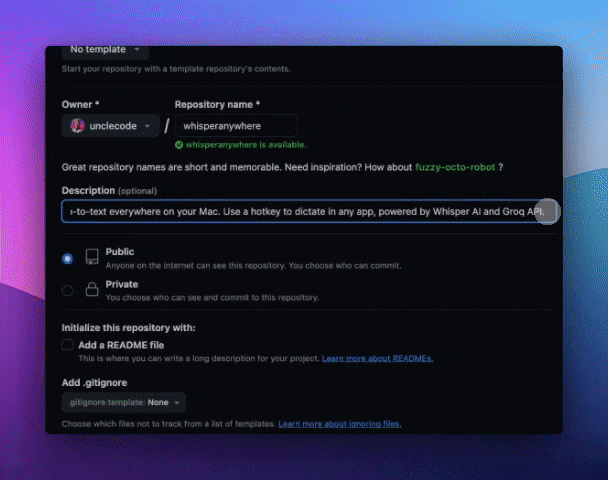WhisperAnywhere is a powerful, system-wide speech-to-text tool that lets you dictate text anywhere on your Mac. With just a hotkey, you can start talking and watch your words appear in any text input field, regardless of the application you're using.
- 🎙️ System-wide audio recording with a customizable hotkey
- 🧠 Advanced speech recognition powered by Whisper AI model
- ⚡ Fast transcription using the Groq API (with plans for OpenAI and local MLX Whisper)
- 📝 Seamless text insertion into any active text field
- ⚙️ Easy-to-use settings interface for API key and hotkey configuration
- 🍎 Currently available for macOS (Windows support coming soon)
- Download the pre-compiled WhisperAnywhere app from the releases page Whisper.Anywhere-darwin-arm64-1.0.0.zip .
- Unzip the downloaded file.
- Drag the WhisperAnywhere app to your Applications folder.
- Double-click to open the app.
See the "Building from Source" section below.
WhisperAnywhere requires two important permissions to function correctly:
- Microphone Access: To record your voice for transcription.
- Accessibility Access: To paste the transcribed text into any application.
When you first run WhisperAnywhere, it will prompt you to grant these permissions. If you miss these prompts, you can grant them manually:
- Go to System Preferences > Security & Privacy > Privacy.
- In the left sidebar, click on "Microphone" and ensure WhisperAnywhere is checked.
- In the same sidebar, click on "Accessibility" and ensure WhisperAnywhere is checked.
Note: If you don't see WhisperAnywhere in these lists, you may need to add it manually by clicking the "+" button and navigating to the app in your Applications folder.
- Open WhisperAnywhere. It will appear in your menu bar.
- Click on the WhisperAnywhere icon and select "Settings" to configure your Groq API key and preferred hotkey.
- In any application, place your cursor where you want to insert text.
- Press your configured hotkey to start recording.
- Speak clearly into your microphone.
- Press the hotkey again to stop recording. WhisperAnywhere will process your speech and insert the transcribed text at the cursor position.
- Groq API Key: Enter your Groq API key here. You can obtain one from Groq's website.
- Hotkey: Set your preferred hotkey combination for starting and stopping recording.
- OpenAI API integration for alternative transcription options
- Local MLX Whisper support for offline transcription
- Custom fine-tuning options for improved accuracy
- Windows support
- Open the WhisperAnywhere app. It will appear in your menu bar.
- Select "Open Activity Log", or "Open Error Log" to view any errors or issues that may have occurred.
- If you encounter any issues, please open an issue on our GitHub repository.
If you'd like to compile WhisperAnywhere yourself:
- Clone the repository:
git clone https://github.com/yourusername/whisperanywhere.git - Navigate to the project directory:
cd whisperanywhere - Install dependencies:
npm install - Build the application:
npm run make
Contributions are welcome! Please feel free to submit a Pull Request.
If you encounter any issues or have questions, please open an issue on our GitHub repository.
WhisperAnywhere - Empowering your voice in every application!