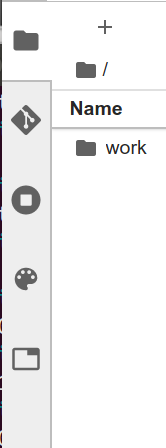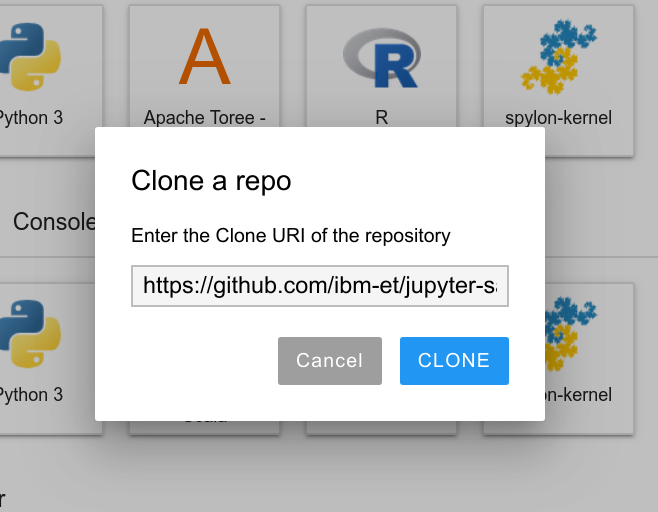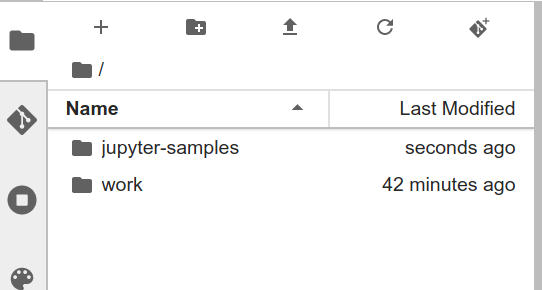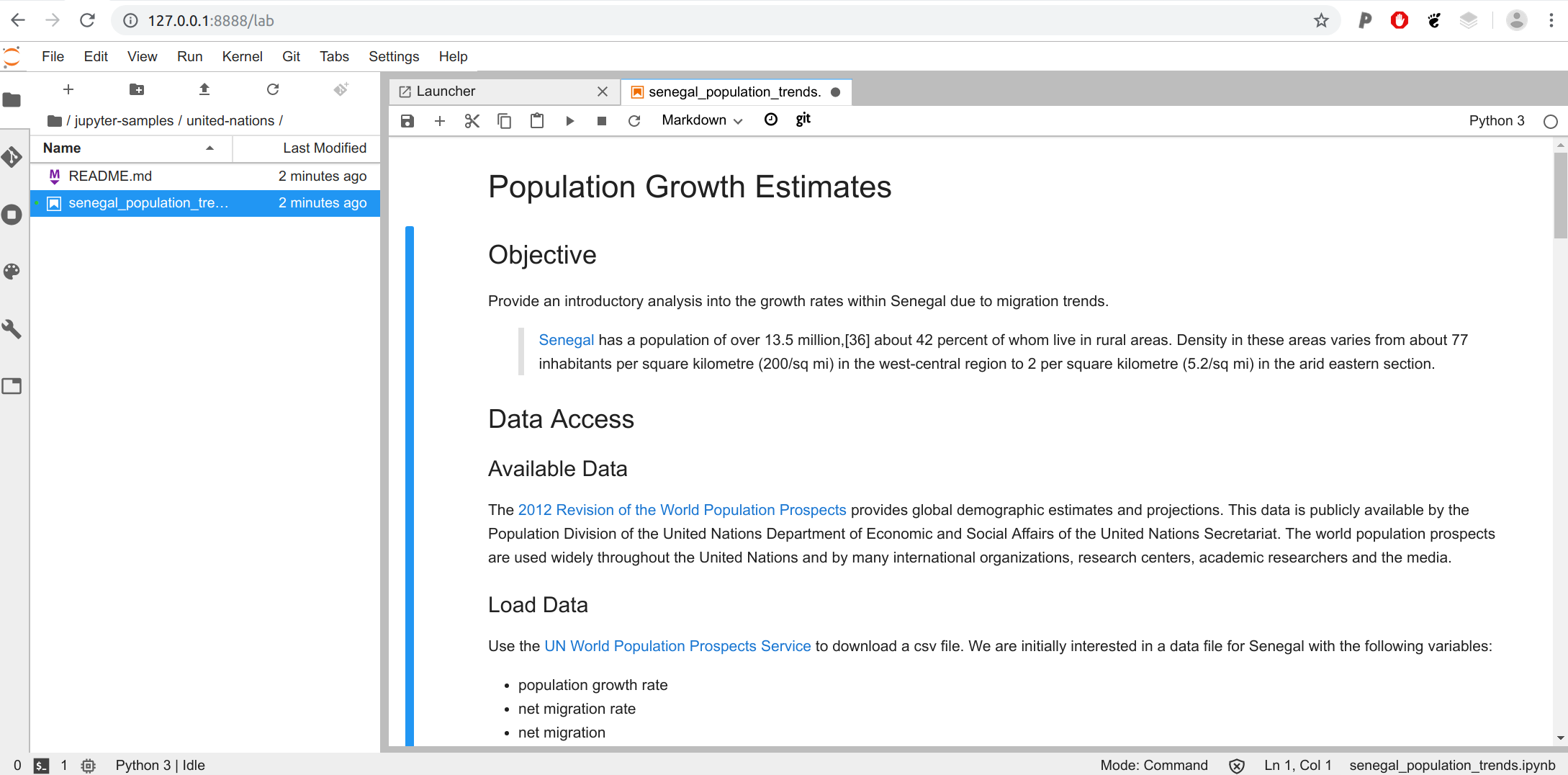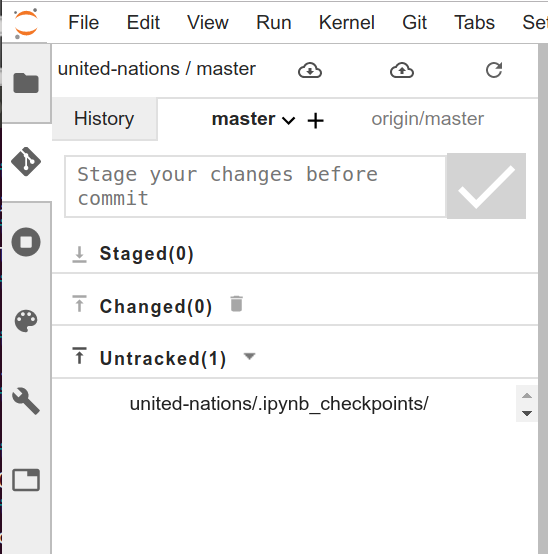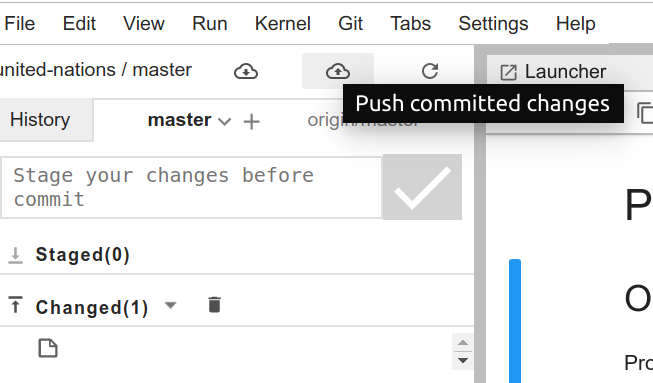This is an example Docker container to test jupyterlab-git, which would allow for easy interaction with a git repository from JupyterLab. The container could connect to whatever git repository endpoints would be allowed anyway, and permissions for the git repository (updating and access) would be controlled by the provider of git.
You can optionally build the container as follows:
docker build -t vanessa/jupyterlab-git .It's optional because I've pushed this example that you can use directly from DockerHub.
You can then run the container:
$ docker run --rm -p 8888:8888 -p 4040:4040 -e JUPYTER_ENABLE_LAB=yes -v ~:/home/jovyan/work vanessa/jupyterlab-gitLook for the url to open here:
[I 12:50:01.964 LabApp] The Jupyter Notebook is running at:
[I 12:50:01.964 LabApp] http://f0439ddda4cd:8888/?token=4abbc2bac18c9b61f5b48c7fa4f25256291bbaa0096cd7c0
[I 12:50:01.964 LabApp] or http://127.0.0.1:8888/?token=4abbc2bac18c9b61f5b48c7fa4f25256291bbaa0096cd7c0You need to use the second of those two.
When you have installed the jupyterlab-git extension, this adds a "git" tab on the left side of the page.
And you can easily clone a repository into the workspace. Let's try cloning https://github.com/ibm-et/jupyter-samples which has a lot of good examples.
The repository should appear in the workspace (so you would want to navigate to the place you want to clone it first.)
Here is opening the notebook under the united-nations folder:
The git tab now has a nice interface for selecting a branch, writing a commit message, and making a commit,
The tab at the top then has buttons to pull and push staged changes (staging comes down to pushing the up arrow next to the changed button, which is not done in this image.)
And it will ask you to enter your username and email when you commit. That's it! It seems to be an easy plugin to interact with Git from JupyterLab directly without needing the command line.