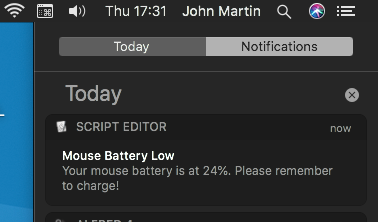Check your Magic Keyboard / Mouse battery levels from macOS command line, and trigger notifications on a schedule if battery levels are low.
Ever notice that macOS seems to warn you that your Magic Mouse or Magic Keyboard battery is low, about 2 minutes before it runs out?
This can be really inconvenient! Especially if you're on an iMac you don't have an alternative to a mouse to fall back on, or if you don't have the lightning cable to hand.
Enter magic-battery-checker, which aims to help avoid unplanned situations like this:
Combining a command line tool with a piece of AppleScript that runs on a LaunchAgent schedule, we can check the battery level and give an earlier warning that the battery is low, at a time that's a bit more convenient!
I have mine set up to check the battery level at the end of the day. If the battery is low, I get a reminder like this:
This repo includes two utilities:
- A command line tool
btstatthat reports the battery level of a Magic Mouse and/or Magic Keyboard currently connected to your Mac. - A LaunchAgent service that can periodically check the battery level and trigger a notification if the battery is low.
Using these tools, it's possible to trigger a battery check and a battery warning if necessary, at a time that we choose.
- Copy
btstatto a suitable location on your Mac.- I have mine in
~/Library/Scripts, but you can put it wherever you like.
- I have mine in
- Check that
btstatworks correctly by running it from the command line. It should output your keyboard and mouse battery levels (assuming you have both connected):$ btstat "MagicMouse2",97 "MagicKeyboard",70
Note: if your devices are named differently to those above, or if you only have one device, you may need to update these in MouseAndKeyboardBatteryChecks.scpt
MouseAndKeyboardBatteryChecks is an AppleScript that uses btstat to fetch the battery levels and triggers macOS push notifications if either of them fall beneath a specified threshold.
- Open
Service/MouseAndKeyboardBatteryChecks.scptusing Script Editor, and update the following:btStatLocationshould match wherever you installed thebtstatscriptwarningThresholddetermines when a 'battery low' notification should be triggered. e.g. '30' means a notification will fire if the keyboard or mouse battery falls below 30%.- Edit the device checks as necessary - the default assumes you have a Magic Mouse reported in
btstatasMagicMouse2and a Magic Keyboard reported inbtstatasMagicKeyboard. If you don't need both checks you can remove as necessary. Similarly, if the device names are different, you should update them to match your devices.
- Move
Service/MouseAndKeyboardBatteryChecks.scptto a suitable location on your Mac.- Again I have mine in
~/Library/Scriptsbut you can put it wherever you like.
- Again I have mine in
This sets up a LaunchAgent service which will run the Apple Script on a schedule:
- Open
net.martinsoft.batterychecker.plistusing a text editor.- This defines a service which will run
MouseAndKeyboardBatteryChecks.scptat a time that you choose.
- This defines a service which will run
- Update the path to
MouseAndKeyboardBatteryChecks.scpton line 12 to match wherever you installed the script in the previous section. - Update the
integervalues forHourandMinuteto set the time you would like the battery levels to be checked. (It defaults to 5:30pm). - Move
net.martinsoft.batterychecker.plistinto~/Library/LaunchAgents - To start the service for the first time either:
launchctl load ~/Library/LaunchAgents/net.martinsoft.batterychecker.plist- OR log out and log in again.
(The service will start automatically every time you restart your machine).
To check that the service is running:
launchctl list | grep batterychecker
You should see net.martinsoft.batterychecker listed.
That's it!
The next time your keyboard or mouse drops below the threshold you set, you should get a notification at the time you set.
Note: The Push Notification will be from "Script Editor" because it is fired from an Apple Script.
This script is provided as-is, and without support.
I've been using it on MacOS Catalina (up to and including macOS 10.15.7) without issue.
If you run into difficulties check that the paths are correct:
- Check that
btstatreturns the correct battery levels for your devices (see below) and that the device names match those inMouseAndKeyboardBatteryChecks.scpt MouseAndKeyboardBatteryChecks.scptshould point to wherever you have installed thebtstatscript and should use the device names returned bybtstat.net.martinsoft.batterychecker.plistshould point to whenever you installedMouseAndKeyboardBatteryChecks.scptnet.martinsoft.batterychecker.plistmust be in~/Library/LaunchAgents- You can check that the agent is running with
launchctl list | grep batterychecker
- Delete
~/Library/LaunchAgents/net.martinsoft.batterychecker.plist - Delete
btstatandMouseAndKeyboardBatteryChecks.scptfrom wherever you installed them - Restart your Mac or use
launchctlto unload the battery checker service.
btstat is a shell script that uses ioreg to return the current battery percentages for Apple bluetooth devices connected to your Mac.
When run with no arguments, it will list device names and battery percentages: e.g.
$ btstat
"MagicMouse2",97
"MagicKeyboard",70
If run with a device name, it will return a single integer indicating the battery percentage for that device:
$ btstat MagicMouse2
97
If you're using this and finding it useful, I would love to know! Tag me in a picture on Instagram (@martinsoft)! 😃