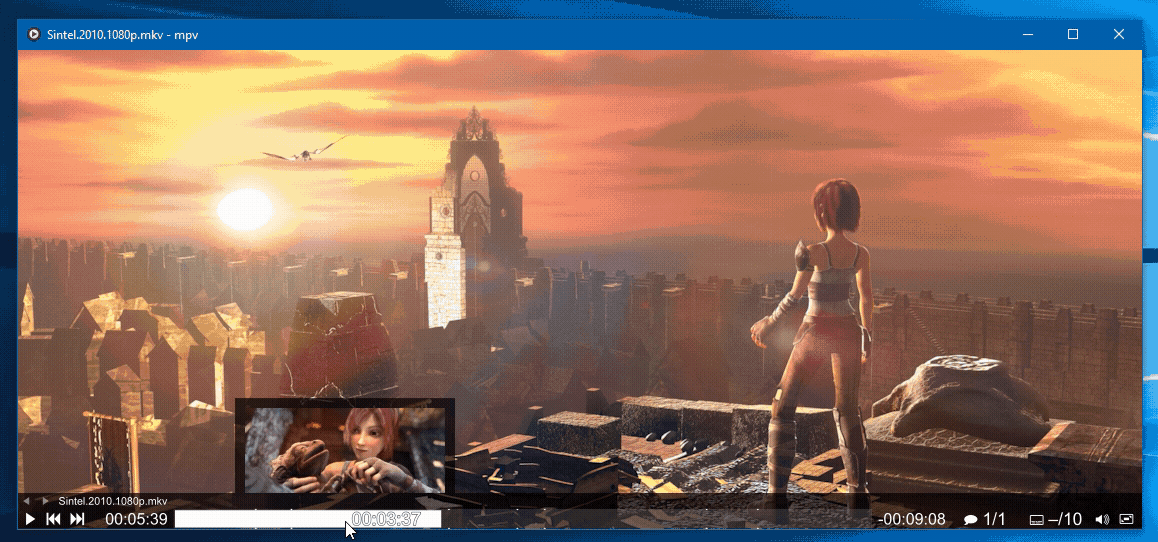 Click the image (or here) to view a YouTube video of the script in action
Click the image (or here) to view a YouTube video of the script in action
(You might also be interested in mpv_crop_script.lua)
mpv_thumbnail_script.lua is a script/replacement OSC for mpv to display preview thumbnails when hovering over the seekbar, without any external dependencies1, cross-platform-ly2!
The script supports all four built-in OSC layouts, as seen in this Youtube video.
The script will also do multiple passes over the video, generating thumbnails with increasing frequency until the target is reached.
This allows you to preview the end of the file before every thumbnail has been generated.
Grab the .lua files from the releases page and place them in mpv's scripts directory.
For example:
- Linux/Unix/Mac:
~/.config/mpv/scripts/mpv_thumbnail_script_server.lua&~/.config/mpv/scripts/mpv_thumbnail_script_client_osc.lua - Windows:
%APPDATA%\mpv\scripts\mpv_thumbnail_script_server.lua&%APPDATA%\mpv\scripts\mpv_thumbnail_script_client_osc.lua
(See the Files section in mpv's manual for more info.)
You should also read the Configuration section.
While the script doesn't need external dependencies and can work with mpv alone, it can also use FFmpeg for slightly faster thumbnail generation; just make sure ffmpeg[.exe] is in your PATH and prefer_mpv is set to no in your configuration.
However, FFmpeg does not support "ordered chapters" in MKVs (segment linking, ie. an .mkv references another .mkv), which can break the thumbnailing process. You have been warned.
In general, you should just use multiple worker scripts (Configuration) instead of taking the FFmpeg-risk.
Just open a file and hover over the seekbar!
Although by default, videos over an hour will require you to press the T (that's shift+t) keybind.
You may change this duration check in the configuration (autogenerate_max_duration).
Also of note: the script does not manage the thumbnails in any way, you should clear the directory from time to time.
Note! Because this script replaces the built-in OSC, you will have to set osc=no in your mpv's main config file.
Multithreading:
This script can use multiple concurrent thumbnailing jobs.
Simply copy the mpv_thumbnail_script_server.lua once or twice (mpv_thumbnail_script_server-1.lua, mpv_thumbnail_script_server-2.lua) and the workers will automatically register themselves with the core.
This improves thumbnailing speed a bunch, but you will quickly max out your CPU - I recommend only having two or three copies of the script.
(Why multiple copies of the same file? mpv gives each script their own thread - easy multithreading!)
To adjust the script's options, create a file called mpv_thumbnail_script.conf inside your mpv's script-opts directory.
For example:
- Linux/Unix/Mac:
~/.config/mpv/script-opts/mpv_thumbnail_script.conf - Windows:
%APPDATA%\mpv\script-opts\mpv_thumbnail_script.conf
(See the Files section in mpv's manual for more info.)
In this file you may set the following options:
# The thumbnail cache directory.
# On Windows this defaults to %TEMP%\mpv_thumbs_cache,
# and on other platforms to ${TEMP} or ${XDG_CACHE_HOME} or /tmp in the subfolder mpv_thumbs_cache
# The directory will be created automatically, but must be writeable!
# Use absolute paths, and take note that environment variables like %TEMP% are unsupported (despite the default)!
# cache_directory=
# Whether to generate thumbnails automatically on video load, without a keypress
# Defaults to yes
autogenerate=yes
# Only automatically thumbnail videos shorter than this (in seconds)
# You will have to press T (or your own keybind) to enable the thumbnail previews
# Set to 0 to disable the check, ie. thumbnail videos no matter how long they are
# Defaults to 3600 (one hour)
autogenerate_max_duration=3600
# Use mpv to generate thumbnail even if ffmpeg is found in PATH
# ffmpeg is slightly faster than mpv but lacks support for ordered chapters in MKVs,
# which can break the resulting thumbnails. You have been warned.
# Defaults to yes (don't use ffmpeg)
prefer_mpv=yes
# Explicitly disable subtitles on the mpv sub-calls
# mpv can and will by default render subtitles into the thumbnails.
# If this is not what you wish, set mpv_no_sub to yes
# Defaults to no
mpv_no_sub=no
# Enable to disable the built-in keybind ("T") to add your own, see after the block
# Defaults to no
disable_keybinds=no
# The maximum dimensions of the thumbnails, in pixels
# Defaults to 200 and 200
thumbnail_width=200
thumbnail_height=200
# The thumbnail count target
# (This will result in a thumbnail every ~10 seconds for a 25 minute video)
# Defaults to 150
thumbnail_count=150
# The above target count will be adjusted by the minimum and
# maximum time difference between thumbnails.
# The thumbnail_count will be used to calculate a target separation,
# and min/max_delta will be used to constrict it.
# In other words, thumbnails will be:
# - at least min_delta seconds apart (limiting the amount)
# - at most max_delta seconds apart (raising the amount if needed)
# Defaults to 5 and 90, values are seconds
min_delta=5
max_delta=90
# 120 seconds aka 2 minutes will add more thumbnails only when the video is over 5 hours long!
# Parameter that mpv should use for hardware decoding
# If properly configured can really improve thumbnail generation speed and cpu load
# Default to no, see https://mpv.io/manual/master/#options-hwdec for the values
mpv_hwdec=no
# Parameter that mpv should use for seeking
# yes extracts the exact frame
# no extracts the closest keyframe, faster but less precise
# Default to yes
mpv_hr_seek=yes
# Remote options
# Below are overrides for remote urls (you generally want less thumbnails, because it's slow!)
# Thumbnailing network paths will be done with mpv (leveraging youtube-dl)
# Allow thumbnailing network paths (naive check for "://")
# Defaults to no
thumbnail_network=no
# Same as autogenerate_max_duration but for remote videos
# Defaults to 1200 (20 minutes)
remote_autogenerate_max_duration=1200
# Override thumbnail count, min/max delta, as above
remote_thumbnail_count=60
remote_min_delta=15
remote_max_delta=120
# Try to grab the raw stream and disable ytdl for the mpv subcalls
# Much faster than passing the url to ytdl again, but may cause problems with some sites
# Defaults to yes
remote_direct_stream=yes
# Enable storyboards (requires yt-dlp in PATH). Currently only supports YouTube and Twitch VoDs
# Defaults to yes
storyboard_enable=yes
# Max thumbnails for storyboards. It only skips processing some of the downloaded thumbnails and doesn't make it much faster
# Defaults to 800
storyboard_max_thumbnail_count=800
# Most storyboard thumbnails are 160x90. Enabling this allows upscaling them up to thumbnail_height
# Defaults to no
storyboard_upscale=no
# Display options
# Move the thumbnail up or down
# For example:
# topbar/bottombar: 24 (default)
# rest: 0
vertical_offset=24
# Adjust background padding
# Examples:
# topbar: 0, 10, 10, 10
# bottombar 10, 0, 10, 10 (default)
# slimbox/box: 10, 10, 10, 10
pad_top=10
pad_bot=0
pad_left=10
pad_right=10
# If enabled pad values are screen-pixels, else video-pixels.
# Defaults to yes
pad_in_screenspace=yes
# Calculate pad into the offset
# Defaults to yes
offset_by_pad=yes
# Background color in BBGGRR
background_color=000000
# Alpha: 0 - fully opaque, 255 - transparent
# Defaults to 80
background_alpha=80
# Keep thumbnail on the screen near left or right side
# Defaults to yes
constrain_to_screen=yes
# Do not display the thumbnailing progress
# Defaults to no
hide_progress=no(see src/options.lua for all possible options)
With disable_keybind=yes, you can add your own keybind to input.conf with script-binding generate-thumbnails, for example:
shift+alt+s script-binding generate-thumbnailsIncluded in the repository is the concat_files.py tool I use for automatically concatenating files upon their change, and also mapping changes to the output file back to the source files. It's really handy on stack traces when mpv gives you a line and column on the output file - no need to hunt down the right place in the source files!
The script requires Python 3, so install that. Nothing more, though. Call it with concat_files.py cat_osc.json.
You may also, of course, just cat the files together yourself. See the cat_osc.json/cat_server.json for the order.
1You may need to add mpv[.exe] to your PATH (and will have to add ffmpeg[.exe] if you want faster generation).
2Tested on Linux (Arch), but it should work on Windows/Mac and whatnot as well, if 1 has been taken care of.