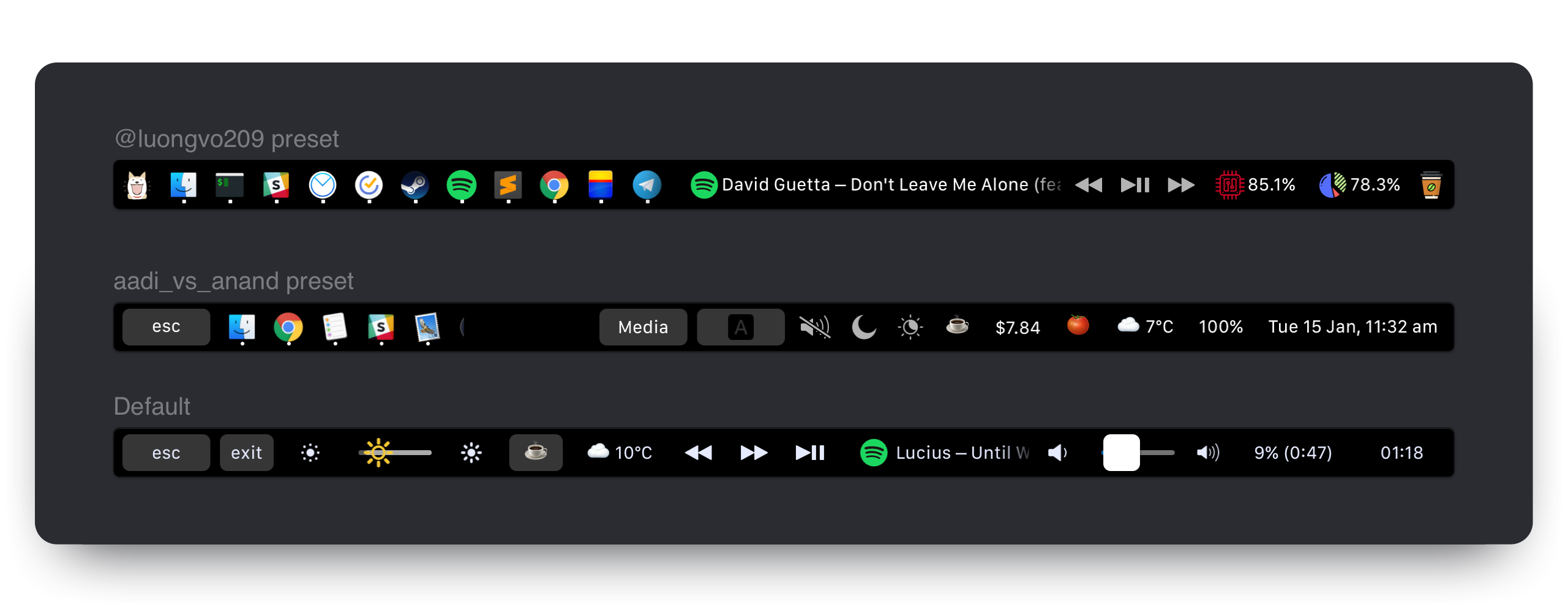The TouchBar Customization App for your MacBook Pro
My idea is to create a platform for creating plugins to customize the TouchBar. I very much like BTT and having a full custom TouchBar (my BTT preset), and I wanted to create it. It's my first Swift project for MacOS :)
Share your presets here
- Download latest release (.dmg) from github
- Or via Homebrew
brew install --cask mtmr - Dario Prski has written a fantastic article on medium that goes into more detail on installing MTMR
On first install you need to allow access for MTMR in Accessibility otherwise buttons like Esc, Volume, Brightness and other system keys won't work.
🍏→ System Preferences → Security and Privacy → tab Privacy → Accessibility → MTMR
MTMR preferences are stored in ~/Library/Application\ Support/MTMR/items.json.
The pre-installed configuration contains less or more than you'll probably want, try to configure:
Buttons
- escape
- exitTouchbar
- brightnessUp
- brightnessDown
- illuminationUp (keyboard illumination)
- illuminationDown (keyboard illumination)
- volumeDown
- volumeUp
- mute
Native Plugins
- timeButton
- battery
- cpu
- currency
- weather
- yandexWeather
- inputsource
- music (tap for pause, longTap for next)
- dock (half-long click to open app, full-long click to kill app)
- nightShift
- dnd (Don't disturb)
- darkMode
- pomodoro
- network
- upnext (Calendar events)
Media Keys
- previous
- play
- next
AppleScript plugins
- sleep
- displaySleep
Custom buttons
- staticButton
- appleScriptTitledButton
- shellScriptTitledButton
By default you can enable basic gestures from application menu (status bar -> MTMR icon -> Volume/Brightness gestures):
- two finger slide: change you Volume
- three finger slide: change you Brightness
You can add custom actions for two/three/four finger swipes. To do it, you need to use swipe type:
"type": "swipe",
"fingers": 2, // number of fingers required (2,3 or 4)
"direction": "right", // direction of swipe (right/left)
"minOffset": 10, // optional: minimal required offset for gesture to emit event
"sourceApple": { // optional: apple script to run
"inline": "beep"
},
"sourceBash": { // optional: bash script to run
"inline": "touch /Users/lobster/test"
}You may create as many swipe objects in the preset as you want.
- brightness
- volume
"type": "staticButton",
"title": "esc", {
"type": "appleScriptTitledButton",
"refreshInterval": 60, //optional
"source": {
"filePath": "~/Library/Application Support/MTMR/iTunes.nowPlaying.scpt",
// or
"inline": "tell application \"Finder\"\rif not (exists window 1) then\rmake new Finder window\rset target of front window to path to home folder as string\rend if\ractivate\rend tell",
// or
"base64": "StringInbase64"
},
}Note: You can change appleScriptTitledButton's icon by following these steps:
- Declare dictionary of icons in
alternativeImagesfield - Make you script return array of two values -
{"TITLE", "IMAGE_LABEL"} - Make sure that your
IMAGE_LABELis declared inalternativeImagesfield
Example:
{
"type": "appleScriptTitledButton",
"source": {
"inline": "if (random number from 1 to 2) = 1 then\n\tset val to {\"title\", \"play\"}\nelse\n\tset val to {\"title\", \"pause\"}\nend if\nreturn val"
},
"refreshInterval": 1,
"image": {
"base64": "iVBORw0KGgoAAAANSUhEUgA..."
},
"alternativeImages": {
"play": {
"base64": "iVBORw0KGgoAAAANSUhEUgAAAAAA..."
},
"pause": {
"base64": "iVBORw0KGgoAAAANSUhEUgAAAIAA..."
}
}
},Note: script may also use escape sequences to return colors (read https://misc.flogisoft.com/bash/tip_colors_and_formatting for more information) "16 Colors" is the only mode supported presently. Buttons will set their own background color to the color returned.
Example of "CPU load" button which also changes color based on load value (Note: The native cpu plugin runs runs better):
{
"type": "shellScriptTitledButton",
"width": 80,
"refreshInterval": 2,
"source": {
"inline": "top -l 2 -n 0 -F | egrep -o ' \\d*\\.\\d+% idle' | tail -1 | awk -F% '{p = 100 - $1; if (p > 30) c = \"\\033[33m\"; if (p > 70) c = \"\\033[30;43m\"; printf \"%s%4.1f%%\\n\", c, p}'"
},
"actions": [
{
"trigger": "singleTap",
"action": "appleScript",
"actionAppleScript": {
"inline": "activate application \"Activity Monitor\"\rtell application \"System Events\"\r\ttell process \"Activity Monitor\"\r\t\ttell radio button \"CPU\" of radio group 1 of group 2 of toolbar 1 of window 1 to perform action \"AXPress\"\r\tend tell\rend tell"
}
}
],
"align": "right",
"image": {
// Or you can specify a filePath here.
// Images will be resized to 24x24.
// "filePath": "~/myproject/myimage.jpg" // or "/fixed/path/to/the.png"
"base64":
"iVBORw0KGgoAAAANSUhEUgAAAEAAAABACAMAAACdt4HsAAAABGdBTUEAALGPC/xhBQAAACBjSFJNAAB6JgAAgIQAAPoAAACA6AAAdTAAAOpgAAA6mAAAF3CculE8AAAA/1BMVEUAAADaACbYACfYACfjABzXACjYACfXACjYACfYACfYACfYACfdACLYACfXACjYACfVACv/AADXACjYACfYACfXACjYACfXACjaACXYACfYACfVACvYACfYACfZACbZACbYACfYACfZACb/AADYACfYACfVACrXACjVACu/AEDYACfYACfYACfXACjXACjYACfXACjYACfYACfYACfXACjYACfXACjYACfYACfZACbYACfYACfMADPYACfYACfYACfYACfYACfZACbXACjYACfYACfRAC7XACjYACfZACbWACnXACjXACjYACfTACzZACb/AADYACfYACfYACcAAAA+zneGAAAAU3RSTlMAItK+CVPjh3xUxPwPiGDQGAMtSKmN3Vk+wPQG/e26oIJBnwJCdiuAHgTmw+6BX+IgfaqLUvKOW8VKnagK+vBwYrhlc/urCznvhSyUbOEXPAFjGh/ektAAAAABYktHRACIBR1IAAAACXBIWXMAAA3XAAAN1wFCKJt4AAAAB3RJTUUH4ggWETQWgEDcSgAAAqVJREFUWMPtl4ly2jAQhsUNNlcw5r4SICEHLSQhCQRyX73T/u//LpUlLIyxbMAznWmn/0ywo5U+27tr7ZoQuwLBUJidRKIxPhKLRtgxHAoGiLfiQIKdKFCTxjGpQmEDCSC+BiAFpNlJBsgaxyyQYQNpIPUf8AcAOzktD+iaoQJQNI5FoMAGdCCv5XZclpfKFXiqUi5Jllf1mvdyQzW96gigd4h6o+mhRp1O0x3vvwa1VSWeqrZU1Jyeogy01ggSVQsoO/i/gjq9/u6u+2LDXq2jshqLHNCgdsCVwO0NILdi0oDmuoAmoImhQDzFRPNnb36L7U43NVfc2EH2D9h5t9OePyIF5IU9uIhvkyN7iiXmQUIOj8x/lB6f0bTaQ3ZA+9iaNCH2Lpg6btsBIRJOpJl0E9ABTvof5kqEGeCjMaN/AnRMgM5XJcI2J1J1gf6S48Tb2Ae6JkAjdgmAeJ1XAOJ1Xg8wGJ6elXwAzkeGjy62BgxG3MuXnoCIkmEq8EQyAUPgajyhPxJAga9SIiRqzwMOuAbGZDrDjQRgKkpiqiPgFphM74B7d4BKy2cyy1RcBvSodUb/HiSAIl+VlEfh8cm4wvPL9nnw+gbc+kkkUVioO95etwe8PBuP8vQoBzg7UQAe5t7syZwoCaMA3AN30wlzh3MYJYkkADeYTckYuJYlkiSVBeCKZtSY/gxlqezlxEt+pdFg6zBesPXn1ih8Aj5vkAels9PhYCkPsl++kg0AQu4dyuqmugIQm+qS5Nv6N+D7wm7d1skPc4xu666Fhd6BxU6r+jub8tNaWNxK29EhsdpR/sVn7FlLm0txPdgni+JrFNd3p+K67MQtyrsp3w2G7xbHd5Plv83z3Wj6b3V9N9ssFv7afaa//ZPn3wD4/vje8PP/N7TebS0hgZhEAAAAJXRFWHRkYXRlOmNyZWF0ZQAyMDE4LTA4LTIyVDE3OjUyOjIyKzAyOjAwc2qUYAAAACV0RVh0ZGF0ZTptb2RpZnkAMjAxOC0wOC0yMlQxNzo1MjoyMiswMjowMAI3LNwAAAAZdEVYdFNvZnR3YXJlAHd3dy5pbmtzY2FwZS5vcmeb7jwaAAAAAElFTkSuQmCC"
},
"bordered": false
}{
"type": "group",
"align": "center",
"bordered": true,
"title": "stats",
"items": [
{ "type": "play" },
{ "type": "mute" },
...
]
}To close a group, use the button:
{
"type": "close",
"width": 64
},
Shows current CPU load in percent, changes color based on load value. Has lower power consumption and higher stability than the shell-based solution.
{
"type": "cpu",
"refreshInterval": 3,
"width": 80
}NOTE: Some values don't work properly: https://en.wikipedia.org/wiki/List_of_time_zone_abbreviations
formatTemplate examples: https://www.datetimeformatter.com/how-to-format-date-time-in-swift/
locale examples: https://gist.github.com/jacobbubu/1836273
{
"type": "timeButton",
"formatTemplate": "dd HH:mm",
"locale": "en_GB",
"timeZone": "UTC"
}Provider: https://openweathermap.org
Note: Register at https://openweathermap.org to get your API key
Note: Wait for 20 minutes or so for Openweathermap to activate your API key.
Note: Enable MTMR in "Location Services" in the "Security & Privacy" System Preferences pane
"type": "weather",
"refreshInterval": 600, // in seconds
"units": "metric", // or imperial
"icon_type": "text", // or images
"api_key": "" // you can get the key on openweatherProvider: https://yandex.ru/pogoda. One click to open up weather forecast in your browser.
Note: Enable MTMR in "Location Services" in the "Security & Privacy" System Preferences pane
"type": "yandexWeather",
"refreshInterval": 600 // in secondsProvider: https://coinbase.com
"type": "currency",
"refreshInterval": 600, // in seconds
"align": "right",
"from": "BTC",
"to": "USD",
"full": true // £‣1.29${
"type": "music",
"align": "center",
"width": 80, // Optional
"bordered": false, // Optional
"refreshInterval": 2, // in seconds. Optional. Default 5 seconds
"disableMarquee": true // to disable marquee effect. Optional. Default false
},Pomodoro plugin. One tap starts the work timer, long-press to start the rest timer. Tap an in-progress timer to reset.
{
"type": "pomodoro",
"workTime": 1200, // set time work in seconds. Default 1500 (25 min)
"restTime": 600 // set time rest in seconds. Default 300 (5 min)
},Network plugin. The plugin to show network usage
{
"type": "network",
"flip": true,
"units": "dynamic" // or B/s, KB/s, MB/s, GB/s
},Dock plugin
{
"type": "dock",
"filter": "(^Xcode$)|(Safari)|(.*player)",
"autoResize": true
},Calendar next event plugin Displays upcoming events from macOS Calendar. Does not display current event.
{
"type": "upnext",
"from": 0, // Lower bound of search range for next event in hours. Default 0 (current time)(can be negative to view events in the past)
"to": 12, // Upper bounds of search range for next event in hours. Default 12 (12 hours in the future)
"maxToShow": 3, // Limits the maximum number of events displayed. Default 3 (the first 3 upcoming events)
"autoResize": false // If true, widget will expand to display all events. Default false (scrollable view within "width")
},"actions": [
{
"trigger": "singleTap",
"action": "hidKey",
"keycode": 53
}
]singleTapdoubleTaptripleTaplongTap
hidKeyhttps://github.com/aosm/IOHIDFamily/blob/master/IOHIDSystem/IOKit/hidsystem/ev_keymap.h use only numbers
"action": "hidKey",
"keycode": 53,keyPress
"action": "keyPress",
"keycode": 1,appleScript
"action": "appleScript",
"actionAppleScript": {
"inline": "tell application \"Finder\"\rif not (exists window 1) then\rmake new Finder window\rset target of front window to path to home folder as string\rend if\ractivate\rend tell",
// "filePath" or "base64" will work as well
},shellScript
"action": "shellScript",
"executablePath": "/usr/bin/pmset",
"shellArguments": ["sleepnow"], // optionalopenUrl
"action": "openUrl",
"url": "https://google.com",widthrestrict how much room a particular button will take
"width": 34aligncan stick the item to the side. default is center
"align": "left" // "left", "right" or "center"borderedyou can do button without border
"bordered": "false" // "true" or "false"backgroundallow to specify you button background color
"background": "#FF0000",by using background with color "#000000" and bordered == false you can create button without gray background but with background when the button is pressed
titlespecify button title
"title": "hello"imagespecify button icon
"image": {
//Can be either of those
"base64": "iVBORw0KGgoAAAANSUhEUgAAAEAAAABACAMAAACdt4HsAAAABGdB...."
//or
"filePath": "~/img.png"
}matchAppIddisplays the button only when active app's id matches given regexp
"matchAppId": "Safari"- Opening another program which can't edit text
- Open Terminal.app
- Put
open -a TextEdit ~/Library/Application\ Support/MTMR/items.jsoncommand and press Enter
- "After the last update my mtmr is not working anymore!"
- "Buttons sometimes do not trigger action"
- "ESC don't work"
- "Gestures don't work"
Re-tick or check a tick for access 🍏→ System Preferences → Security and Privacy → tab Privacy → Accessibility → MTMR
Built by @Toxblh and @ReDetection.




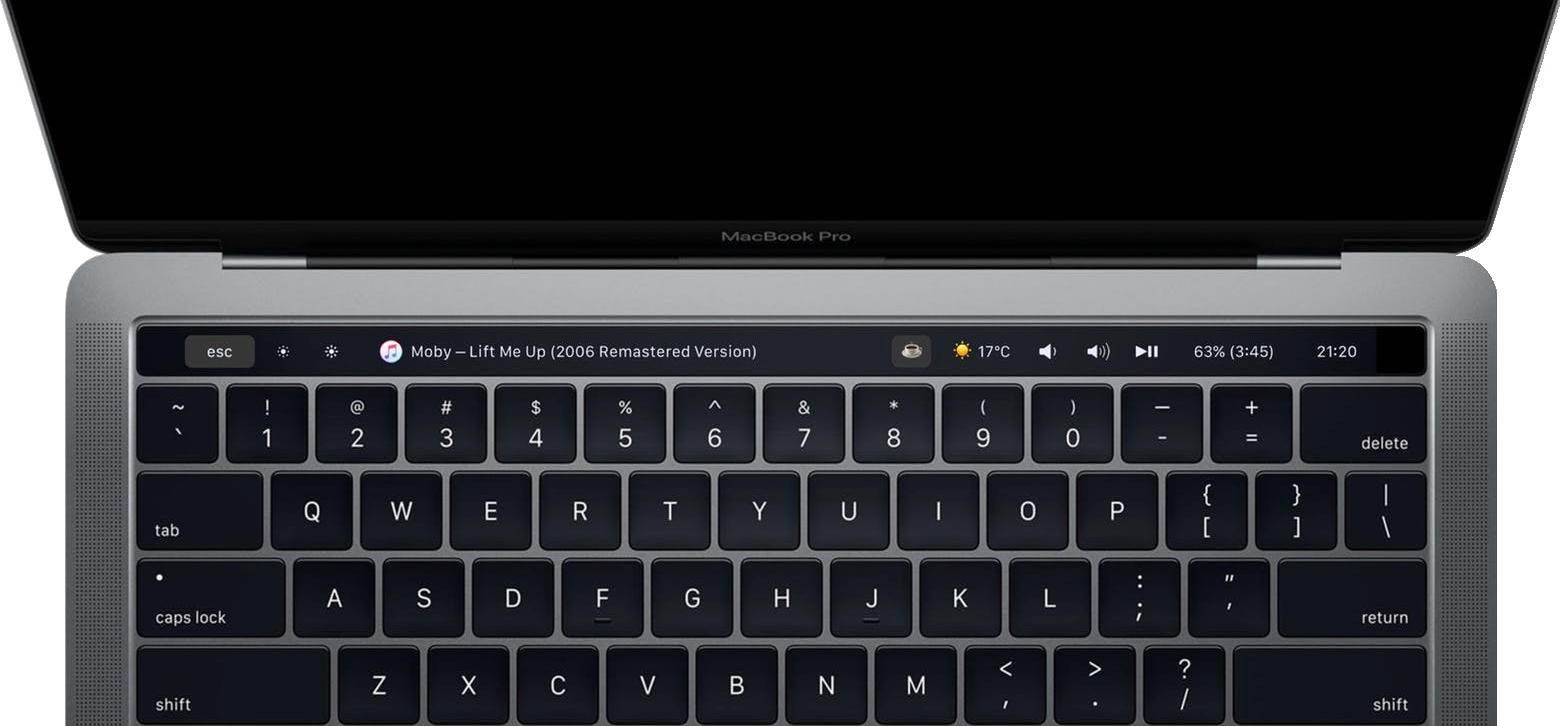
 Telegram
Telegram