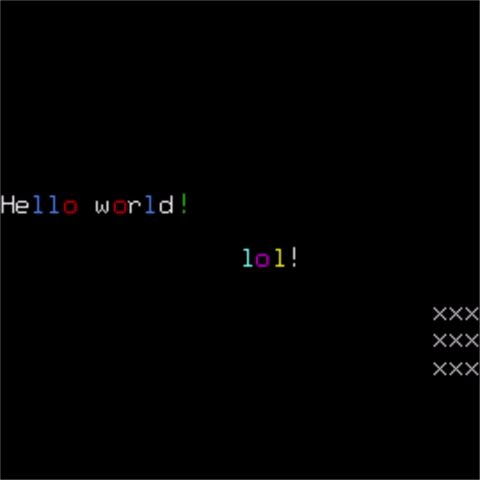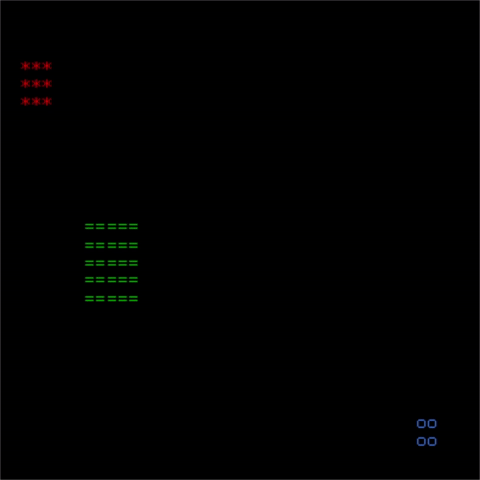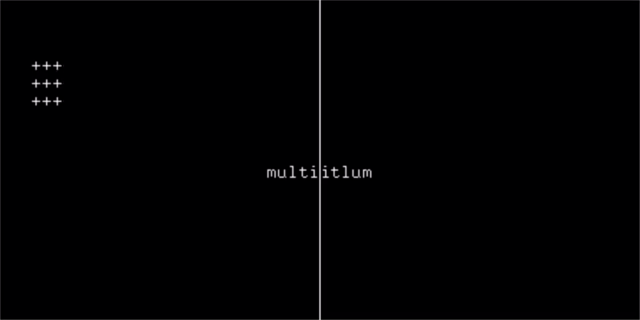glasskey
glasskey is a library for displaying ASCII animations using OpenGL which I developed
to help visualize some of the solutions for Advent of Code.
The idea is to make it very easy to write programs that show their results as ASCII
art, which can additionally be combined with the built-in video capture functionality
in Windows 10 (using Win + G) and other app capture methods to create videos.
Getting Started
I provide two interfaces at time of writing, one for C++ and a Python binding for the C++. Check in Releases for the latest packages and wheels. Here is a sample program in C++:
#include "glasskey/glasskey.h"
int main(int argc, char *argv[])
{
const gk::Size ROWS = 2*gk::COL_WIDTH;
const gk::Size COLS = 2*gk::ROW_HEIGHT;
const gk::Size BALL_SIZE = 3;
// create a TextGrid
auto text_grid = gk::create_grid(ROWS, COLS, "Hello World");
// map certain ASCII characters to a color
text_grid->map_color('o', gk::Colors::Red);
text_grid->map_color('l', gk::Colors::Blue);
text_grid->map_color('!', gk::Colors::Green);
// start the GL main loop
gk::start();
// some loop variables
gk::Rect bounds(COLS-BALL_SIZE, ROWS, BALL_SIZE, BALL_SIZE);
gk::Index row = 0;
std::string text = "Hello World!";
// let's look at an animation loop
for(int i=0; i<100; ++i){
// first we clear the grid
text_grid->clear(row, 0, static_cast<gk::Index>(text.size()));
text_grid->clear(bounds);
// animate
bounds = bounds.translate(0, -1);
if(bounds.bottom() == 0){
bounds = bounds.translate(0, ROWS+BALL_SIZE);
}
row = (row + 1) % ROWS;
// we can draw text directly to the grid
text_grid->draw(row, 0, text);
// we can draw rectangles of the same character
text_grid->draw(bounds, 'x');
// both of the above methods use the grid's default
// color mapping. We can control the coloring directly
// as shown below.
std::vector<gk::Letter> letters = {
{'l', gk::Colors::Cyan},
{'o', gk::Colors::Magenta},
{'l', gk::Colors::Yellow},
{'!', gk::Colors::White}
};
text_grid->draw(ROWS/2, COLS/2, letters);
// finally we signal that we are done drawing.
// You can optionally pass a target framerate
// (default is 30hz)
gk::next_frame(10);
}
// stop the GL main loop
gk::stop();
}For reference, here is the same program in Python:
import glasskey as gk
ROWS = 2*gk.ColumnWidth
COLS = 2*gk.RowHeight
BALL_SIZE = 3
def _main():
# create a TextGrid
text_grid = gk.create_grid(ROWS, COLS, "Hello World")
# map certain ASCII characters to a color
text_grid.map_color('o', gk.Colors.Red)
text_grid.map_color('l', gk.Colors.Blue)
text_grid.map_color('!', gk.Colors.Green)
# start the GL main loop
gk.start()
# the animation loop
bounds = gk.Rect(COLS-BALL_SIZE, ROWS, BALL_SIZE, BALL_SIZE)
row = 0
text = "Hello world!"
for i in range(1, 100):
# clear the grid
text_grid.clear(row, 0, len(text))
text_grid.clear(bounds)
# animate
bounds = bounds.translate(0, -1)
if bounds.bottom == 0:
bounds = bounds.translate(0, ROWS+BALL_SIZE)
row = (row + 1) % ROWS
# we can draw text directly to the grid
text_grid.draw(row, 0, text)
# we can draw rectangles of the same character
text_grid.draw(bounds, 'x')
# both of the above methods use the grid's default
# color mapping. We can control the coloring directly
# as shown below
letters = [
gk.Letter('l', gk.Colors.Cyan),
gk.Letter('o', gk.Colors.Magenta),
gk.Letter('l', gk.Colors.Yellow),
gk.Letter('!', gk.Colors.White)
]
text_grid.draw(ROWS//2, COLS//2, letters)
# finally we signal that we are done drawing.
# You can optionally pass a target framerate
# (default is 30hz)
gk.next_frame(10)
# stop the GL main loop
gk.stop()
if __name__ == "__main__":
_main()Samples
We provide three samples to demonstrate the functionality of the library:
Hello World
The Hello World sample demonstrates the basic functionality of the library (as seen above) and is provided in:
Bouncing Balls
The bouncing balls sample shows some simple animations and coloring, showing how to use the library in combination with your own classes. It is provided in:
Multi-Window
The multi-window sample shows how the library is able to handle having multiple windows open at the same time and interacting with each other. It is provided in:
Build Instructions
It is recommended that you use the pre-built binaries I provide if possible. Otherwise, To build the project, you will first need to obtain the following dependencies:
You will need to ensure that FreeGLUT and Pybind11 are installed and discoverable by CMake. Once that is done, you can initialize and build the project in the following fashion:
mkdir build
cmake ..
cmake --build . --config Debug
cmake --build . --config Release
This will build the C++ library. You can then install it using:
cmake --build . --config Debug --target INSTALL
cmake --build . --config Release --target INSTALL
This will install both debug and release versions of the library.
Python
If you wish to install the Python yourself or build your own wheels, you can use the standard Python setuptools approach:
python setup.py develop
will build the module and install it on your local machine.
python setup.py bdist_wheel
will build a binary wheel that you can use for installation.
Frequently Asked Questions
Why does my animation go so fast?
Did you remember to call gk::next_frame()? This is the most common cause
of animations going too quickly.
Why doesn't my animation ever update?
Remember to call gk::blit() or the library will not know to redraw
the TextGrid.
Support
If you have questions, suggestions, or feature requests please raise an issue. Hope you find this library useful!!