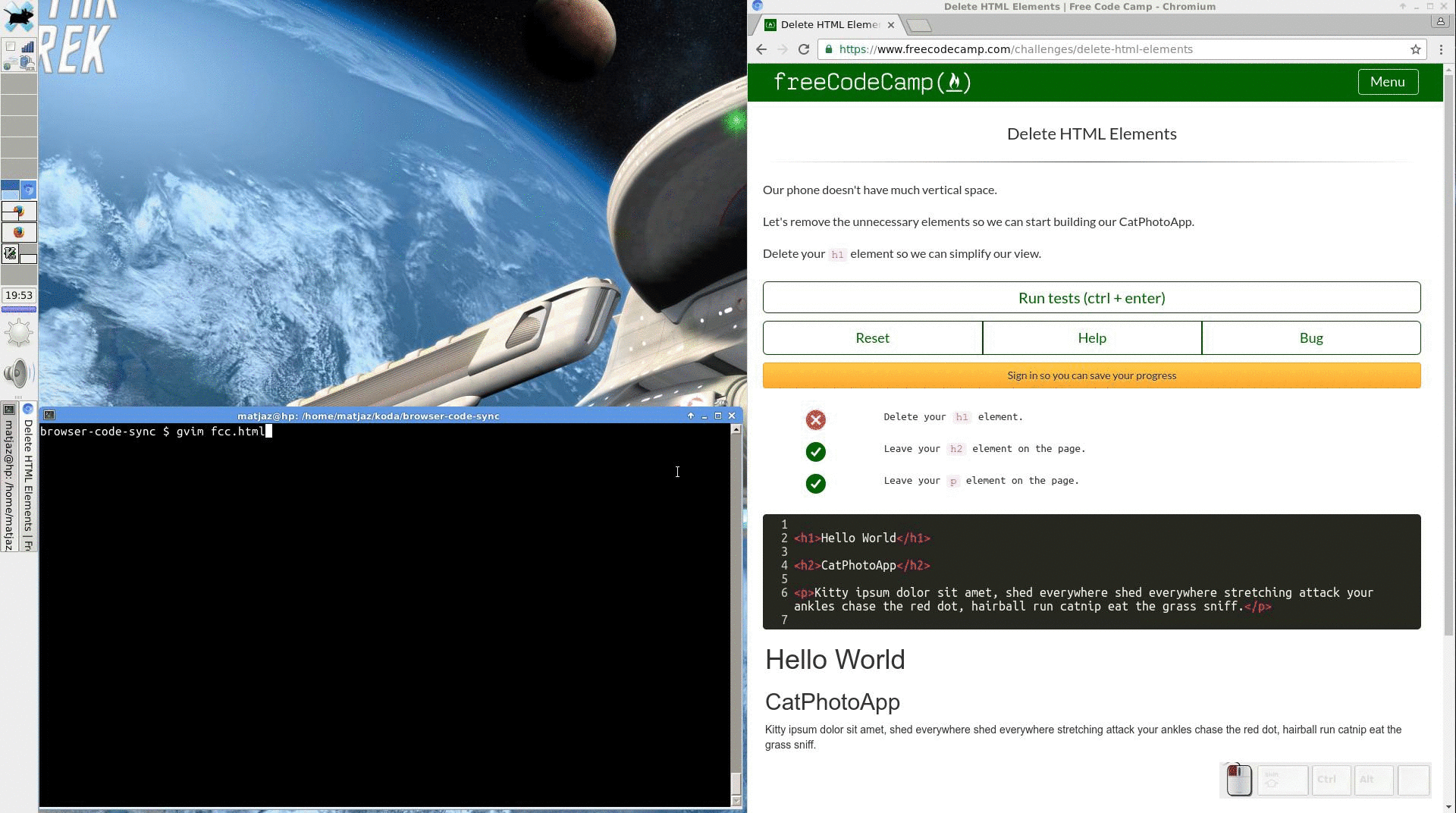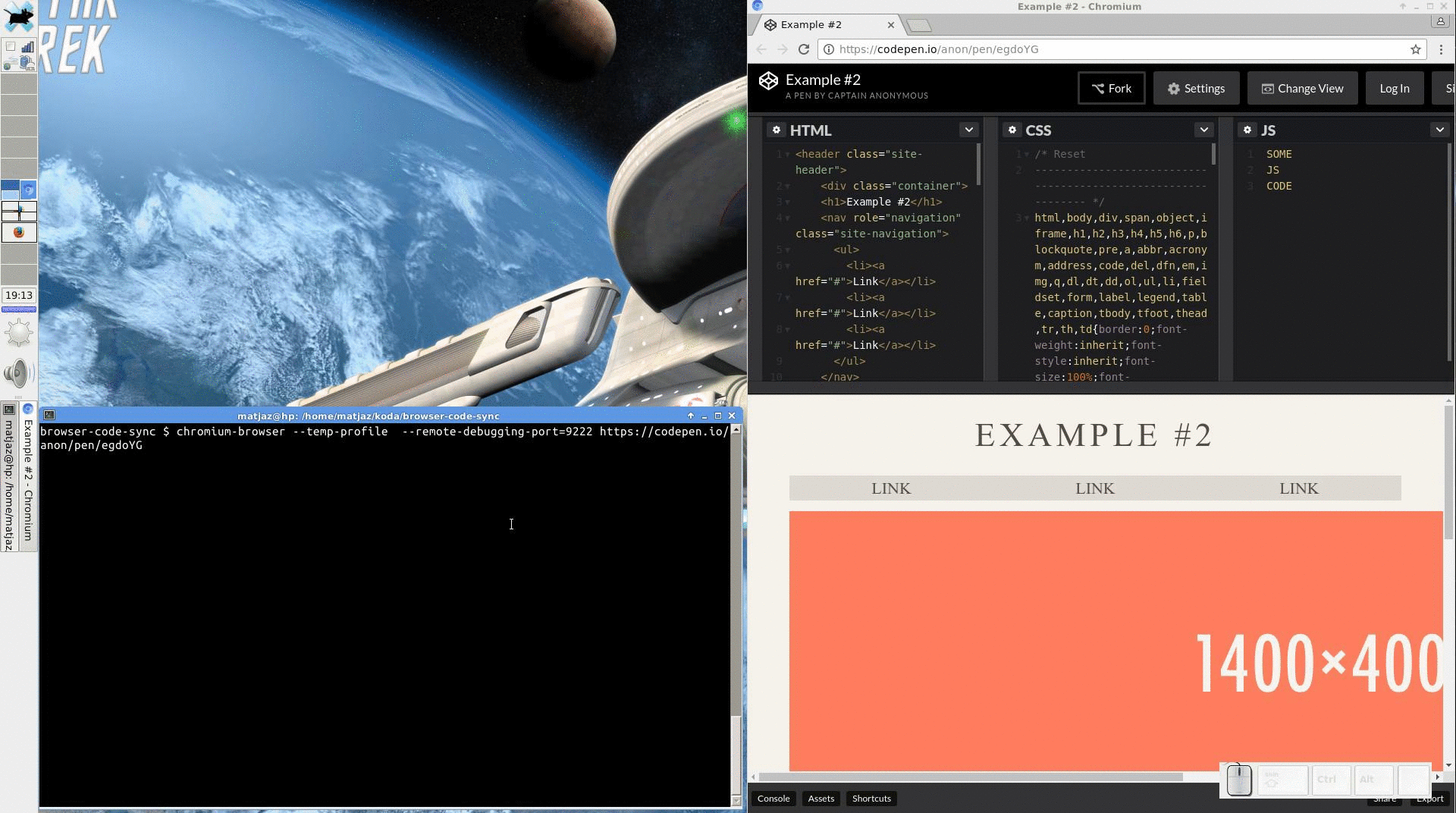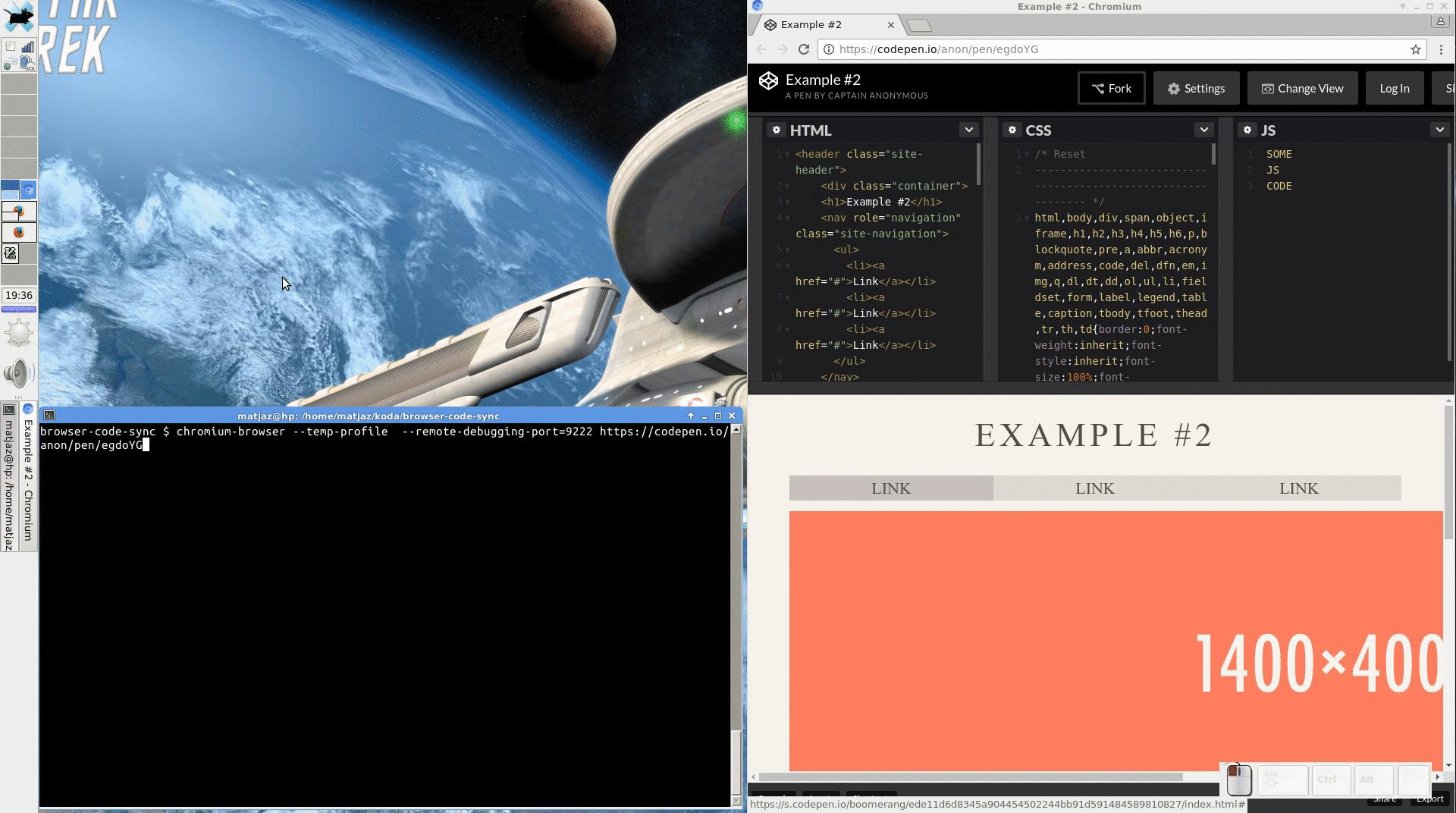A script to synchronize code loaded in browser with external editor.
This script can pull / push / synchronize the code displayed in a CodeMirror code editor used on some of the popular websites used for sharing code or learning how to code ( codepen, freecodecamp, ... ) with a file on disk, so you can use your favourite code editor.
I wrote this script when I wanted to learn some javascript from freecodecamp, but had little patience for in-browser code-editors. I wanted a setup where I could control when the code gets pulled / pushed to vim and also wanted to be able to advance to next challenge/validate code from within vim.
To use the script, you have to :
- start the chromium browser with remote debugging enabled
- use only one tab in the browser window, where you want to synchronize the code to / from which means you will need a dedicated chromium instance and will have to use another browser instance for browsing.
As an alternative, you might be interested in the following browser extensions : GhostText, It's All Text!
Install required python modules :
$ sudo pip3 install chromote watchdog argparseand clone this git repository.
Start a dedicated chromium browser window with remote-debugging protocol
$ chromium-browser -remote-debugging-port=9222 --temp-profileIf you want to use your main browser session, omit the --temp-profile flag.
Edit the provided vimrc example with the proper location of the script and source it with
:source /path/to/script/vimrcin vim or add the settings to your .vimrc.
The example keybindings provide the following shortcuts, where N is the number of the current buffer :
- Ctrl+H : pushes the contents of the current buffer to the Nth CodeMirror editor found in browser
- Ctrl+L : pulls the contents of the Nth CodeMirror editor in the browser into the current buffer
- Ctrl+J : presses the submit button on freecodecamp
- Ctrl+K : presses the next-challenge button on freecodecamp
so provided that you launched vim wih :
$ vim t1.html t2.css t3.jsyour buffers would be correctly synced to codepen's code editors.
Start file sync :
$ /path/to/script/browser-code-sync.py syncfolder ~/Desktop ~/Desktop/f1.html ~/Desktop/f2.css ~/Desktop/f3.jswill synchronize files f1.html, f2.css and f3.js with the contents of the 1st, 2nd and 3rd CodeMirror editor found in your browser window. On first run the script will pull the contents from the browser into the files. When files change on disk, the contents will be pushed to the browser.
To use the script from another code editor, bind the appropriate keys to the push / pull commands. For example
$ /path/to/script/browser-code-sync.py push filename 2pushes the contents of file filename into the 2nd CodeMirror editor open in the browser, and
$ /path/to/script/browser-code-sync.py pull filename 1pulls the contents of the 1st CodeMirror editor open in the browser into the file filename.
Click on the images to enlarge. Some key presses are missing.
I tested the script on ubuntu xenial/trusty with chromium browser. All above instructions were tested on ubuntu xenial. To use the script a different os, run the script with your python3 interpreter. I think this should not be difficult, but haven't tested it.
Please include the full contents of the file you were trying to synchronize along with os and python version you are using.