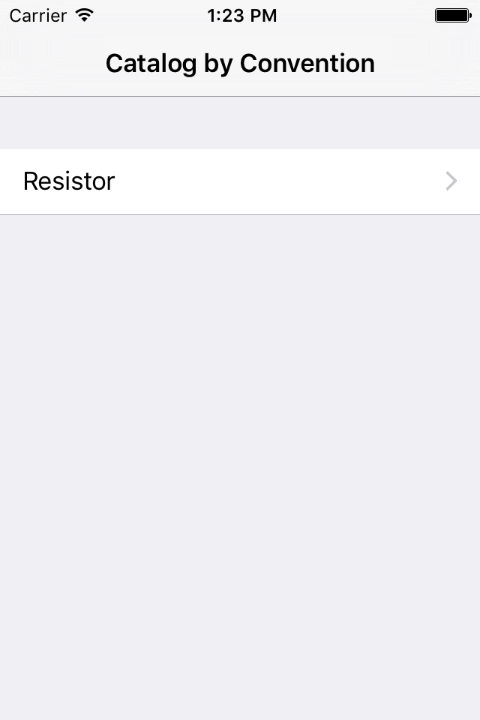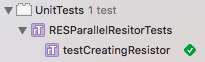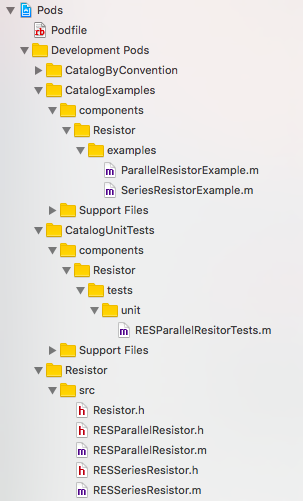Catalog by Convention is a set of runtime tools and conventions designed for the development of a collection of Objective-C and Swift "components".
If your team works on many components simultaneously then you may find that building examples and unit tests involves some non-trivial overhead:
- Maintenance of each component's Xcode projects.
- Maintenance of each component's examples and testing target.
- Switching between projects/targets/workspaces.
One solution to this problem is to create what's called a "Catalog" app. A Catalog's purpose is to demonstrate the usage of a collection of components in one app. A Catalog application reduces the number of distinct Xcode targets your team has to interact with. Your team manages your Catalog's Xcode project, adding and updating files as necessary.
What if — instead of managing an Xcode project — you simply had to create new source files and run
pod install?
Catalog by Convention minimizes the engineering overhead of creating examples and unit tests
using a combination of conventions and CocoaPods. Simply run pod install and your Catalog will
include all examples and unit tests in two easy to access targets.
The only remaining engineering burden is to actually write the examples and tests.
An example Catalog is located within the example/ directory. Run pod install to set it up:
pod install --project-directory=example/
open example/Catalog.xcworkspace
Open the project and you'll find two targets: Catalog and UnitTests. Run the Catalog.
You can navigate through to the single component's examples in the catalog application.
Now try running the unit tests. You'll see the one Resistor test appear in the unit test output.
Quick introduction to adding a new example
Open the following directory:
open example/components/Resistor/examples/
- Make a duplicate of either example.
- Open the duplicate and give the class a unique name.
- Change the
+catalogBreadcrumbspath to something unique. - Run
pod install --project-directory=example/and rebuild the app. - Your example will now be listed under Resistor.
These five steps describe the end-to-end process for adding new examples to the catalog.
Quick introduction to adding a new test
Open the following directory:
open example/components/Resistor/tests/unit/
- Make a duplicate of either test.
- Open the duplicate and give the class a unique name.
- Run
pod install --project-directory=example/and rebuild the app. - Run the unit tests.
This guide will walk you through how to create a Catalog project that uses the CatalogByConvention library.
This is the most important step. What matters most here is that you apply the convention consistently across each of your components.
Let's look at the convention followed by the example included in the example/ directory:
components/
ComponentNameCamelCased/
examples/
SomeExample.m
src/
Resistor.h
RESClass.h
RESClass.m
tests/
unit/
SomeUnitTest.m
Alongside the components/ directory we'll create the following:
- A
catalog/directory. - A
CatalogExamples.podspec - A
CatalogUnitTests.podspec - A
Podfile
The final result will look like so:
catalog/
components/
CatalogExamples.podspec
CatalogUnitTests.podspec
Podfile
Let's look at the contents of CatalogExamples.podspec and CatalogUnitTests.podspec.
Within CatalogExamples.podspec:
Pod::Spec.new do |s|
s.name = "CatalogExamples"
s.version = "1.0.0"
s.summary = "Convention for catalog examples."
s.homepage = "https://github.com/your/repo"
s.authors = "Catalog"
s.license = 'Apache 2.0'
s.source = { :git => "https://github.com/your/repo.git", :tag => s.version.to_s }
s.requires_arc = true
# Conventions
s.source_files = 'components/*/examples/*.{h,m,swift}'
s.public_header_files = 'components/*/examples/*.h'
s.resources = ['components/*/examples/resources/*']
end
Within CatalogUnitTests.podspec:
Pod::Spec.new do |s|
s.name = "CatalogUnitTests"
s.version = "1.0.0"
s.summary = "Convention for catalog tests."
s.homepage = "https://github.com/your/repo"
s.authors = "Catalog"
s.license = 'Apache 2.0'
s.source = { :git => "https://github.com/your/repo.git", :tag => s.version.to_s }
s.requires_arc = true
s.framework = 'XCTest'
# Conventions
s.source_files = 'components/*/tests/unit/*.{h,m,swift}'
s.resources = ['components/*/tests/unit/resources/*']
# Unit tests require you to specify your components as dependencies.
s.dependency 'Resistor'
end
Now let's edit the Podfile.
Feel free to use the following as a template, updating the names of targets, paths, and dependencies where applicable.
abstract_target 'Catalog' do
workspace 'Catalog.xcworkspace'
use_frameworks!
pod 'CatalogByConvention'
# Define where the local pods live. This allows your conventions to depend on them.
pod 'Resistor', :path => 'components/Resistor'
target "Catalog" do
project 'catalog/Catalog.xcodeproj'
pod 'CatalogExamples', :path => './'
end
target "UnitTests" do
project 'catalog/Catalog.xcodeproj'
pod 'CatalogUnitTests', :path => './'
end
end
Create a new Xcode project. We'll assume you're using the "Single View Application" template. Enable unit tests for the project.
Ensure that your app and unit test target match those defined in your Podfile.
Delete the default ViewController class.
Update your app delegate to look like the following:
import UIKit
import CatalogByConvention
@UIApplicationMain
class AppDelegate: UIResponder, UIApplicationDelegate {
var window: UIWindow?
func application(application: UIApplication, didFinishLaunchingWithOptions launchOptions: [NSObject: AnyObject]?) -> Bool {
self.window = UIWindow(frame: UIScreen.mainScreen().bounds)
let rootViewController = CBCNodeListViewController(node: CBCCreateNavigationTree())
rootViewController.title = "Catalog by Convention"
let navController = UINavigationController(rootViewController: rootViewController)
self.window?.rootViewController = navController
self.window!.makeKeyAndVisible()
return true
}
}
Run pod install for your Catalog. Open your Catalog's workspace.
pod install
open Catalog.xcworkspace
All of your examples, unit tests, and component source code will be found within the Pods project in your workspace.
From this point forward you simply need to create new example and unit test source files and they'll be picked up on a subsequent pod install.
For an example view controller to appear in your project your view controller must implement
+catalogBreadcrumbs. For example:
@implementation ParallelResistorExample (CatalogByConvention)
+ (NSArray<NSString *> *)catalogBreadcrumbs {
return @[ @"Resistor", @"Parallel" ];
}
@end
Licensed under the Apache 2.0 license. See LICENSE for details.