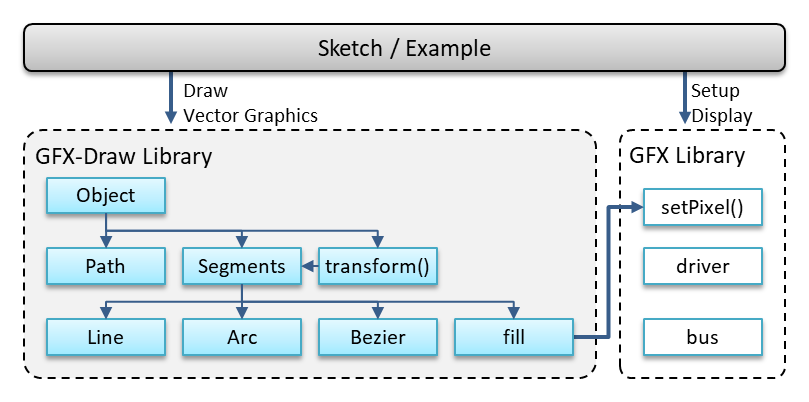Arduino library for drawing vector graphics on displays with GFX support.
Drawing and transforming graphics elements specified by a path of lines, arcs and curves using the svg path notation. The advanced drawing algorithms that can use GFX libraries as the low-level interface to various displays.
There are various GFX libraries available in the Arduino Community that support many differend displays with simple graphics can be drawn like lines, rectangles, circles and some more. The features are limited e.g. rectangles can only be drawn without rotation and complex figure drawings are not available at all.
The gfxDraw library overcomes these limitations by offering more advanced drawing capabilities with vectorized drawing input and by using an existing GFX library for sending the output to the displays.
In contrast to the rasterization implementations used in Desktop programs or Browsers this library is dedicated to microprocessor circumstances with limited memory and cpu power and avoids arithmetic floating point calculations and doesn't support anti-aliased drawing.
The functions are optimized for pixel oriented displays, do not implement antialiasing and have minimized use of float and arc arithmetics. This makes this library usable in microprocessor programming like ESP32 based boards with graphic displays.
The library supports up to 16 bit display resolutions and 32-bit (or less) colors.
The library offers some entry points for:
- graphic primitives like lines, arcs and cubic bezier curves
- text based path definitions that combine the primitives to build a visual graphic element,
- transformation functions on path based vector graphics
- a drawing widget class that combines path, transformations and fill definitions.
The easiest way to draw path based widgets is to use the provided Widget class (gfxDrawWidget) and specify all the transformations and colors by attributes.
using namespace gfxDraw; // use gfxDraw library namespace
// A SVG path defining the shape of a heard
const char *heardPath =
"M48 20a1 1 0 00-36 36l36 36 36-36a1 1 0 00-36-36z";
// draw a background rectangle
drawSolidRect(8, 8, 87, 80, bmpSet(SILVER));
// draw a heard
gfxDrawWidget widget;
widget.setStrokeColor(YELLOW);
widget.setFillColor(RED);
widget.setPath(heardPath);
widget.move(8, 8);
widget.draw(bmpDraw());The gfxDrawWidget class offers further functions for moving, scaling and rotating the given path. See Widgets Class.
To create a vector (array) of segments that build the borders of the vector graphics object the path syntax from the SVG standard is used.
There are helpful web applications to create or edit such paths definitions:
-
The SVG Path Editor with source available in Github/Yqnn from Yann Armelin
-
The SVG Path Editor with source available in Github/aydos from Fahri Aydos.
Both tools let you directly change the individual segments of paths and also offer some graphical view or even edit capabilities. You can also use full SVG editors and extract the path from there.
For using paths with pixel oriented displays is is important to use integer based coordinates and scalar values only. Better to use larger numbers as scaling the result down to a smaller size is possible.
Examples for paths are:
- Simple Line:
"M 0,0 L 30,40" - Rectange:
"M 10,10 h40 v30 h-40 z" - Bezier Curve:
"M16 12c5 0 5 7 0 7" - Smiley:
"M12,2h64c4,0 8,4 8,8v48c0,4 -4,8 -8,8h-64c-4,0 -8,-4 -8,-8v-48c0,-4 4,-8 8,-8z"
"M12,10 h60v20h-60z"
"M24,36c6,0 12,6 12,12 0,6 -6,12 -12,12-6,0 -12,-6 -12,-12 0,-6 6,-12 12,-12z"
More details about the implementation can be found in
Line Command Bezier Arc Command Elliptical Arc Command Filling Paths gfxDraw Widgtes
The examples that come with this library demonstrate on how to use gfxdraw in several situations and project setup.
- using Adafruit GFX
- using the GFX Library for Arduino
- draw primitives
- path drawing and transformation functions
This example demonstrates how to use gfxDraw with the GFX Library for Arduino that has some excellent support for devices based on the ESP32 chips and graphics displays.
In the examples/png folder you can find a implementation for using the library by a windows executable to produce
several png files with test images.
This example is especially helpful while engineering the library with fast turn-around cycles and debugging capabilities.