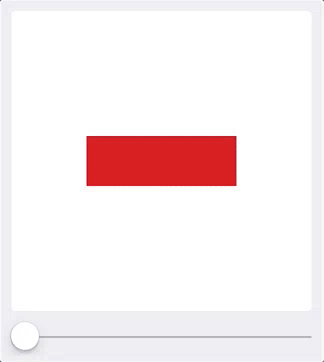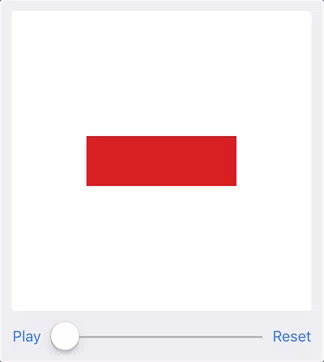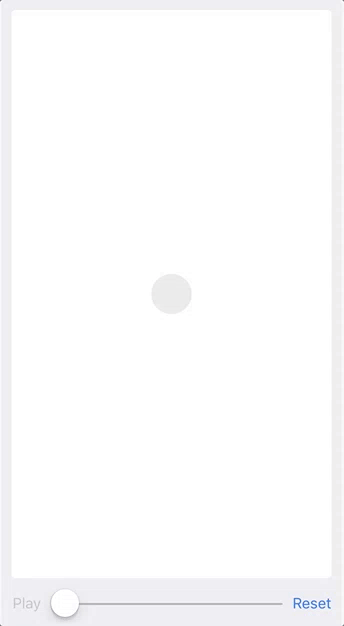There are a lot of frameworks and tools for making animations and animated transitions for your iOS projects.
If you're targeting iOS/tvOS 10.0+, then UIViewPropertyAnimator is probably
powerful enough for your needs: It includes the standard easing curves, a nice
implementation of spring physics, an easy way to define your own custom
timing curve, and a scalable API that allows from simple single step
interpolation, to chained, interruptible, and animations that can be modified on
the fly.
This project doesn't modify or build on top of UIViewPropertyAnimator, but
instead provides ScrubContainerView, a simple UIView subclass, that makes it
easier to create, explore, debug, and refine an animation in a playground.
- Start by making a playground and importing
UIKitandPlaygroundSupport
import UIKit
import PlaygroundSupport- Create a new
ScrubContainerViewand make that the playground'sliveView(this presents the view in the playground's assistant editor panel.
let container = ScrubContainerView()
PlaygroundPage.current.liveView = container- Next, go ahead an set up the objects to be animated, adding them to the
stageview ofScrubContainerViewand setting their initial positions.
let square = UIView()
container.stage.addSubview(square)
square.center = container.stage.center
square.transform = .identity
square.bounds.size = CGSize(width: 150, height: 50)
square.backgroundColor = .red- Finally, assign
animatorwith a closure that returns aUIViewPropertyAnimator. This defines the animations to perform.
container.animator = {
// create the animator with the duration and timing curve
// (in this case using a spring-physics)
let animator = UIViewPropertyAnimator(duration: 2.0, dampingRatio: 0.5)
// define the properties to animate
animator.addAnimations {
square.transform = CGAffineTransform(rotationAngle: CGFloat.pi/2)
square.bounds.size = CGSize(width: 50, height: 150)
square.backgroundColor = .blue
}
// return the animator
return animator
}ScrubContainerView adds a UISlider that lets you scrub through the animation
and look at it at any intermediate step.
An option for step #3 is to wrap the expressions that define the stating state
into the startState closure:
container.startState = {
square.transform = .identity
square.bounds.size = CGSize(width: 150, height: 50)
square.backgroundColor = .red
}If this property is defined ScrubContainerView will add a button button that
lets you to watch the animation perform with it's defined duration and timing
curve:
A ScrubContainerView can be initialized multiple ways. The default initializer
creates a stage width a 300x300 pixel size.
ScrubContainerView.init(width: Double, height: Double) allows a stage of any size.
Convenience initializers ScrubContainerView.init(device: Device) and
ScrubContainerView.init(device: Device, orientation: Orientation) allow for
stages to be created for Device.iPhoneSE, .iPhone, and .iPhonePlus and
orientations .portrait or .landscape.
The playground includes the example above, as well as a slightly more complex example that includes a 4-step animation chained together using keyframes to show how more complex multi-step animations can be built, and a blank template ready to start writing a new animation from scratch.
- UISlider to scrub animations
- Button to play animation with default timing curve and duration
- Initializers for different device sizes
- Resume animation after scrubbing
- Pause/resume animation
- Scrub paused animation
- Swift 3.0
- iOS/tvOS 10.0+
Made with ❤️ by @permakittens
Feedback, or contributions for bug fixing or improvements are welcome. Feel free to submit a pull request or open an issue.
MIT