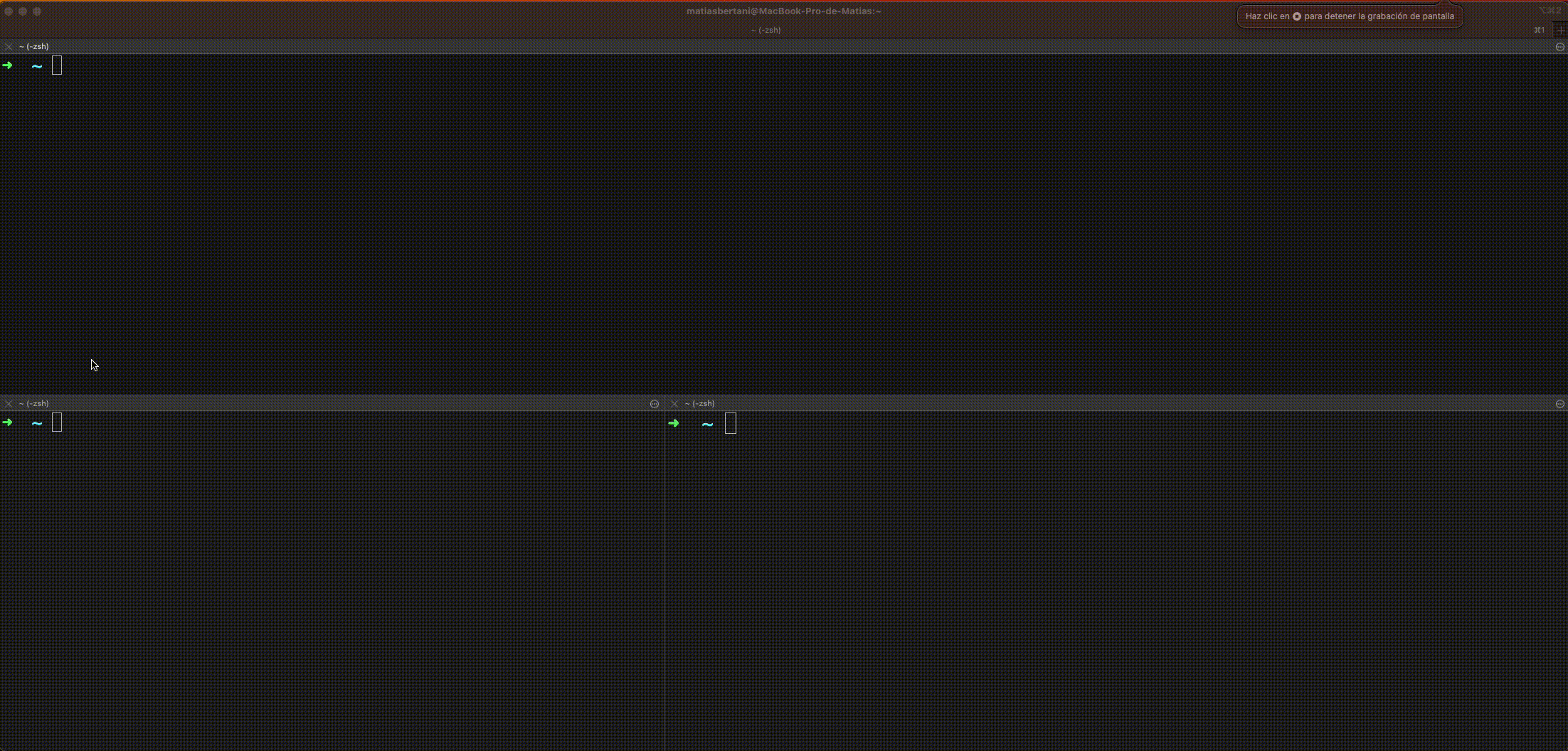This repository contains the code to create an EKS cluster on AWS from scratch and deploy 3 replicas of a dummy app that responds with 'Hola Mundo' when you make a request to the endpoint'/hola'. Additionally, it includes the Load Balancer service to expose the app to the internet.
The source code for the app is in the app/ directory. It's a simple Flask app. If you want to test it, run the following commands after cloning the repo:
Launch the app using python
python install -r app/requirements.txt
python app/app.pyIf you want to run it using docker
docker build -t dummy-hello-app ./app
docker run -p 8050:8050 dummy-hello-appThe Dockerized Flask app can be deployed in a Kubernetes cluster. The manifest files are located in the kubernetes-manifest/ directory. Here, you'll find the deployment.yaml file indicating 3 replicas and a service.yaml file that exposes the app with a LoadBalancer service.
If you want to try it locally, you must have Minikube installed. Minikube allows you to create a cluster on your local machine and simulate the load balancer to hit the app.
minikube start
kubectl apply -f kubernetes-manifests/.When everything is created, run
minikube service dummy-hello-app --urlThis will give you the URL to hit the pod locally.
To have the app running on the cloud, we are using EKS from AWS. All the infrastructure was created as IaC using Terraform.
To try this, you will need the following:
- An AWS account
aws-cliinstalledterraforminstalledkubectlinstalled
- We configure
aws-cliwith our credentials in a new profile. You will need to create an access key and access secret on your AWS account,
aws configure --profile dummy-hello-app
(Follow the steps that the command show.)
Once you have done that, you can follow the terraform files to see what we have coded in oerder to create the infrastructure:
- Associate terraform with your
awscredentials - Create the VPC using the
vpcmodule from terraform - Create the EKS using the
eksmodule from terraform, and also create the IAM resources needed.
Now you understand what is in the code, lets create all the resources with terraform.
# Configure and prepare all neccessary to work with terraform
terraform init
# Show what is going to be created and apply them on AWS by accepting with 'yes'
terraform applyThis may take a while. After that you can configure kubectl make it able to talk directly with your cluster in AWS using the following command
aws eks update-kubeconfig --name dummy-hello-app-cluster --profile dummy-hello-appNow we can interact with our cluster on AWS with kubectl. To deploy the app and expose it run
kubectl apply -f kubernetes-manifests/.
Whern all is created use kuubectlto get the public IP to hit your app.
kubectl get svc
Here you wil see something linke this.
NAME TYPE CLUSTER-IP EXTERNAL-IP PORT(S) AGE
app-name LoadBalancer 172.20.66.203 xxxxx.us-west-2.elb.amazonaws.com 80:32130/TCP 10mBelow the EXTERNAL-IP column there is the public IP to access your app
xxxxx.us-west-2.elb.amazonaws.com is the public URL of your cluster, which goes directly to any of your dummy-hello-app replicas.
If you want to try it, run in your terminal
curl xxxxx.us-west-2.elb.amazonaws.com/holayou will see 'Hola Mundo' as a response
If you want to see the logs use
kubectl logs -l app=dummy-hello-app -fHere is a litle demo of the app working on aws and seeing the logs
Here is the link to the video