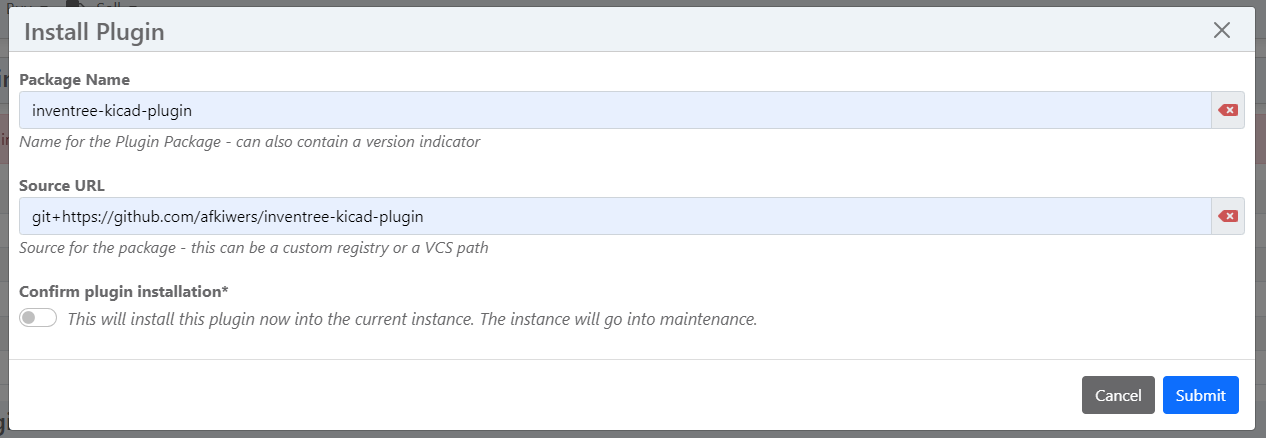A KiCad Conform API endpoint plugin, designed for seamless integration with InvenTree, empowers users to seamlessly incorporate InvenTree parts into KiCad's parts library tool. Please note that this plugin exclusively offers metadata and necessitates the presence of corresponding symbol and footprint libraries within the KiCad EDA environment.
As of the current stage of development, KiCad exclusively offers read-only access to parts. However, it's worth noting that there are active plans and ongoing efforts to expand KiCad's functionality to include the ability to not only retrieve but also update parts stored on the server. This enhancement will further empower users to interact with and contribute to the parts database within the KiCad environment.
There are several methods available for installing this plugin. To gain a comprehensive understanding of the installation process, please refer to the InvenTree - Installing a Plugin Guide. Depending on your preferred approach, the following instructions will provide you with the necessary information.
Navigate to the Plugin Settings and click on the Install Plugin button. This will trigger a new window to appear, prompting you to enter the following information:
- Package Name: inventree-kicad-plugin
- Source URL: git+https://github.com/afkiwers/inventree-kicad-plugin
The plugin can be found here: inventree-kicad-plugin.
IMPORTANT: Remember to restart your server and run the migrate command to implement the model changes required for this plugin. Failure to do so may result in the plugin encountering issues and not functioning correctly.
After installing the plugin, head over to the Plugin Settings and activate it. Look for KiCadLibraryPlugin in the list of available plugins. Once activated, you'll be able to open the plugin and proceed with the setup process.
Navigate to the admin backend, and scroll down until you find the INVENTREE_KICAD section. Within this section, click on KiCad Categories. If the section is not visible, ensure you've enabled the "Enable URL integration" and "Enable app integration" options in the Plugin Settings and run a database migration.
Once opened the "KiCad Categories" model, you'll have the option to add new categories which, once added, will be visible in KiCad's Symbol Chooser dialog.
The plugin allows you to set default values when the child part lacks specific details regarding the KiCad symbol, footprint, or reference. This feature is particularly useful when dealing with components such as resistors or capacitors, as they often share the same symbols, reducing the need for repetitive data entry.
Head back to the admin backend and click on Tokens. Click on "ADD Token" to generate a token dedicated to a particular user. It is important to emphasize that it is highly advisable to create individual tokens for each user, rather than employing a single token for everyone.
Below is an example config which should help you get started reasonably quickly. The only thing needed here is to replace http://127.0.0.1:8000 with your server's InvenTree URL, and replace usertokendatastring with a valid token.
Save it as a file with .kicad_httplib extension, as specified in the preliminary KiCad docs. To use it, add it as a symbol library inside KiCad.
{
"meta": {
"version": 1.0
},
"name": "KiCad HTTP Library",
"description": "A KiCad library sourced from a REST API",
"source": {
"type": "REST_API",
"api_version": "v1",
"root_url": "http://127.0.0.1:8000/plugin/kicad-library-plugin",
"token": "usertokendatastring"
}
}This plugin uses the App Mixin to add a custom model to the database to manage the selected categories. Otherwise, KiCad symbol chooser would be cluttered with every single category (See Categories)
This plugin uses the Url Mixin to expose custom API endpoints which are conform with KiCads REST API requirements.