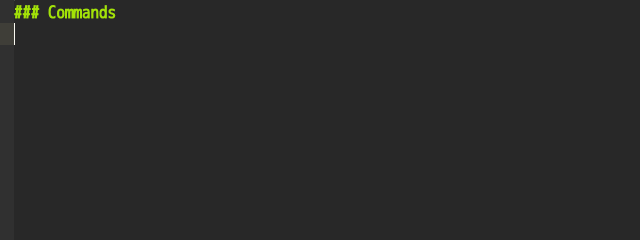Markdown table editor/formatter
- Set editor's grammar to
GitHub MarkdownorMarkdown. - Input a pipe
|and some content (cursor position is indicated by_).(If you are using language-markdown, don't forget a space after the pipe.)| foo_ - Hit tab to move to the next cell.
| foo | _ | --- |
- Continue typing.
| foo | bar | _ | --- | --- |
- Hit enter to move to the next row.
| foo | bar | | --- | --- | | _ | |
- Continue typing...
| foo | bar | | --- | --- | | baz | _ |
- Hit esc to finish editing table.
| foo | bar | | --- | --- | | baz | | _
- Format tables
- Move the cursor from cell to cell
- Alter column's alignment
- Insert and delete rows and columns
| Name | Description | Keybinding |
|---|---|---|
| Next Cell | Move to the next cell | tab |
| Previous Cell | Move to the previous cell | shift + tab |
| Next Row | Move to the next row | enter |
| Escape | Escape from the table | escape |
| Format | Just format the table | |
| Align Left | Left-align the column | |
| Align Right | Right-align the column | |
| Align Center | Center-align the column | |
| Align Default | Remove the column's alignment | |
| Select Cell | Select the cell content | |
| Move Left | Move to the left cell | |
| Move Right | Move to the right cell | |
| Move Up | Move to the upper cell | |
| Move Down | Move to the lower cell | |
| Insert Row | Insert an empty row | |
| Delete Row | Delete the row | |
| Move Row Up | Move the row up | |
| Move Row Down | Move the row down | |
| Insert Column | Insert an empty column | |
| Delete Column | Delete the column | |
| Move Column Left | Move the column left | |
| Move Column Right | Move the column right | |
| Switch Format Type | Switch "Format Type" config |
NOTE: To input a newline purposely in a table, press shift + enter (or some equivalent) instead.
You can execute commands from the command palette (Windows, Linux: ctrl + shift + p / macOS: cmd + shift + p) or from the Packages menu.
It will be more convenient if you add keybindings to your keymap.cson.
These are the ones which I use, FYI:
'atom-text-editor:not(.mini):not(.autocomplete-active).markdown-table-editor-active':
'cmd-left' : 'markdown-table-editor:move-left'
'cmd-right' : 'markdown-table-editor:move-right'
'cmd-up' : 'markdown-table-editor:move-up'
'cmd-down' : 'markdown-table-editor:move-down'
'shift-cmd-left' : 'markdown-table-editor:align-left'
'shift-cmd-right' : 'markdown-table-editor:align-right'
'shift-cmd-up' : 'markdown-table-editor:align-center'
'shift-cmd-down' : 'markdown-table-editor:align-default'
'alt-shift-cmd-left' : 'markdown-table-editor:move-column-left'
'alt-shift-cmd-right': 'markdown-table-editor:move-column-right'
'alt-shift-cmd-up' : 'markdown-table-editor:move-row-up'
'alt-shift-cmd-down' : 'markdown-table-editor:move-row-down'
'cmd-k cmd-i' : 'markdown-table-editor:insert-row'
'cmd-k alt-cmd-i' : 'markdown-table-editor:delete-row'
'cmd-k cmd-j' : 'markdown-table-editor:insert-column'
'cmd-k alt-cmd-j' : 'markdown-table-editor:delete-column'