Switch to ClassicPress
This is a WordPress plugin that switches a WordPress installation to ClassicPress.
ClassicPress is for businesses seeking a powerful and versatile solution for their website needs. Built on the firm foundation of WordPress 4.9.x, ClassicPress takes your website to the next level with the same features and functionality that you enjoyed with WordPress, but with more attention to the most common needs of a business website.
ClassicPress is compatible with all plugins and themes that work in WordPress
4.9.x, so migration is easy.
PLEASE NOTE: ClassicPress is stable software, but it is important to take a backup before switching a live production site to ClassicPress. Please also ensure any known conflicting plugins are deactivated (see list here).
What version of WordPress does the plugin work with?
You can always see the latest supported version by going to Get ClassicPress.
Installation
To install a fresh version of ClassicPress on a new site, you do not need this plugin. See our installation instructions instead.
To install ClassicPress on a current WordPress site (switch a current WordPress site to ClassicPress):
- Back up the current site files and database. You can do a manual backup in your hosting panel and export the database, or you can use a backup plugin.
- Download this plugin from the Releases page here on GitHub.
- Install the downloaded zip file from within the WordPress dashboard ("Plugins" -> "Add New" -> "Upload Plugin").
- Activate this plugin ("Switch to ClassicPress") after it is installed.
- Go to the ClassicPress Migration plugin by clicking the Switch link in this plugin's table row, or at Tools -> Switch to ClassicPress.
- If all the checks pass, press the Switch this site to ClassicPress now! button. If not, you'll probably need to upgrade WordPress or PHP.
- The migration process may take a few minutes depending on your hosting provider, so go grab some water or a beverage of your choice 🙂
- When the process is finished, you should see the ClassicPress About screen. At this point it is safe to delete the “Switch to ClassicPress” plugin.
- You may be prompted to upgrade ClassicPress immediately after switching from WordPress. This is normal, and it is safe to upgrade.
If something is wrong, please let us know in our support forum.
Frequently Asked Questions
Will my current plugins and themes work in ClassicPress?
If your current plugins work in WordPress 4.9.x, they will work in ClassicPress too. If you’re seeing something otherwise, that may be a bug with ClassicPress, and we’d appreciate you reporting it on our support forum or GitHub.
How can I use this plugin with an unsupported version of WordPress?
This plugin currently supports migrating from WordPress versions starting at
4.9.0.
We update the plugin as quickly as possible when a new version of WordPress comes out, but we do need to test each new version for compatibility with the plugin first.
If you would like to migrate from a different version of WordPress at your
own risk, you can use the following code in your current theme's
functions.php file or a mu-plugin to enable the migration:
add_filter( 'classicpress_ignore_wp_version', '__return_true' );
With each new WordPress release, it's very helpful for us to have multiple reports of whether the migration plugin works with the new version. You can use the filter above to test the migration process, and you can tell us about the results of your testing on GitHub or on the support subforum for the migration plugin.
I need help with something else, what should I do?
Like all of ClassicPress, our support is a volunteer effort by the community. If you need help with something, please let us know in our support forum or Slack group.
Screenshots
The plugin's admin page with information and the controls to start the migration:
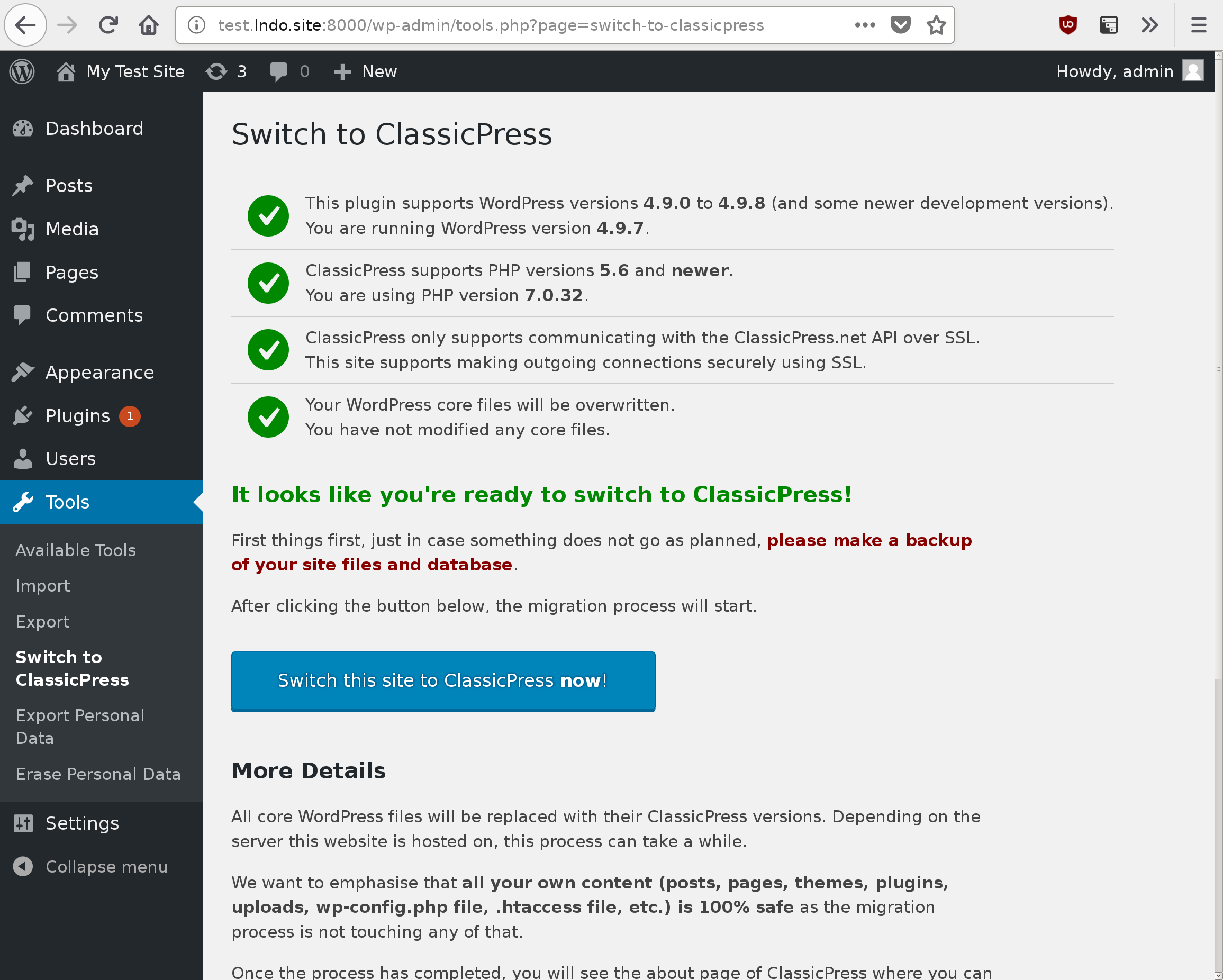
The plugin's admin page with an error that is blocking the migration:
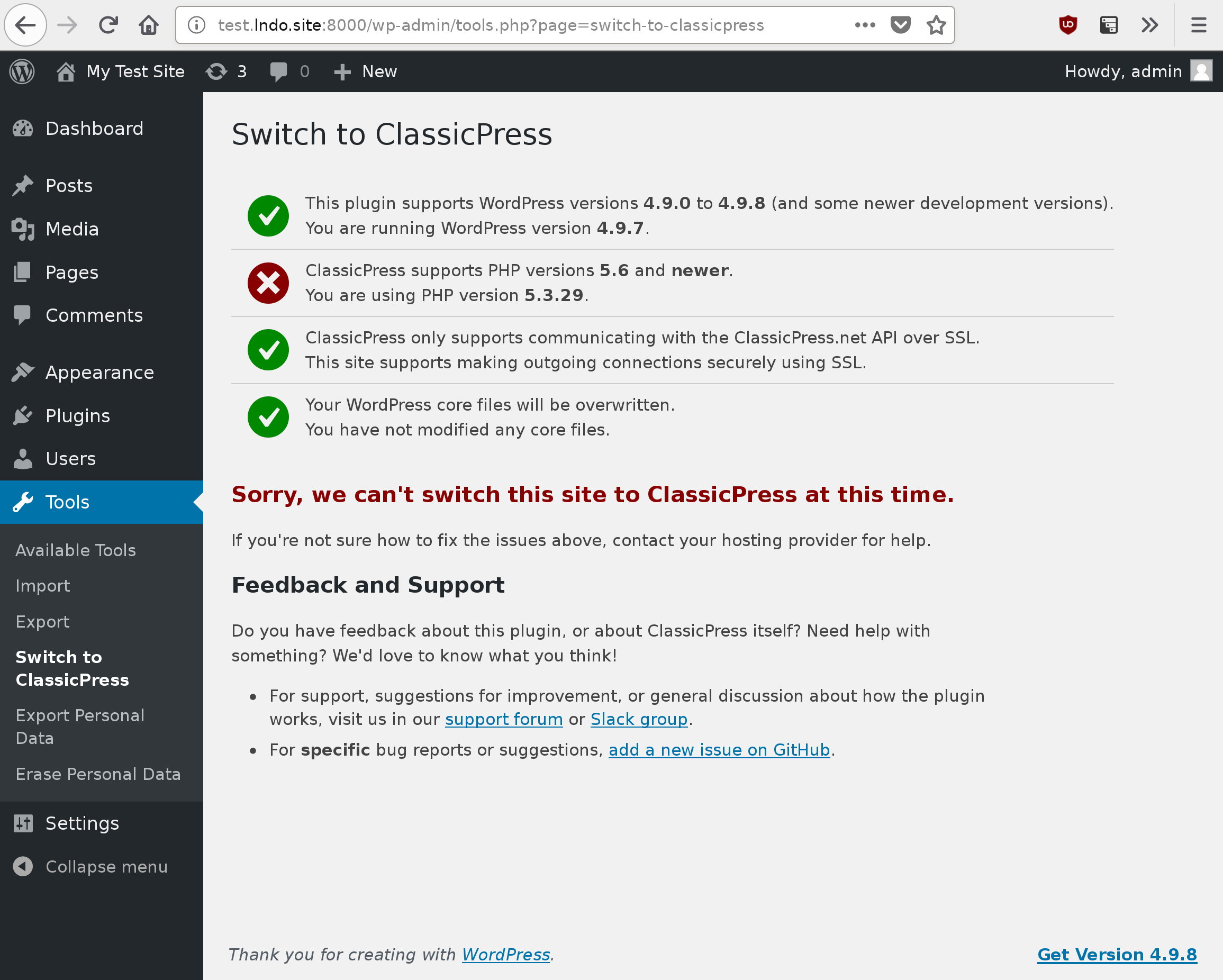
The plugin's migration progress page:
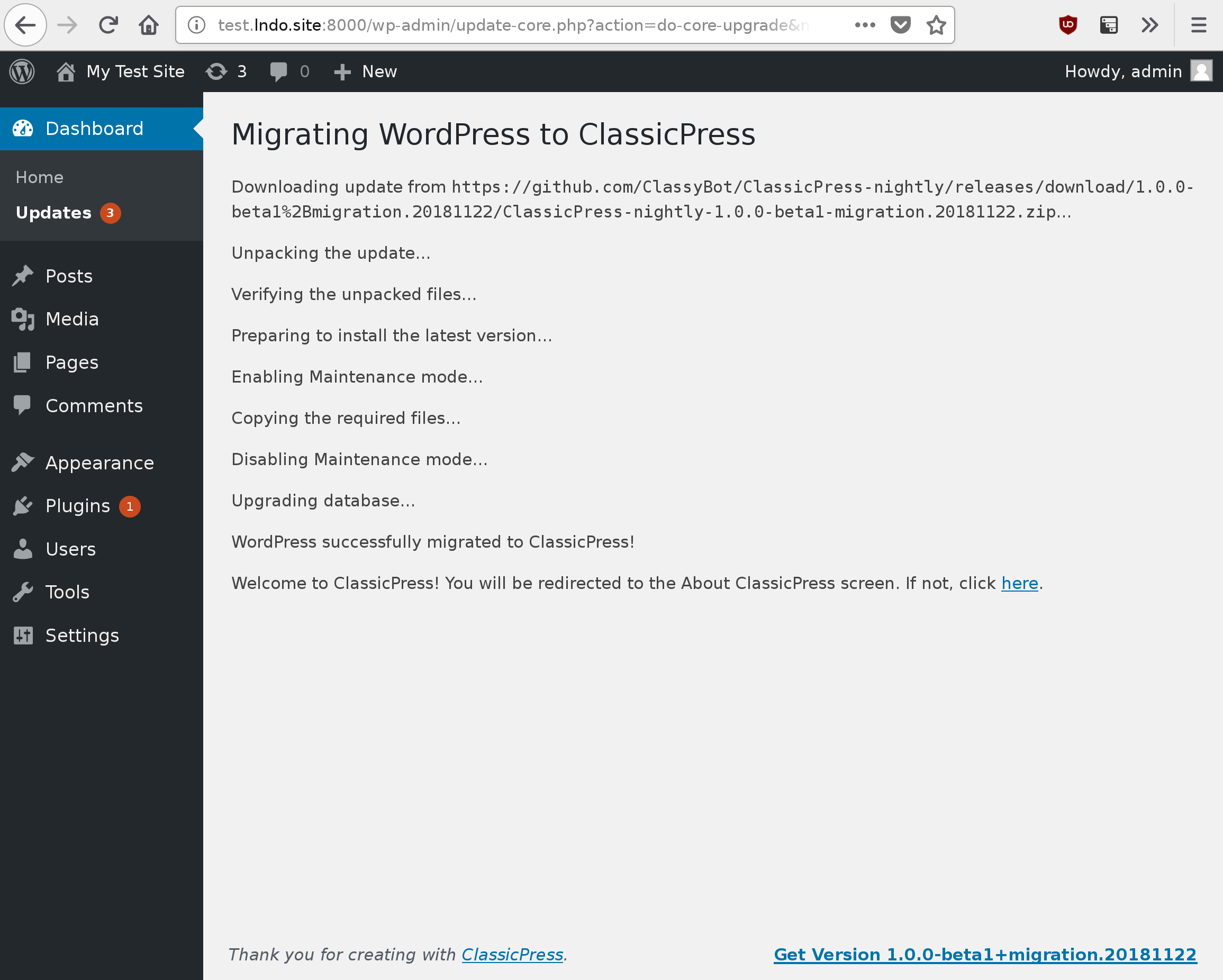
The About ClassicPress screen that appears at the end of the migration:
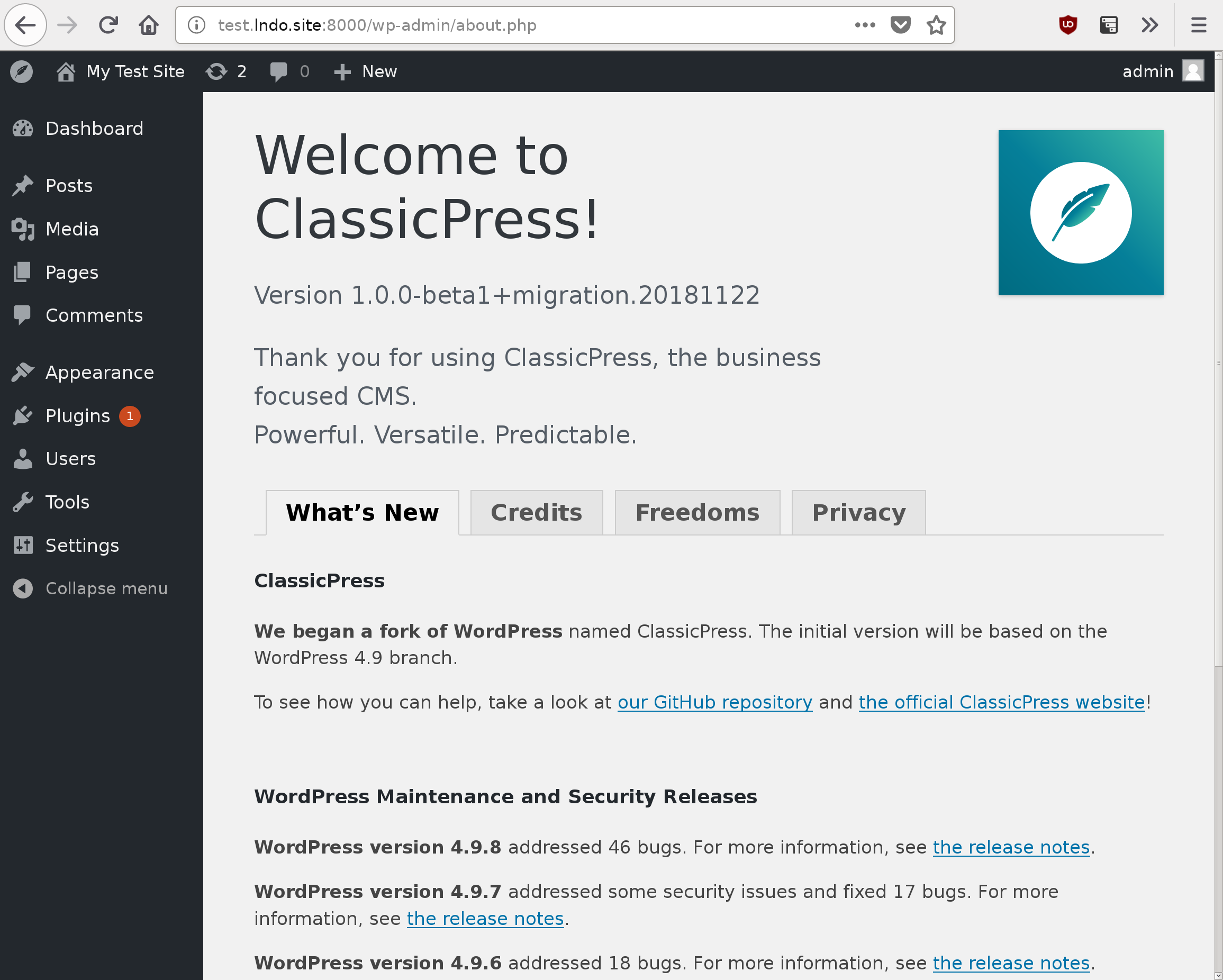
Changelog
0.1.0
The initial public release of this plugin. Switches to an early ClassicPress alpha release.
0.2.0
Switches to ClassicPress 1.0.0-beta1 with working auto-updates. Also
supports migrating multisite WordPress installations to ClassicPress.
0.3.0
- Switches to ClassicPress
1.0.0-beta1without an intermediate upgrade step. - Changes "Upgrade" back to "Migrate" to avoid confusion with plugin updates.
- Removes the "Switch" link from the plugins page when running ClassicPress.
0.4.0
- Support migrating from WP 5.0.
- Add a filter to allow overriding the WP version check.
- Remove unnecessary files and distribute a smaller plugin.
0.5.0
- Support migrating from WP up to 5.0.2.
- Switch to ClassicPress
1.0.0-beta2.
0.5.1
- Undo a change that was preventing some users from using the plugin.
0.5.2
- Support migrating from WP up to 5.0.3.
1.0.0
- Support migrating from WP up to 5.1.0.
- Switch to ClassicPress
1.0.0by default. - Add an advanced feature that allows switching to any version of WordPress or ClassicPress.
1.0.1
- Load the supported WordPress version and the target ClassicPress version from a remote API endpoint, so that a new release of the migration plugin is not required with every new WordPress or ClassicPress release.
1.1.0
- Change pre-existing
composer.jsonfrom an error to a warning (details) - Minor fix for disorganized/jumbled output in some cases (details)
1.2.0
- Add translation files and translate the plugin into Russian (details)
- Fix an issue with incorrect upgrade notices appearing immediately after a custom migration (details)
- Fix an issue with stale WordPress news items appearing in the dashboard after migrating to ClassicPress (details)
1.3.0
- Add Plugin and Theme check sections (details)
1.3.1
- Remove stray files from release
1.4.0
- Direct blocking issues to ClassicPress Forum (#82)
- Add plugin header checking (#83)
- Add theme header comparison check to compatibility logic (#76)
1.4.1
- Version Bump
