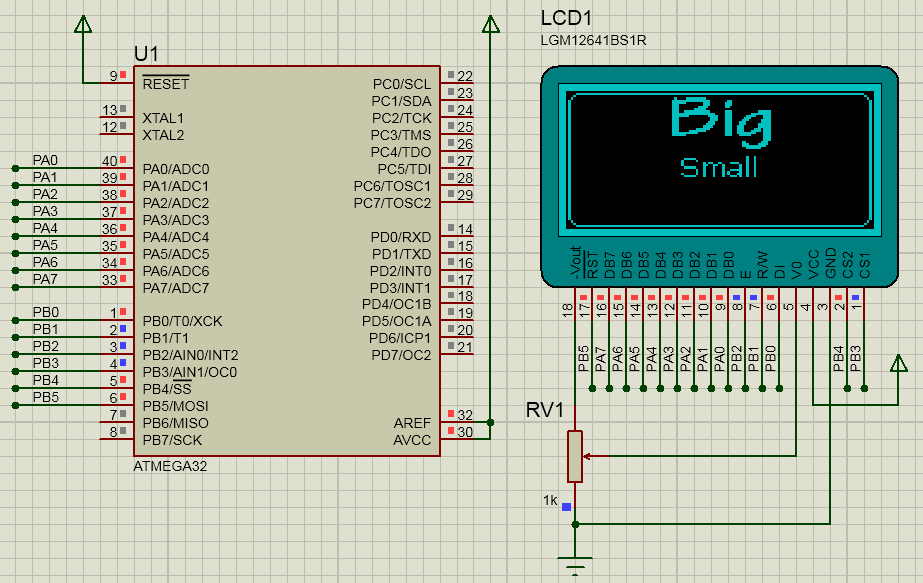Description:
A library to control KS0108-based GLCD (128x64) using AVR microcontrollers.
- The display pins can be configured to any pin in any port in any sequence.
- Instead of using delays, it checks for the busy flag status of the display.
- Functions include:
- Basic operations.
- Geometrical objects (draw/fill/invert rectangle/circle/triangle etc.).
These functions have been searched for and found in various Arduino libraries. Their logic and functionality is not to be credited to me. I have only gathered, studied and modified them so that they work under AVR-GCC environmemt. - Printing text anywhere in the screen using custom imported fonts.
- Printing pictures.
Read the bottom of "KS0108.h" to see all functions available.
- A screen buffer stored in RAM is used to complete the operations faster at the cost of memory size (128x64 pixels / 8 = 1kB).
You can edit the GLCD_BufferWrite and GLCD_BufferRead functions to change the buffer's location from the RAM to the EEPROM or any other external memory source. - My custom I/O macros are required and are included.
Memory usage:
- Program: 0 bytes
- Data: 1033 bytes
- Display buffer: 1024 bytes (128x(64/8))
- Display auxiliary data: 9 bytes
Compiler:
AVR-GCC
Optimization Level:
Optimize (-O1)
How to create a new font:
(needs some advanced knowledge)
- Download the free GLCD Font Creator from MikroElektronika, install it and run it.
- If you are on Windows 7, run the program under Windows XP (Service Pack 3) compatibility mode (google it), else you won't be able to save fonts.
- File > New Font > Import an Existing System Font.
- Choose your font, press ok to each pop-up window and wait for the processing to finish.
- Export for GLCD > mikroC > X-GLCD Lib > Samsung KS0108 > Save.
- Change the extension of the produced file from .c to .h.
- Open the file and add Include Guards (google it again).
- Import the file into your project and your code.
Include Guards example:
#ifndef _FONTNAME_H_
#define _FONTNAME_H_
//The content of the file
#endif