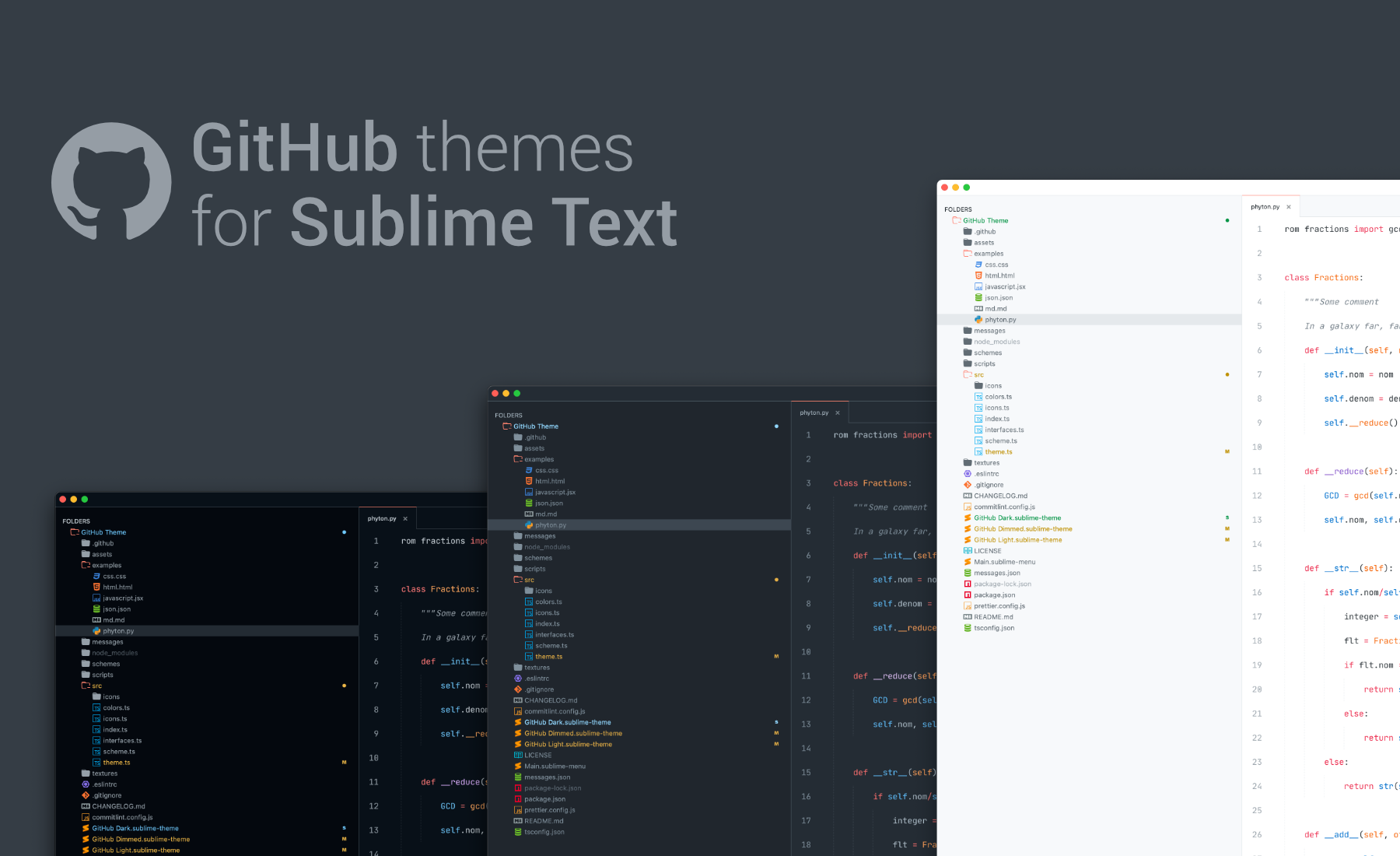Project inspired on GitHub VS Code theme.
Package Control:
- Open
Command Paletteusing menu itemTools → Command PaletteorCMD/CTRL+SHIFT+P. - Choose
Package Control: Install Package. - Type
GitHub Themeand pressENTER.
Manually:
- Download the latest release and unzip.
- Go to
Sublime Text → Preferences → Browse Packages. - Move folder inside and rename the folder to
GitHub Theme.
You can activate available themes from:
- Command Palette
Tools → Command PaletteorCMD/CTRL+SHIFT+P - Typing
UI: Select Themenext find for your favorite theme:GitHub Adaptive🆕GitHub DarkGitHub DimmedGitHub Light
- Finally press
ENTER:
You can activate available schemes from:
- Command Palette
Tools → Command PaletteorCMD/CTRL+SHIFT+P - Typing
UI: Select Color Schemechoose you favorite scheme:GitHub DarkGitHub DimmedGitHub Light
- Finally press
ENTER:
Additionally, there are also two older schemes.
GitHub Light LegacyGitHub Dark Legacy
Note: They might not get updated frequently and are kept for legacy reasons.
To enjoy a better experience using this theme in Sublime Text, please check the following settings.
{
"font_face": "Fira Code",
"highlight_line": true,
"margin": 20,
"line_padding_bottom": 7,
"line_padding_top": 7,
"caret_extra_bottom": 12,
"caret_extra_top": 12,
"hide_tab_scrolling_buttons": true
}