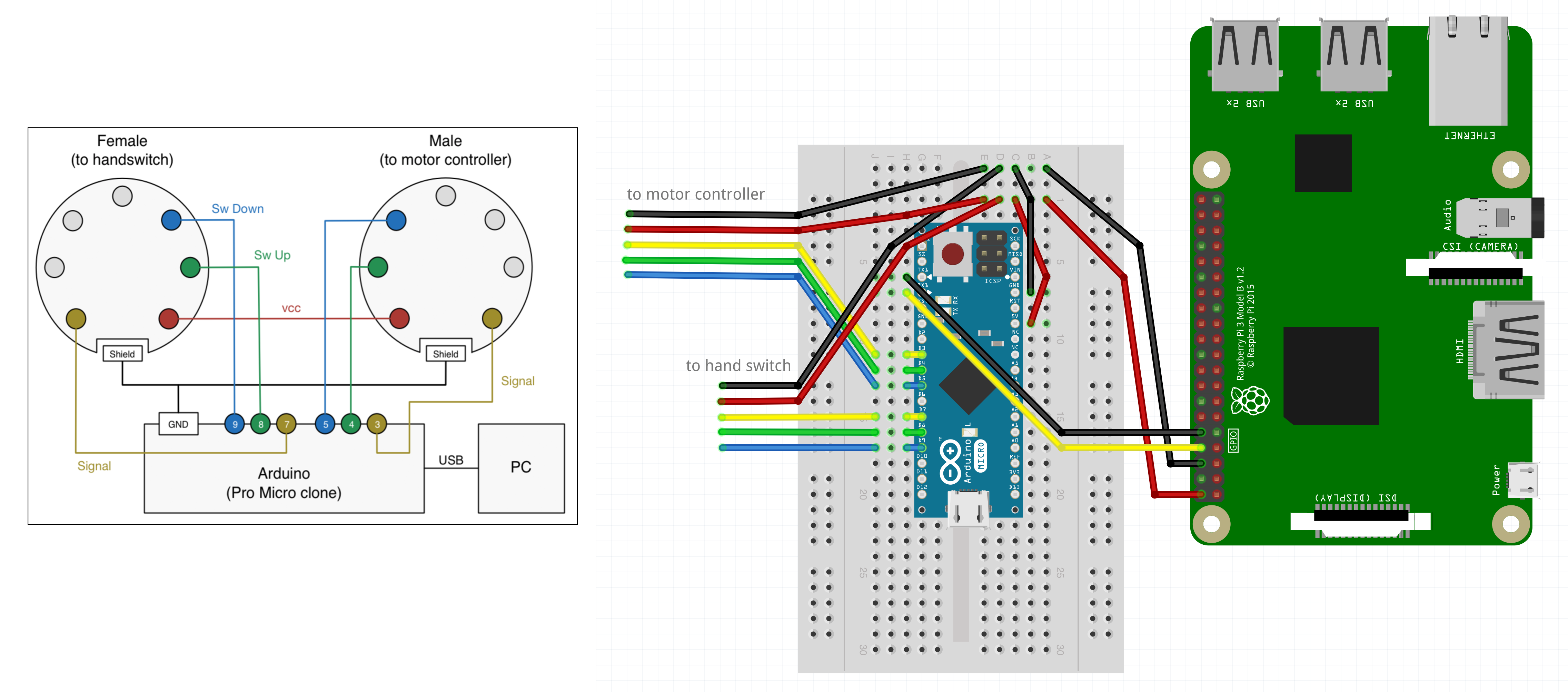A Raspberry Pi- and Arduino-controlled standing desk: Control your LogicData-powered standing desk remotely. The project components (hardware components, hardware wiring, software components and installation) are described in detail below.
- Jumper wires and breadboard
- Soldering equipment
- Raspberry Pi 3 (or similar)
- Arduino Micro (or similar)
- Female 7-pole DIN circular socket (to connect to handswitch)
- Male 7-pole DIN circular plug (to connect to motor controller)
The diagram for the wiring of DIN connections (left) was created by Borislav Bertoldi. Colors correspond between the diagrams.
DeskControl.inois the main program running on Arduino with the task of controlling the signal going to/from the motor controller and handswitch.- Copyright by Borislav Bertoldi
desk-server.gois a small Go program which exposes HTTP methods for controlling the desk and runs on the Raspberry Pi:- Adapted from David Knezić's project
curl localhost:9987/upor/downor/toggle- Configure
UP_HEIGHTandDOWN_HEIGHTwith your preferred standing and sitting height (or extend the logic yourself). Default values:UP_HEIGHT=90andDOWN_HEIGHT=10.
ssh_desk_handler.pyis a small Python program which enables controlling the desk via SSH (integrate or adapt it for your own use case).- For simple implementation examples see visini/stand or visini/timebox
First, install go (tested version: go version go1.15.3 linux/arm). See instructions for Raspberry Pi here.
Add the following to your ~/.bashrc:
export PATH="$PATH:$GOROOT/bin"
export GOROOT=/usr/local/go
export GOPATH=/home/pi/go/Clone and build the project, and add desk-server to init.d:
git clone https://github.com/visini/desk.git ~/go/src/github.com/visini/desk
cd ~/go/src/github.com/visini/desk
go get
go build bridge.go
sudo ln -s ~/go/src/github.com/visini/desk/init.d/desk-server /etc/init.d/desk-server
sudo update-rc.d desk-server defaultsThe Raspberry Pi also serves as my shairport-sync host directly connected to my external audio interface sitting in the cable tray of my desk.
Note: If you are using an external audio interface, be sure to adjust /usr/local/etc/shairport-sync.conf accordingly (see also here for more information). To find out the hardware device id, run alsamixer and press S. Then configure shairport-sync.conf accordingly (assuming sound card device id=1):
output_device = "hw:1,0";
mixer_control_name = "PCM";
mixer_device = "hw:1";
I want to express my gratitude to the following people, on whose projects and effort I have heavily relied upon to implement this project:
- A project by David Knezić which includes a HomeBridge integration (i.e., allowing to control your desk from your Apple devices), from which I have adapted
desk-server.goto expose HTTP methods. - A project by Borislav Bertoldi, from which I have borrowed the
DeskControl.inofile for the Arduino, and which includes a C# application running on Windows. - A project by Martin Nuc written in Rust.