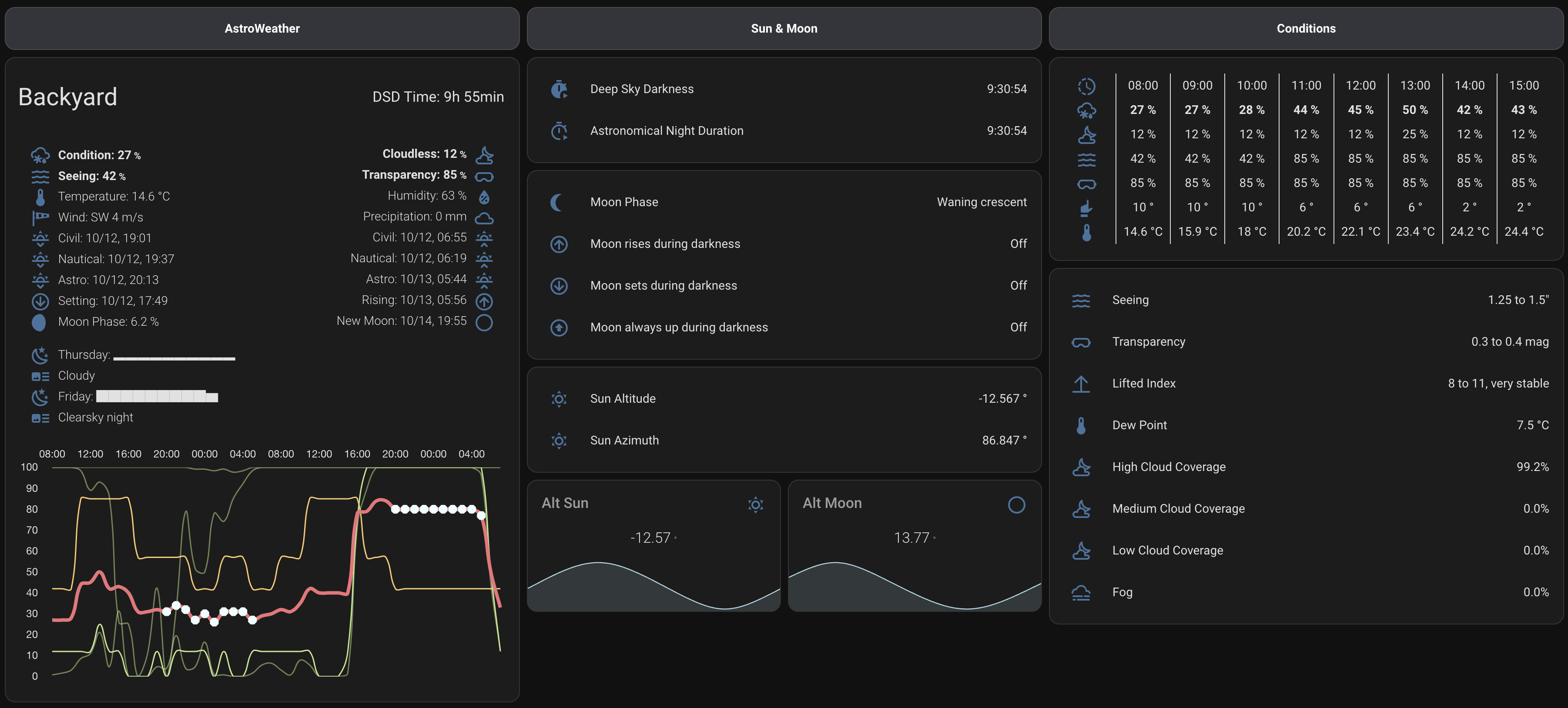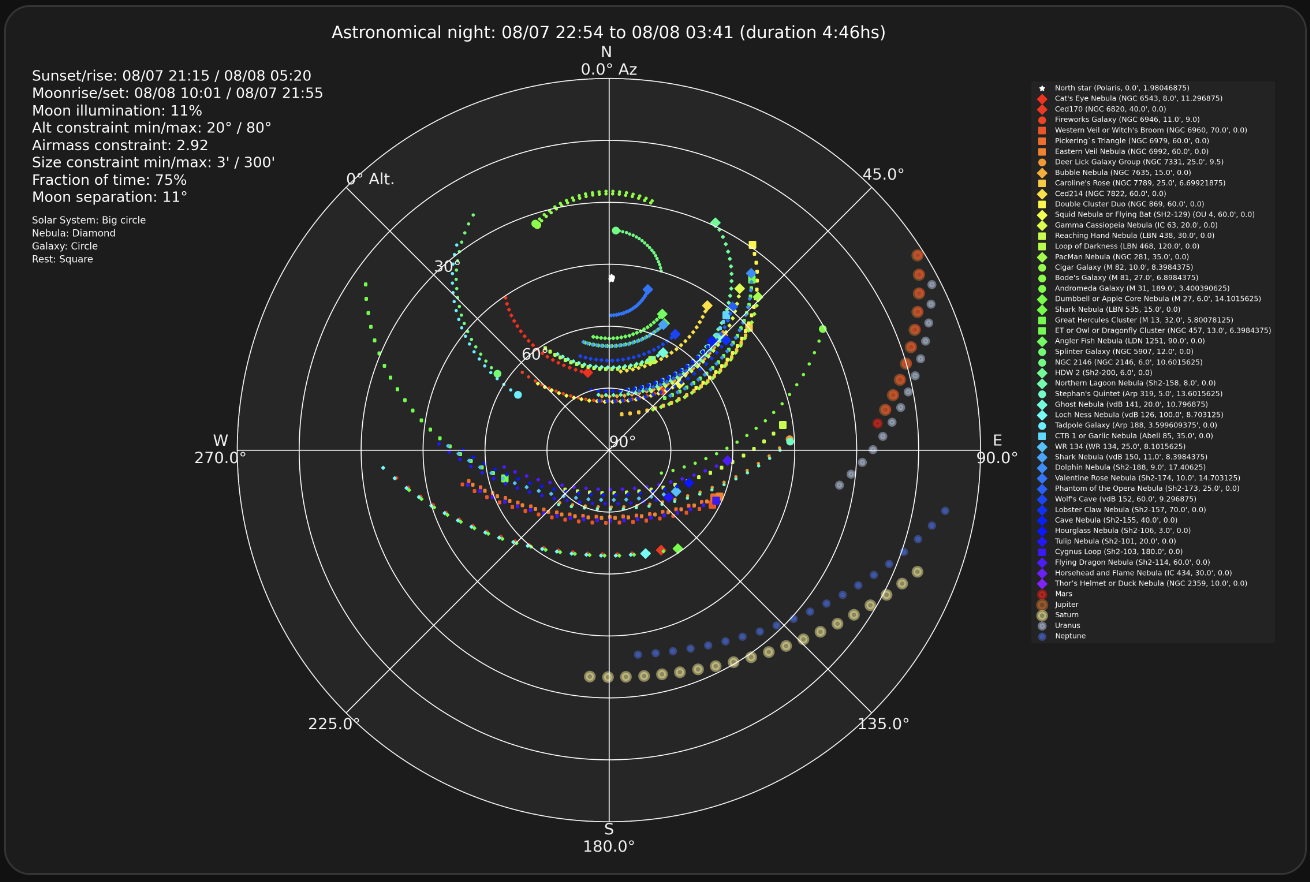This is a Custom Integration for Home Assistant 2023.9+. It uses the forecast data from 7Timer! and Met.no to create sensor data for Home Assistant. It uses the 7Timer!-API to pull data from 7Timer! and the Locationforecast-API to pull from MET Norway Weather.
There is currently support for the following entity types within Home Assistant:
- Sensor
- Binary Sensor
- Weather
Forecast data is provided by a combination of 7Timer! and Met.no.
There is also a custom weather card available here as seen in the screenshot above.
Amongst other calculations, the deep sky viewing conditions are calculated out of the combination of cloud coverage, seeing and transparency. For this calculation the cloud coverage is weighted three times and seeing two times in relation to the transparency.
Other Peojects by me:
AstroLive - Monitor your observatory from within Home Assistant.
UpTonight - Calculate the best astro photography targets (deep sky objects, planets, and comets) for the night at a given location.
- The AstroWeather integration has a dependency to pyastroweatherio which is in charge to retrieve the forecast data and do the required calculations.
- During setup of the integration you're asked for some location info via a config flow.
- AstroWeather will then create a couple of sensors, binary sensors and a weather component to integrate with Home Assistant.
- For Lovelace you can either build your own configuration or use the AstroWeather Card. The card does provide a config editor for customization.
- All data is updated within a configurable interval in between 1 minute to 4 hours.
- The data has a resolution of 10 km (6.21 miles) and is updated every 4 hours.
- It is possible to use multiple instances of AstroWeather at the same time, even within different timezones.
This Integration is part of the default HACS store, so go to the HACS page and search for AstroWeather within the integrations.
To add AstroWeather to your installation, create this folder structure in your /config directory:
custom_components/astroweather.
Then drop the following files into that folder:
__init__.py
binary_sensor.py
config_flow.py
const.py
entity.py
manifest.json
sensor.py
strings.json
weather.py
translation (Directory with all files)To add AstroWeather to your installation, go to the Integration page inside the configuration panel and AstroWeather.
During installation you will have the option to:
- verify the longitude and latitude for the forecast
- set the elevation
- set the timezone
- set the interval for updating forecast data
- set the weightings for cloud coverage, seeing, transparency, and calmness for the condition calculation
- (optional) set the path pointing to your
/conf/www-directory. Required only for UpTonight (see below) - (optional) enable or disable experimental features. When enabled, AstroWeather will calculate the astronomical seeing, transparency and lifted index on the available data of Met.no and does not use 7Timer.
The interval for updating forecast data and the weightings can also be changed after you add the Integration, by using the Options link on the Integration widget.
There is a custom weather card available here.
It contains some of the sensor values as additional state attributes for use in the custome Lovelace card.
Ever wanted to know tonights best possible targets? Astroweather in combination with UpTonight is here to help. UpTonight calculates the best astro photography targets for the night at a given location. The default built in deep sky object list is a merge of Gary Imm's My Top 100 Astrophotography Targets and the top 200 taken from his incredible Deep Sky Compendium. In addition, UpTonight calculates the observability of the solar system bodies. Finally, it can calculate the brightest visible comets based on the Minor Planet Center database.
UpTonight uses AstroPy which cannot be used asynchronously, so it needs to be separated from Home Assisntant.
Please refer to the documentation of UpTonight on how to get it running. Below is the setup I'm using:
I run Home Assistant as a Container. It's config-directory is mapped to /home/markus/smarthome/homeassistant. Ideally run UpTonight via docker-compose.yaml. Example:
version: "3.2"
services:
homeassistant:
container_name: homeassistant
image: homeassistant/home-assistant:2023.10
depends_on:
- influxdb
- mqtt
volumes:
- /home/markus/smarthome/homeassistant:/config
- /etc/localtime:/etc/localtime:ro
- /etc/timezone:/etc/timezone:ro
ports:
- 8123:8123
restart: always
network_mode: host
uptonight:
image: mawinkler/uptonight:latest
container_name: uptonight
environment:
- LONGITUDE=48d7m36.804s
- LATITUDE=11d34m38.352s
- ELEVATION=519
- TIMEZONE=Europe/Berlin
- PRESSURE=1.022
- TEMPERATURE=18
- RELATIVE_HUMIDITY=0.7
volumes:
- /home/markus/smarthome/homeassistant/www:/app/outThe UpTonight container is not continuously running. When started it does the calculation, drops the output to the file system, and the exits. This just takes a couple of seconds.
To update the targets on a daily basis I run UpTonight every lunch time via cron:
0 12 * * * /usr/local/bin/docker-compose -f /home/markus/docker-compose.yaml up uptonightFor Home Assistant two files are relevant:
uptonight-report.json- The calculated deep sky objects.uptonight-bodies-report.json- The calculated solar system bodies (planets).uptonight-comets-report.json- The calculated comets.uptonight-plot.png- A plot of the astronomical night.
To embed the list of targets into my Lovelace I use the markdown card. In the below example Astrobin search links and links to the altitude vs. time diagrams are embedded.
type: markdown
content: |-
<h2>
<ha-icon icon='mdi:creation-outline'></ha-icon>
UpTonight DSO
</h2>
<hr>
{%- if states('sensor.astroweather_backyard_uptonight')|is_number %}
{%- for item in state_attr("sensor.astroweather_backyard_uptonight", "objects") %}
{%- if loop.index <= 20 %}
{%- if item.foto == 1 %}
<table><tr>
{%- set astrobin = item.id | regex_replace('\s', '+') %}
{%- set alttime = item.id | regex_replace('\s', '-') | lower %}
<a href="https://astrobin.com/search/?q={{ astrobin }}">{{ item.name }}</a><br>{{ item.type }} in {{ item.constellation }},
<a href="http://homeassistant.local:8123/local/uptonight-alttime-{{ alttime }}.png" target="_blank" rel="noopener noreferrer">Graph</a>
{%- endif %}
{%- endif %}
{%- endfor %}
{%- else %}
Waiting for AstroWeather
{%- endif %}
</tr></table>
<h2>
<ha-icon icon='mdi:creation-outline'></ha-icon>
UpTonight DSO
</h2>
<hr>The resulting list is sorted top down according to the fraction of time obeservable during astronomical darkness. It shows only the top 20 targets including AstroBin search links.
If you're interested in our solar system bodies you can list them similarily:
type: markdown
content: |-
<h2>
<ha-icon icon='mdi:creation-outline'></ha-icon>
UpTonight Bodies
</h2>
<hr>
{%- if states('sensor.astroweather_backyard_uptonight')|is_number %}
{%- for item in state_attr("sensor.astroweather_backyard_uptonight", "bodies") %}
<table><tr>
{{ loop.index }}. {{ item.name }}, Alt: {{ item.max_altitude | round}}°, Az: {{ item.azimuth | round }}° at {{ item.max_altitude_time | as_local | as_timestamp | timestamp_custom('%H:%M') }}, Mag: {{ item.visual_magnitude | round(1) }},
<a href="http://homeassistant.local/local/uptonight-alttime-{{ item.name | lower }}.png" target="_blank" rel="noopener noreferrer">Graph</a>
{%- endfor %}
{%- else %}
Waiting for AstroWeather
{%- endif %}
</tr></table>Are you looking for comets?:
type: markdown
content: |-
<h2>
<ha-icon icon='mdi:creation-outline'></ha-icon>
UpTonight Comets
</h2>
<hr>
{%- if states('sensor.astroweather_backyard_uptonight')|is_number %}
{%- for item in state_attr("sensor.astroweather_backyard_uptonight", "comets") %}
<table><tr>
{{ loop.index }}. {{ item.designation }}, Mag: {{ item.visual_magnitude | round(1) }}, Rise time: {{ item.rise_time | as_local | as_timestamp | timestamp_custom('%H:%M') }}, Distance: {{ item.distance_au_earth | round(2) }}au,
<a href="http://homeassistant.local/local/uptonight-alttime-{{ item.designation | lower | replace('/', '-') }}.png" target="_blank" rel="noopener noreferrer">Graph</a>
{%- endfor %}
{%- else %}
Waiting for AstroWeather
{%- endif %}
</tr></table>For the plot, a picture-entity card showing a template image does the trick for me. I'm using browser_mod from @thomasloven for the tap_action to get a zoomed view.
Template Image:
template:
- trigger:
- platform: time_pattern
# This will update every ten minutes
minutes: /10
- image:
- name: UpTonight
url: http://192.168.1.115:8123/local/uptonight-plot.pngPicture entity:
type: picture-entity
entity: image.uptonight
camera_view: live
show_state: false
show_name: false
tap_action:
action: fire-dom-event
browser_mod:
service: browser_mod.popup
data:
title: UpTonight
size: wide
content:
type: picture-entity
entity: image.uptonightResult: