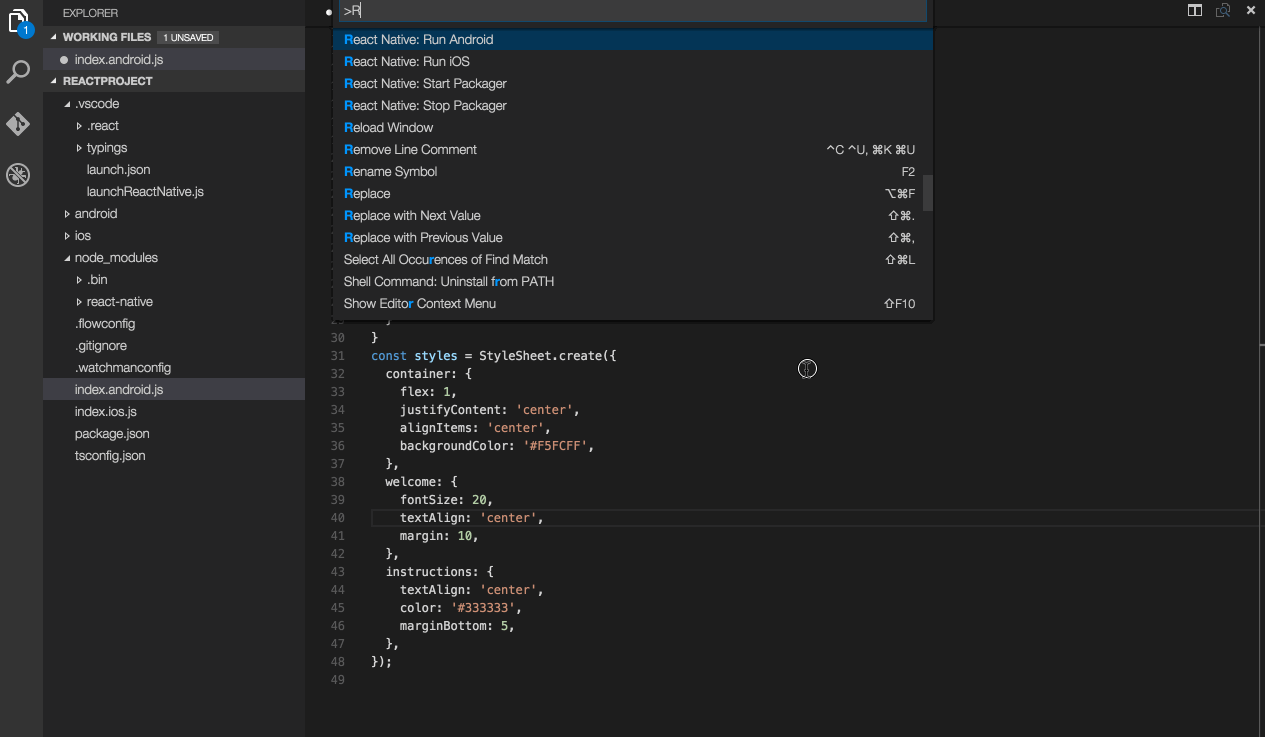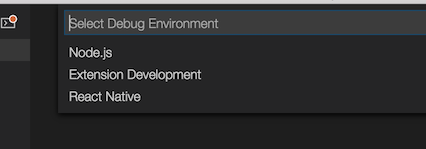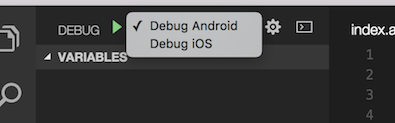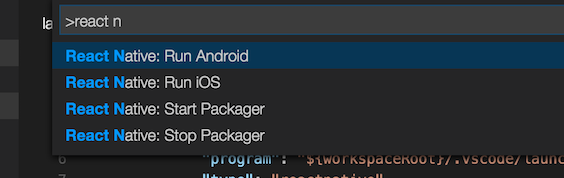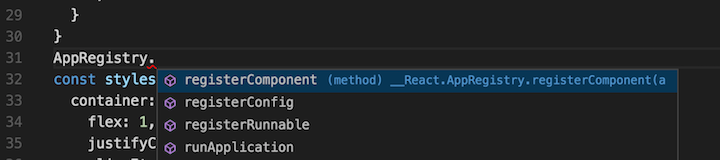This extension provides a development environment for React Native projects.
Using this extension, you can debug your code, quickly run react-native commands from the command palette, and use IntelliSense to browse objects, functions and parameters for React Native APIs.
- Install VS Code.
- Install the extension in VS Code:
- Press
Ctrl + Shift + X(Cmd + Shift + Xon macOS), wait a moment while the list of available extensions is populated - Type
react-nativeand install React Native Tools - For more guidance view VS Code Extension Gallery
- Press
- If you haven't already, install React Native:
- Run
npm install -g react-native-clito install React Native CLI - Set up React Native using the steps detailed on the React Native getting started documentation
- Run
- Open your React Native project root folder in VS Code.
Please notice that the extension uses .vscode/.react directory at the project root to store intermediate files required for debugging. Although these files usually get removed after debug session ends, you may want to add this directory to your project's .gitignore file.
Click the debug icon ![]() in the View bar, and then click the configuration (gear) icon
in the View bar, and then click the configuration (gear) icon ![]() , then choose the React Native debug environment.
, then choose the React Native debug environment.
VS Code will generate a launch.json in your project with some default configuration settings as shown below. You can safely close this file, choose the appropriate configuration in the Configuration dropdown, and then press F5 (or click Green Arrow ![]() button) to start debugging your app in VS Code.
button) to start debugging your app in VS Code.
You can debug your app on an Android emulator, Android device or iOS simulator. This extension provides experimental support for iOS devices.
More information about debugging using VS Code can be found in this guide.
See Setting up debug environment for more details.
In the Command Palette, type React Native and choose a command.
The Run Android command triggers react-native run-android and starts your app for Android.
The Run iOS command similarly triggers react-native run-ios and starts your app in the iOS simulator (iPhone 6).
The Packager commands allow you to start/stop the Metro Bundler (formerly React Packager).
IntelliSense helps you discover objects, functions, and parameters in React Native.
IntelliSense is enabled automatically once you open the project in VS Code, so no additional action is required. Notice that in order to set it up, the extension might create a jsconfig.json file (if no such file exists) in the project root with allowJs: true to allow TypeScript to process JavaScript files.
See also Setting up Flowtype for IntelliSense for more advanced setup.
We support using exponentjs to run, debug and publish applications. For more information on exponent, see here.
For more details about configuring and debugging Expo applications see Expo docs
You can add VSCode tasks to build an .apk file and generate iOS/Android bundles. See here for more info.
We have added basic support for react-native-code-push npm package.
This is our first release of this feature and we would love to hear any feedback from you to make things better. Please feel free to reach us in case of any issues or questions.
CodePush is a cloud service that enables Cordova and React Native developers to deploy mobile app updates directly to their users' devices. It works by acting as a central repository that developers can publish updates to (JS, HTML, CSS and images). How does it work?
To use it with your current project you should have the following things to be done:
- Your currently opened project should be
react-nativeone - You should have added
react-native-code-pushpackage into your project - You should have an app already created in Microsoft AppCenter and configured react-native-code-push for your project:
To start using CodePush with current extension please do the following:
- Login to AppCenter from CodePush status bar
- Set current app that will be used for further code-push releases
- Configure AppVersion/IsMandatory for release (optional)
- Click on CodePush status bar and select
Releae Reactcommand to make new CodePush release
For more details about configuring and using React Native CodePush applications see this link.
Please see our contributing guide for more information
Here is the list of common known issues you may experience while using the extension:
| Issue | Description |
|---|---|
| Debugger doesn't stop at breakpoints | Breakpoints require sourcemaps to be correctly configured. If you are using TypeScript, then make sure to follow the Getting started section for how to ensure sourcemaps are correctly set up. |
| 'adb: command not found' | If you receive an error adb: command not found, you need to update your system Path to include the location of your ADB executable.The ADB executable file is located in a subdirectory along with your other Android SDK files. |
| Targeting iPhone 6 doesn't work | There was a known issue with React Native (#5850) but it was fixed. Please upgrade your version of React Native. |
| Can't comunicate with socket pipe | (Linux only) If you have two workspaces open that only differ in casing, the extension will fail to comunicate effectively. |
Known-Issues provides a complete list of active and resolved issues.
VS Code React Native extension collects usage data and sends it to Microsoft to help improve our products and services. Read our privacy statement to learn more.
If you don’t wish to send usage data to Microsoft, edit VSCodeTelemetrySettings.json file at ~/.vscode-react-native and add optIn:false.
This project has adopted the Microsoft Open Source Code of Conduct. For more information see the Code of Conduct FAQ or contact opencode@microsoft.com with any additional questions or comments.