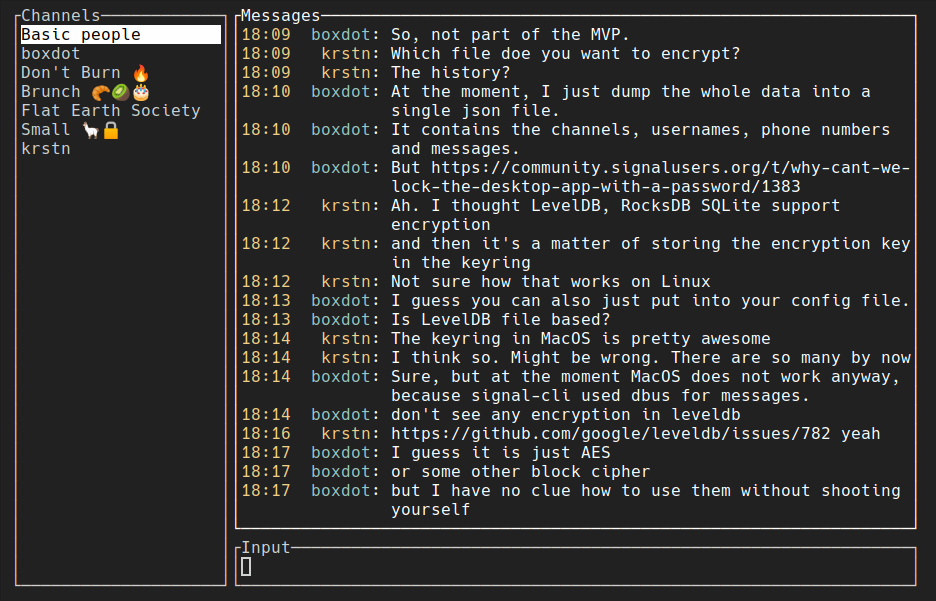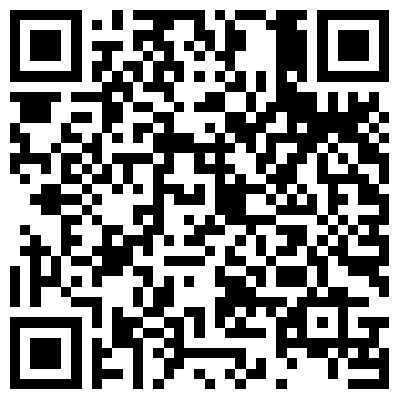Signal Messenger client for terminal.
Download a pre-compiled binary from Releases for following targets:
x86-64 Linux GNUx86-64 Linux muslaarch64 Linux GNUaarch64 Linux musl(>=v0.2.4only)x86-64 Darwinaarch64 Darwin
cargo install --git https://github.com/boxdot/gurk-rs gurkPackaged in the AUR: gurk-git and gurk-bin
Either per user:
$ nix-env --install gurk-rs
or system-wide:
environment.systemPackages = with pkgs; [ gurk-rs ];Run
gurk
On the first run, it will open a QR code in your favorite image viewer, such that you can link the
client as a new device. This will also create a configuration file at the default config
location. For the configuration directives, see src/config.rs.
Note: The binary cannot be published on crates.io, because it depends on several official Signal libraries that are not available on crates.io.
- Store data in the db from
presage'sManagerinstead of a JSON file. - Encrypt the storage by default.
- Notifications over dbus or similar.
- Scrolling of messages.
- Reply functionality to a single message.
- Mouse navigation (works for channels, missing for the messages list).
- Search of messages/chats. Add quick switch between chats by name.
- Multiline messages; the
Enterkey sends the message,Alt+Enterswitches modes. - Viewing/sending of attachments.
- Support for blocked contacts/groups.
- Reactions with emojis.
- Open URL in selected message.
- App navigation
f1Toggle help panel.
- Message input
tabSend emoji from input line as reaction on selected message.alt+enterSwitch between multi-line and singl-line input modes.alt+left,alt+rightJump to previous/next word.ctrl+w / ctrl+backspace / alt+backspaceDelete last word.enterwhen input box empty in single-line mode Open URL from selected message.enterotherwise Send message.
- Multi-line message input
enterNew linectrl+j / UpPrevious linectrl+k / DownNext line
- Cursor
alt+f / alt+Right / ctrl+RightMove forward one word.alt+b / alt+Left / ctrl+LeftMove backward one word.ctrl+a / HomeMove cursor to the beginning of the line.ctrl+e / EndMove cursor the the end of the line.
- Message/channel selection
EscReset message selection.alt+Up / alt+k / PgUpSelect previous message.alt+Down / alt+j / PgDownSelect next message.ctrl+j / UpSelect previous channel.ctrl+k / DownSelect next channel.ctrl+pOpen / close channel selection popup.
- Clipboard
alt+yCopy selected message to clipboard.
- GNU Affero General Public License v3 only (AGPL-3.0-only or https://www.gnu.org/licenses/agpl-3.0.en.html)
Unless you explicitly state otherwise, any contribution intentionally submitted for inclusion in this document by you, as defined in the AGPL-3.0-only license, shall be licensed as above, without any additional terms or conditions.