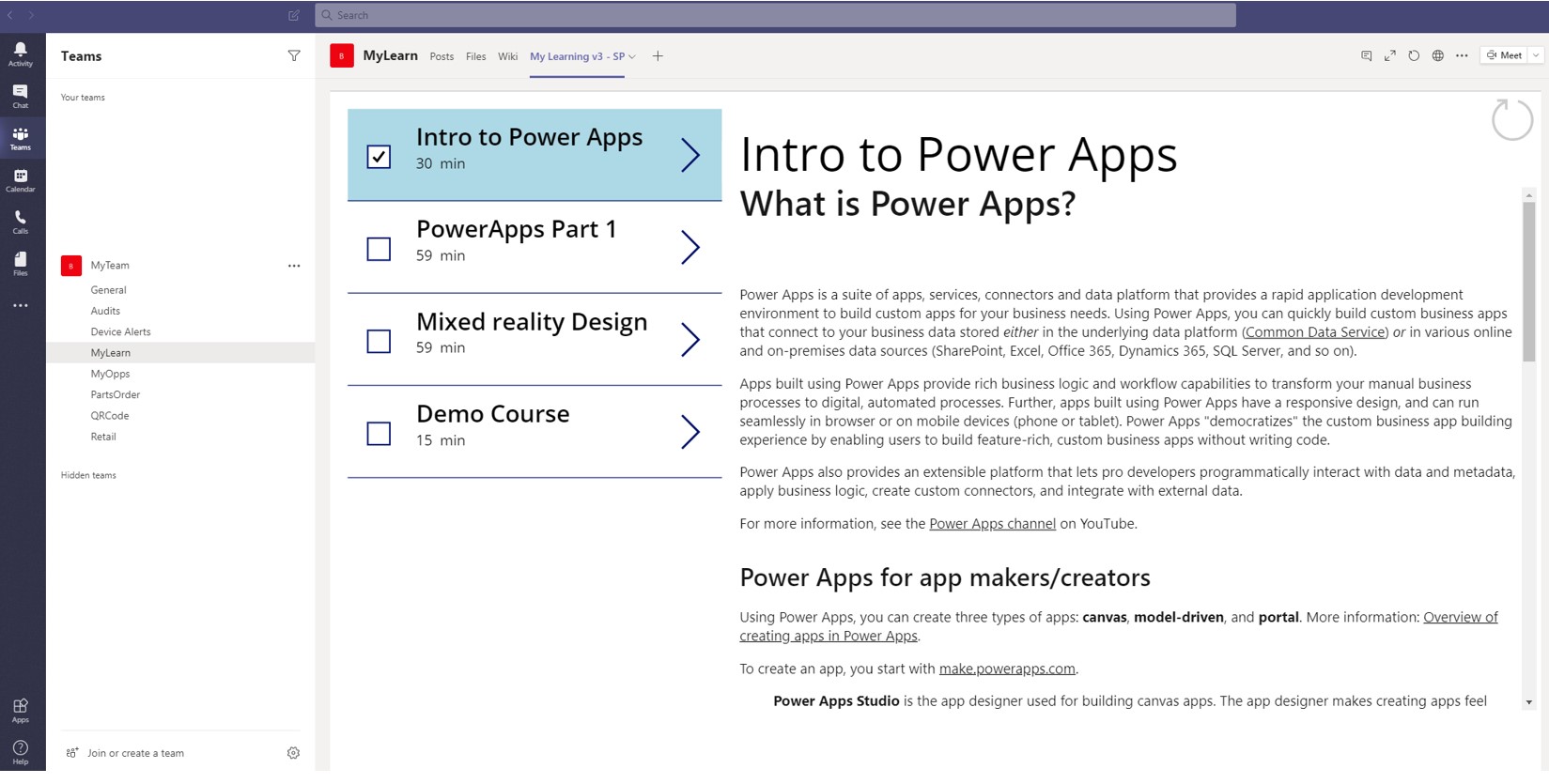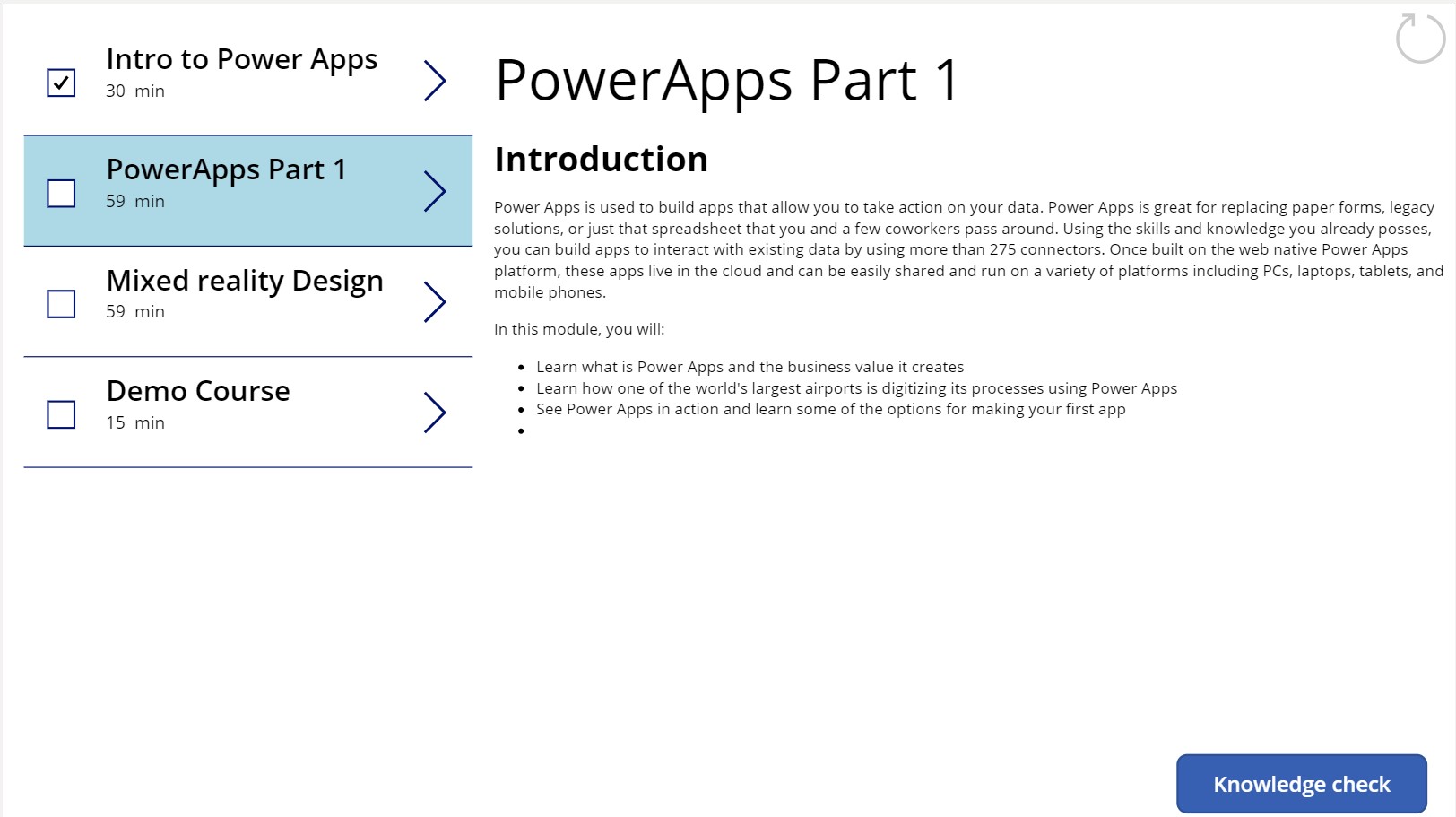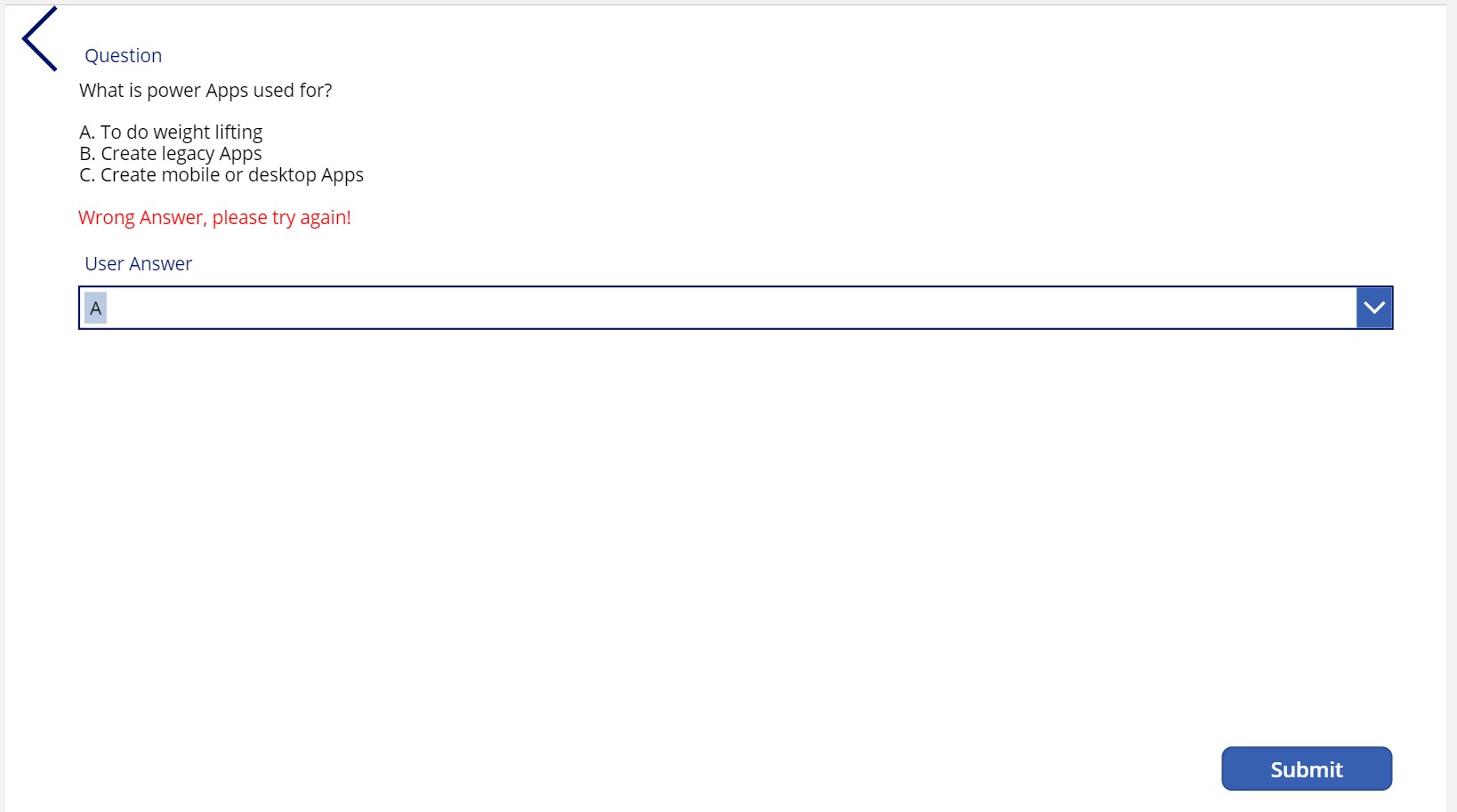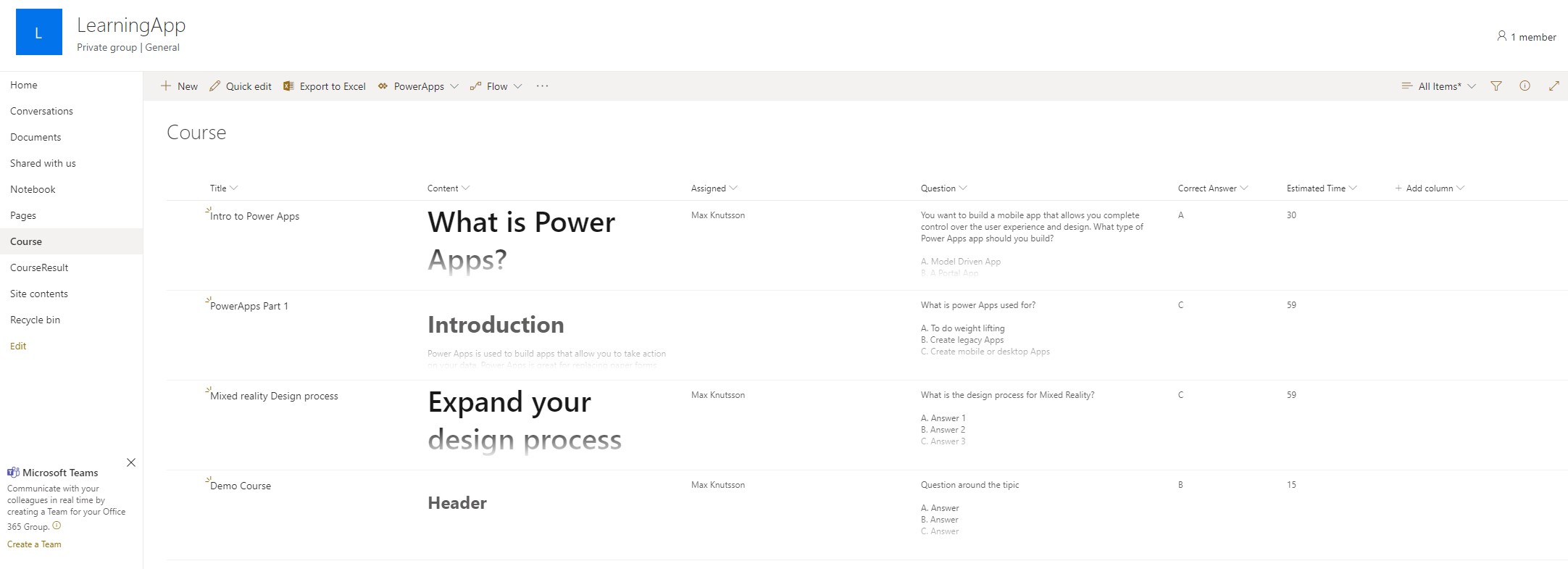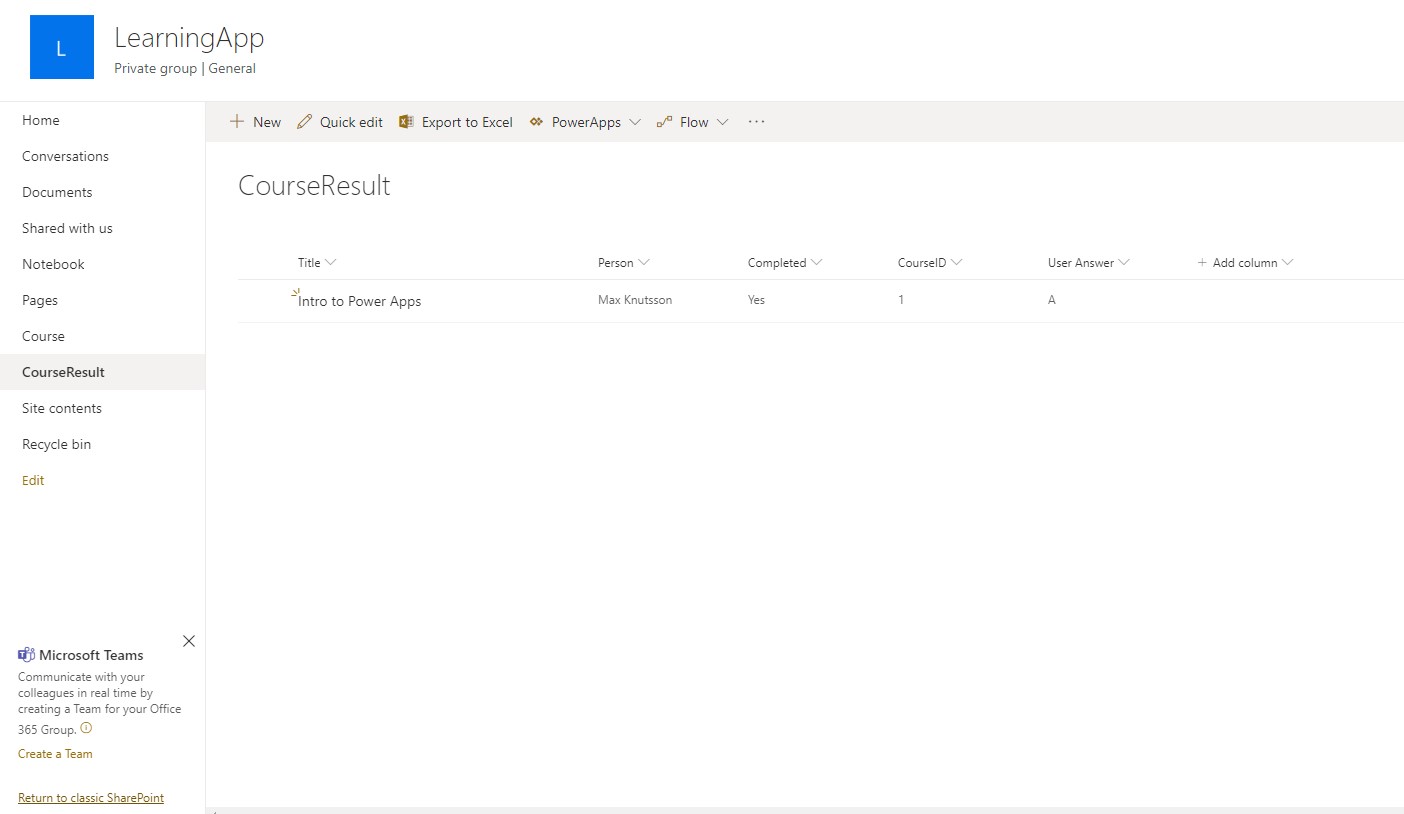Simple Canvas app based on two Sharepoint Lists to create "My Learning" portal. It will grab published courses from a Sharepoint list, display for the logged in user. Ability to add one question as KnowledgeCheck to verify that students did the course.
// 1. CourseList => TempalteFill. Create a background color for the selected course list
If(ThisItem.IsSelected,LightBlue)
// 2. CourseList => CheckBox => Default
LookUp(CourseResult, CourseID = ThisItem.ID).Completed
// 3. CourseList => Knowledge Check Button => Visible
If(LookUp(CourseResult, CourseID = CourseList.Selected.ID).Completed, false, true)
// 4. CourseList => Knowledge Check Button => OnSelect
NewForm(AnswerForm); Navigate(KnowledgeCheckScreen, ScreenTransition.Fade)
// 5. KnowledgeCheckScreen => Title_DataCardX => DataCardValue4 => Default
CourseList.Selected.Title
// 6. KnowledgeCheckScreen => CourseID_DataCardX => DataCardValueX => Default
CourseList.Selected.ID
// 7. KnowledgeCheckScreen => AnswerCheck => Default
If(First(CorrectAnswerForm.SelectedItems).Value = First(UserAnswerForm.SelectedItems).Value, true, false)
// 8. KnowledgeCheckScreen => Person_DataCardX => DataCardValueX => DefaultSelectedItems
If(
AnswerForm.Mode=FormMode.New,
{
DisplayName: User().FullName,
Claims: "i:0#.f|membership|" & Lower(User().Email)
},
Parent.Default
)
// 9. KnowledgeCheckScreen => SubmitAnswer => OnSelect
If(
AnswerCheck.Value = true,
SubmitForm(AnswerForm);
Set(
errMessage,
""
);
CompletedFormValue.Value = true; Refresh(Course);
Navigate(
ListScreen,
ScreenTransition.Fade
),
Set(
errMessage,
"Wrong Answer, please try again!"
)
); # 1. Go to PowerApps.com and login with your business account
# Or create a community edition account https://powerapps.microsoft.com/sv-se/communityplan/
http://powerapps.com
# 2. On PowerApps.com, go to Apps => Import canvas app
PowerApps.com => Apps => Import canvas app
# 3. Upload App.zip provided in this repo.
Upload MyLearningApp.zip
# 4. Test the App, find it with name "My Learning v3 - SP" in your Environment
Open imported MyLearningApp You will need to create two SharePoint lists "Course" an "CourseResult"
Title - Single line text
Content - Multi-line with option "use enchanced rich text"
Assigned - Person or group with "Allow selection of Groups"
Question - Multi-line text
Correct Answer - Choice with options "A, B, C"
Estimated Time - Number
Title - Single line text
Person - Person
Completed - Yes/No
CourseID - Number
User Answer - Choice with options "A, B, C"