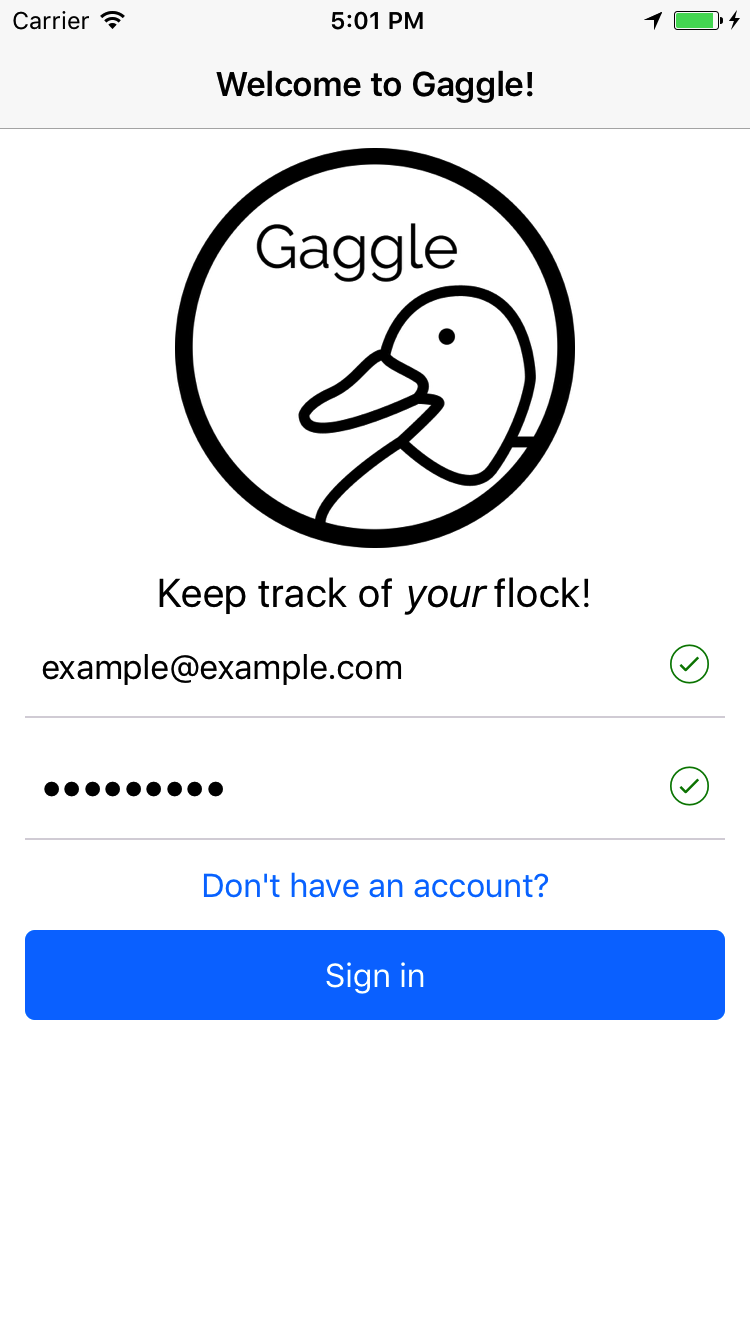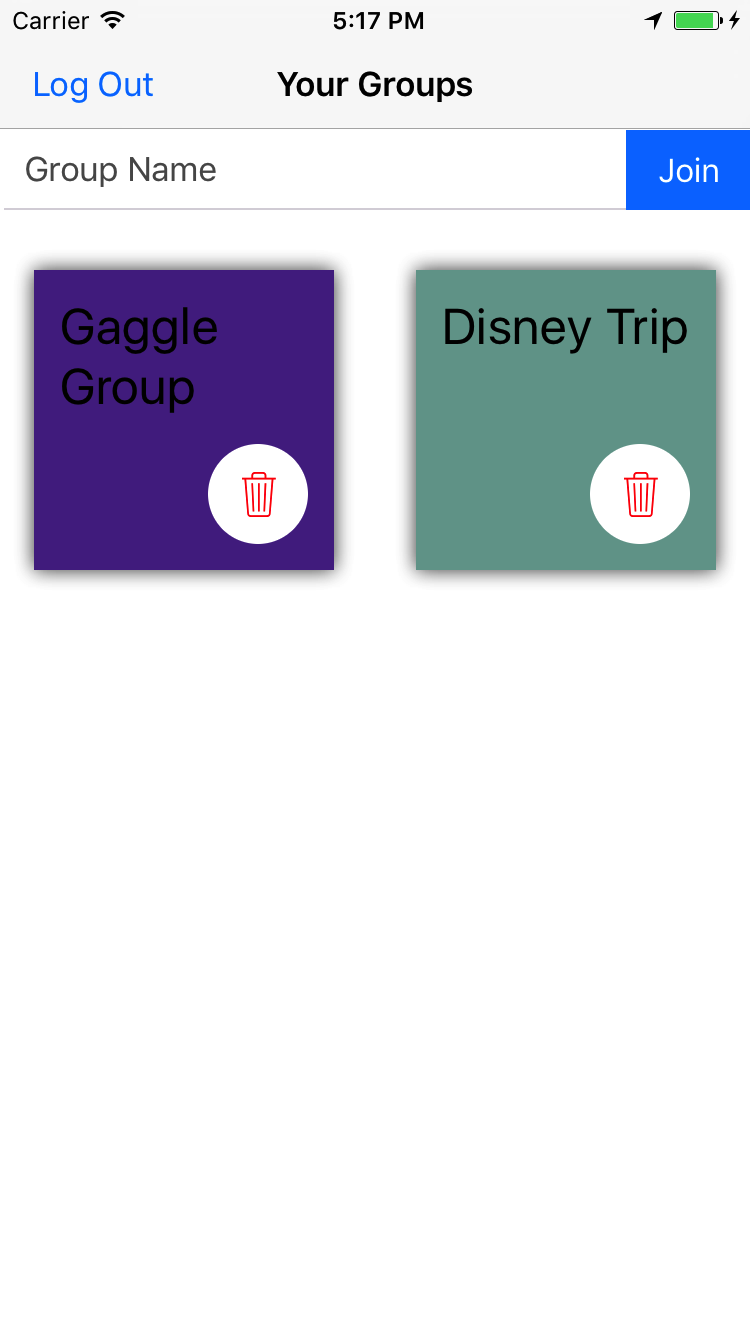Have you ever gone on a group trip, whether with friends or family, and wanted to keep everyone on the same page? With Gaggle, you can easily interact with members of your group either by chatting directly, or viewing their locations. You can even set up a poll for suggestions on what to do and see around your area, using the powerful map view.
Gaggle, the best way to keep track of your flock!
Start off by installing the dependencies with npm.
npm install
Next, you'll need to make a Firebase project and get your project details for the app. Reference config.example.js and make your own config.js in the same folder, replacing the empty strings with the values from Firebase.
export default {
apiKey: '',
authDomain: '',
databaseURL: '',
storageBucket: '',
messagingSenderId: '',
};
Similar to setting up the Firebase config file, you will need to do the same for the google and uber config files. Navigate to the google and uber directories, and make your own config.js in their respective directories, replacing the empty strings with the appropriate keys.
Google:
export default 'GOOGLE_API_KEY';
Uber:
export const clientID = 'UBER_CLIENT_ID';
Then, start up the application with the simulator.
react-native run-ios
And there you have it! You should see your simulator up with the application running.
To run the tests, call the test script from the package.json.
npm test
Starting out, you will be prompted to sign in using your email and password. You will notice that both your email and password need to match specific criteria for the sign-in/sign-up button to fill in. Specifically, your password must be 6 characters, or more.
Once you successfully log in, you are brought to your list of groups. You are able to create or join any group, and later remove yourself from them, by clicking the trash can.
Please note, ANYONE can join your group, as long as they have the exact same spelling as your group. For example, if I create a group named 'Disney Group', and someone learns that I've named my group that, they can also join my group by joining 'Disney Group'. We leave this as an open issue for anyone who would like to take it on.
Clicking the name of your group will take you first to the map view. Here, you'll see all your group members' locations. Click on an icon to see the person's name.
The yellow Chirp button sends an alert to everyone in your group letting them click straight to your location. This is a great tool to show small children or others who may get lost!
The Search button in the lower right lets you search for attractions and amenities, while the Chat and Polls tabs will let you discuss options with your group.
- React Native - iOS native framework, using React.
- Firebase - Authentication, Realtime Database, and overall backend.
- Native Base - For consistent styling and interactions.
- Erica Stephen
- Kevin Jang
- Gwynn Dandridge-Perry
- Maxwell DeMers