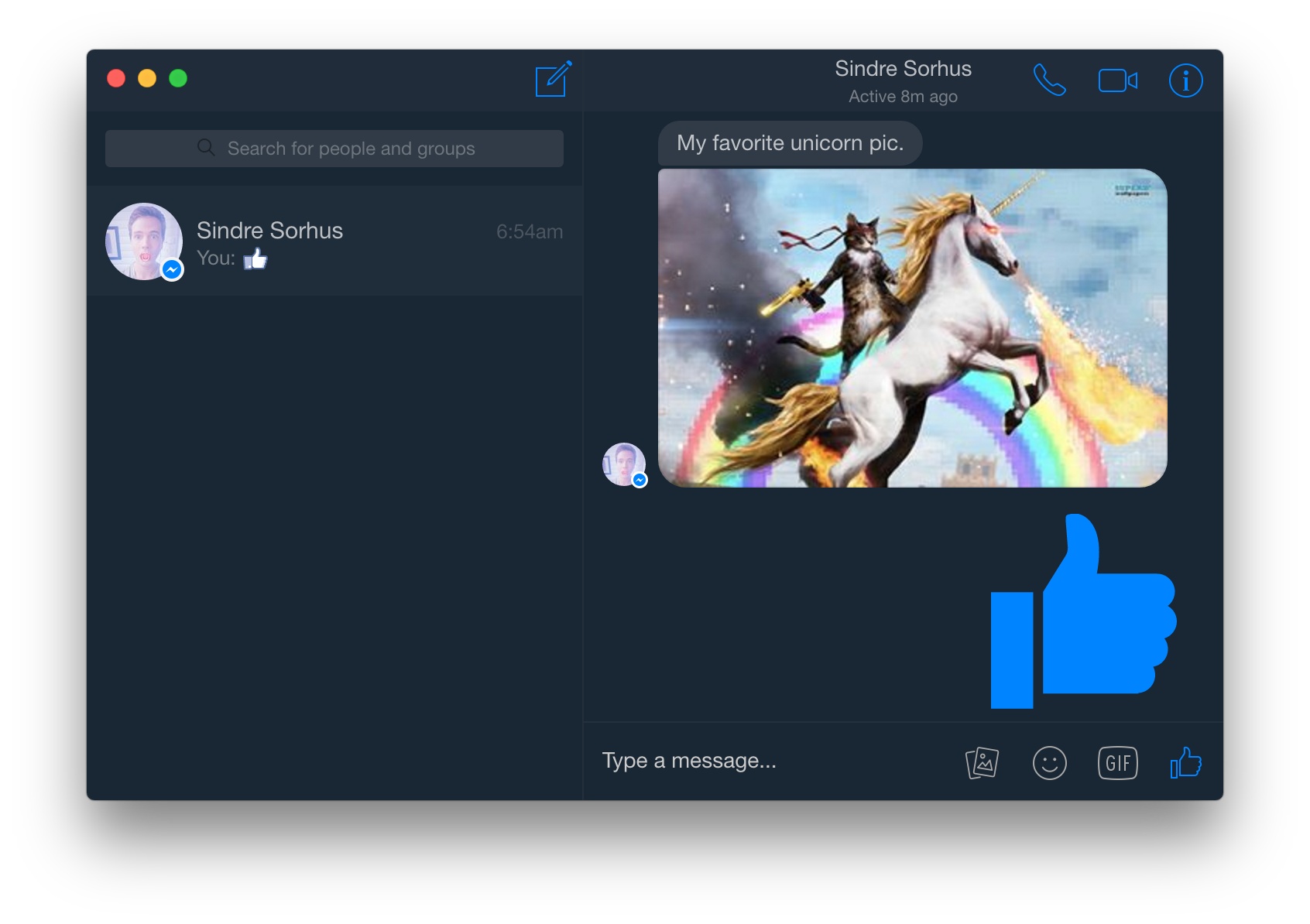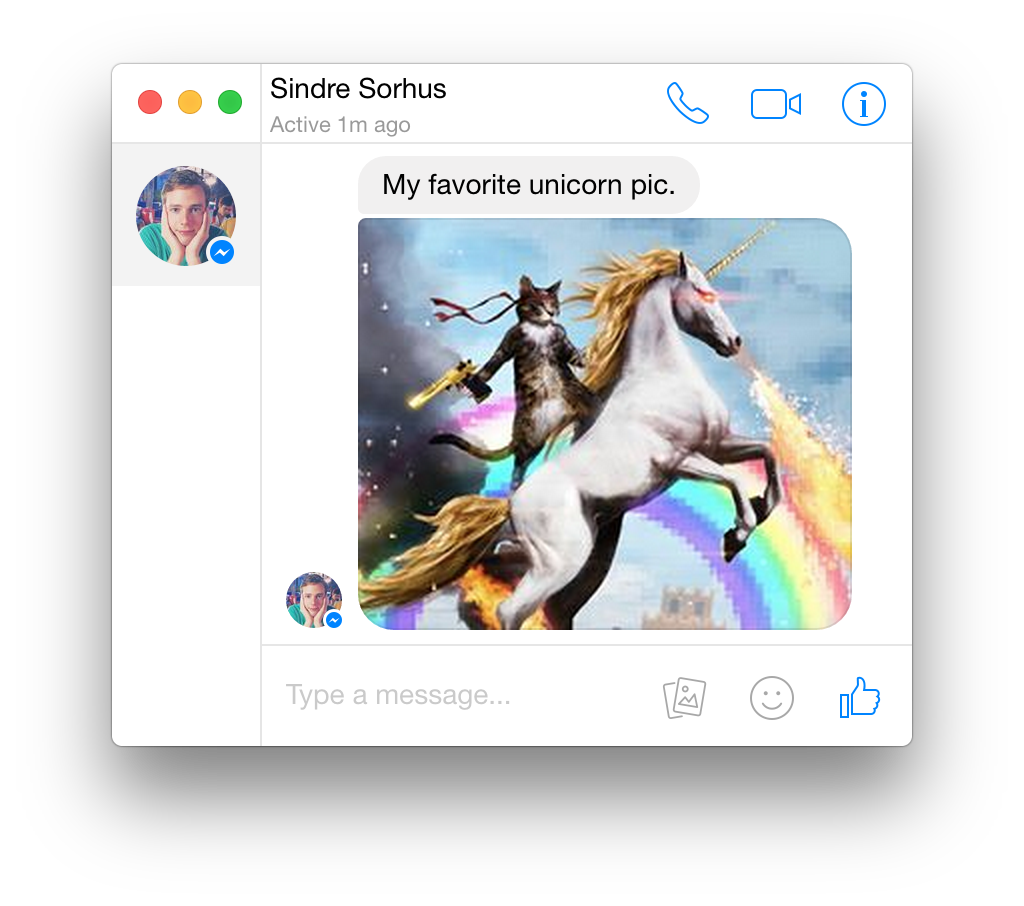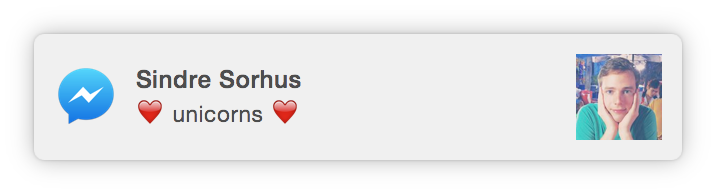Unofficial Facebook Messenger app
[](https://github.com/sindresorhus/caprine/releases/latest)
When closing the window, the app will continue running in the background, in the dock on macOS and the tray on Linux/Windows. Right-click the dock/tray icon and choose Quit to completely quit the app. On macOS, click the dock icon to show the window. On Linux, right-click the tray icon and choose Toggle to toggle the window. On Windows, click the tray icon to toggle the window.
If you like to have Caprine minimized on startup, open it from the command-line with the --minimize flag.
You can toggle dark mode in the Caprine menu or with Cmd D / Ctrl D.
You can switch conversations similar to how you switch browser tabs: Cmd/Ctrl n (where n is 1 through 9).
The interface adapts when resized to a small size.
Desktop notifications can be turned on in Preferences.
You can toggle whether Caprine stays on top of other windows in the Window/View menu or with Cmd/Ctrl Shift t.
| Description | Keys |
|---|---|
| New conversation | Cmd/Ctrl n |
| Search conversations | Cmd/Ctrl f |
| Toggle "Dark mode" | Cmd/Ctrl d |
| Next conversation | Cmd/Ctrl ] or Ctrl Tab |
| Previous conversation | Cmd/Ctrl [ or Ctrl Shift Tab |
| Jump to conversation | Cmd/Ctrl 1…9 |
| Mute conversation | Cmd/Ctrl Shift m |
| Archive conversation | Cmd/Ctrl Shift a |
| Delete conversation | Cmd/Ctrl Shift d |
| Toggle "Always on Top" | Cmd/Ctrl Shift t |
macOS 10.9+, Windows 7+ & Linux are supported.
$ brew update && brew cask install caprine
Download, unzip, and move Caprine.app to the /Applications directory.
Download and unzip to some location.
To add a shortcut to the app, create a file in ~/.local/share/applications called caprine.desktop with the following contents:
[Desktop Entry]
Name=Caprine
Exec=/full/path/to/folder/Caprine
Terminal=false
Type=Application
Icon=/full/path/to/folder/Caprine/resources/app/static/Icon.png
Download and unzip to some location.
Built with Electron.
- Init:
$ npm install - Run:
$ npm start - Build macOS:
$ npm run build:macos - Build Linux:
$ npm run build:linux - Build Windows:
$ npm run build:windows - Build all:
$ brew install wineand$ npm run build(macOS only)
- Anatine - Pristine Twitter app
MIT © Sindre Sorhus