This repository contains implementation of Collaboration and Competition project as a part of Udacity's Deep Reinforcement Learning Nanodegree program.
In this project a two player game of tennis is played where the control of rackets is learned to bounce ball over a net. The Tennis environment from the Unity ML Agents Toolkit is used here.
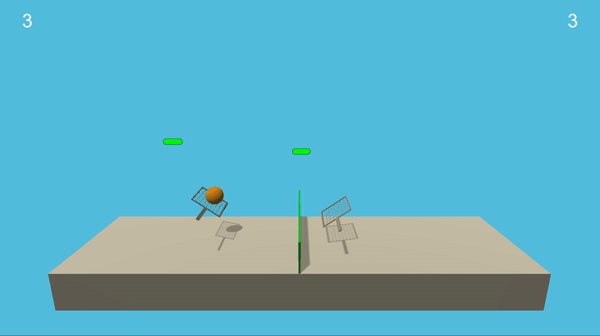
In this environment, two agents control rackets to bounce a ball over a net. If an agent hits the ball over the net, it receives a reward of +0.1. If an agent lets a ball hit the ground or hits the ball out of bounds, it receives a reward of -0.01. Thus, the goal of each agent is to keep the ball in play.
The observation space consists of 8 variables corresponding to the position and velocity of the ball and racket. Each agent receives its own, local observation. Two continuous actions are available, corresponding to movement toward (or away from) the net, and jumping.
The task is episodic, and in order to solve the environment, your agents must get an average score of +0.5 (over 100 consecutive episodes, after taking the maximum over both agents). Specifically, after each episode, we add up the rewards that each agent received (without discounting), to get a score for each agent. This yields 2 (potentially different) scores. We then take the maximum of these 2 scores. This yields a single score for each episode.
The environment is considered solved, when the average (over 100 episodes) of those scores is at least +0.5.
To set up your python environment to run the code in this repository, follow the instructions below.
-
Install Anaconda for Python3 from here.
-
Create (and activate) a new environment with Python 3.6.
- Linux or Mac:
conda create --name p3_drlnd python=3.6 source activate p3_drlnd- Windows:
conda create --name p3_drlnd python=3.6 activate p3_drlnd
-
Follow the instructions in this repository to perform a minimal install of OpenAI gym.
-
Clone the repository (if you haven't already!), and navigate to the
python/folder. Then, install several dependencies.
git clone https://github.com/mayurand/deepRL-p3-Collaborate-and-Compete.git
cd deepRL-p3-Collaborate-and-Compete/python
pip install .- Create an IPython kernel for the
p3_drlndenvironment.
python -m ipykernel install --user --name p3_drlnd --display-name "p3_drlnd"-
Download the environment from one of the links below. You need only select the environment that matches your operating system:
- Linux: click here
- Mac OSX: click here
- Windows (32-bit): click here
- Windows (64-bit): click here
(For Windows users) Check out this link if you need help with determining if your computer is running a 32-bit version or 64-bit version of the Windows operating system.
(For AWS) If you'd like to train the agent on AWS (and have not enabled a virtual screen), then please use this link to obtain the "headless" version of the environment. You will not be able to watch the agent without enabling a virtual screen, but you will be able to train the agent. (To watch the agent, you should follow the instructions to enable a virtual screen, and then download the environment for the Linux operating system above.)
-
Place the file in the DRLND GitHub repository, in the
p3_collab-compet/folder, and unzip (or decompress) the file. -
Test if the environment is correctly installed:
cd deepRL-p3-Collaborate-and-Compete/p3_collab-compet #navigate to the p3_collab-compet directory
source activate p3_drlnd #Activate the python environment
jupyter notebook- Open the
Test_the_environment.ipynband run the cells with SHIFT+ENTER. If the environment is correctly installed, you should get to see the Unity environment in another window and values for state and action spaces under2. Examine the State and Action Spaces.
- To train an agent for the above environment:
cd deepRL-p3-Collaborate-and-Compete/p3_collab-compet #navigate to the p2_continuous-control directory
source activate p3_drlnd #Activate the python environment
jupyter notebook-
Open the
Tennis_MADDPG.ipynband run the cells with SHIFT+ENTER. -
To directly run the trained model, navigate to the
6. Watch Smart Agents Play!in the notebook and run the code.
Note: Before running code in a notebook, change the kernel to match the p3_drlnd environment by using the drop-down Kernel menu.
See the report for more details on the implementation.