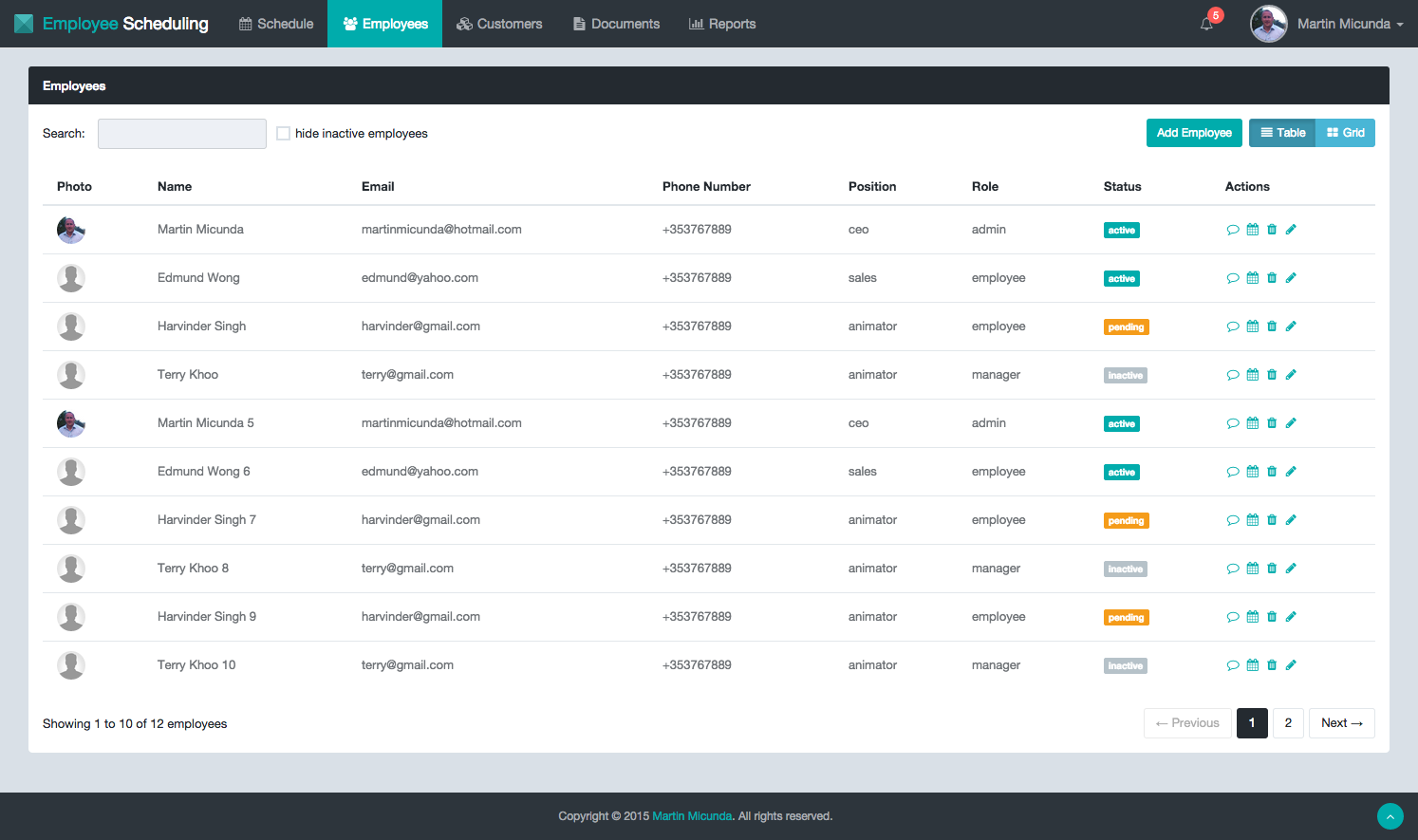Employee Scheduling UI
Note:
An UI component for Employee Scheduling application that makes employee scheduling and management easy, fast and mobile. The API component for this application can be found here. I wrote a few blog posts about this project and they can be found on my blog.
Table of Contents
- Demo
- Features
- Folder Structure
- Installation & Configuration
- How to Run
- How to Test
- How to Build
- How to Deploy
- How to Release
- License
Demo
This demo is running from gh-pages branch in backend-less development env (see backend-less section). Below, you can find login credentials for different user roles.
| ROLE | PASSWORD | |
|---|---|---|
| employee | employee@test.com | pass |
| supervisor | supervisor@test.com | pass |
| manager | manager@test.com | pass |
| admin | admin@test.com | pass |
Click here to see it in action!
Features
- Use ES6 with Angular 1.x
- Use ES6 Modules via SystemJS and ES6 Module Loader Polyfill
- Use ES7 decorators to avoid Angular 1.x boilerplate code
- JSON Web Token (JWT) authentication
- User roles authorization
- Unit test with ES6, Babel, JSPM, Karma, Jasmine and Istanbul
- Manage development and production workflow with JSPM, SystemJS builder and Gulp
- Mocked Backend Workflow - help with mocking backend-less development
- Achieve some of the Angular 2.0 goals while still running on Angular 1.x
- Produce optimised, production ready code for deployment and automatically deploy this code to gh-pages after each commit via Travis CI
### Development TODO: (martin) add folder development structure
### Production
build/
|- dist --> distribution source code that goes to production
| |- fonts/ --> fonts
| |- images/ --> image files
| |- scripts/ --> js files
| | |- main.min-12345.js --> concat, minify angular app js files and cached html templates
| |- styles/ --> css files
| |- main.min-12345.css --> concat & minify app css files
| |- index.html --> app main file
|- docs/ --> app documentation
## Installation & Configuration
### Platform & Tools You need to install Node.js and then the development tools. Node.js comes with a package manager called npm (requires npm version >= 2.0.0 for this project) for installing NodeJS applications and libraries.
Install Node.js (requires node.js version >= 0.12.0)
1. Clone or fork this repository:
$ git clone git@github.com:martinmicunda/employee-scheduling-ui.git
$ cd employee-scheduling-ui2. Install local dependencies
$ npm installNote: Verify that all 3rd party dependencies from package.json are installed on your local machine. If you have followed the instructions and there have been no errors when executing the above commands, the dependencies should be installed.
### Development When you're working on project with real back-end start with:
$ npm start NOTE: The
npm starttask is alias fornpm start -- --env=DEV. The back-end code for this application can be found here.
This task will install all dependencies, build dev environment, monitor the source files, compile SASS to CSS and launch the browser. The task also includes Browsersync, so you no longer have to manually refresh your page after making changes! Make sure API_URL constant in gulp/const.js file points to your API back-end.
If you don't want to launch the browser when serving code then pass --open=false flag:
$ npm start -- --open=false### Test When you're working on project without real back-end start with:
$ npm start -- --env=TESTNOTE: This is really useful for backend-less testing in CI env or backend-less development if you don't have access to real back-end. Data from
fixturesfolders will be served.
If you want to run production optimized code with fixtures data start with:
$ npm start -- --env=TEST --optimize=trueNOTE: This produce optimized build like
--env=PRODand also includefixturesdata into bundle.
### Production When you're working on project with real back-end and want to try production bundle start with:
$ npm start -- --env=PRODNOTE: This run against the code specify in
build/distfolder. See build section for more details howbuildis created.
## How to Test
### Unit
Every time the unit tests are executed, a coverage report is created in the test-reports/coverage sub-directory and coverage thresholds can be set in COVERAGE constant in gulp/const.js file. The npm test task has optional arguments --browsers=(IE|PhantomJS|Chrome|Firefox|Safari), --watch and --nocoverage. Make sure that the browsers you want to run test against are installed on your local machine. The PhantomJS should be already installed after you run npm install.
To run test start with:
$ npm testNOTE: The
npm testtask is alias fornpm run test-unit -- --browsers=PhantomJS.
To run test against specific browser e.g. Chrome start with:
$ npm test -- --browsers=ChromeTo run test against multiple browsers at the same time start with:
$ npm test -- --browsers=IE,Chrome,Firefox,Safari To watch for file changes and re-run tests on each change start with:
$ npm test -- --watchTo watch for file changes and re-run tests without coverage report start with:
$ npm test -- --watch --nocoverageTo run test and push coverage report to Coveralls start with:
$ npm test -- --watch --coveralls$ npm run buildIf you want use CDN then add your CDN url to CDN_URL constant in gulp/const.js file and then run the build task with argument --cdn to replace local path with CDN url:
$ npm run build -- --cdnLicense
Copyright (c) 2014-2015 Martin Micunda
Source code is open source and released under the GNU GPL v3 license.