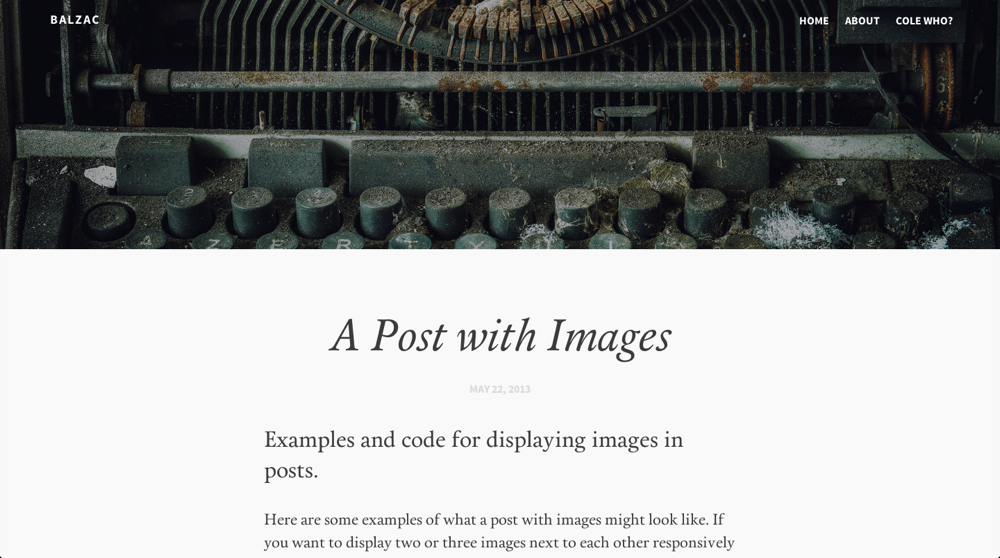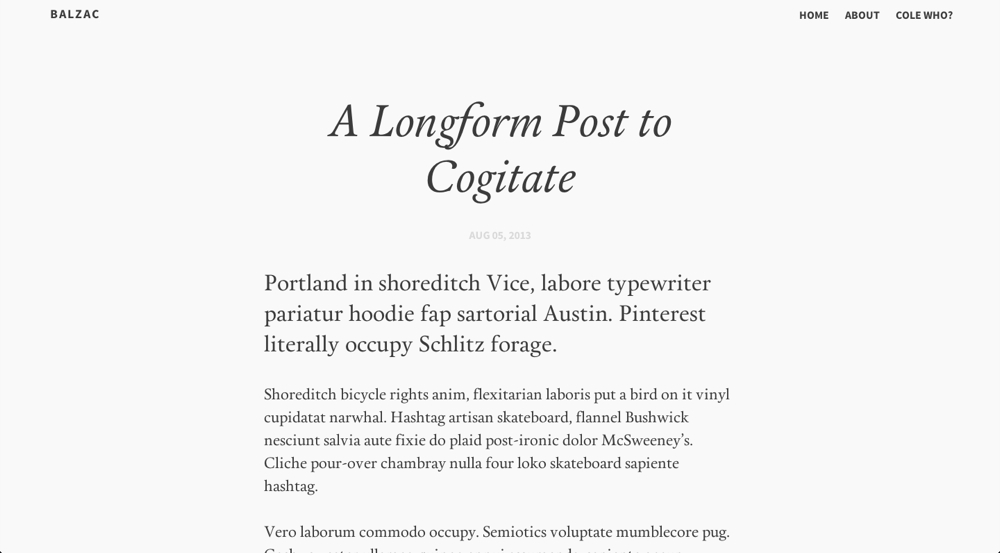This is forked from minimal mistakes. I needed some type of framework to build off as I have no experience with Jekyll. Michael set up an awesome dev environment for this which really helped speed up my progress. He also already wrote up an incredibly comprehensive readme.md so I basically copied all of it and replaced what was necessary. The design itself is my own and I cannot let you sell this or tweak the design for resale, unless I you contact me.
If you'd like give me credit somewhere on your blog or tweet a shout out to @twnsndco, that would be pretty sweet.
If you feel like donating — Give it a thought.
- flexible, uses max-width for responsive goodness
- responsive drop down menu
- retina images using @2x
- post loop in the footer showing 3 latest posts
- custom portfolio page for case studies
- Install Jekyll if you haven't already.
- Download this bad boy.
- Fork the Balzac repo
- Twerk it out so it's just for you.
- ???
- Profit
======= Preview the Theme
balzac-for-jekyll/
├── _includes
| ├── footer.html //site footer
| ├── head.html //site head
| ├── head-dark.html //dark site head for light pages
├── _layouts
| ├── home.html //homepage layout
| ├── page.html //page layout
| ├── post-index.html //post listing layout
| └── post.html //post layout
| ├── post-no-feature.html //feature image-less post layout
├── _posts
├── assets
| ├── css //preprocessed less styles. good idea to minify
| ├── img //images and graphics used in css and js
| ├── js
| | ├── main.js //jQuery plugins and settings
| | └── vendor //all 3rd party scripts
| └── sass
├── images //images for posts and pages
├── about.md //about page
├── articles.md //lists all posts from latest to oldest
└── index.md //homepage. lists 5 most recent postsMost of the variables found here are used in the .html files found in _includes if you need to add or remove anything. A good place to start would be to change the title, tagline, description, and url of your site. When working locally comment out url or else you will get a bunch of broken links because they are absolute and prefixed with {{ site.url }} in the various _includes and _layouts. Just remember to uncomment url when building for deployment or pushing to gh-pages...
Change your name, bio, Twitter url, email, Dribbble URL, etc.
Edit page/post titles and URLs to include in the site's navigation. For external links add external: true.
# sample top navigation links
links:
- title: About Page
url: /about
- title: Other Page
url: /other-page
- title: External Page
url: http://coletownsend.com
external: trueThe rest is just your average Jekyll config settings. Nothing too crazy here...
For the most part you can leave these as is since the author/owner details are pulled from _config.yml. That said you'll probably want to customize the copyright stuff in footer.html to your liking.
There are two main content layouts: post.html (for posts) and page.html (for pages). Both have large feature images that span the full-width of the screen, and both are meant for text heavy blog posts (or articles).
A good rule of thumb is to keep feature images nice and wide so you don't push the body text too far down. An image cropped around around 1024 x 256 pixels will keep file size down with an acceptable resolution for most devices.
image:
# local image
feature: feature-image-filename.jpg
# link image
feature: "http(s)://image.domain.com/feature-image-filename.jpg"This makes the assumption that the feature image is in the images folder unless it has a link address. To add a feature image to a post or page just include the filename in the front matter like so.
You can "serve" images responsively with retina.js. All you need to do is have a file with @2x before the file type. That should be placed in the images folder. You literally don't have to do anything other than that. 2 copies. One is linked. That's it.
Ex:
cool-photo@2x.jpg
*There is a default feature image that will show up for and posts. It isn't retina or anything. It's just there in case you want one but forget <3
…just say so in the front-matter. Go to your-post-name.md and make sure it has this guy up top.
layout: post-no-feature
In the sample _posts folder you may have noticed category: articles in the front matter. I like keeping all posts grouped in the same folder. If you decide to rename or add categories you will need to modify the permalink in articles.md along with the filename (if renaming).
For example. Say you want to group all your posts under blog/ instead of articles/. In your post add category: blog to the front matter, rename or duplicate articles.md to blog.md and change the permalink in that file to permalink: /blog/index.html.
If done correctly /blog should be a page listing all the site's posts.
This is free to use, fork, do whatever you want. You cannot sell this design though. You don't need to link me to it, but please contact me if you intend to market this theme. I am releasing premium versions of this design for select CMS's.