Aliexpress Display ~8€, tested with a ESP32 DevKitC V4 and Arduino IDE 2.0.4 / PlatformIO 
Display works with TFT_eSPI by Bodmer, LovyanGFX and LVGL 8.3.6
Speed Bouncy_Circles : about 32fps(40MHz), 63fps(80MHz), boing_ball.ino : 105fps(DMA 40MHz)
Share SPI MOSI, MISO and CLK, so you need only 11 Pin's for 3 SPI devices.
| GPIO | TFT | Touch | SD-Card | |
|---|---|---|---|---|
| 23 | SDI | T_DIN | SD_MOSI | MOSI |
| 19 | (SDO) | T_DO | SD_MISO | MISO |
| 18 | SCK | T-CLK | SD_SCK | CLK |
| 2 | DC | DC | ||
| EN | RESET | RST | ||
| 15 | CS | CS (TFT) | ||
| 5 | SD_CS | CS (SD) | ||
| 4 | T_CS | CS (Touch) | ||
| T_IRQ | IRQ (not used) | |||
| GND | GND | |||
| VCC | 3.3V | |||
| LED | 3.3V |
TFT_SDO works stable with 16MHz (TFT_ReadWrite_Test.ino).
- Arduino :
- Install the libraries "lvgl", "TFT_eSPI" and "LovyanGFX".
- Copy the program file(s) from the folder "Arduino/" and especially "Arduino/libraries/", which contain all configuration files and the library "ESP32-USB-Soft-Host-main" version 1.0.4 .
- Copy the demos folder "Arduino\libraries\lvgl\demos" to "Arduino\libraries\lvgl\ src\demos"
- Copy the examples folder "Arduino\libraries\lvgl\examples" to "Arduino\libraries\lvgl\ src\examples".
- PlatformIO :
- Copy all file(s) from the folder "PlatformIO/procects/xxx" to your project folder.
- PlatformIO should now install the missing libraries.
- Copy the folder ".pio/libdeps/esp32dev/lvgl/demos" to ".pio/libdeps/esp32-s3-devkitc-1/lvgl/ src/demos".
- Copy the folder ".pio/libdeps/esp32dev/lvgl/examples" to ".pio/libdeps/esp32-s3-devkitc-1/lvgl/ src/examples".
- Default Windows Arduino folder : C:\Users<username>\Documents\Arduino
- Copy from above or edit the file : Arduino\libraries\TFT_eSPI\User_Setup.h ( Link )
- Test : TFT_graphicstest_PDQ_ili9341_Touch (works with TFT_eSPI or LovyanGFX)
Edit Arduino\libraries\TFT_eSPI\User_Setup.h :
#define USER_SETUP_INFO "User_Setup"
// Driver
#define ILI9341_DRIVER
// Pins
#define TFT_MISO 19
#define TFT_MOSI 23
#define TFT_SCLK 18
#define TFT_CS 15
#define TFT_DC 2
#define TFT_RST -1
#define TOUCH_CS 4
// Fonts
#define LOAD_GLCD
#define LOAD_FONT2
#define LOAD_FONT4
#define LOAD_FONT6
#define LOAD_FONT7
#define LOAD_FONT8
//#define LOAD_FONT8N
#define LOAD_GFXFF
#define SMOOTH_FONT
//Other options
#define SPI_FREQUENCY 40000000 // 32.4 fps works fine
//#define SPI_FREQUENCY 80000000 // 63.0 fps works fine but problems with examples that uses DMA (?).
#define SPI_READ_FREQUENCY 16000000 // 20000000 unstable
#define SPI_TOUCH_FREQUENCY 2000000- Copy from above or create a new file with your configuration data : Arduino\libraries\Setup402_ILI9341_Touch.h ( Link )
- Edit the file : Arduino\libraries\TFT_eSPI\User_Setup_Select.h ( Link )
Edit User_Setup_select.h :
// Only **ONE** line below should be uncommented to define your setup.
//#include <User_Setup.h> // Default setup in root library folder
// Setup file in folder Arduino/libraries (updates will not overwrite your setups)
//#include <../Setup401_ST7735_Touch.h> // new : Setup file for ST7735 1.8" with touch, ST7735_GREENTAB2
#include <../Setup402_ILI9341_Touch.h> // new : Setup file for ili9341 2.8" with touch, 40MHz
//#include <../Setup403_ILI9341_Touch_80MHz.h> // new : Setup file for ili9341 2.8" with touch, 80MHz- Copy from above or create the file : Arduino\libraries\LovyanGFX\src\LGFX_ESP32_ILI9341.hpp ( Link )
- Test : Lovyan_Touch_Test and TFT_graphicstest_PDQ_ili9341_Touch
LGFX_ESP32_ILI9341.hpp :
#pragma once
#define LGFX_USE_V1
#include <LovyanGFX.hpp>
class LGFX : public lgfx::LGFX_Device
{
lgfx::Panel_ILI9341 _panel_instance;
lgfx::Bus_SPI _bus_instance;
lgfx::Touch_XPT2046 _touch_instance;
public:
LGFX(void)
{ // Configure bus control settings.
auto cfg = _bus_instance.config();
cfg.spi_host = VSPI_HOST;
cfg.spi_mode = 0;
cfg.freq_write = 40000000; // 80000000
cfg.freq_read = 16000000;
cfg.spi_3wire = true;
cfg.use_lock = true;
cfg.dma_channel = SPI_DMA_CH_AUTO;
cfg.pin_sclk = 18; // SPI SCLK
cfg.pin_mosi = 23; // SPI MOSI
cfg.pin_miso = 19; // SPI MISO (-1 = disable)
cfg.pin_dc = 2; // SPI D/C A0 (-1 = disable)
_bus_instance.config(cfg);
_panel_instance.setBus(&_bus_instance);
}
{ // Set display panel controls.
auto cfg = _panel_instance.config();
cfg.pin_cs = 15; // CS (-1 = disable)
cfg.pin_rst = -1; // RST (-1 = disable)
cfg.pin_busy = -1; // BUSY (-1 = disable)
cfg.panel_width = 240;
cfg.panel_height = 320;
cfg.offset_x = 0;
cfg.offset_y = 0;
cfg.offset_rotation = 2;
cfg.dummy_read_pixel = 8;
cfg.dummy_read_bits = 1;
cfg.readable = true;
cfg.invert = false;
cfg.rgb_order = false;
cfg.dlen_16bit = false;
cfg.bus_shared = true;
_panel_instance.config(cfg);
}
{ // Configure settings for touch screen control. (delete if not necessary)
auto cfg = _touch_instance.config();
cfg.x_min = 0; // numbers doesn't work
cfg.x_max = 127;
cfg.y_min = 0;
cfg.y_max = 159;
//cfg.pin_int = -1;
cfg.bus_shared = true;
cfg.offset_rotation = 0;
_touch_instance.config(cfg);
_panel_instance.setTouch(&_touch_instance); // Set the touchscreen to the panel.
}
setPanel(&_panel_instance); // Sets the panel to use.
}
};- First install and configure the Library TFT_eSPI ( or LovyanGFX ).
- Install only LVGL 8.3.6 library "Note that the examples and demos are now part of the main LVGL library."
- Create and edit the file : "Arduino\libraries\lv_conf.h"
- copy "Arduino\libraries\lvgl\lv_conf_template.h" to "Arduino\libraries\lv_conf.h"
- Edit "Arduino\libraries\lv_conf.h" ( Link )
- Modify the lvgl library :
- Copy the demos folder "Arduino\libraries\lvgl\demos" to "Arduino\libraries\lvgl\ src\demos"
- Copy the examples folder "Arduino\libraries\lvgl\examples" to "Arduino\libraries\lvgl\ src\examples"
- Test : LVGL_Arduino_rx ( TFT_eSPI ) or LVGL_Arduino_Lovyan ( LovyanGFX )
- different rotation : modify the line "#define SCREEN_ROTATION 0"
- try other demo or example : uncomment ONE of the lines starting with "lv_demo_" or "lv_example_"
LVGL_Arduino_rx is the original LVGL_demo.ino of LVGL 8.3.6 with all modifications i needed to compile without errors and get the touch working correctly with Arduino IDE 2.0.4, TFT_eSPI and ili9341.
Display works perfect with 40MHz. With 80MHz there are some distortions.
LVGL_Arduino_rx with rotation 0 and lv_demo_widgets();
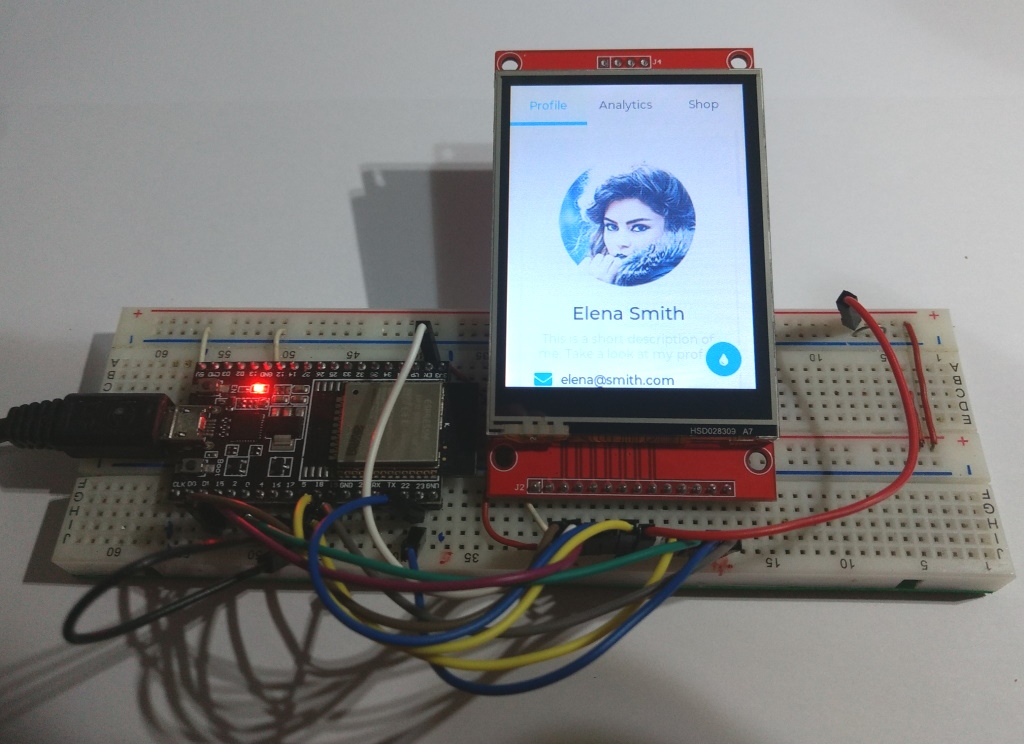
LVGL_Arduino_rx with rotation 1 and lv_demo_widgets();

LVGL_Arduino_rx with rotation 0 and lv_example_msgbox_1();

Modified lines in Arduino\libraries\lv_conf.h :
#if 1 /* Set it to "1" to enable content */
#define LV_COLOR_DEPTH 16
#define LV_TICK_CUSTOM 1 // Touch works only with 1
#define LV_USE_LOG 1 // enable log and serial monitor
// fonts
#define LV_FONT_MONTSERRAT_12 1
#define LV_FONT_MONTSERRAT_14 1
#define LV_FONT_MONTSERRAT_16 1
#define LV_FONT_MONTSERRAT_18 1
#define LV_FONT_DEFAULT &lv_font_montserrat_12
// Enable demos
#define LV_USE_DEMO_WIDGETS 1
#define LV_DEMO_WIDGETS_SLIDESHOW 1
#define LV_USE_DEMO_KEYPAD_AND_ENCODER 1
#define LV_USE_DEMO_BENCHMARK 1
#define LV_USE_DEMO_MUSIC 1
#define LV_USE_DEMO_STRESS 1Test PlatformIO  with the TFT_eSPI graphicstest example :
with the TFT_eSPI graphicstest example :
- Default Windows PlatformIO folder : C:\Users\ "username"\Documents\PlatformIO
- Install Visual Studio Code and PlatformIO :
- Create a new project in PlatformIO :
- Press Home and then New Project. ( screenshot ).
- Name : ili9341_graphicstest_PDQ
- Board : Espressif ESP32 Dev Module
- Framework : Arduino
- Edit platformio.ini ! ( screenshot )
- Edit src/main.cpp ( screenshot )
- Before uploading :
- Press Upload ( screenshot )
Use PlatformIO with the LVGL Arduino Demo and TFT_eSPI ( LovyanGFX ) :
- Create a new project in PlatformIO :
- Name : LVGL_Demo
- Board : Espressif ESP32 Dev Module
- Framework : Arduino
- Edit platformio.ini
- Edit main.c
- In the folder "PlatformIO\Projects\LVGL_Demo\ .pio\libdeps\esp32dev\lvgl"
- copy the folder "demos" to "src\demos"
- copy the folder "examples" to "src\examples"
- Modify src/main.cpp (not necessary) :
- different rotation : modify the line "#define SCREEN_ROTATION 0"
- try other demo or example : uncomment ONE of the lines starting with "lv_demo_" or "lv_example_"
- Before uploading :
- If necessary set environment to "Default (LVGL_Demo)"
- Connect the ESP32 DevKitC v4
- Press Upload( screenshot )
LVGL_Arduino_rx with rotation 0 and lv_demo_widgets();
Similar is LVGL_Demo_PIO which uses LovyanGFX.
- No build_flags nesessary in platform.ini for TFT_eSPI and lvgl (see below)
- The library folder /PlatformIO/Projects/LVGL_Demo/.pio/libdeps/esp32dev contains the libraries and the configuration files for TFT_eSPI and lvgl
- "lv_conf.h" should be created here : /PlatformIO/Projects/LVGL_Demo/.pio/libdeps/esp32dev/lv_conf.h)
platform.ini :
[env:esp32dev]
platform = espressif32
board = esp32dev
framework = arduino
lib_deps =
lvgl/lvgl@^8.3.4
bodmer/TFT_eSPI@^2.5.23
monitor_port=COM13
monitor_speed=115200





