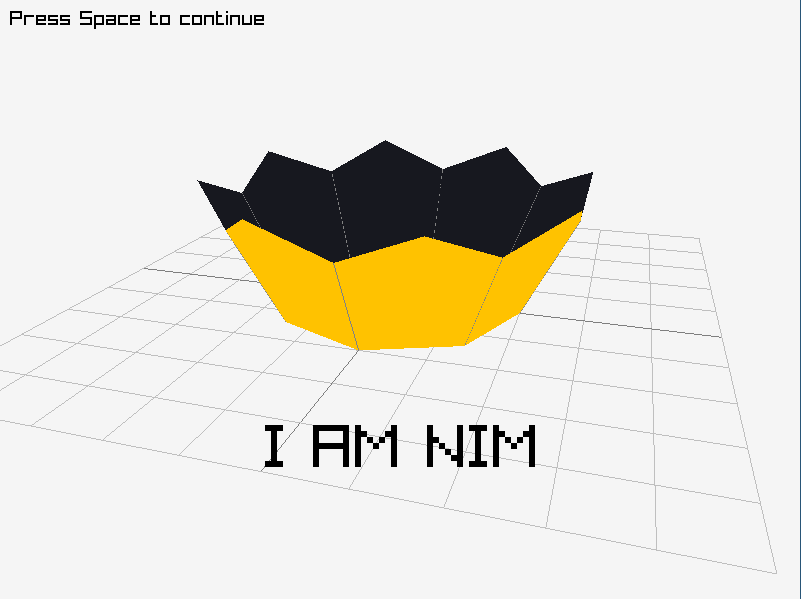The most idiomatic and up-to-date wrapper for Raylib gaming C library. Use this library if you want to write games using Raylib in Nim.
This library is an effort to create an automatically generated wrapper which can be easily upgraded to any future version of Raylib. Anyone should be able to upgrade it with some effort and HACKING should be a guide on how to do it. Please file a bug report if any of that is too far from the reality.
-
Automated generation of the wrapper using the power of (((Nim)))
-
Idiomatic Nim naming and conventions so you write Nim code, not C
-
60+ examples converted from C to Nim
-
Supports Windows, Linux, MacOS, Emscripten (see Emscripten example)
-
Supports static compilation, dynamic linking - you choose
- Install NimraylibNow!
$ nimble install nimraylib_now # wait 10 minutes for download, sorry- Copy any example to your file, for instance crown.nim
- Compile and run it:
$ nim c -r -d:release --gc:orc crown.nimExplanation of flags:
-r- run after compiling-d:release- for speed, but also cuts away debugging information--gc:orc- memory management without garbage collection and with better C interoperability
NimraylibNow! v0.14 is a wrapper for Raylib v4.0.0 and Raygui v3.0.
See CHANGELOG for any tips on how to upgrade your code from previous versions.
Install this library with nimble (takes 6-10(!) minutes because of huge original raylib repository):
$ nimble install nimraylib_nowOr put it into your .nimble file:
requires "nimraylib_now"Import any necessary modules and use it:
# Import everything but rlgl, should be enough for most cases!
import nimraylib_now
# Import only necessary modules for more granularity
import nimraylib_now/raylib
import nimraylib_now/[raylib, raymath, raygui]
from nimraylib_now/rlgl as rl import nil # import rlgl with a mandatory prefix rlSee examples for how to use it. You should generally be able to follow any tutorials for official C bindings, just mind the naming. Also see official cheatsheet and directly inspect the binding sources, e.g. for raylib.
Here is a long example to showcase most features (crown.nim).
import math
import nimraylib_now
const
nimFg: Color = (0xff, 0xc2, 0x00) # Use this shortcut with alpha = 255!
nimBg: Color = (0x17, 0x18, 0x1f)
# Let's draw a Nim crown!
const
crownSides = 8 # Low-polygon version
centerAngle = 2.0 * PI / crownSides.float # Angle from the center of a circle
lowerRadius = 2.0 # Lower crown circle
upperRadius = lowerRadius * 1.4 # Upper crown circle
mainHeight = lowerRadius * 0.8 # Height without teeth
toothHeight = mainHeight * 1.3 # Height with teeth
toothSkew = 1.2 # Little angle for teeth
var
lowerPoints, upperPoints: array[crownSides, tuple[x, y: float]]
# Get evenly spaced points on the lower and upper circles,
# use Nim's math module for that
for i in 0..<crownSides:
let multiplier = i.float
# Formulas are for 2D space, good enough for 3D since height is always same
lowerPoints[i] = (
x: lowerRadius * cos(centerAngle * multiplier),
y: lowerRadius * sin(centerAngle * multiplier),
)
upperPoints[i] = (
x: upperRadius * cos(centerAngle * multiplier),
y: upperRadius * sin(centerAngle * multiplier),
)
initWindow(800, 600, "[nim]RaylibNow!") # Open window
var camera = Camera(
position: (5.0, 8.0, 10.0), # Camera position
target: (0.0, 0.0, 0.0), # Camera target it looks-at
up: (0.0, 1.0, 0.0), # Camera up vector (rotation over its axis)
fovy: 45.0, # Camera field-of-view apperture in Y (degrees)
projection: Perspective # Defines projection type, see CameraProjection
)
camera.setCameraMode(Orbital) # Several modes available, see CameraMode
var pause = false # Pausing the game will stop animation
setTargetFPS(60) # Set the game to run at 60 frames per second
# Wait for Esc key press or when the window is closed
while not windowShouldClose():
if not pause:
camera.addr.updateCamera # Rotate camera
if isKeyPressed(Space): # Pressing Space will stop/resume animation
pause = not pause
beginDrawing: # Use drawing functions inside this block
clearBackground(RayWhite) # Set background color
beginMode3D(camera): # Use 3D drawing functions inside this block
drawGrid(10, 1.0)
for i in 0..<crownSides:
# Define 5 points:
# - Current lower circle point
# - Current upper circle point
# - Next lower circle point
# - Next upper circle point
# - Point for peak of crown tooth
let
nexti = if i == crownSides - 1: 0 else: i + 1
lowerCur: Vector3 = (lowerPoints[i].x, 0.0, lowerPoints[i].y)
upperCur: Vector3 = (upperPoints[i].x, mainHeight, upperPoints[i].y)
lowerNext: Vector3 = (lowerPoints[nexti].x, 0.0, lowerPoints[nexti].y)
upperNext: Vector3 = (upperPoints[nexti].x, mainHeight, upperPoints[nexti].y)
tooth: Vector3 = (
(upperCur.x + upperNext.x) / 2.0 * toothSkew,
toothHeight,
(upperCur.z + upperNext.z) / 2.0 * toothSkew
)
# Front polygon (clockwise order)
drawTriangle3D(lowerCur, upperCur, upperNext, nimFg)
drawTriangle3D(lowerCur, upperNext, lowerNext, nimFg)
# Back polygon (counter-clockwise order)
drawTriangle3D(lowerCur, upperNext, upperCur, nimBg)
drawTriangle3D(lowerCur, lowerNext, upperNext, nimBg)
# Wire line for polygons
drawLine3D(lowerCur, upperCur, Gray)
# Crown tooth front triangle (clockwise order)
drawTriangle3D(upperCur, tooth, upperNext, nimFg)
# Crown tooth back triangle (counter-clockwise order)
drawTriangle3D(upperNext, tooth, upperCur, nimBg)
block text:
block:
let
text = "I AM NIM"
fontSize = 60
textWidth = measureText(text, fontSize)
verticalPos = (getScreenHeight().float * 0.4).int
drawText(
text,
(getScreenWidth() - textWidth) div 2, # center
(getScreenHeight() + verticalPos) div 2,
fontSize,
Black
)
block:
let text =
if pause: "Press Space to continue"
else: "Press Space to pause"
drawText(text, 10, 10, 20, Black)
closeWindow()Naming is converted to more Nim conventional style but in a predictable manner. Generally just omit any prefixes you see in official docs and use camelCase for procs, everything else stays the same:
void InitWindow(int width, int height, const char *title);
void GuiSetState(int state);
void rlBegin(int mode);to
proc initWindow*(width: cint; height: cint; title: cstring)
proc setState*(state: cint)
proc begin*(mode: cint)Although some definitions may have names like FULLSCREEN_MODE, you can still
use them (and encouraged to) as FullscreenMode in code.
All prefixes specific to types were omitted where possible:
Vector2 Vector2Zero(void);
Vector3 Vector3Zero(void);
Vector2 Vector2Add(Vector2 v1, Vector2 v2);
Vector3 Vector3Add(Vector3 v1, Vector3 v2);to
proc vector2Zero*(): Vector2
proc vector3Zero*(): Vector3
proc add*(v1: Vector2; v2: Vector2): Vector2
proc add*(v1: Vector3; v2: Vector3): Vector3BE VERY CAREFUL with values which are passed as addresses, always convert them to approapriate C-compatible types:
# Will do incorrect things!
var
xPos = 0.0 # this is `float` type, will not be converted to `cfloat` automatically
cameraPos = [xPos, camera.position.y, camera.position.z]
setShaderValue(shader, viewEyeLoc, cameraPos.addr, Vec3) # cameraPos.addr is a pointer
# Convert values instead
var xPos: cfloat = 0.0
# or
var cameraPos = [xPos.cfloat, camera.position.y, camera.position.z]
# So this finally works as intended:
setShaderValue(shader, viewEyeLoc, cameraPos.addr, Vec3)Vector2, Vector3, Vector4 (Quaternion), Matrix, Rectangle, Color can be written as a tuple to save on typing as they have pretty much standard parameter sequence:
# All are valid:
var
v1: Vector2 = (x: 3.0, y: 5.0)
v2 = Vector2(x: 3.0, y: 5.0)
v3 = (3.0, 5.0)
c: Color = (0xc9, 0xc9, 0xc9) # color can be written as a tuple even without the alpha value!For functions operating on global scope it could be convenient to use fully qualified proc name:
rlgl.begin(rlgl.Triangles)
# draw something
rlgl.end()which can be enforced by the compiler by importing rlgl module like this:
from nimraylib_now/rlgl import nil
# or to use a shorter `rl`
from nimraylib_now/rlgl as rl import nilThere are pairs like beginDrawing() - endDrawing(), each have helping
templates to automatically insert end-proc at the end:
beginDrawing:
drawLine(...)is same as
beginDrawing()
drawLine(...)
endDrawing()Be careful and use "stropping" when using fields or functions which are also reserved words in Nim:
`end`()All enums are marked as {.pure.} which means they should be fully qualified
when compiler can't guess their type:
camera.projection = Perspective # can be guessed, no need for CameraProjection.Perspective
if isKeyDown(Right): # can be guessed, no need for KeyboardKey.Right
if KeyboardKey.Right.isKeyDown: # cannot be guessedYou can use infix operators like +, -, *, / for operations on vectors,
matrices and quaternions:
let
v1 = Vector3(x: 5, y: 2, z: 1)
v2 = Vector3(x: 3, y: 0, z: 0)
assert v1 - v2 == Vector3(x: 2.0, y: 2.0, z: 1.0)If you would like to know more about how this wrapper uses Raylib library and see all the different options, check USING_RAYLIB, it should help.
Do you want to contribute but don't know how? Check out CONTRIBUTING!
If you would like to know how this wrapper works or how to update it, check out HACKING.
Random freezes when everything stops being responsive can be caused by glfw compiled against Wayland library. Try X11 version of glfw.
GLFW is a raylib dependency that was installed by your package manager, you can uninstall raylib with clearing all of its dependencies and install it again choosing X11 version of glfw.
Or similar errors which point to missing libwinpthread-1.dll file mean that
you do not have path set correctly and MinGW can't find correct library files.
Based on this answer in stack-overflow you can do the following to fix the problem:
- Install MSYS2 x64
- Open MSYS2 MinGW x64 command prompt
- Run
pacman -S base-devel mingw-w64-x86_64-toolchainto install the GCC toolchain (all components) - Add
c:\msys64\mingw64\binto the System PATH
Find us at #raylib-nim channel
in the official Raylib discord server.
Many thanks to V.A. Guevara for the efforts on Raylib-Forever library which was the initial inspiration for this library.
Thanks to everyone who contributed to this project!
MIT licensed, see LICENSE.md.