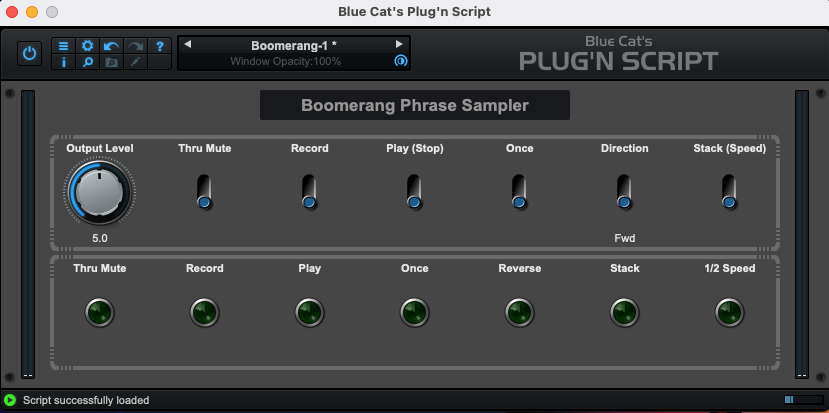VST/AU plugin based on the Boomerang+ Phrase Sampler.
Way back when, I had an original Boomerang+ Phrase Sampler. Before it was cool; chiefly inspired by Trey Anastasio's use of one.
There aren't any close emulations in plugin-land. So I had to create my own.
The Boomerang is a special device because it is, in my opinion, the perfect combination of simple and powerful.
It epitomizes the way of "Perfect is not when there is nothing more to add; rather, it is when there is nothing more to take away."
Every other looper plugin on the market is too complicated.
So to that end I set about to figure out how to make a plugin that perfectly emulates the unique layout and behavior of this singular piece of gear.
It's done with love and reverence for the creators and keepers of the original device, and I have reached out to them for approval/partnership.
My intention is to use the manual very much as a requirements document; to code this plugin to behave as close to the physical original as I can, with my limited time and knowledge of the programming domain of this code.
In the future it could be considered to add features or modify the behavior in ways that may show themselves to be useful. For now, I am not thinking too much about improvements.
The original device uses momentary switches and has no MIDI capability. Due to the way the software identifies switch presses, the plugin will use latching switches and will have MIDI capability.
The software runs the "a parameter has changed, go check it out" script on any change of the switch state. But then it checks the state and status of every switch. So we have to keep a state of every switch and only act if the state has changed.
We work with the assumption of a physical device, that only one button will be pressed at a time.
The other factor to consider is how the MIDI messages are sent and received. I use a Paint Audio MIDI Captain, which is highly programmable, but has no way of knowing the state of the software device. As far as I know, there is no way for this pedal to receive MIDI messages from the software. Other, more expensive pedals do have this capability. I am including the configuration file for the pedal as a reference, but you may have to build your own depending on your hardware. I talk about the MIDI configuration later on this doc.
To that end, I have tried to make the plugin buttons and LEDs behave as they would on the physical device, without considering the MIDI aspect. On the other hand, you have to understand how the device will behave when configuring your MIDI controller.
Another way of looking at it is that the physical switches all appear to be momentary switches, but some features act as if they are latching on/off, like the record and play buttons; others like the once and stack buttons act as momentary switches.
Regarding the LEDs in the plugin, they're a bit extraneous, since the controls have their own visual feedback. But I have included them for completeness to make the plugin look more like the original device.
This project is very much in flux and there are a lot of little bugs/features in motion. Check out the Issues tab for where my head is at regarding bugs and features.
Here is what the GUI looks like now:
The script is auto-reloadable in the UI.
Exporting is also done in the UI, so there's no build process to manage that I'm aware of.
As a starting point, I am using the looper.cxx script that comes with the PNS software download. So the architecture of the code is not mine.
I have modified the code to add and remove features and behaviors that are not needed for the emulation of the original device.
As time allows I plan to refactor the code to make it more readable and reuseable.
You can view and download the source code at https://github.com/mcascone/boomerang-plugin.git
The original manual has the best description of each control, so I am copying here verbatim. The following text is 100% copied from the manual, and only formatted by me.
While most of the functions provided by the Boomerang Phrase Sampler are fairly obvious, it is helpful to describe each foot switch button in some detail as there are several hidden features you will want to know about. In particular, the order and combination of button presses alter some of the functions, and a brief read through these descriptions may help save you some time. If things do happen to get a little out of control just remember to push the STOP button and take a second to collect your thoughts.
Just so we are all on the same page, the buttons with a second label in parentheses may be referenced by either name.
This button is probably the most used of all. When it is pressed, recording begins and the RECORD LED lights up brightly. A second press ends the recording and the Boomerang Phrase Sampler begins playing back; the PLAY LED lights up brightly to indicate the change. If no other buttons are pressed, playback will continue indefinitely, repeating over and over the sounds recorded during the time between the two button presses. During playback the RECORD button can be pressed again and a new recording will begin. Recording erases any previously stored sounds. During playback the RECORD LED will blink briefly at the beginning of the loop each time it comes around; this helps in identifying the loop start point for stacking additional parts.
If the system reaches the end of available memory during recording, a special mode will be entered where all LED's are turned on brightly; then the user must press either RECORD or PLAY. Pressing RECORD will begin a new recording and the previous one will be lost. Pressing PLAY initiates playback and preserves the recorded material.
This button has different functions depending on what the Boomerang Phrase Sampler is currently doing, hence the two-part name. If the Rang is recording, pressing STOP halts the recording and the unit becomes idle; your music is recorded and ready for playback. If the Rang is playing back, pressing STOP halts playback and the unit becomes idle.
If the Boomerang Phrase Sampler is idle, pressing PLAY starts playback of whatever was last recorded, in a continuously looping manner. During playback the PLAY LED will be on and the RECORD LED will blink at the beginning of each pass through the loop.
As with the previous buttons, this one has different functions depending on what the Boomerang Phrase Sampler is currently doing. Pressing ONCE while recording will halt recording and initiate an immediate playback of the signal just recorded, but the loop will playback only once. Pressing ONCE during playback tells the Boomerang Phrase Sampler to finish playing the loop and then stop. This is handy for terminating a loop without abruptly stopping it in the middle, which would happen if the STOP button was pressed. If the Boomerang Phrase Sampler is idle, pressing ONCE will playback your recorded loop one time. After pressing this button, the ONCE LED will be turned on letting you know this is the last time through your loop.
There is an interesting twist in the way the ONCE button works. Pressing it while the ONCE LED is on will always immediately restart playback. Repeated presses produces a stutter effect sort of like record scratching.
The first three buttons, RECORD, PLAY and ONCE, were designed to provide any possible sequence of actions: record followed by looping, record and then stop, record and then playback once, playback once and then stop, etc.
The DIRECTION button does just what you think... most of the time. If the unit is playing back, pressing this button will immediately reverse the direction through your loop, resulting in reversed audio output. DIRECTION can be pressed any number of times during playback with a resulting instantaneous reversal of playback direction with each press. Try this with recorded speech; it’ll crack you up!
If the DIRECTION button is pressed so the REVERSE LED is on before the recording process begins, a special continuous-reverse mode can be entered where the system is continually re-recording new sound while simultaneously playing the previously recorded sounds in reverse. Press the RECORD button twice to define a recording length and then start jamming. Both the RECORD and PLAY LED’s will become brightly lit, along with the REVERSE LED, to denote this unique mode. This produces a continuous, reversed output as the user continues to play and provide the ‘Rang with new licks. Turn off the through signal by pressing the THRU MUTE switch so that only the reversed signal is present and you can play a reverse solo live! It is usually best to define a relatively short loop for this purpose so you are playing just a little ahead of the accompaniment so chord changes can be easily anticipated. I recommend one or two measures. But, as with all features of the Boomerang Phrase Sampler, there are no rules and experimentation is the name of the game.
If DIRECTION is pressed during the recording process the system will be armed to enter the reverse playback mode immediately at the point when the end of the loop is defined by the second press of the RECORD button.
This button has two main functions. If the unit is idle, it selects the sample rate: full or half speed. Full speed offers twice the bandwidth but reduces the recording time available. Half speed offers double recording time at the expense of bandwidth. The user can decide which mode to use based on his needs at the time. Sounds recorded at full speed may be played at half speed by stopping the system and changing the speed before the next playback. This is handy when trying to learn difficult licks from a CD or tape. Signals recorded at half speed may also be played back at full speed with a resulting chipmunk effect. Stacking on a bass line is also possible by recording at half speed and adding the bass line at full speed. When the result is played back at half speed the bass line will be dropped an octave.
If STACK is pressed during playback, the system will accept additional input and add it to the existing loop so that on the next pass through the loop, both parts will playback together. This stacking of parts will continue for as long as the STACK button is held down. This is different than the other buttons, which are operated with a single tap. There is no hard limit to the number of parts that can be added in this manner, in fact a whole song can be created in just a few minutes by stacking on various parts, one by one. If the Boomerang Phrase Sampler is connected to a small mixing console, different instruments and microphones can be easily selected and added to the mix. By controlling the relative levels of each new addition the final result will sound well balanced; this is an experience thing. Also note that the stacking feature works during reversed playback so any part can be recorded forward or reversed.
Since the stacked signals are being added together, there is a practical upper limit to how large they can grow after repeated stacking. The user should be aware that the system will internally attenuate the original loop by about 2.5dB to help insure no overloading will occur. It may take a little practice, but once you find the best settings stacking will be easy and predictable.
Since the system is slightly attenuating the loop signal while the STACK button is pressed, if the STACK button is held down but no new signal is input, the result will be a very smooth fade-out of the recorded loop. This can be cool.
If the loop is very short and the STACK button is held down while you continue to play, the effect is essentially the same as that of a conventional delay with a very slow decay setting. The OUTPUT LEVEL roller then becomes the effect/clean mix control. The cool thing is that the delay time is precisely controlled by two presses of the RECORD button, so it will be just what you need at the moment.
The THRU MUTE foot switch, on the upper-left front panel, turns the through signal on or off and can be changed at any time as it is purely an analog connection. Typically the through path will be enabled, but for special situations, the through path can be turned off allowing only the sampled audio to be heard. This is useful when the user wants to play along with the loop but not have the original signal present.
The THRU MUTE switch is also useful when the user wants to play a reverse solo live. The through signal can be turned off and the REVERSE LED will be on, indicating that only the reversed signal is present. This is a very cool effect and is a lot of fun to play with. The user can also play along with the reversed signal and the through signal at the same time, creating a very unique sound.
The OUTPUT LEVEL roller on the front panel of the Boomerang Phrase Sampler controls the playback volume but has no effect on the through signal. The output level can be adjusted at any time and is not stored in memory. The OUTPUT LEVEL roller is a high quality, sealed potentiometer and is very smooth in operation. The output level can be adjusted from zero to full output and is very useful for balancing the loop with the through signal. The OUTPUT LEVEL roller is also useful for setting the level of the loop signal when the THRU MUTE switch is turned off and only the loop signal is present.
As mentioned earlier, the plugin has MIDI capability. I have included the configuration file for the Paint Audio MIDI Captain as a reference, but you may have to build your own depending on your hardware.
I have tried to decouple the MIDI configuration from the plugin as much as possible, but the behavior is a little tricky in a few places due to the cool functionality of the Boomerang.
Take a look at page1.txt to see how it works. It's fairly self-explanatory, and i try to comment the code as much as i can, but i'll go over it here.
I'm using the "Super Mode 4.0" firmware, which allows for a lot of flexibility in the pedal's behavior. It provides for up to 7(?) "keypress" settings per switch, meaning you can cycle through 7(?) completely different configurations with each press of a switch. Each keypress config can send up to 7? MIDI messages with each press. It can also send HID messages - keyboard/mouse messages. It also has individual configurations for each kind of press - short down, short up (release), long down, and long up. You can also configure the LEDS for each keypress. It's a very powerful pedal.
The pedal's creators provide demos where they play a multi-chord progression on a synth with a single switch, using the multiple keypresses and multiple MIDI messages per keypress features.
The Boomerang presents some challenges when programming the MIDI config, for a few reasons. Firstly, the pedals on the physical device appear to be momentary switches, but the device behaves as if some of the switches are latching. On top of that, some of the switches behave differently depending on the state of the device.
Let's start simple. Most switches are toggle switches: that is, they have two states, and pressing the switch toggles between them. For example, the DIRECTION switch toggles between forward and reverse playback. Similarly, the THRU MUTE switch toggles between muting the through signal and leaving it open.
The configuration for these switches is straightforward. Here's the DIRECTION switch:
### SWITCH V ###
### DIRECTION ###
[key9]
keytimes = [2]
ledmode = [normal]
ledcolor1 = [0xff0000][0xff0000][0xff0000]
short_dw1 = [2][CC][10][127]
ledcolor2 = [0x000000][0x000000][0x000000]
short_dw2 = [2][CC][10][0]
keytimes = 2means there are two configurations for this switch, and each press selects the next one.ledmode = normalmeans you set the led colors for each keypress. (the other options areselectandtap, which i won't get into.)ledcolor1 = [0xff0000][0xff0000][0xff0000]sets the color of the LED for the first keypress to red.short_dw1 = [2][CC][10][127]sends a MIDI message on the first keypress. This message sends aCCmessage onChannel 2with controller number10and value127.ledcolor2 = [0x000000][0x000000][0x000000]sets the color of the LED for the second keypress to off.short_dw2 = [2][CC][10][0]sends a MIDI message on the second keypress. This message sends aCCmessage onChannel 2with controller number10and value0.
Put together, this configuration implements a basic toggle switch. The first press sends a CC message with value 127, and the second press sends a CC message with value 0. The LED changes color to indicate the state of the switch.
In the plugin code, we keep track of the state of the switch. When the switch changes state, we act accordingly. Here's the relevant code for the DIRECTION switch (the print statements are for debugging):
bool wasReverse = Reverse; // if we were in reverse when we entered this block
ReverseArmed = inputParameters[kReverseParam] >= .5; // if the reverse toggle is now on
print("Reverse Mode: " + Reverse);
print("ReverseArmed: " + ReverseArmed);
if(wasReverse != ReverseArmed) {
if(ReverseArmed) {
enableReverse();
}
else {
disableReverse();
}
}Now let's tackle a more complex example.
For example, the STACK (SPEED) switch has two very different functions, depending on whether the 'Rang is playing or not:
- When PLAYING, holding down the STACK button overdubs onto the playing loop, until it is released. So it's a momentary switch.
- When IDLE, pressing the STACK button toggles between full and half speed. So it's a latching switch.
The MIDI pedal has no way of keeping its target's state between presses. So i set the STACK (SPEED) pedal up to behave exactly like a momentary switch, and leave the state management up to the plugin's software.
The configuration looks like this:
### SWITCH D ###
### STACK (SPEED) ###
[key8]
keytimes = [1]
ledmode = [normal]
ledcolor1 = [0xffffff][0xffffff][0xffffff]
short_dw1 = [2][CC][9][127]
short_up1 = [2][CC][9][0]
long_up1 = [2][CC][9][0]
As you can see, the pedal sends an ON (127) message on the short_down press, and OFF (0) on both the long_up and short_up presses. This exactly emulates the behavior of a physical momentary switch.
In the plugin code, it's easy to keep state. When the STACK (SPEED) switch is pressed, the plugin checks the state of the device. If it's playing, it overdubs. If it's idle, it toggles the speed. I use a few flip-flop variables to keep track of the state of the switch, and the state of the device.
The code looks like this:
// manage the switch state:
if(stackWasArmed != stackArmed) {
if(isPlaying()) {
// if we were in stack mode and the toggle is now off, disable stack mode
if(stackMode && !stackArmed) {
stackMode=false;
print("--> disabling stack mode");
}
// if we were not in stack mode and the toggle is now on, enable stack mode
else if(!stackMode && stackArmed) {
stackMode=true;
print("--> enabling stack mode");
}
}
else {
// if the unit is idle, it toggles the speed setting: full or half speed.
// but the stack/speed button is momentary, and always ends in OFF
// we'll always get an an on + off
// so it's more of a counter + toggle
if(speedModeState) {
halfSpeedMode = !halfSpeedMode;
print("--> halfSpeedMode: " + halfSpeedMode);
}
// this just flips every time the stack/speed is pressed on+off
// resulting in the speed mode being toggled every other time.
speedModeState = !speedModeState;
print("--> speedModeState: " + speedModeState);
}
}
// a lot of other code...
if(currentlyPlaying) {
if(halfSpeedMode && halfToggle) {
// flip halftoggle, don't update index
// This the workaround for not being able to change the sample rate
// we're just playing the same sample twice
halfToggle = !halfToggle;
}
else {
// update index to next sample
currentPlayingIndex++;
halfToggle = !halfToggle;
}
}