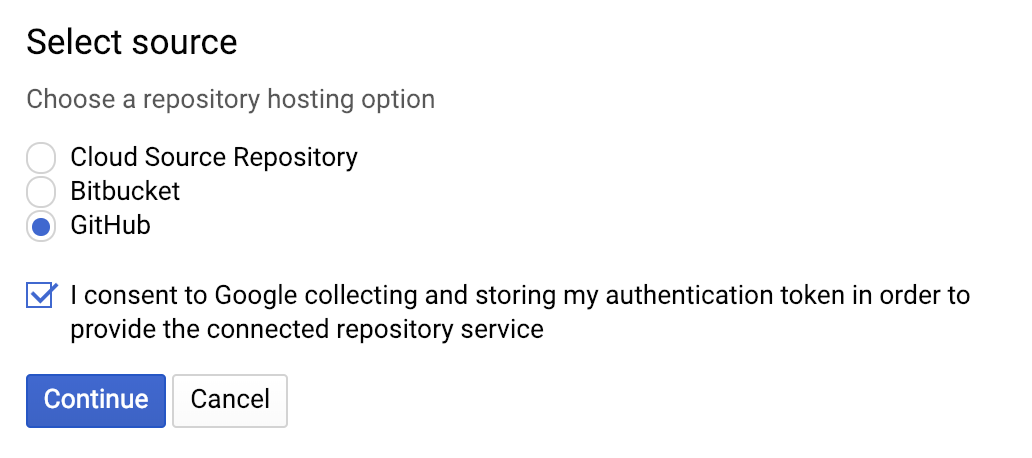GitOps demo using Cloud Build and Knative
Live demo: https://gocr.demo.knative.tech/
Simple setup to automate Knative deployments using Git and Cloud Build
As a developer, you write code and commit it to a repo. You also hopefully run tests on that code for each commit. Assuming your application passes all the tests, you may want to deploy it to Knative cluster. You can do it form your workstation by using any one of the Knative CLIs (e.g. gcloud, knctl, tm etc.).
In this demo however we are going to demonstrate deploying directly from git repository. This means that you as a developer do not need install anything on your machine other than the standard git tooling. Here is the outline:
- Create a release tag on the commit you want to deploy in git
- Cloud Build then:
- Tests (again)
- Builds and tags image
- Pushes that image to repository
- Creates Knative service manifest
- Applies that manifest to designated Knative cluster
As an add-on, we are also going to send mobile notification with build status using knative-build-status-notifs
You will have to configure git trigger in Cloud Build first. There doesn't seem to be a way to do this using gcloud.
Then setup IAM policy binding to allow Cloud Builder deploy build image to your cluster
PROJECT_NUMBER="$(gcloud projects describe ${PROJECT_ID} --format='get(projectNumber)')"
gcloud projects add-iam-policy-binding ${PROJECT_NUMBER} \
--member=serviceAccount:${PROJECT_NUMBER}@cloudbuild.gserviceaccount.com \
--role=roles/container.developerFinally submit the Cloud Build configuration
gcloud builds submit --config deployments/cloudbuild.yamlTo build and deploy specific commit from git, tag it and publish the tags. We also are going to print the last few tags so we can see the exact commit hash.
git tag "release-v${RELEASE_VERSION}"
git push origin "release-v${RELEASE_VERSION}"
git log --onelineYou can monitor progress of your build but first finding its id
gcloud builds listAnd then describing it
gcloud builds describe BUILD_IDYou can always also navigate to the Build History screen in UI and see it there.