This is the code repo containing the full solutions to the exercises for the Kafka Streams course. To get started you'll need to sign up for a Confluent Cloud account. Follow the steps below to get everything ready to go.
It's recommended that you do these exercises while following along with the Kafka Streams 101 course. The link for each module of the course related to the exercise description will be provided.
-
Go to Confluent Cloud. If you don’t already have a Confluent Cloud account you can create one here. Use promotion code for money off your cloud bill.
-
Once logged into your cloud account click on the
Add cloud environment buttonon the right-hand side of the screen. Name the environment something likekafka_streams_course_env. You can also choose to use thedefaultenvironment already present. Using a new environment gives you the ability to keep resources separate on your Confluent account.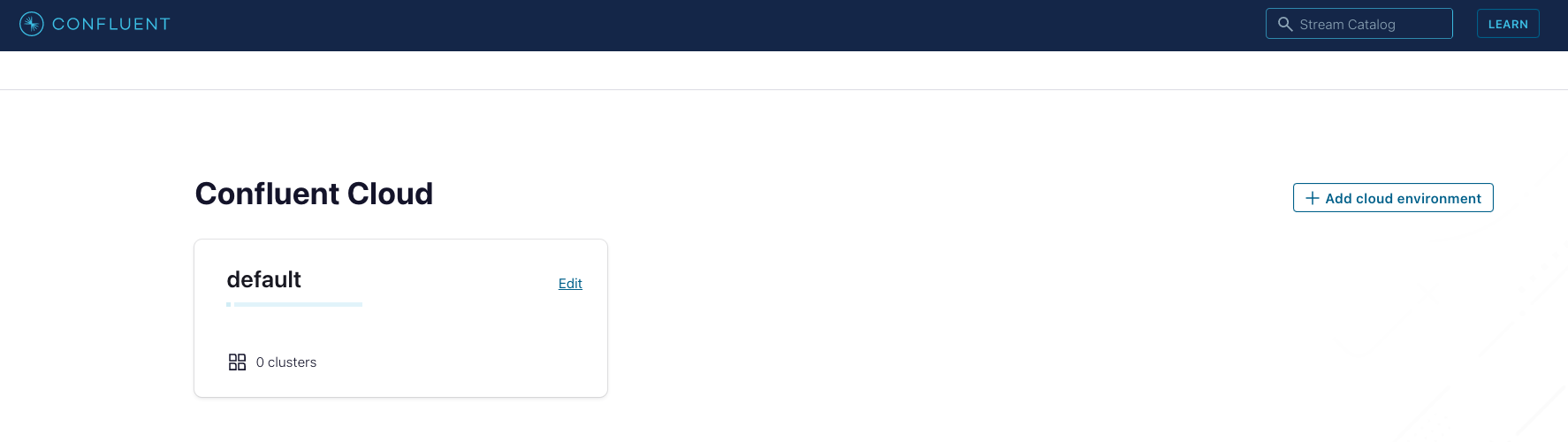
-
Click on the environment you just created or the
defaultenvironment tile. Create a new cluster by clicking onCreate cluster on my own. For the purposes of all the exercise modules you can use theBasictype. Name the clusterkafka_streams_course. Then click on theLaunch Clusterbutton on the bottom right.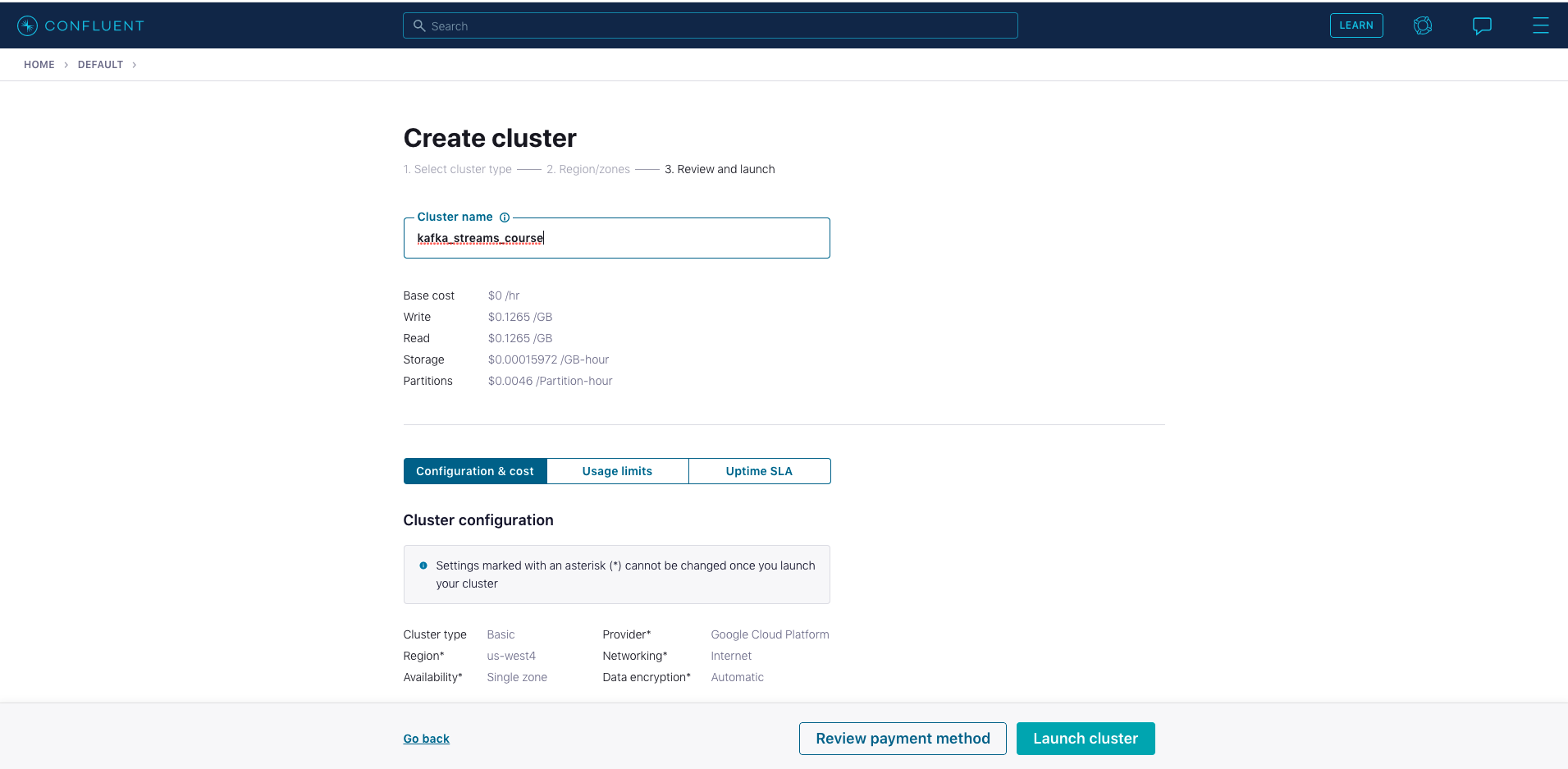
-
You’ll also need to set up a Schema Registry. Click on the environment link in the upper left corner, either
defaultor the name of the environment you created. Then click the Schema Registry tab and follow the prompts to set up a schema registry on the provider of your choice. Once that is complete, go back to your cluster.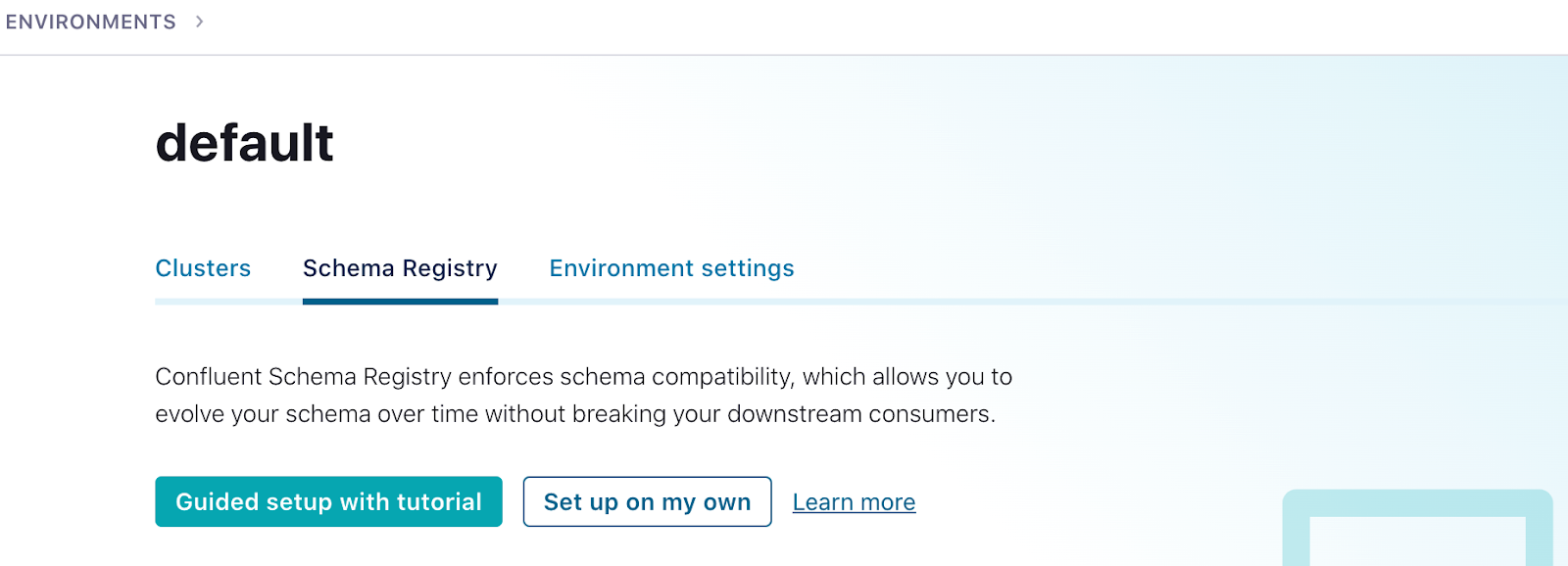
-
Next click on
Data Integrationin the menu on the left, then selectClients, then theJavatile.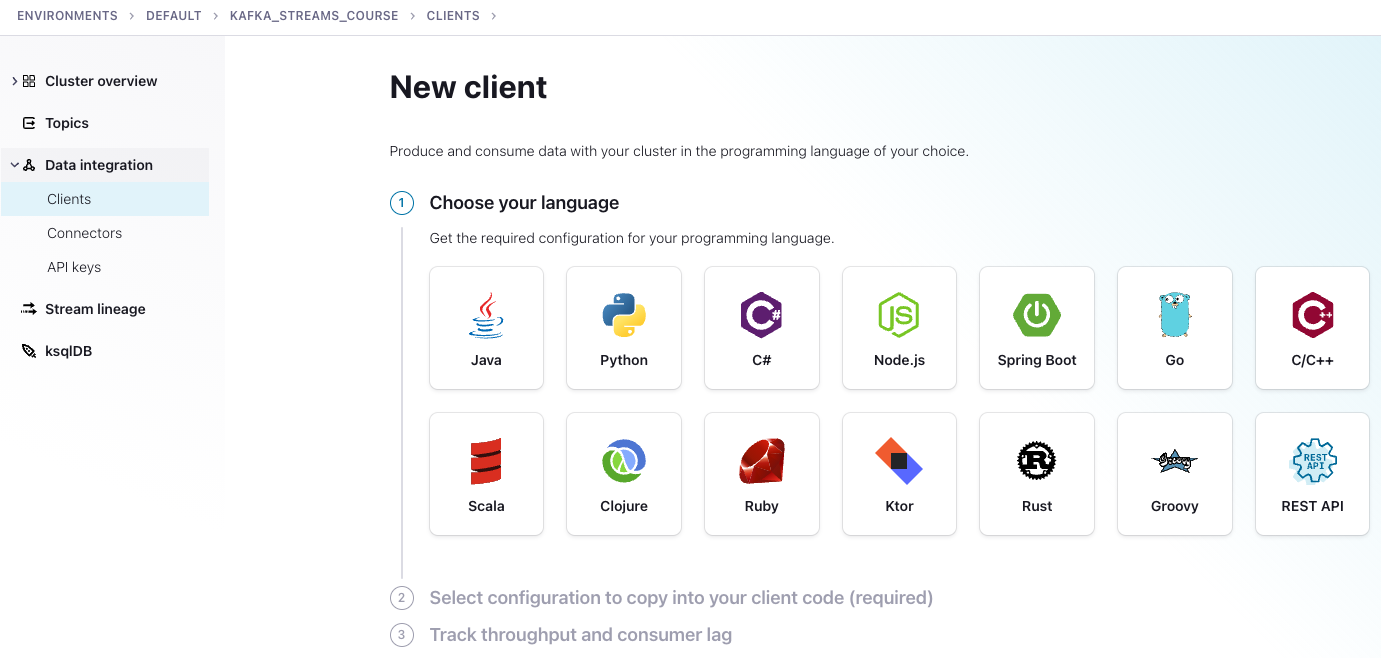
-
After step three above, you'll go to a page where you can create credentials for your cluster and Schema Registry.
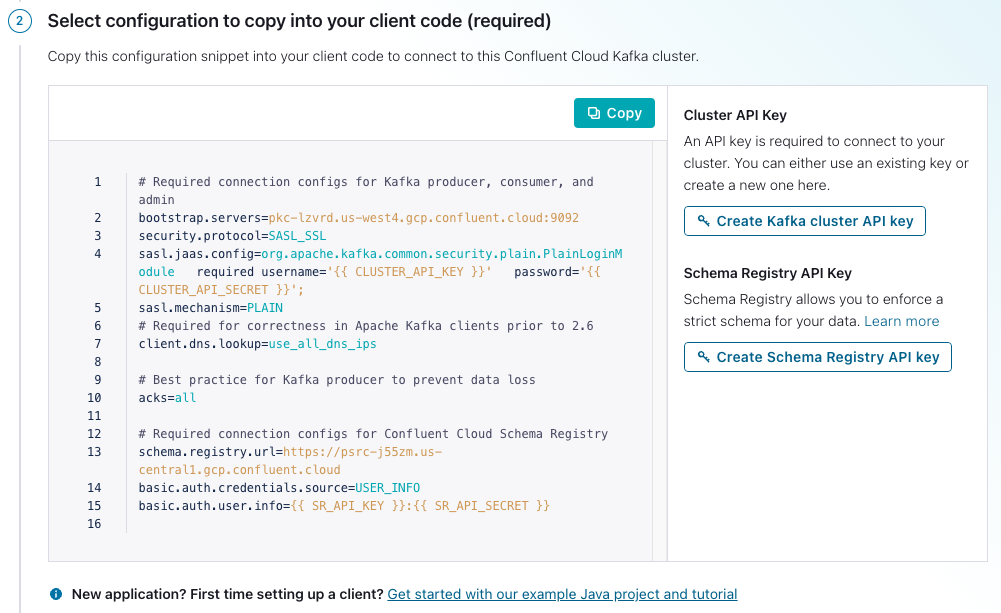
- Click on
Create Kafka cluster API key. - Copy your key and secret, name the file, then click
Download and continue. (Your credentials will populate into the configurations boilerplate.) - Click on
Create Schema Registry API key. - Copy your key and secret, name the file, then click
Download and continue. (Your credentials will populate into the configurations boilerplate.) - Make sure
Show API keysis selected, thenCopythe configurations in the window. - Create a file named
ccloud.propertiesin thesrc/main/resourcesdirectory of the cloned repo. Then paste the configurations into a file namedccloud.properties. Note that this file is ignored and should never get checked into GitHub.
- Click on
Here's what you ccloud.properties file should look like except the values inside the {{ }} braces will have the
required credentials
# Required connection configs for Kafka producer, consumer, and admin
bootstrap.servers={{ BOOTSTRAP_SERVERS }}
security.protocol=SASL_SSL
sasl.jaas.config=org.apache.kafka.common.security.plain.PlainLoginModule required username='{{ CLUSTER_API_KEY }}' password='{{ CLUSTER_API_SECRET }}';
sasl.mechanism=PLAIN
# Required for correctness in Apache Kafka clients prior to 2.6
client.dns.lookup=use_all_dns_ips
# Best practice for Kafka producer to prevent data loss
acks=all
# Required connection configs for Confluent Cloud Schema Registry
schema.registry.url={{ SR_URL }}
basic.auth.credentials.source=USER_INFO
basic.auth.user.info={{ SR_API_KEY }}:{{ SR_API_SECRET }}
Now we're going to set up properties for the various exercises. You are taking a couple of minor extra steps to make sure that any sensitive information doesn't get accidentally checked into GitHub. Run the following commands:
- cd into the
src/main/resourcesdirectory - cat
streams.properties.orig>streams.properties - cat
ccloud.properties>>streams.properties
The first step before working with any of streams exercises will be to run ./gradlew build to make generate all of the
Avro objects from the schemas contained in the /src/main/avro directory.
The exercises are self-contained and can be run independently of any other exercise. To increase the visibility of the running code
logging for the exercise will get output to logs/kafka_streams_course.log. The log4j2.properties file is set to
not append so each run of an exercise will wipe out the logs for a previous run.
Each streams application will print the records coming into the topology, and the records going out of the topology. Also, some streams applications will print to the console from different handlers. To that end, you should let each application run for at least 40 seconds, as some of them don't have immediate output.
Every application uses utility class,
TopologyLoader, which will create the required topics and populate them with some sample data.
Finally, to run an exercise from the command line (assuming you are in the root directory of the repo) run the following command:
./gradlew runStreams -Pargs=<application>
where <application> is one of aggregate, basic, errors, joins, ktable, processor, time, windows
Each execution of runStreams will build the project first. Each streams application will continue to run after you have started it, so once you are done
enter a CTRL+C from the keyboard to shut it down.
Here's a brief description of each example in this repository. For detailed step-by-step descriptions follow the Kafka Streams
course videos. Note that for the purposes of facilitating the learning process, each exercise uses a utility class TopicLoader that will create
the required topics and populate them with some sample records for the Kafka Streams application. As a result when you run each exercise, the first output you'll
see on the console is from the Callback interface, and it will look similar to this:
Record produced - offset - 0 timestamp - 1622133855705
Record produced - offset - 1 timestamp - 1622133855717
Record produced - offset - 2 timestamp - 1622133855717
Each exercise is incomplete, and it's up to you to follow the instructions and hints in the comments to get each application into running shape. There's also a solution directory in each module that contains the fully completed example for you compare with your version or to help you if you get stuck.
It's recommended to watch the Basic Operations lecture and the Hands On: Basic Operations videos first.
The basic operations exercise demonstrates using Kafka Streams stateless operations like filter and mapValues.
You run the basic operations example with this command ./gradlew runStreams -Pargs=basic and your output on the console should resemble this:
Incoming record - key order-key value orderNumber-1001
Outgoing record - key order-key value 1001
Incoming record - key order-key value orderNumber-5000
Outgoing record - key order-key value 5000
Incoming record - key order-key value orderNumber-999
Incoming record - key order-key value orderNumber-3330
Outgoing record - key order-key value 3330
Incoming record - key order-key value bogus-1
Incoming record - key order-key value bogus-2
Incoming record - key order-key value orderNumber-8400
Outgoing record - key order-key value 8400
Take note that it's expected to not have a corresponding output record for each input record due to the filters applied by the Kafka Steams application.
It's recommended to watch the KTable lecture and the Hands On: KTable videos first.
This exercise is a gentle introduction to the Kafka Streams KTable abstraction. This example uses the same topology as the basic example, but your expected output
is different due to fact that a KTable is an update-stream, and records with the same key are considered updates to previous records. The default behavior
of a KTable then is to emit only the latest update per key.
You run the KTable example with this command ./gradlew runStreams -Pargs=ktable and your output on the console should resemble this:
Outgoing record - key order-key value 8400
The sample data for this exercise has the same key, so your output for this exercise contains only one record.
NOTE: Since the default behavior for materialized KTables is to emit changes on commit or when the cache is full, you'll need
to let this application run for roughly 40 seconds to see a result.
It's recommended to watch the Joins lecture and the Hands On: Joins videos first.
The Joins exercise creates a join between two KStream objects resulting in a new KStream which is
further joined against a KTable. You'll see the input records for the two KStreams , the results of the
Stream-Stream join, and the final Stream-Table join results.
You run the joins example with this command ./gradlew runStreams -Pargs=joins and the output for the exercise should like this:
Appliance stream incoming record key 10261998 value {"order_id": "remodel-1", "appliance_id": "dishwasher-1333", "user_id": "10261998", "time": 1622148573134}
Electronic stream incoming record 10261999 value {"order_id": "remodel-2", "electronic_id": "laptop-5333", "user_id": "10261999", "price": 0.0, "time": 1622148573146}
Electronic stream incoming record 10261998 value {"order_id": "remodel-1", "electronic_id": "television-2333", "user_id": "10261998", "price": 0.0, "time": 1622148573136}
Stream-Stream Join record key 10261998 value {"electronic_order_id": "remodel-1", "appliance_order_id": "remodel-1", "appliance_id": "dishwasher-1333", "user_name": "", "time": 1622148582747}
Stream-Table Join record key 10261998 value {"electronic_order_id": "remodel-1", "appliance_order_id": "remodel-1", "appliance_id": "dishwasher-1333", "user_name": "Elizabeth Jones", "time": 1622148582747}
Appliance stream incoming record key 10261999 value {"order_id": "remodel-2", "appliance_id": "stove-2333", "user_id": "10261999", "time": 1622148573134}
Stream-Stream Join record key 10261999 value {"electronic_order_id": "remodel-2", "appliance_order_id": "remodel-2", "appliance_id": "stove-2333", "user_name": "", "time": 1622148582853}
Stream-Table Join record key 10261999 value {"electronic_order_id": "remodel-2", "appliance_order_id": "remodel-2", "appliance_id": "stove-2333", "user_name": "", "time": 1622148582853}
It's recommended to watch the Stateful operations and the Hands On: Aggregations videos first.
This exercise demonstrates an aggregation of a simulated stream of electronic purchase.
To run the aggregation example use this command ./gradlew runStreams -Pargs=aggregate
You'll see the incoming records on the console along with the aggregation results:
Incoming record - key HDTV-2333 value {"order_id": "instore-1", "electronic_id": "HDTV-2333", "user_id": "10261998", "price": 2000.0, "time": 1622149038018}
Incoming record - key HDTV-2333 value {"order_id": "instore-1", "electronic_id": "HDTV-2333", "user_id": "1033737373", "price": 1999.23, "time": 1622149048018}
Incoming record - key HDTV-2333 value {"order_id": "instore-1", "electronic_id": "HDTV-2333", "user_id": "1026333", "price": 4500.0, "time": 1622149058018}
Incoming record - key HDTV-2333 value {"order_id": "instore-1", "electronic_id": "HDTV-2333", "user_id": "1038884844", "price": 1333.98, "time": 1622149070018}
Outgoing record - key HDTV-2333 value 9833.21
NOTE that you'll need to let the streams application run for ~40 seconds to see the aggregation result
It's recommended to watch the Windowing and the Hands On: Windowing videos before attempting the exercises.
This exercise uses builds on top of the aggregation exercise, but adds windowing to it.
To run the windowing exercise execute this command ./gradlew runStreams -Pargs=windows
You'll use slightly different input records, and your output should look something like this:
Incoming record - key HDTV-2333 value {"order_id": "instore-1", "electronic_id": "HDTV-2333", "user_id": "10261998", "price": 2000.0, "time": 1622152480629}
Incoming record - key HDTV-2333 value {"order_id": "instore-1", "electronic_id": "HDTV-2333", "user_id": "1033737373", "price": 1999.23, "time": 1622153380629}
Incoming record - key HDTV-2333 value {"order_id": "instore-1", "electronic_id": "HDTV-2333", "user_id": "1026333", "price": 4500.0, "time": 1622154280629}
Incoming record - key HDTV-2333 value {"order_id": "instore-1", "electronic_id": "HDTV-2333", "user_id": "1038884844", "price": 1333.98, "time": 1622155180629}
Incoming record - key HDTV-2333 value {"order_id": "instore-1", "electronic_id": "HDTV-2333", "user_id": "1038884844", "price": 1333.98, "time": 1622156260629}
Incoming record - key SUPER-WIDE-TV-2333 value {"order_id": "instore-1", "electronic_id": "SUPER-WIDE-TV-2333", "user_id": "1038884844", "price": 5333.98, "time": 1622156260629}
Incoming record - key SUPER-WIDE-TV-2333 value {"order_id": "instore-1", "electronic_id": "SUPER-WIDE-TV-2333", "user_id": "1038884844", "price": 4333.98, "time": 1622158960629}
Outgoing record - key HDTV-2333 value 2000.0
Outgoing record - key HDTV-2333 value 9167.189999999999
Outgoing record - key SUPER-WIDE-TV-2333 value 5333.98
Three things to note about this example:
- The timestamps on the record are simulated to emit windowed results so what you'll see is approximated
- This application uses the default timestamp extractor FailOnInvalidTimestamp
- You need to let the application run for ~40 seconds to see the windowed aggregated output
It's recommended to watch the Time Concepts and the Hands On: Time Concepts videos before moving on to the exercises.
The time concepts exercise uses an aggregation with windowing. However, this example uses a custom
TimestampExtractor to use timestamps embedded in the record itself (event time) to drive the behavior of Kafka Steams
application.
To run this example execute ./gradlew runStreams -Pargs=time.
Your output will include statements from the TimestampExtractor and it should look
something like this:
Extracting time of 1622155705696 from {"order_id": "instore-1", "electronic_id": "HDTV-2333", "user_id": "10261998", "price": 2000.0, "time": 1622155705696}
Extracting time of 1622156605696 from {"order_id": "instore-1", "electronic_id": "HDTV-2333", "user_id": "1033737373", "price": 1999.23, "time": 1622156605696}
Incoming record - key HDTV-2333 value {"order_id": "instore-1", "electronic_id": "HDTV-2333", "user_id": "10261998", "price": 2000.0, "time": 1622155705696}
Extracting time of 1622157505696 from {"order_id": "instore-1", "electronic_id": "HDTV-2333", "user_id": "1026333", "price": 4500.0, "time": 1622157505696}
Incoming record - key HDTV-2333 value {"order_id": "instore-1", "electronic_id": "HDTV-2333", "user_id": "1033737373", "price": 1999.23, "time": 1622156605696}
Extracting time of 1622158405696 from {"order_id": "instore-1", "electronic_id": "HDTV-2333", "user_id": "1038884844", "price": 1333.98, "time": 1622158405696}
Incoming record - key HDTV-2333 value {"order_id": "instore-1", "electronic_id": "HDTV-2333", "user_id": "1026333", "price": 4500.0, "time": 1622157505696}
Extracting time of 1622159485696 from {"order_id": "instore-1", "electronic_id": "HDTV-2333", "user_id": "1038884844", "price": 1333.98, "time": 1622159485696}
Incoming record - key HDTV-2333 value {"order_id": "instore-1", "electronic_id": "HDTV-2333", "user_id": "1038884844", "price": 1333.98, "time": 1622158405696}
Incoming record - key HDTV-2333 value {"order_id": "instore-1", "electronic_id": "HDTV-2333", "user_id": "1038884844", "price": 1333.98, "time": 1622159485696}
Outgoing record - key HDTV-2333 value 2000.0
Outgoing record - key HDTV-2333 value 9167.189999999999
Two things to note about this example:
- The timestamps on the record are simulated to emit windowed results so what you'll see is approximated
- You need to let the application run for ~40 seconds to see the windowed aggregated output
It's recommended to watch the Processor API and Hands On: Processor API videos before moving on to the exercises.
This exercise covers working with the Processor API. The application creates an aggregation but uses a punctuation every 30 seconds (stream-time) to emit records.
You run this example with the command: ./gradlew runStreams -Pargs=processor and the results should look like this:
Processed incoming record - key HDTV-2333 value {"order_id": "instore-1", "electronic_id": "HDTV-2333", "user_id": "10261998", "price": 2000.0, "time": 1622156159867}
Punctuation forwarded record - key HDTV-2333 value 2000.0
Processed incoming record - key HDTV-2333 value {"order_id": "instore-1", "electronic_id": "HDTV-2333", "user_id": "1033737373", "price": 1999.23, "time": 1622156194867}
Punctuation forwarded record - key HDTV-2333 value 3999.23
Processed incoming record - key HDTV-2333 value {"order_id": "instore-1", "electronic_id": "HDTV-2333", "user_id": "1026333", "price": 4500.0, "time": 1622156229867}
Punctuation forwarded record - key HDTV-2333 value 8499.23
Processed incoming record - key HDTV-2333 value {"order_id": "instore-1", "electronic_id": "HDTV-2333", "user_id": "1038884844", "price": 1333.98, "time": 1622156264867}
Punctuation forwarded record - key HDTV-2333 value 9833.21
Note that for this example the timestamps have been modified to advance stream-time by 30 seconds for each incoming record. The output here does not reflect what you would see on a production system.
It's recommended to watch the Error Handling and Hands On: Error Handling videos before attempting the exercises.
The error handling exercise injects a simulated transient error. The Kafka Streams StreamsUncaughtExceptionHandler
examines the exception and returns a StreamThreadExceptionResponse.REPLACE_THREAD response that allows the application
to resume processing after the error.
Use this command, ./gradlew runStreams -Pargs=error, to run the errors example.
When the application runs you'll see a stacktrace then in a few seconds the application will recover and continue running:
Incoming record - key order-key value orderNumber-1001
Exception in thread "streams-error-handling-f589722e-89f3-4304-a38e-77a9b9ad5166-StreamThread-1" org.apache.kafka.streams.errors.StreamsException: Exception caught in process. taskId=0_4, processor=KSTREAM-SOURCE-0000000000, topic=streams-error-input, partition=4, offset=0, stacktrace=java.lang.IllegalStateException: Retryable transient error
...(full stacktrace not shown here for clarity)
Incoming record - key order-key value orderNumber-1001
Outgoing record - key order-key value 1001
Incoming record - key order-key value orderNumber-5000
Outgoing record - key order-key value 5000
Incoming record - key order-key value orderNumber-999
Incoming record - key order-key value orderNumber-3330
Outgoing record - key order-key value 3330
Incoming record - key order-key value bogus-1
Incoming record - key order-key value bogus-2
Incoming record - key order-key value orderNumber-8400
Outgoing record - key order-key value 8400
It's recommended to watch the Testing and the Hands On: Testing videos before attempting the exercises.
To run the unit test with the TopologyTestDriver you can either execute ./gradlew test from the root of the project
or run the io.confluent.developer.aggregate.StreamsAggregateTest from a test runner in your IDE.