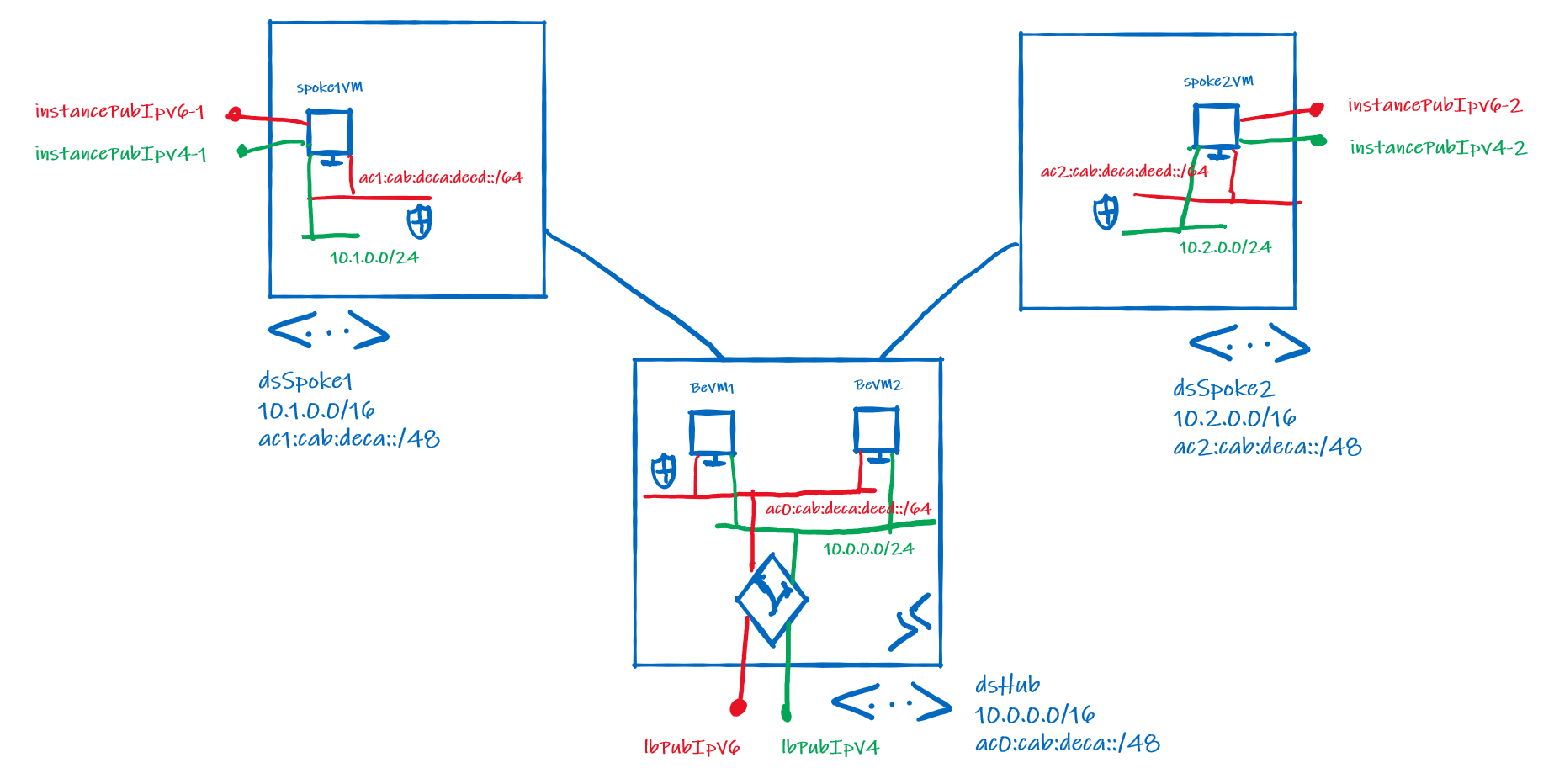This lab provides a simple environment to experiment with IPv6 in VNETs. It is written in Bicep 💪.
Lab content
- Dual stack IP4/IPv6 hub VNET.
- Dual stack IP4/IPv6 spoke VNETs peered to the hub.
- Pair of VMs in the hub, each running a web server.
- Public IPv4 and IPv6 prefixes.
- Internet-facing STANDARD Load Balancer with IPv4 and IPv6 Public IP addresses, in front of the hub VMs.
- A single VM in each of the Spokes, each with an IPv4 and an IPv6 PIP.
Deployment
-
Log in to Azure Cloud Shell at https://shell.azure.com/ and select Bash.
-
Ensure Azure CLI and extensions are up to date:
az upgrade --yes -
If necessary select your target subscription:
az account set --subscription <Name or ID of subscription> -
Clone the GitHub repository:
git clone https://github.com/mddazure/ipv6-in-vnet-bicep -
Change directory:
cd ./ipv6-in-vnet-bicep -
Create resource group:
az group create --name ipv6 --location westeurope -
Deploy the bicep template:
az deployment group create --name ipv6depl --resource-group ipv6 --template-file ipv6networkdeploy.bicep
Testing
Access the Load Balancer's Public IP address over IPv4 and IPv4:
curl lbPubIpV4:80
curl [lbPubIpV6]:80 👈 enclose the IPv6 address in square brackets!
The response should read "BeVM1" or "BeVM2" in both cases. :point_right: accessing the IPv6 endpoint requires that the client has an IPv6 public address. This does not work from Cloud Shell.
Access Spoke1VM's instance level PIP over IPv4 and IPv4:
curl instancePubIpV4-1:80
curl [instancePubIpv6-1]:80 👈 enclose the IPv6 address in square brackets!
The response should read "spoke1VM".
Look at each VMs Effective Routes:
az network nic show-effective-route-table -g ipv6 -n BeVM1-nic --output table
Observe both IPv4 and IPv6 routes to peered VNETs and Internet are present.