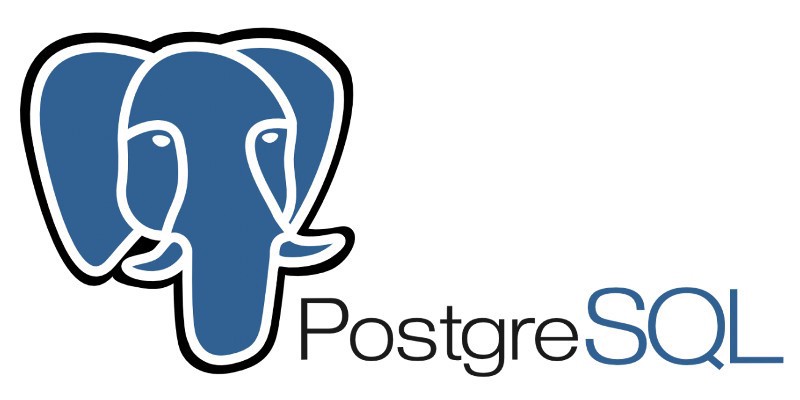In this guide, we're gonna install postgres on Windows and try running some helpful commands
- What is PostgreSQL
- Installing PostgreSQL on Windows
- Quick Run
- Common Issues with Windows Users
PostgreSQL is a powerful, open source object-relational database system that uses and extends the SQL language combined with many features that safely store and scale the most complicated data workloads. The origins of PostgreSQL date back to 1986 as part of the POSTGRES project at the University of California at Berkeley and has more than 30 years of activedevelopment on the core platform.
step 1: Download the latest version according to your system properties, 32 bit or 64 bit.
step 2: Install it like like any other software.
Leave all the boxes checked when this appears
When the prompt asks for a password, enter one you can easily remember (which will be needed later)
Keep pressing Next until you reach this prompt, uncheck the box and finish installation
Now that postgres is installed in your system, go to the search bar at the bottom of the screen and type psql and drag the matching icon to desktop. Then do the same for pgadmin.
Now you're all set to run postgres.
Double click on SQL shell you dragged earlier to your desktop. A cmd-like prompt will open.
Keep pressing Enter until the prompt asks for a password.
Now enter the password you gave during installation. Once you've done that, you're all set to run Postgres commands.
If you try to import a file using file location on windows like this \i D:\somefile.sql you won't likely be able to do it.
You can fix this issue with a slight change like this \i 'D:\somefile.sql'