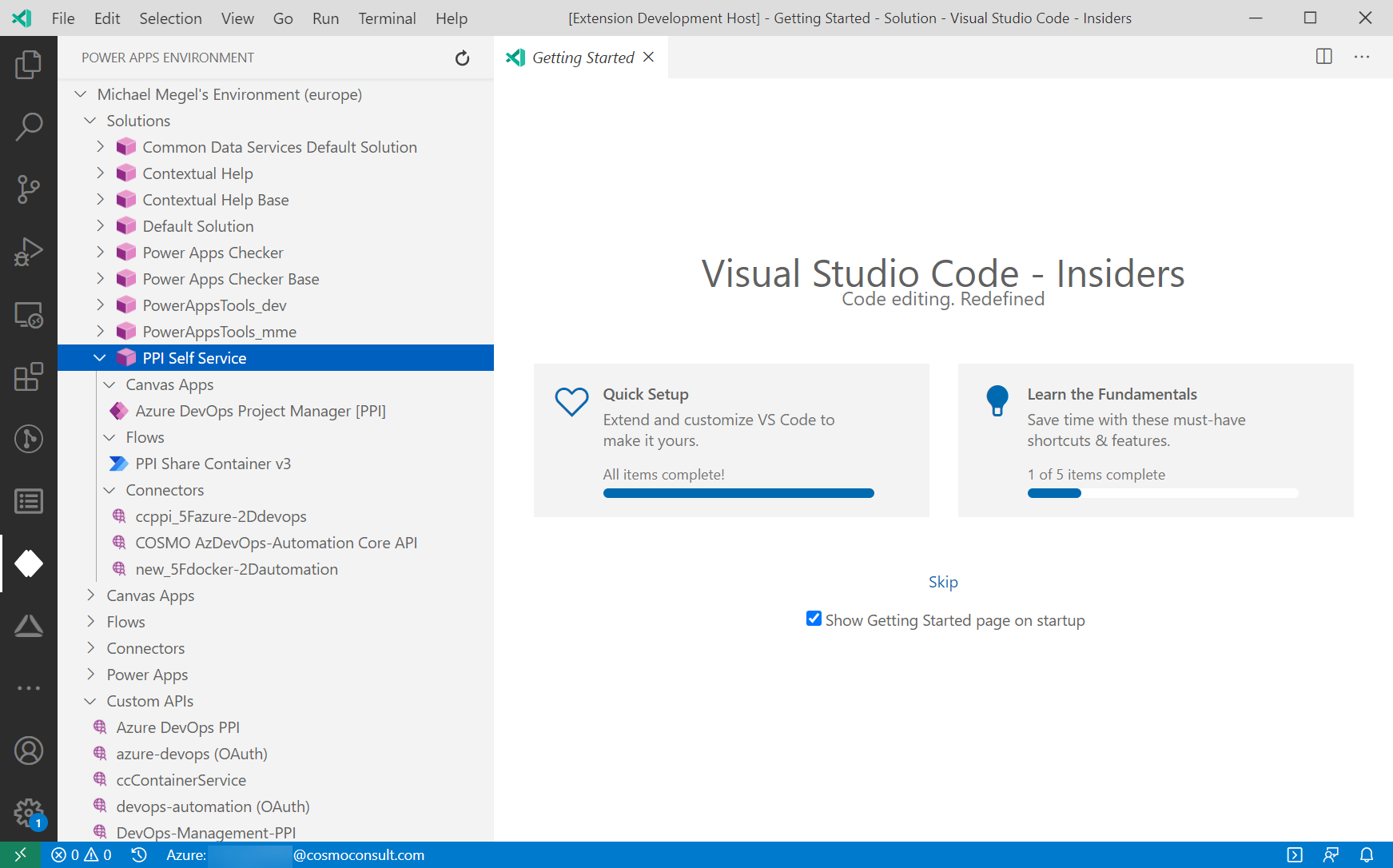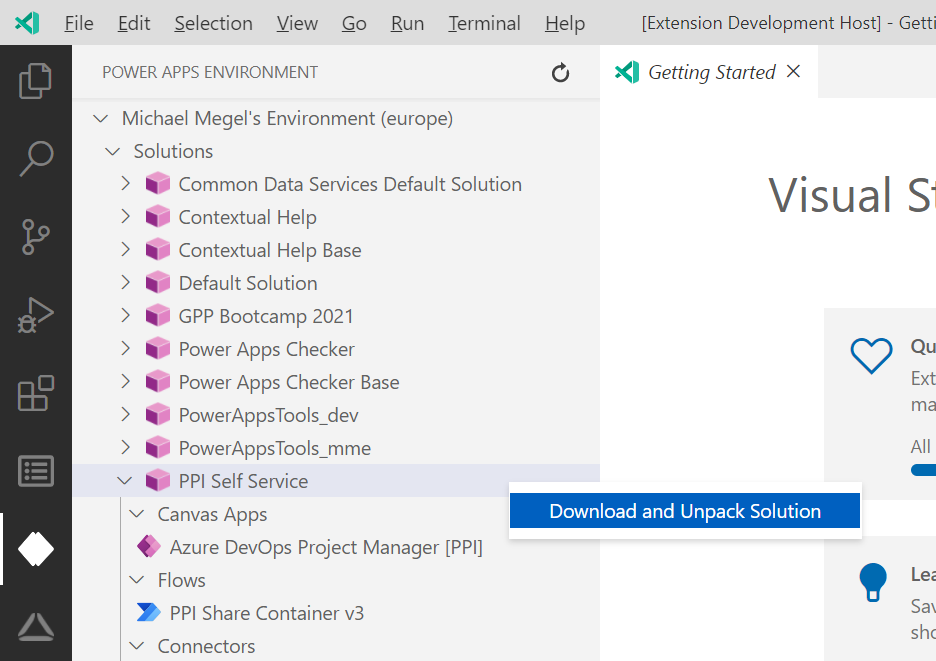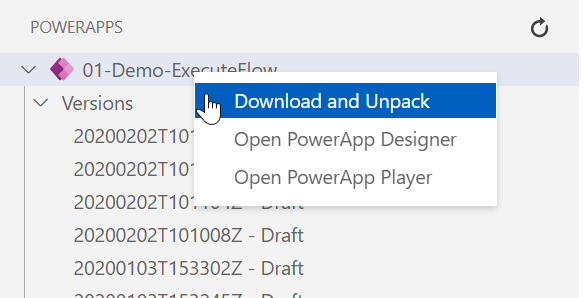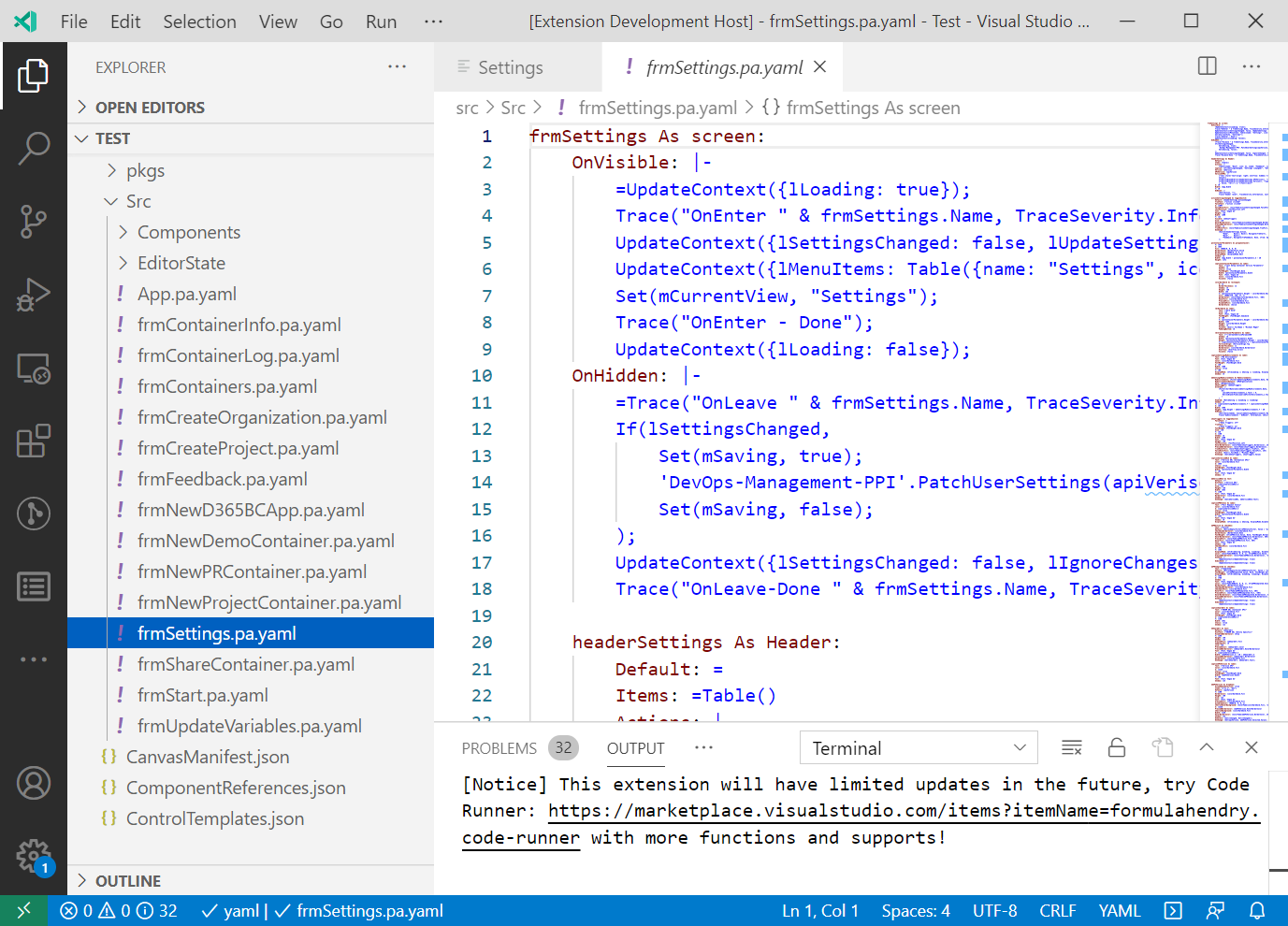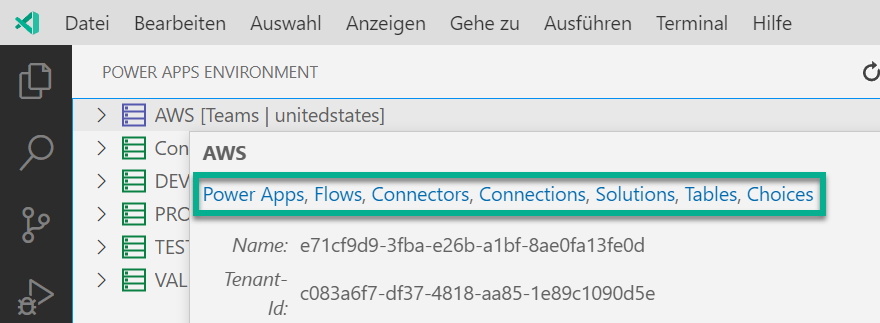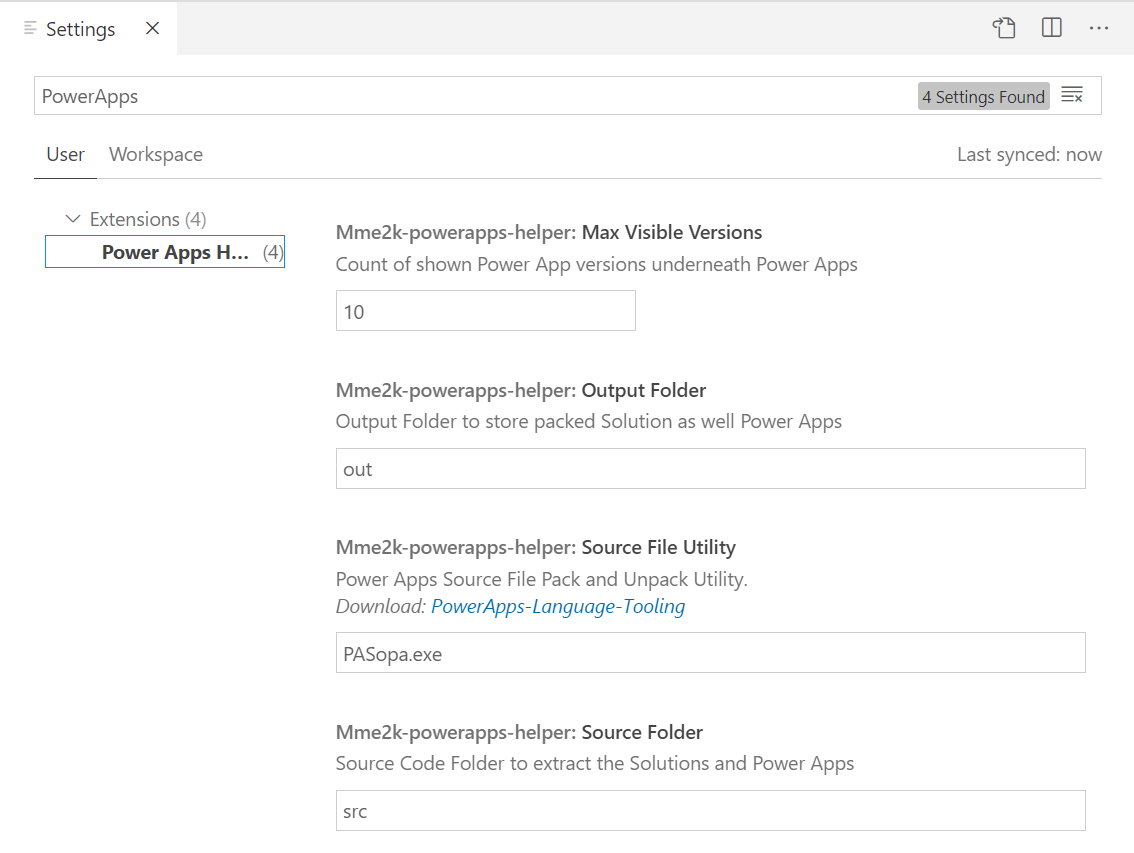The PowerApps Helper VSCode Extension help you to download & upload Solutions and PowerApps from your PowerApp Environment. Furthermore, the extension uses Power Platform Cli from Microsoft to extract as Canvas Apps downloaded in msapp (Archive) format well as to pack the extracted source code into msapp format for the upload.
PowerApps Helper uses the authentication from ms-vscode.azure-account (Azure Account Extension). That means before you can start, please ensure that your VSCode is authenticated at your Azure Active Directory that is connected to your Dataverse environment.
Sign-In:
Execute [Ctrl+Shift+P] Azure: Sign in in VSCode and authenticate with your account at your Azure Active Directory.
Select Tenant:
Execute [Ctrl+Shift+P] Azure: Sign in in VSCode and select / change your current AAD tenant.
The added view "Power Apps Environments" provides information about your Power Apps Environments.
- List of "Power Apps Environments"
- "Solutions" contains the Crm solutions of related environment.
- "Entities" contains entity information included in related solution
- "Columns" contains column / field information included in this entity
- "Canvas Apps" contains Canvas Apps included in related solution
- "Model Driven Apps" contains Model Driven Apps included in related solution
- "Flows" contains modern Workflows included in related solution
- "Connectors" contains Connectors included in related solution
- "Entities" contains entity information included in related solution
- "Canvas Apps" contains all Crm Canvas Apps of the environment
- "Model Driven Apps" contains Model Driven Apps included of the environment
- "Flows" contains all Crm modern Workflows of the environment
- "Connectors" contains all Connectors of the environment
- "Power Apps" of the environment. Note: These Power Apps are not part of solutions or Crm.
- "Power App Versions" of the environment. Note: These Power Apps are not part of solutions or Crm.
- "Power Apps APIs" of the environment. Note: These are your Custom APIs from related Power Apps environment.
- "Solutions" contains the Crm solutions of related environment.
- Command "Power Apps: Download and Unpack Solution", which download and extract the solution into "source folder"
- Command "Power Apps: Pack Solution", which creates a Solution-Zip ready for import in the "output folder"
- Command "Power Apps: Pack and Upload Solution", which import the solution into a Crm Environment
- Command "Power Apps: Download and Unpack Power App" extract the Downloaded App in the folder
<SourceFolder>/CanvasApps/<PowerAppName>_msapp_src - Command "Publish Customizations" publish the changes of a Solution, CanvasApp, Connector, Workflow in the related Crm Environment
- Command "Power Apps: Visualize Dataverse Environments" collect dependency information of all solutions in this environment and render a Graphviz graph.
The extension adds the PowerApps View to VSCode, which gets a list of your PowerApps Environments from PowerApps API
Use the PowerApps-Language-Tooling to Downloaded and Unpack Solutions to your local project:
You can PowerApps-Language-Tooling as well to Downloaded and Unpack a PowerApp to your local project. This makes sense, when you want to add manual a Canvas App to your solution.
As result you get your PowerApp sources as follows:
The PowerApps Helper VSCode extension provides also a couple of useful information as well as links. Here is an example:
This extension uses the PowerApps API to excess your PowerApps Environment:
- PowerApps for App Makers - Get Apps to provide PowerApp information to the VSCode Extension PowerApps Tree
- PowerApps for App Makers - Get App Versions to provide PowerApp Version information to the VSCode Extension PowerApps Tree
Furthermore, it uses the PowerApps-Language-Tooling to extract the PowerApp from msapp (Archive) format into YAML. Read more about this on: Source code files for Canvas apps. This is done by referencing Power Platform Extension from Microsoft and using the included/installed PAC CLI. It is installed in Windows underneath c:\Users\<YOUR USERNAME>\AppData\Roaming\<VS CODE FOLDER>\User\globalStorage\microsoft-isvexptools.powerplatform-vscode\pac\tools\.
Finally, Azure Account VS-Code extension is required to acquire a Bearer Token for the PowerApps API requests.
The PowerApps are provided by PowerApps API: https://api.powerapps.com/providers/Microsoft.PowerApps/apps/?api-version=2020-07-01
A documentation can be found at:
PowerApps for App Makers - Get Apps
The PowerApp Versions are provided by PowerApps API: https://api.powerapps.com/providers/Microsoft.PowerApps/apps/{app}/versions?api-version=2020-07-01
A documentation can be found at:
PowerApps for App Makers - Get App Versions
The Power Apps APIs are provided by Power Apps for Makers API: https://api.powerapps.com/providers/Microsoft.PowerApps/apis/{connector}?$filter=environment eq '{environmentName}'&api-version=2020-07-01
A documentation can be found at:
PowerApps for App Makers - Get Connectors
This extension contributes the following settings:
mme2k-powerapps-helper.PowerPlatformCli: Microsoft Power Platform Cli to pack and unpack Canvas Apps.\n\nDownload: Power Platform Cli.mme2k-powerapps-helper.SourceFolder: Source Code Folder to extract the PowerAppmme2k-powerapps-helper.OutputFolder: Output Folder for the packed PowerAppmme2k-powerapps-helper.MaxVisibleVersions: Count of shown PowerApp versionsmme2k-powerapps-helper.CacheAPIConnectionSecrets: Cache secrets for API Connections (OAuth Settings, ...)mme2k-powerapps-helper.APIConnectionSettings: API Connection Settings (OAuth Settings, ...)mme2k-powerapps-helper.UseCrmSolutionPacker: Use the CrmSdk CoreTools Solution-Packer tool for solution packing and unpackingmme2k-powerapps-helper.SolutionFolderName: Define the root folder structure for solutions. These vars can be used:<SourceFolder>,<SolutionName>mme2k-powerapps-helper.GraphVisualizationApi: URL for graph visualization API, if you don't have Graphviz installed on your local machine.mme2k-powerapps-helper.Graph-ShowIdsInLabel: Specifies whether to show IDs in the label.mme2k-powerapps-helper.Graph-ClusteredComponents: Specifies whether to cluster components.mme2k-powerapps-helper.Graph-FontSizeSolution: Specifies the font size for solutions e.g.:12pt.mme2k-powerapps-helper.Graph-FontSizeComponent: Specifies the font size for components e.g.:11pt.mme2k-powerapps-helper.Graph-FontSizeComponentCluster: Specifies the font size for clustered components e.g.:10pt.
Uses this setting to avoid a reentering of ClientId and/or TenantId for each Custom Connectors in a new Crm-Environment. You can specify the used ClientId and/or TenantId for "Update OAuth Settings" for Custom Connectors by:
{
"mme2k-powerapps-helper.APIConnectionSettings": {
// Environment name where the setting is used
"Default-525232c0-41a9-4573-9484-8b571b4691c2": {
// "Xrm-ConnectorId.Authentication": ... "3a4b7fd3-f303-4269-b1ac-91ec8ef15a06.oauth.aad"
// or
// "Authentication" ... "oauth.aad"
"oauth.aad": {
"clientId": "10996272-a6ac-425f-933f-17ae3f5f6724", // overrule the clientId
"tenantId": "abce06a2-ff58-48b6-9ca0-ca4d8608f2d6" // overrule the tenantId, when tenantId != common
}
}
}
}Note: Use the tooltips of Environment and Custom Connector to get the needed information for the setting.
Note: You need Graphviz for this feature installed on your local machine or a microservice including a rendering API (details coming soon).
To use this feature, run "Power Apps: Visualize Dataverse Environments" from command pallet or open by clicking on an environment or a solution:
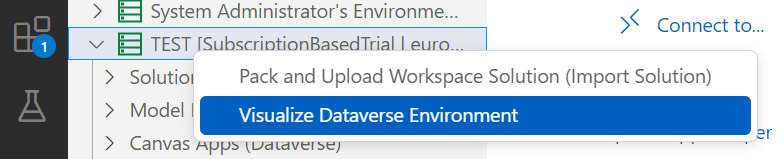
Visualize Dataverse Environments collects information about solutions and their dependencies from the selected environment. This might take a while.
Afterwards, all solutions are shown in this overview:
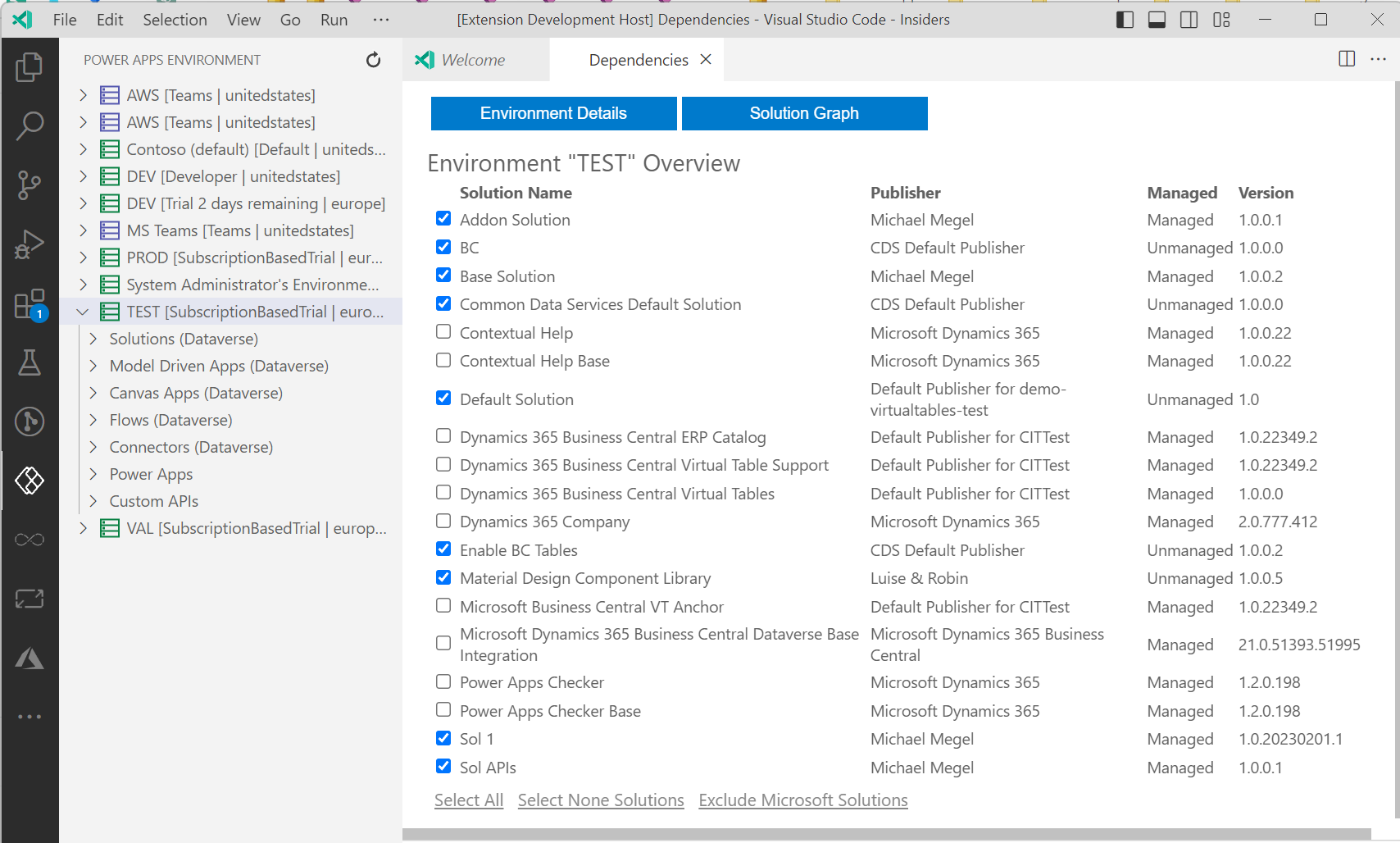
Use this list to select / unselect solutions for the graph rendering. To render an overview graph, press: "Solution Graph". As result, all selected solutions and their component dependencies are shown:
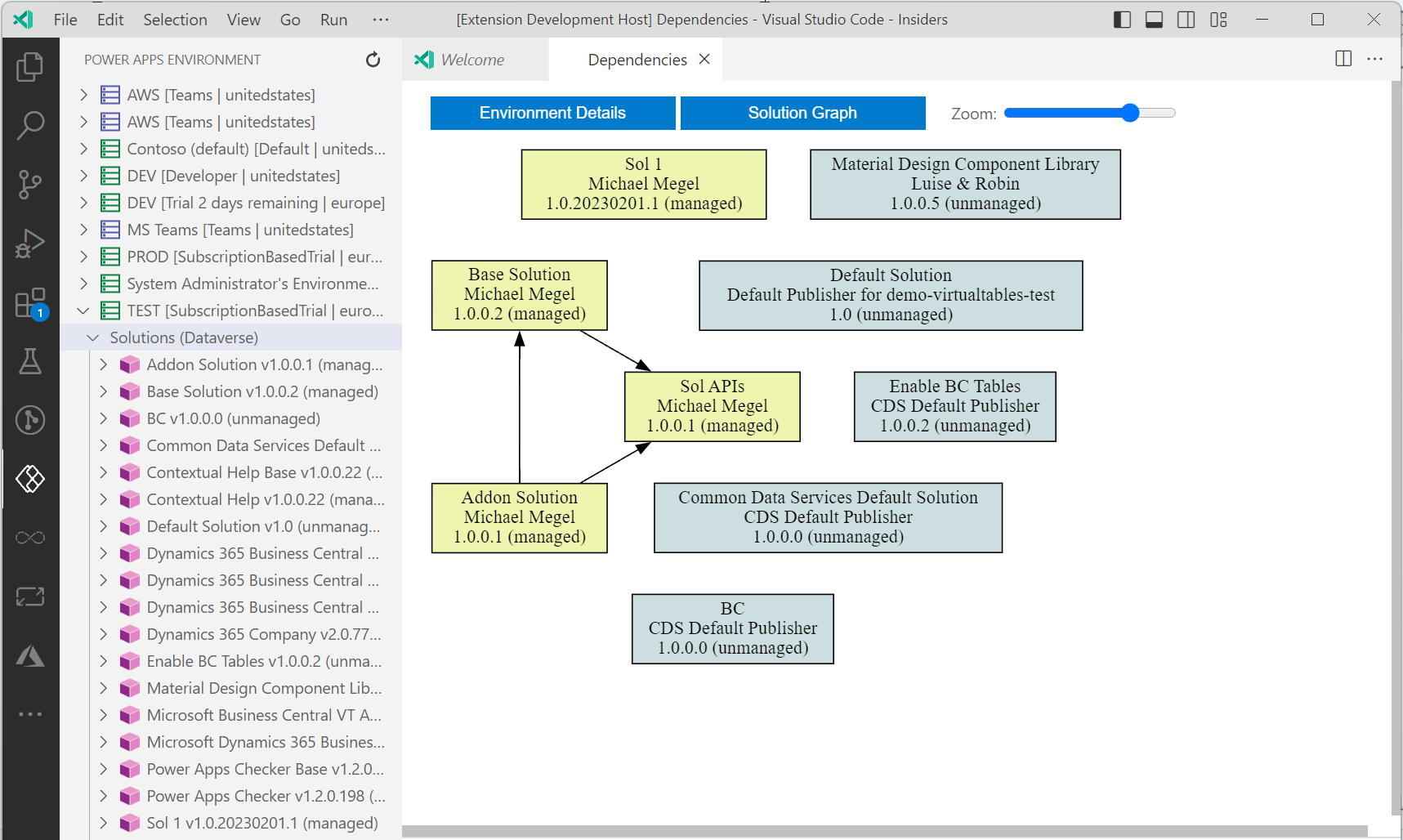
Clicking on a solution opens a detailed view of its dependencies to other / from other solutions.
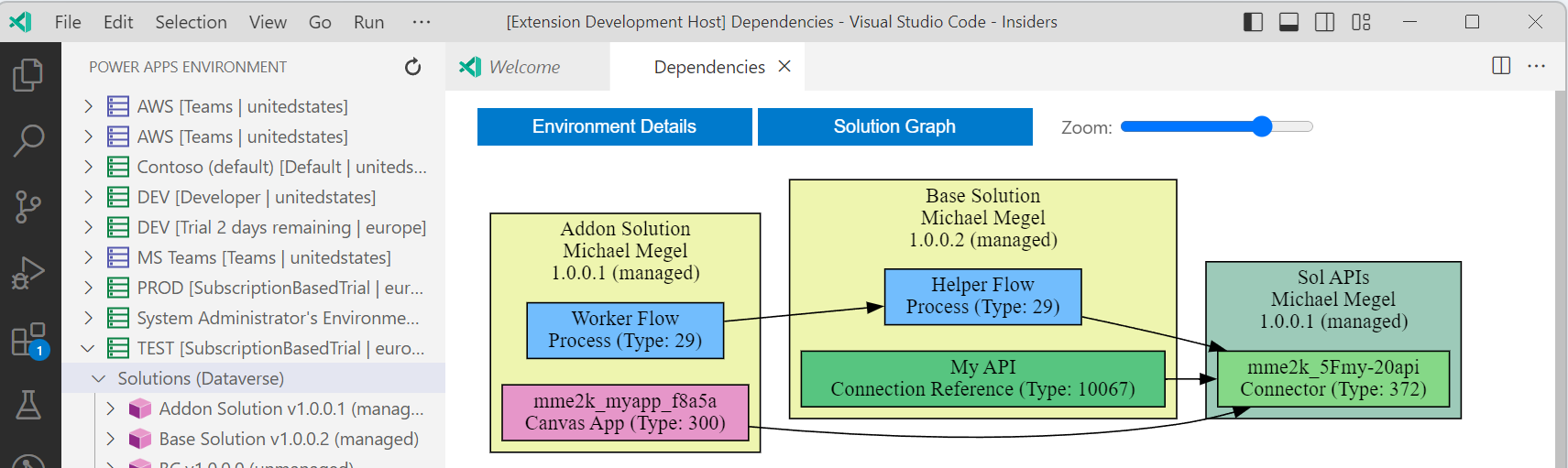
I hope you like this new feature. Please provide feedback or contribute here on Github!
- Only Download of Published PowerApps possible (Versions Download Url run into an Authentication Issue)
- no Upload of packed PowerApp, because there is no API
The extension is currently in development.