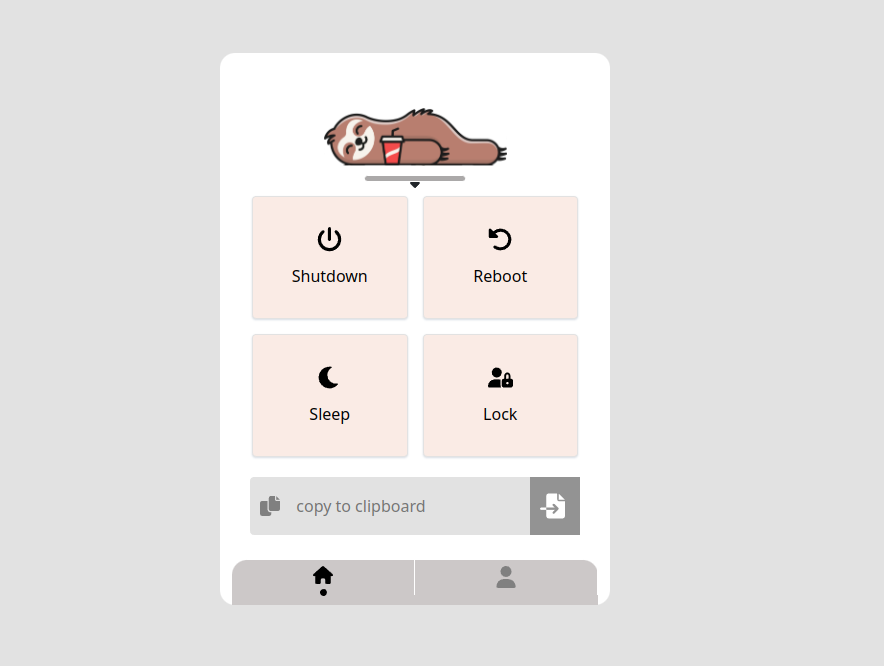A simple interface to help lazy people like me to shut down/reboot/sleep/lock/etc. their computer remotely.
If you're a lazy guy, like me. or a busy one, you may leave your PC on when you're going to sleep or watch a movie on TV.
LazyHelper API is described Here
python v3.6 // or higher
node.js v16 // or higher
git clone https://github.com/mehdiirh/LazyHelper.git && cd LazyHelperLazyHelper🦥 likes lazy people, so because you're too lazy to install step by step, it will install itself :)
You will be asked to create a superuser, please do it to use the authentication system.
Execute:
sudo bash install.sh && source venv/bin/activateAfter that:
cd templates/
npm install
npm run build
cd ..Yay !
To use "copy to clipboard" feature, you need to install xclip
./manage.py runserver 0.0.0.0:8081 # <- you can change the port Connect your phone and PC to the same network and access it from your PC's local IP address :
192.168.*.*:<port>
sudo nano /etc/hostsAdd this line after 127.0.0.1 localhost:
127.0.0.1 <your-host-name> # like: mehdiExecute this command:
hostnamectl set-hostname <your-host-name>Reboot!
Now you can access your PC from your-host-name.local ( like mehdi.local ) from any device on your network.
sudo nano /etc/systemd/system/LazyHelper.serviceEdit this service based on your configs, then hit Ctrl+X and Enter to save
[Unit]
Description=LazyHelper
After=network.target
[Service]
WorkingDirectory= # Like: /home/mehdi/python/projects/LazyHelper
ExecStart= # Like: /home/mehdi/python/projects/LazyHelper/venv/bin/python manage.py runserver 0.0.0.0:8081
Restart=always
[Install]
WantedBy=multi-user.target
Execute:
sudo systemctl enable LazyHelper
sudo systemctl start LazyHelperDone !
For security reasons, any custom command that you want to execute must be pre-defined in the admin panel.
To add custom commands, go through these steps:
- Login
- Go to admin panel (
/admin/).- In the
CONFIGsection click onCommandsand add your custom commands.
Now you are allowed to use these commands using API,
If you want to see these commands as buttons on your homepage, do these steps:
- Login
- Go to admin panel (
/admin/).- In the
CONFIGsection click onButtonsand add your custom buttons.
To use LazyHelper, you have to log in by default, if you want to disable this behavior, go to the "settings" section, disable "login-required" and save
By disabling authentication, anyone on your network can access your PC.
They can execute every defined command.Especially if you're on a public network, never disable authentication.
This project is licensed under the MIT License - see the LICENSE.md file for details
I appreciate Fatemeh's works, because of designing the awesome UX for LazyHelper.
Currently, I have no idea how to make this work on Windows. If you know, please submit a PR.
Also, any UI/UX improvements are welcome