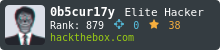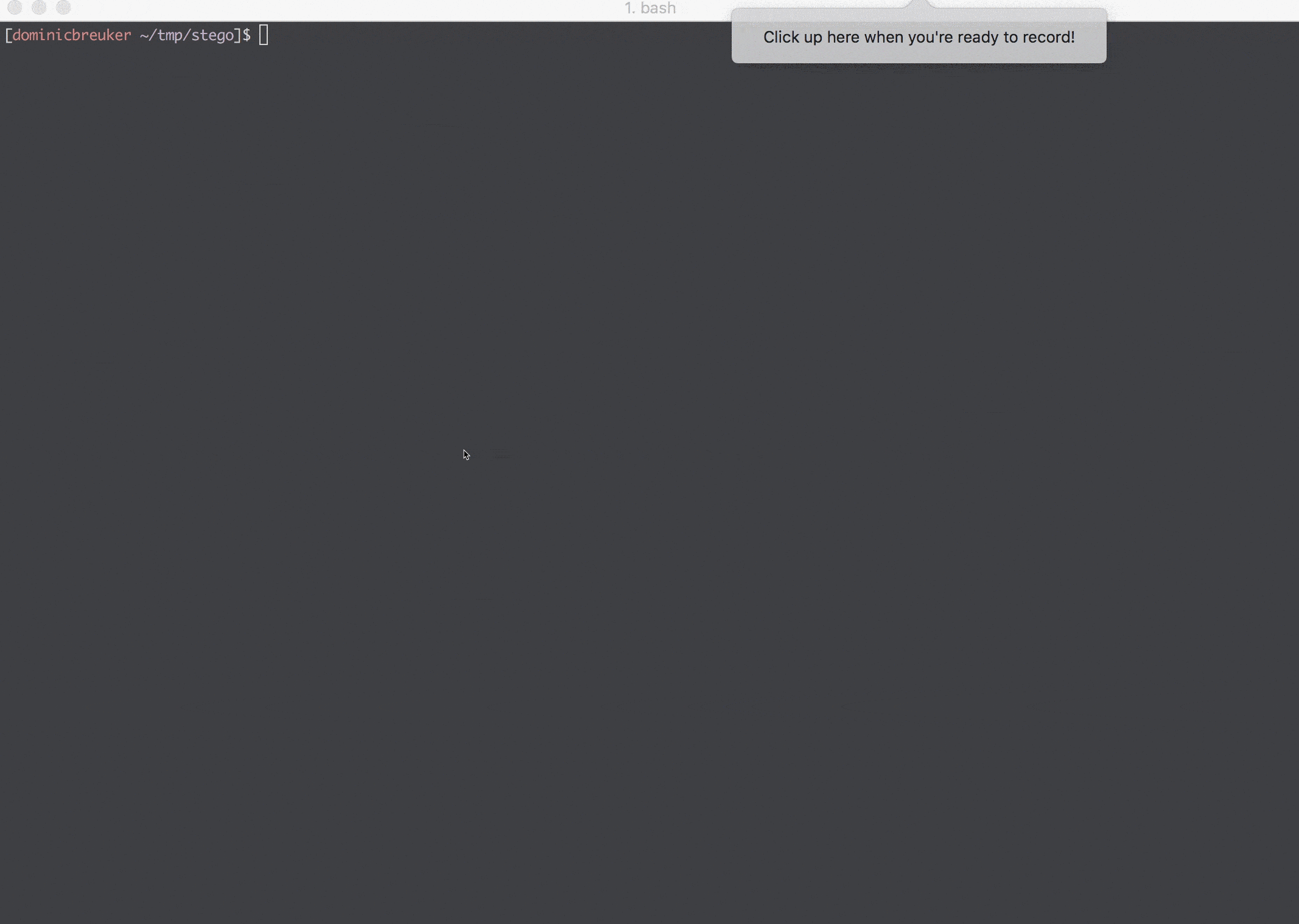This project is a Docker image useful for solving Steganography challenges as those you can find at CTF platforms like hackthebox.eu.
The image comes preinstalled with many popular (see list below) and several screening scripts you can use check simple things (for instance, run check_jpg.sh image.jpg to get a report for this JPG file).
First make sure you have Docker installed (how to).
Then you can use the shell scripts bin/buid.sh and bin/run.sh in this repo to build the image and run the container.
You will be dropped into a bash shell inside the container.
It will have the data folder mounted, into which you can put the files to analyze.
If you don't use the scripts, follow these steps:
- Build image (
docker build -t <image_name> .) or pull from Docker hub (docker pull dominicbreuker/stego) - Start a container with your files mounted to the folder
/data(docker run -it <image_name> -v /local/folder/with/data:/data /bin/bash) - Use CLI tools and screening scripts on your files: e.g., run
check_jpg.sh image.jpgto create a quick report, or runbrute_jpg.sh image.jpg wordlist.txtto try extracting hidden data with various tools and passwords - If you want to run GUI tools use one of these two ways:
- Run
start_ssh.shand connect to your container with X11 forwarding - Run
start_vnc.shand connect to the container's Desktop through your browser
Check out the following sections for more information:
- What tools are installed? Go here
- What scripts can I run to quickly screen files automatically or brute force them? Go here
- How can I play with different Steganography examples to see if I can break them? Go here
- How can I run GUI tools inside the container? go here
Start with docker run -it --rm -v $(pwd)/data:/data dominicbreuker/stego-toolkit /bin/bash.
You will be dropped into a container shell in work dir /data.
Your host folder $(pwd)/data will be mounted and the images inside will be accessible.
Many different Linux and Windows tools are installed. Windows tools are supported with Wine. Some tools can be used on the command line while others require GUI support!
These tools can be used on the command line. All you have to do is start a container and mount the steganography files you want to check.
Tools to run in the beginning. Allow you to get a broad idea of what you are dealing with.
| Tool | Description | How to use |
|---|---|---|
| file | Check out what kind of file you have | file stego.jpg |
| exiftool | Check out metadata of media files | exiftool stego.jpg |
| binwalk | Check out if other files are embedded/appended | binwalk stego.jpg |
| strings | Check out if there are interesting readable characters in the file | strings stego.jpg |
| foremost | Carve out embedded/appended files | foremost stego.jpg |
| pngcheck | Get details on a PNG file (or find out is is actually something else) | pngcheck stego.png |
| identify | GraphicMagick tool to check what kind of image a file is. Checks also if image is corrupted. | identify -verbose stego.jpg |
| ffmpeg | ffmpeg can be used to check integrity of audio files and let it report infos and errors | ffmpeg -v info -i stego.mp3 -f null - to recode the file and throw away the result |
Tools designed to detect steganography in files. Mostly perform statistical tests. They will reveal hidden messages only in simple cases. However, they may provide hints what to look for if they find interesting irregularities.
| Tool | File types | Description | How to use |
|---|---|---|---|
| stegoVeritas | Images (JPG, PNG, GIF, TIFF, BMP) | A wide variety of simple and advanced checks. Check out stegoveritas.py -h. Checks metadata, creates many transformed images and saves them to a directory, Brute forces LSB, ... |
stegoveritas.py stego.jpg to run all checks |
| zsteg | Images (PNG, BMP) | Detects various LSB stego, also openstego and the Camouflage tool | zsteg -a stego.jpg to run all checks |
| stegdetect | Images (JPG) | Performs statistical tests to find if a stego tool was used (jsteg, outguess, jphide, ...). Check out man stegdetect for details. |
stegdetect stego.jpg |
| stegbreak | Images (JPG) | Brute force cracker for JPG images. Claims it can crack outguess, jphide and jsteg. |
stegbreak -t o -f wordlist.txt stego.jpg, use -t o for outguess, -t p for jphide or -t j for jsteg |
Tools you can use to hide messages and reveal them afterwards. Some encrypt the messages before hiding them. If they do, they require a password. If you have a hint what kind of tool was used or what password might be right, try these tools. Some tools are supported by the brute force scripts available in this Docker image.
| Tool | File types | Description | How to hide | How to recover |
|---|---|---|---|---|
| AudioStego | Audio (MP3 / WAV) | Details on how it works are in this blog post | hideme cover.mp3 secret.txt && mv ./output.mp3 stego.mp3 |
hideme stego.mp3 -f && cat output.txt |
| jphide/jpseek | Image (JPG) | Pretty old tool from here. Here, the version from here is installed since the original one crashed all the time. It prompts for a passphrase interactively! | jphide cover.jpg stego.jpg secret.txt |
jpseek stego.jpg output.txt |
| jsteg | Image (JPG) | LSB stego tool. Does not encrypt the message. | jsteg hide cover.jpg secret.txt stego.jpg |
jsteg reveal cover.jpg output.txt |
| mp3stego | Audio (MP3) | Old program. Encrypts and then hides a message (3DES encryption!). Windows tool running in Wine. Requires WAV input (may throw errors for certain WAV files. what works for me is e.g.: ffmpeg -i audio.mp3 -flags bitexact audio.wav). Important: use absolute path only! |
mp3stego-encode -E secret.txt -P password /path/to/cover.wav /path/to/stego.mp3 |
mp3stego-decode -X -P password /path/to/stego.mp3 /path/to/out.pcm /path/to/out.txt |
| openstego | Images (PNG) | Various LSB stego algorithms (check out this blog). Still maintained. | openstego embed -mf secret.txt -cf cover.png -p password -sf stego.png |
openstego extract -sf openstego.png -p abcd -xf output.txt (leave out -xf to create file with original name!) |
| outguess | Images (JPG) | Uses "redundant bits" to hide data. Comes in two versions: old=outguess-0.13 taken from here and new=outguess from the package repos. To recover, you must use the one used for hiding. |
outguess -k password -d secret.txt cover.jpg stego.jpg |
outguess -r -k password stego.jpg output.txt |
| spectrology | Audio (WAV) | Encodes an image in the spectrogram of an audio file. | TODO |
Use GUI tool sonic-visualiser |
| stegano | Images (PNG) | Hides data with various (LSB-based) methods. Provides also some screening tools. | stegano-lsb hide --input cover.jpg -f secret.txt -e UTF-8 --output stego.png or stegano-red hide --input cover.png -m "secret msg" --output stego.png or stegano-lsb-set hide --input cover.png -f secret.txt -e UTF-8 -g $GENERATOR --output stego.png for various generators (stegano-lsb-set list-generators) |
stegano-lsb reveal -i stego.png -e UTF-8 -o output.txt or stegano-red reveal -i stego.png or stegano-lsb-set reveal -i stego.png -e UTF-8 -g $GENERATOR -o output.txt |
| Steghide | Images (JPG, BMP) and Audio (WAV, AU) | Versatile and mature tool to encrypt and hide data. | steghide embed -f -ef secret.txt -cf cover.jpg -p password -sf stego.jpg |
steghide extract -sf stego.jpg -p password -xf output.txt |
| cloackedpixel | Images (PNG) | LSB stego tool for images | cloackedpixel hide cover.jpg secret.txt password creates cover.jpg-stego.png |
cloackedpixel extract cover.jpg-stego.png output.txt password |
| LSBSteg | Images (PNG, BMP, ...) in uncompressed formats | Simple LSB tools with very nice and readable Python code | LSBSteg encode -i cover.png -o stego.png -f secret.txt |
LSBSteg decode -i stego.png -o output.txt |
All tools below have graphical user interfaces and cannot be used through the command line. To run them, you must make an X11 server available inside the container. Two ways are supported:
- run
start_ssh.shto fire up an SSH server. Connect afterwards with X11 forwarding. Requires an X11 server on your host! - run
start_vnc.shto fire up a VNC server + client. Connect afterwards with your browser to port 6901 and you get an Xfce desktop. No host dependencies!
Alternatively, find other ways to make X11 available inside the container. Many different ways are possible (e.g., mount UNIX sockets).
| Tool | File types | Description | How to start |
|---|---|---|---|
| Steg | Images (JPG, TIFF, PNG, BMP) | Handles many file types and implements different methods | steg |
| Steganabara (The original link is broken) | Images (???) | Interactively transform images until you find somethinf | steganabara |
| Stegsolve | Images (???) | Interactively transform images, view color schemes separately, ... | stegsolve |
| SonicVisualiser | Audio (???) | Visualizing audio files in waveform, display spectrograms, ... | sonic-visualiser |
| Stegosuite | Images (JPG, GIF, BMP) | Can encrypt and hide data in images. Actively developed. | stegosuite |
| OpenPuff | Images, Audio, Video (many formats) | Sophisticated tool with long history. Still maintained. Windows tool running in wine. | openpuff |
| DeepSound | Audio (MP3, WAV) | Audio stego tool trusted by Mr. Robot himself. Windows tool running in wine (very hacky, requires VNC and runs in virtual desktop, MP3 broken due to missing DLL!) | deepsound only in VNC session |
| cloackedpixel-analyse | Images (PNG) | LSB stego visualization for PNGs - use it to detect suspiciously random LSB values in images (values close to 0.5 may indicate encrypted data is embedded) | cloackedpixel-analyse image.png |
Many tools above do not require interaction with a GUI. Therefore, you can easily automate some workflows to do basic screening of files potentially containing hidden messages. Since the applicable tools differ by filet type, each file type has different scripts.
For each file type, there are two kinds of scripts:
XXX_check.sh <stego-file>: runs basic screening tools and creates a report (+ possibly a directory with reports in files)XXX_brute.sh <stego-file> <wordlist>: tries to extract a hidden message from a stego file with various tools using a wordlist (cewl,johnandcrunchare installed to generate lists - keep them small).
The following filetypes are supported:
- JPG:
check_jpg.handbrute_jpg.sh(brute runningsteghide,outguess,outguess-0.13,stegbreak,stegoveritas.py -bruteLSB) - PNG:
check_png.handbrute_png.sh(brute runningopenstegoandstegoveritas.py -bruteLSB)
The brute forcing scripts above need wordlists. Imho it will very likely not help to use huge standard wordlists like rockyou. The scripts are too slow for it and stego challenges seem to not be designed for this. A more probable scenario is that you have a hunch what the password could be but you do not know exactly.
For these cases, several tools to generate wordlists are included:
- john: the community enhanced version of John the Ripper can expand your wordlists. Create a base wordlist with a few candidate passwords and use
johnto create many variants of them. Usejohn -wordlist:/path/to/your/wordlist -rules:Single -stdout > /path/to/expanded/wordlistto apply extensive rules (~x1000)john -wordlist:/path/to/your/wordlist -rules:Wordlist -stdout > /path/to/expanded/wordlistfor a reduced ruleset (~x50). - crunch: can generate small wordlists if you have a pattern in mind. For instance, if you know the passwords ends with 1984 and is 6 letters long, use
crunch 6 6 abcdefghijklmnopqrstuvwxyz -t @@1984will generate the 26 * 26 = 676 passwords aa1984, ab1984, ... up to zz1984. The format iscrunch <min-length> <max-length> <charset> <options>and we used the templating option. Check outless /usr/share/crunch/charset.lstto see the charsets crunch ships with. - CeWL: can generate wordlists if you know a website is related to a password. For instance, run
cewl -d 0 -m 8 https://en.wikipedia.org/wiki/Donald_Trumpif you suspect a picture of Donald Trump contains an encrypted hidden message. The command scrapes the site and extracts strings at least 8 characters long.
The image contains a sample image and audio file each in different formats:
/examples/ORIGINAL.jpg/examples/ORIGINAL.png/examples/ORIGINAL.mp3/examples/ORIGINAL.wav
It also contains a script /examples/create_examples.sh which you can run to embed a hidden message ("This is a very secret message!") into these files with many different methods.
After running this script, you find these files in /examples/stego-files with their names indicating which tool was used to embed the message.
You can run the screening scripts to see if they find anything on them or try to break them otherwise.
By default, no GUI tools can be run in a Docker container as no X11 server is available. To run them, you must change that. What is required to do so depends on your host machine. If you:
- run on Linux, you probably have X11
- run on Mac OS, you need Xquartz (
brew install Xquartz) - run on Windows, you have a problem
Use X11 forwarding through SSH if you want to go this way. Run start_ssh inside the container to start the server, make sure you expose port 22 when starting the container: docker run -p 127.0.0.1:22:22 ..., then use ssh -X ... when connecting (the script prints the password).
To not depend on X11, the image comes with a TigerVNC server and noVNC client.
You can use it to open an HTML5 VNC session with your browser to connect to the containers Xfce desktop. To to that, run start_vnc.sh inside the container to start server and client, make sure you expose port 6901 when starting the container docker run -p 127.0.0.1:6901:6901 ... and go to localhost:6901/?password=<the_password> (the script prints the password).
Commands in the GIF for copy & paste:
# in 1st host shell
docker run -it --rm -p 127.0.0.1:22:22 dominicbreuker/stego-toolkit /bin/bash
# inside container shell
start_ssh.sh
# in 2nd host shell (use it to launch GUI apps afterwards)
ssh -X -o UserKnownHostsFile=/dev/null -o StrictHostKeyChecking=no root@localhost
Commands in the GIF for copy & paste:
# in 1st host shell
docker run -it --rm -p 127.0.0.1:6901:6901 dominicbreuker/stego-toolkit /bin/bash
# inside container shell
start_vnc.sh
# in browser, connect with: http://localhost:6901/?password=<password_from_start_vnc>
This is a collection of useful Steganography links:
- You must be able to spot codes. Check out this cheat sheet from Eric Harshbarger, which contains many different codes.
- Cheatsheet describing workflows, things to look for and common tools: click
- Forensics CTF guide with lots of ideas for stego challenges: click
- File format descriptions as beautiful posters: click
The following example media files are included in this repository:
- Demo image (JPG, PNG): https://pixabay.com/p-1685092
- Demo sound file (MP3, WAV): https://upload.wikimedia.org/wikipedia/commons/c/c5/Auphonic-wikimedia-test-stereo.ogg --- By debuglevel (Own work) [CC BY-SA 3.0 (https://creativecommons.org/licenses/by-sa/3.0)], via Wikimedia Commons