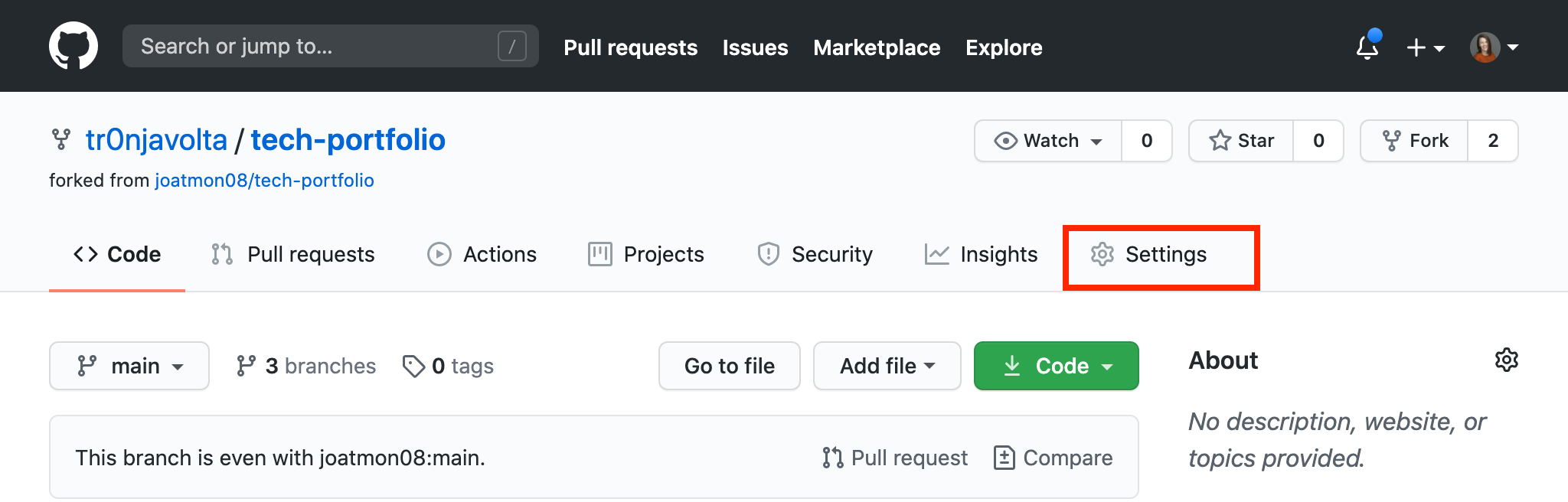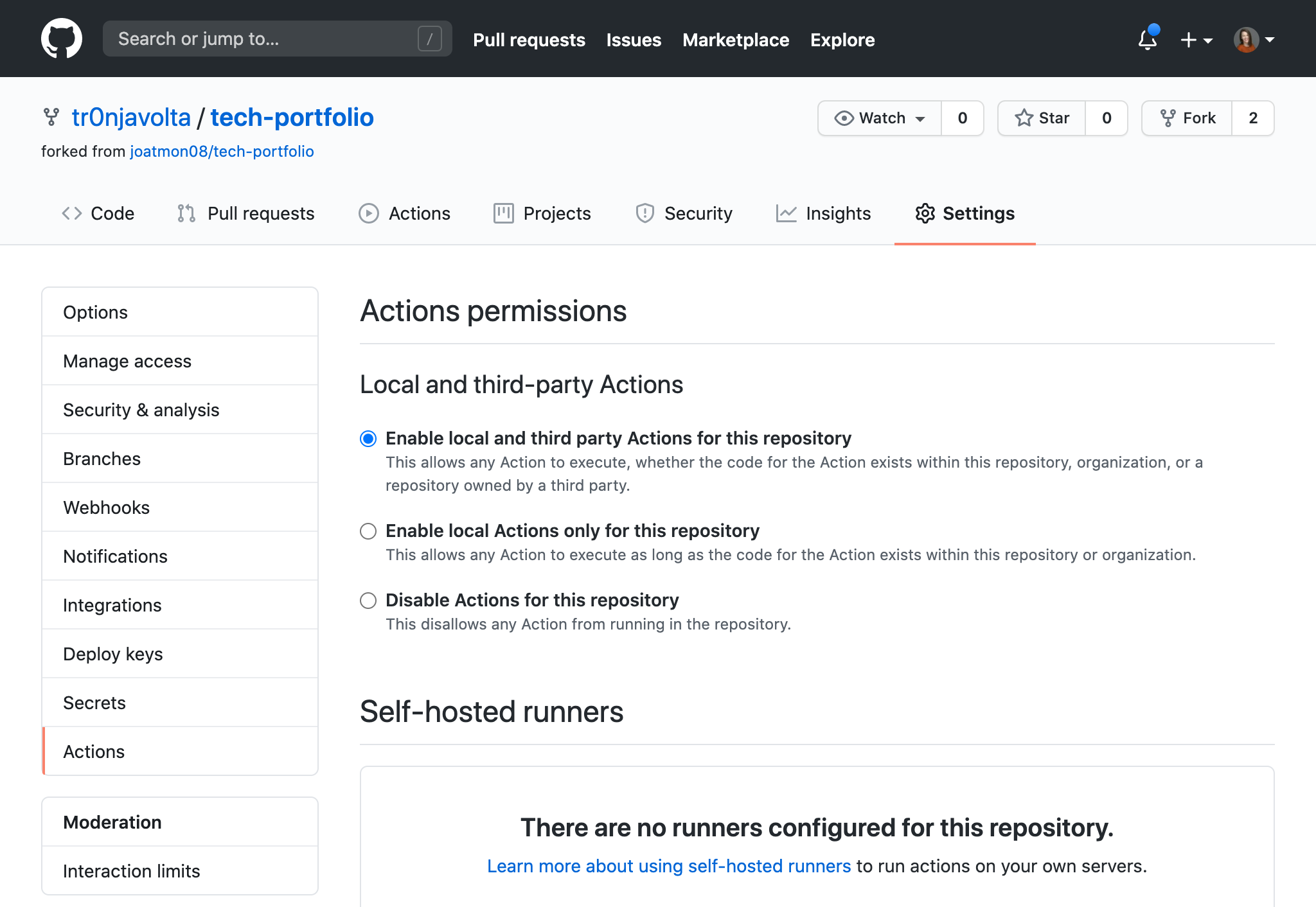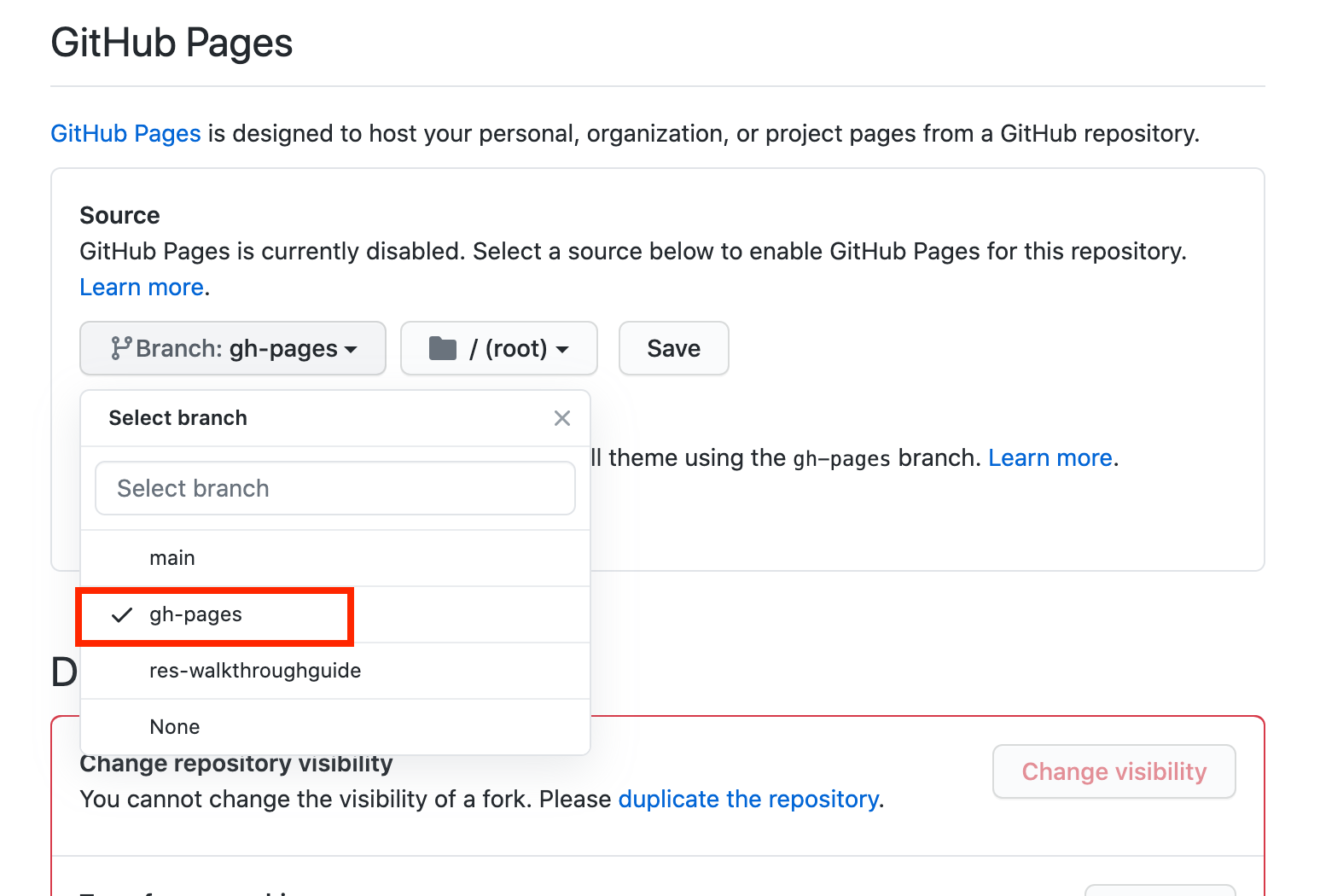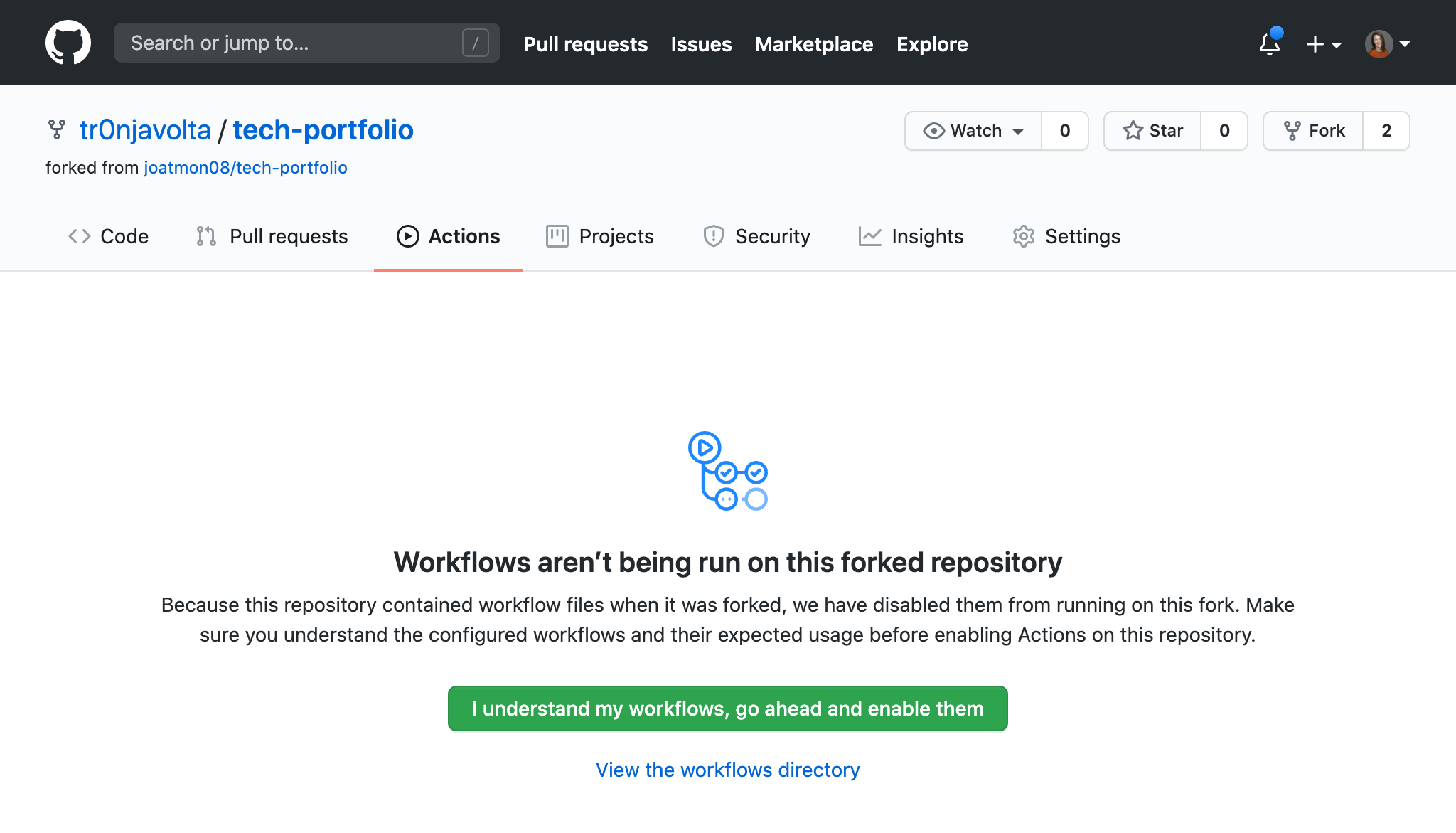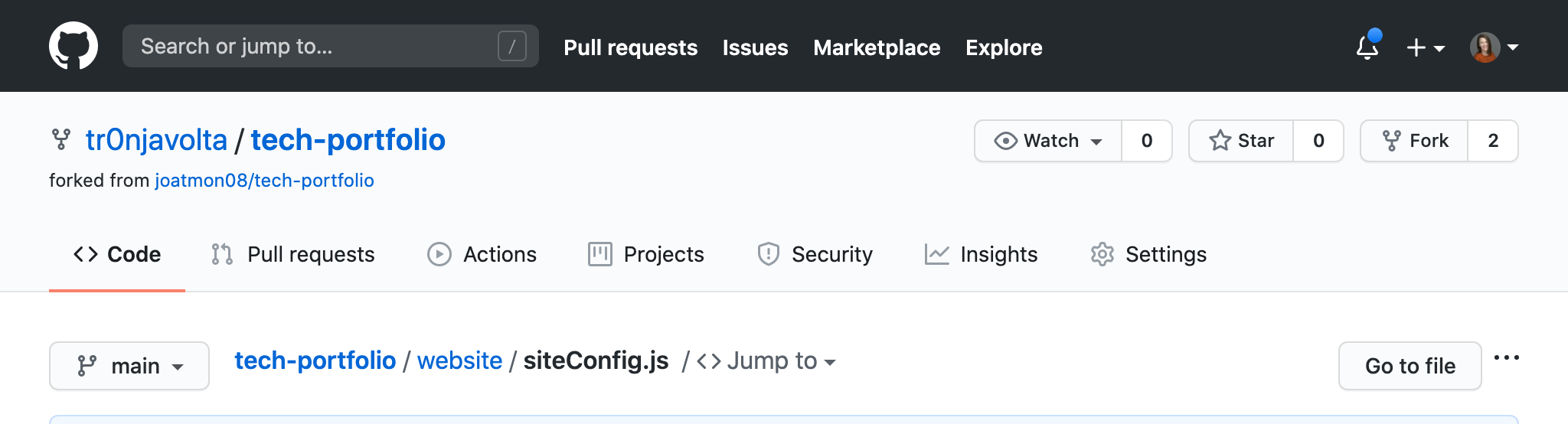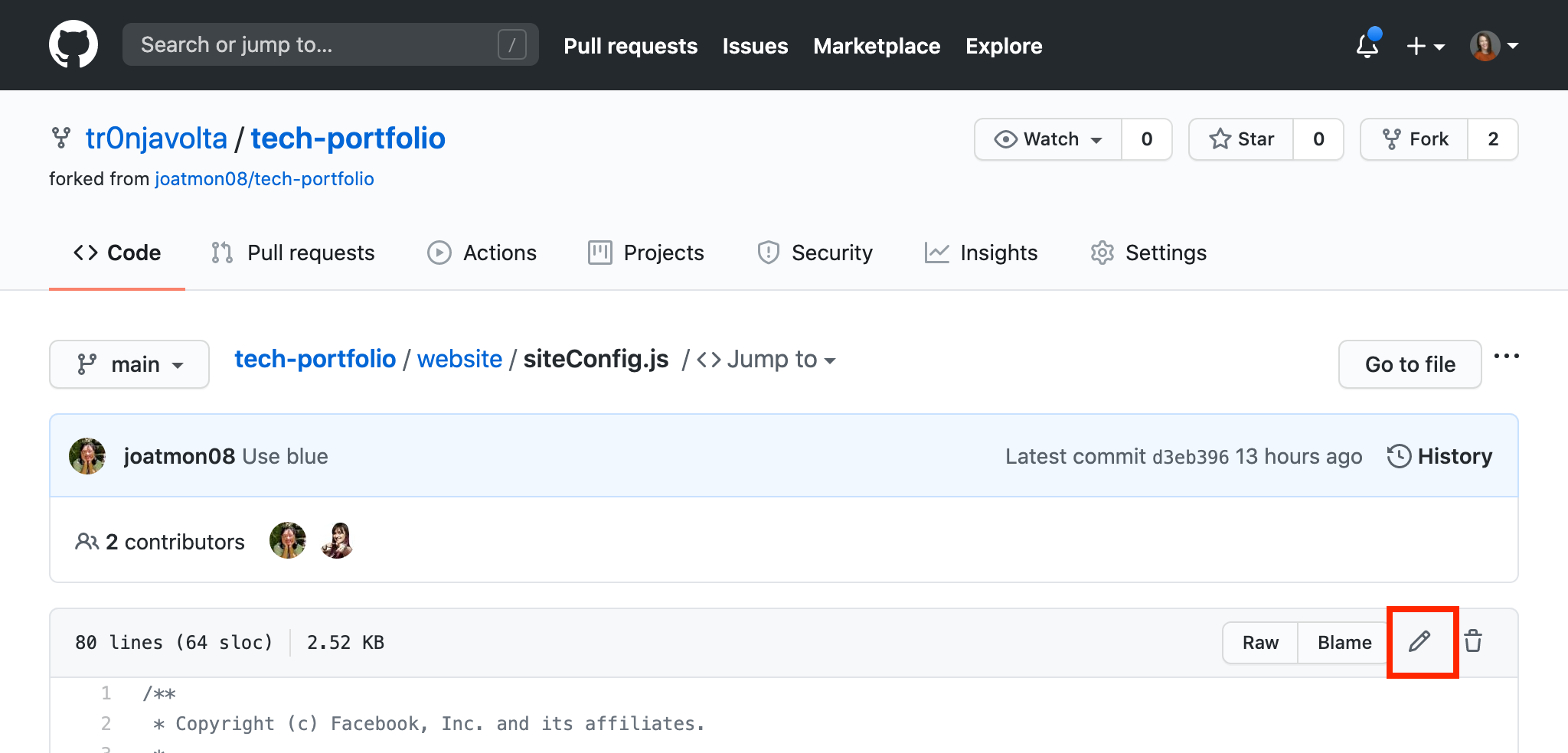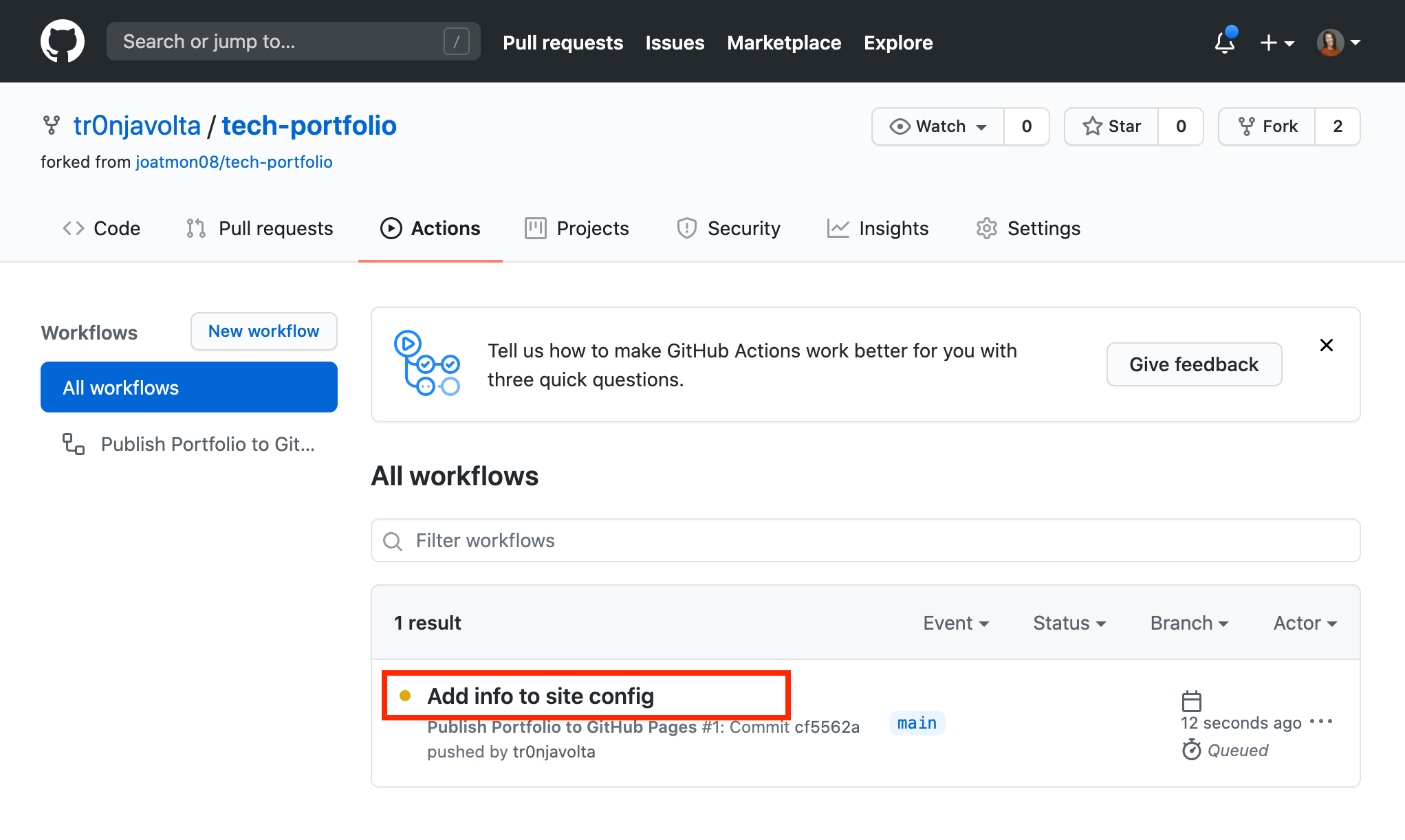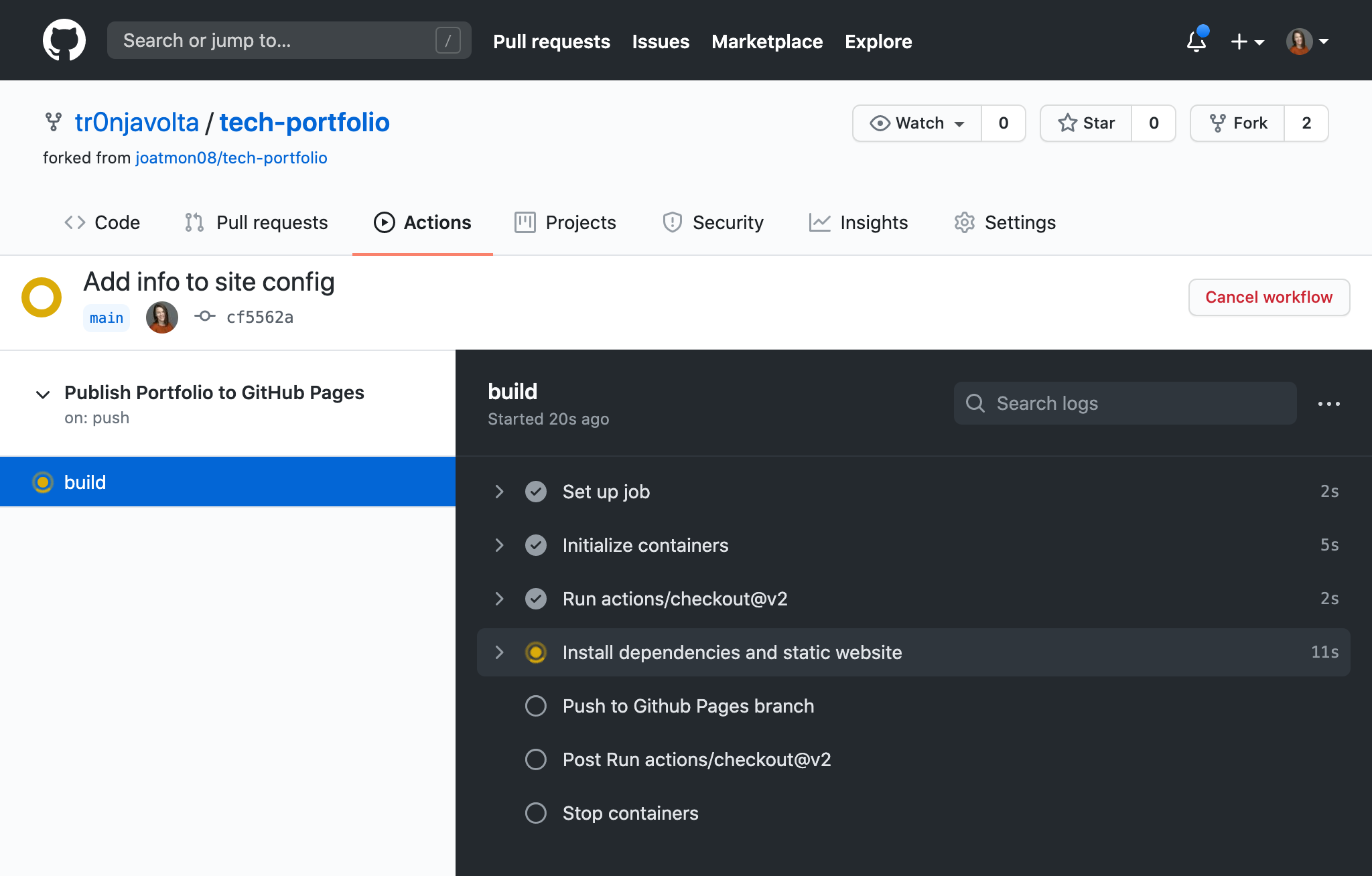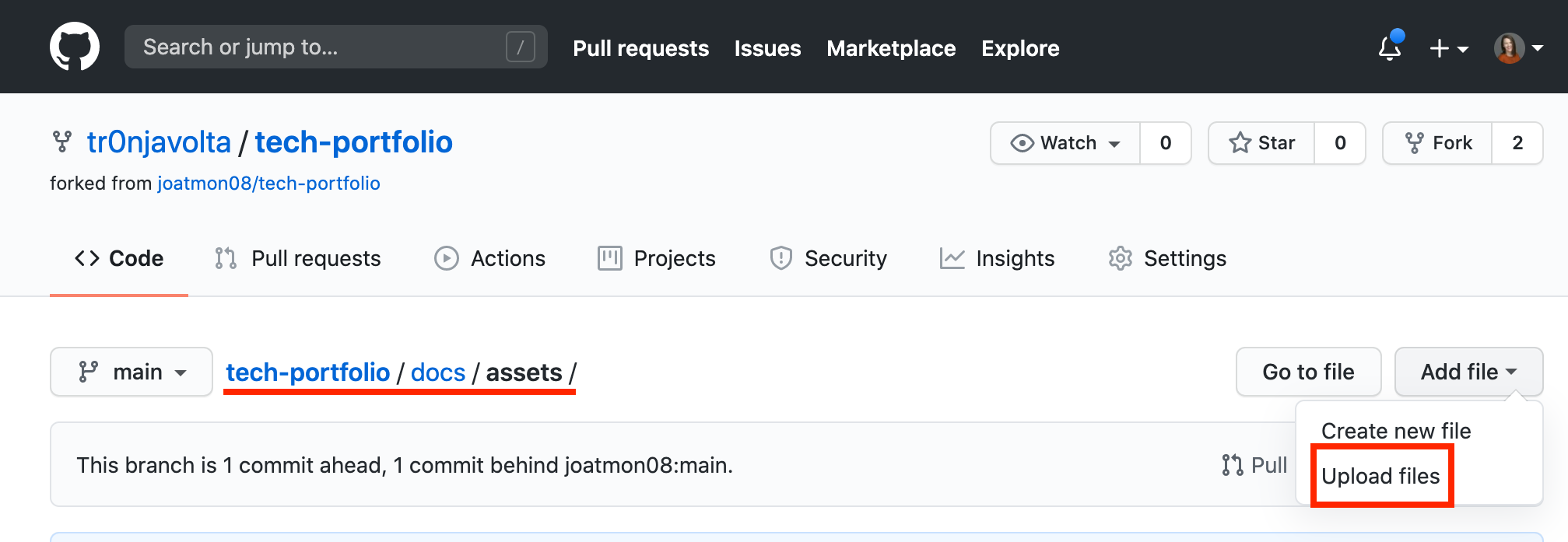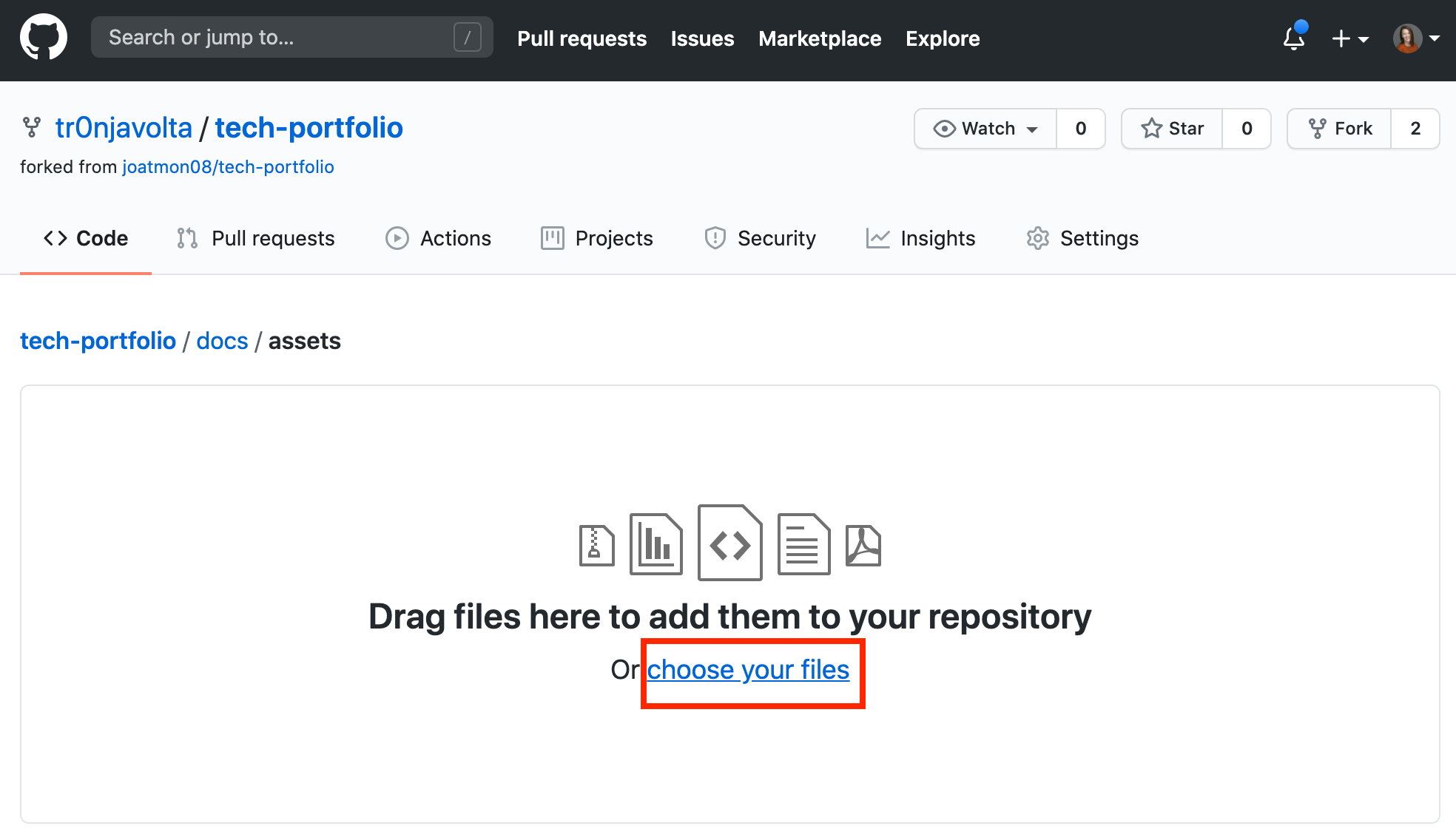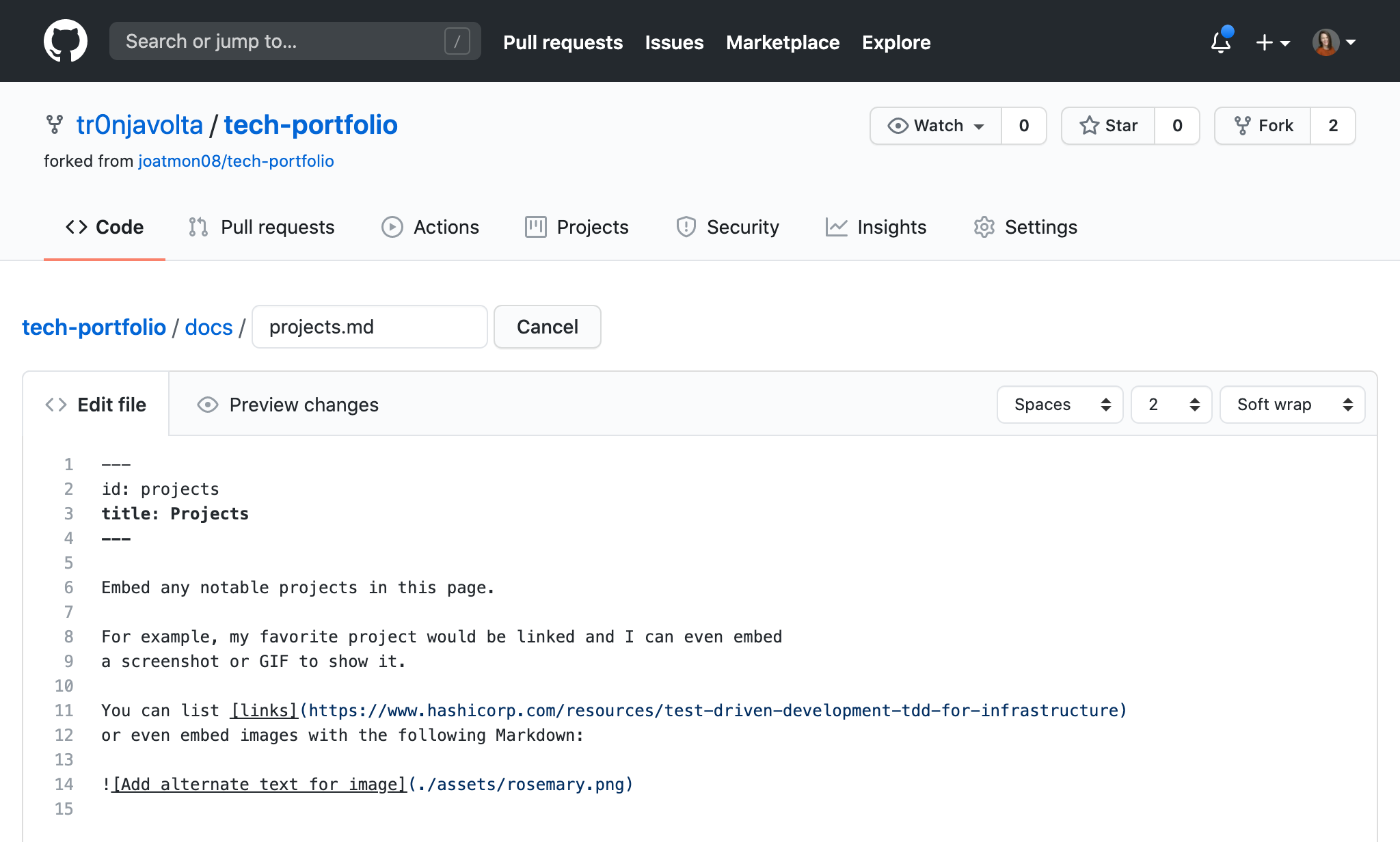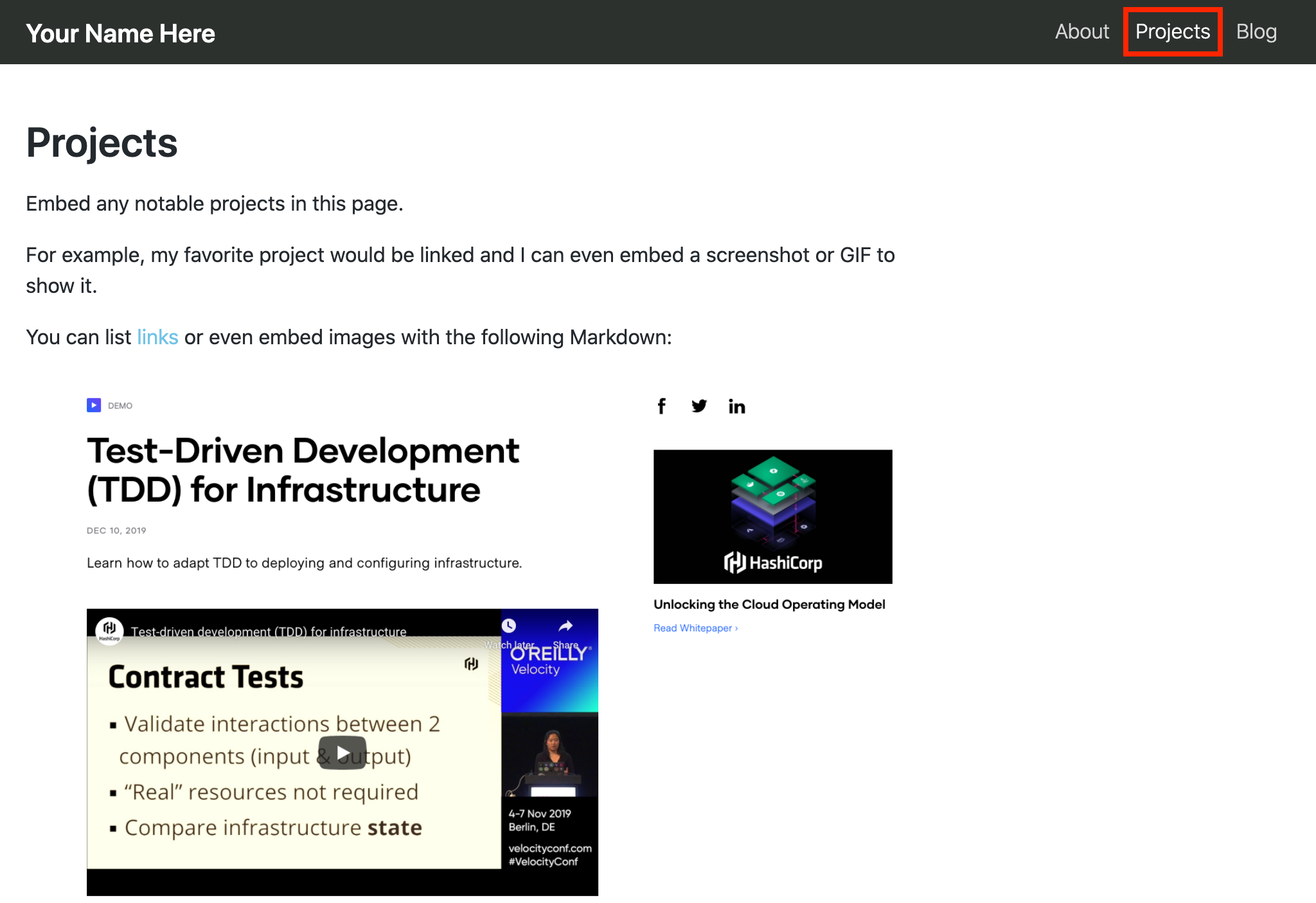This repository allows you to create your own technical portfolio page! You are welcome to extend it for other uses, such as blogs or documentation.
Navigate to the tech-portfolio in your web browser.
Fork this repo to your GitHub user.
This repo contains all of the necessary files to deploy your technical portfolio; however, you need to configure this repository with the necessary settings to make it a GitHub Pages site.
NOTE Ensure you are on your forked repository by checking the upper left title of the repo. It should contain your GitHub user name.
Navigate to Settings in your forked repo.
In the Settings page, navigate to "Actions" and ensure “Enable local and third-party Actions for this repository” is enabled.
On the Settings page, navigate to "Options" and scroll to the bottom to the "GitHub Pages" section.
Change the Source branch to "gh-pages" and keep the "/(root)" path and save this change. This contains the GitHub Actions workflow.
Go to the Actions page of the repostiory.
This original repo has a workflow file already configured and GitHub disables these when you fork them by default. To enable this pre-configured workflow, select the "I understand my workflows, go ahead and enable them."
Note The Actions workflow will not do anything until you make additional changes.
Now you are ready to move into the repo and make this portfolio your own!
Navigate to the Code page of your repo and make sure you are on the main branch. Click on the "website" folder and open the siteConfig.js file.
Click on the pencil icon to edit this file.
There are four text fields and three social media links for you to update.
Find the title: field and add your name. Remember to keep this field in single quotes.
...
title: 'YOUR NAME',The next line is tagline:. This field appears on your portfolio front page. Replace the placeholder with a description of you in three adjectives and the type of work you do or are looking for. Keep this field in single quotes as well.
The next line is url and should be your GitHub username.
...
url: 'https://YOUR-GITHUB-USER.github.io',Keep the baseUrl and projectName fields the same.
!> We are using a project GitHub page, not a global one associated with your username. If you do want your portfolio to be located at your-user.github.io, you must change the name of the repository.
Your organizationName is your GitHub username.
...
organizationName: 'YOUR-GITHUB-USER',Scroll to the bottom of the siteConfig.js file in the editor.
Update with your Twitter & GitHub usernames.
To find your LinkedIn public profile name, login to your LinkedIn account and view your profile.
On your profile page, click "Edit public profile & URL" from the upper right section of the page.
Under "Edit your custom URL" copy the text after the https://www.linkedin.com/in/ portion of the URL. This is your LinkedIn username.
Paste it in your linkedin: setting.
linkedin: 'YOUR-LINKEDIN-USER',Once you have updated all of the above fields, you are ready to commit these initial changes.
Click the "Commit changes" button to save your changes.
To observe GitHub Actions building your page, go the "Actions" section of the repo.
Click on the "Update siteConfig.js" job. GitHub displays the actions it is taking to build & publish your portfolio.
When the "build" job is complete, navigate to your portfolio in another tab of your web browser.
Your URL is "https://YOUR-GITHUB-USERNAME.github.io/tech-portfolio/" and this site displays your live portfolio.
Congratulations! You completed this walkthrough and have a live technical portfolio! Any changes in your forked repo will trigger a new build and will update your site.
Next, you will customize the Projects page of your technical portfolio with a project you want to highlight.
Take a screenshot of a project you recently worked on and save it to your local machine.
Navigate to the docs/assets/ folder of your technical portfolio and click the Add file drop-down and choose "Upload files"
Choose your file and commit this as a change to your repository.
In the docs directory of the repo, open the projects.md page and edit it.
Update this page with a short description of the project with a link to see it live if available.
To add the screenshot, you will use the Markdown syntax with alt text in [] and a relative link to the image in ().
For more information about Markdown, visit this guide from GitHub.
Commit your changes and navigate to Actions, where the new build job will run and update your page.
To see this page, navigate to your site and click the Projects page.