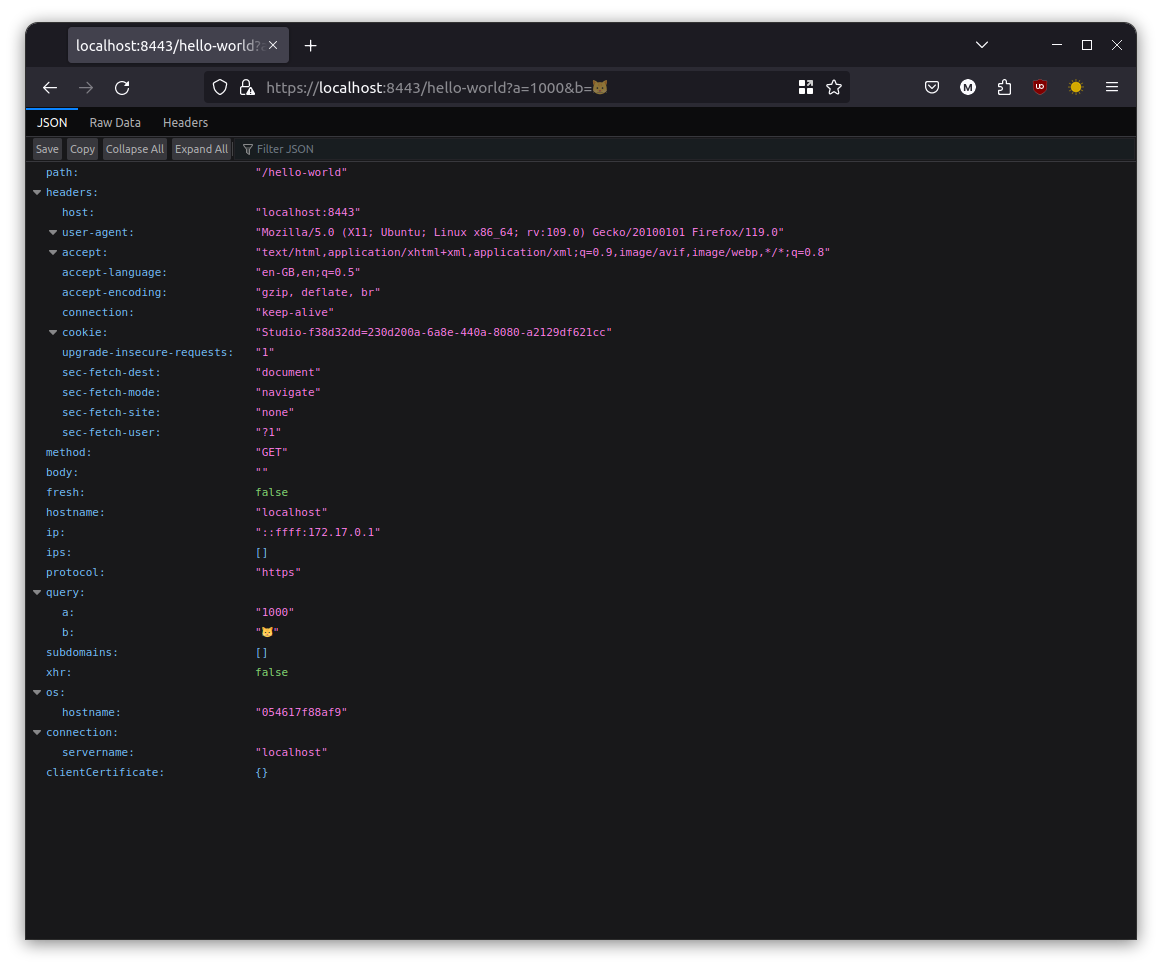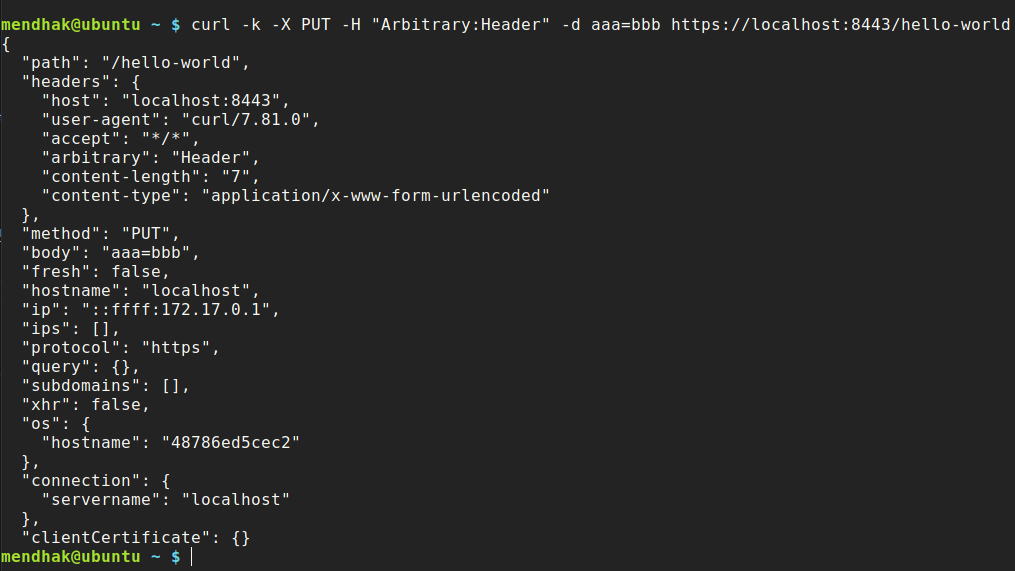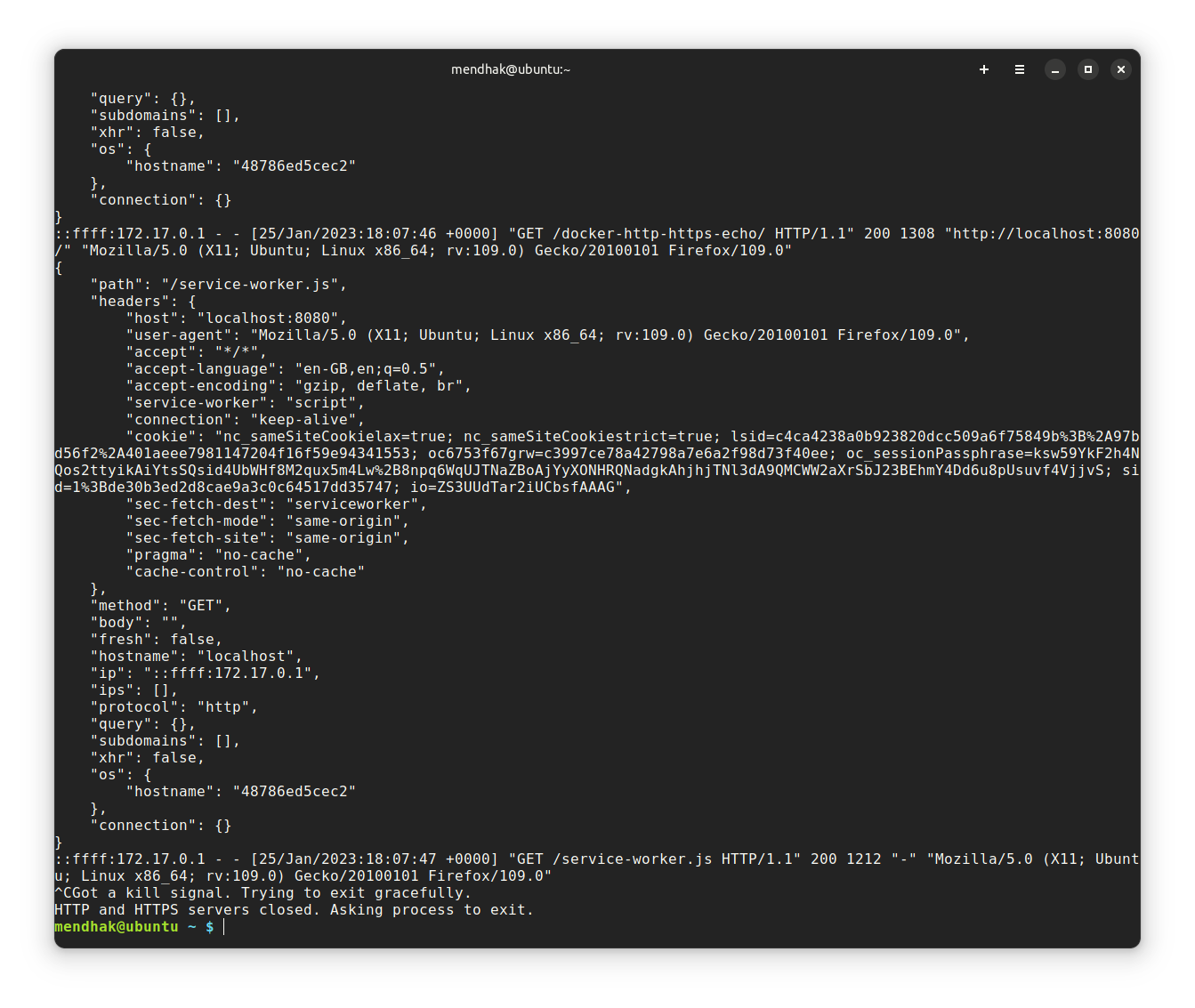mendhak/http-https-echo is a Docker image that can echo various HTTP request properties back to client in the response, as well as in the Docker container logs.
It comes with various options that can manipulate the response output, see the table of contents for a full list.
The image is available on Docker Hub: mendhak/http-https-echo:36
The image is available on Github Container Registry: ghcr.io/mendhak/http-https-echo:36
Please do not use the :latest tag as it will break without warning, use a specific version instead.
This image is executed as non root by default and is fully compliant with Kubernetes or Openshift deployment.
- Basic Usage
- Choose your ports
- Use your own certificates
- Decode JWT header
- Disable ExpressJS log lines
- Do not log specific path
- JSON payloads and JSON output
- No newlines
- Send an empty response
- Custom status code
- Set response Content-Type
- Add a delay before response
- Only return body in the response
- Include environment variables in the response
- Configuring CORS policy
- Client certificate details (mTLS) in the response
- Preserve the case of headers in response body
- Override the response body with a file
- Prometheus Metrics
- Screenshots
- Building
- Changelog
Run with Docker
docker run -p 8080:8080 -p 8443:8443 --rm -t mendhak/http-https-echo:36
Or run with Docker Compose
docker-compose up
Then, issue a request via your browser or curl, and watch the response, as well as container log output.
curl -k -X PUT -H "Arbitrary:Header" -d aaa=bbb https://localhost:8443/hello-world
You can choose a different internal port instead of 8080 and 8443 with the HTTP_PORT and HTTPS_PORT environment variables.
In this example I'm setting http to listen on 8888, and https to listen on 9999.
docker run -e HTTP_PORT=8888 -e HTTPS_PORT=9999 -p 8080:8888 -p 8443:9999 --rm -t mendhak/http-https-echo:36
With docker compose, this would be:
my-http-listener:
image: mendhak/http-https-echo:36
environment:
- HTTP_PORT=8888
- HTTPS_PORT=9999
ports:
- "8080:8888"
- "8443:9999"
The certificates are at /app/fullchain.pem and /app/privkey.pem.
You can use volume mounting to substitute the certificate and private key with your own.
my-http-listener:
image: mendhak/http-https-echo:36
ports:
- "8080:8080"
- "8443:8443"
volumes:
- /etc/ssl/certs/ssl-cert-snakeoil.pem:/app/fullchain.pem
- /etc/ssl/private/ssl-cert-snakeoil.key:/app/privkey.pem
You can use the environment variables HTTPS_CERT_FILE and HTTPS_KEY_FILE to define the location of existing certificate and private key inside container.
If you specify the header that contains the JWT, the echo output will contain the decoded JWT. Use the JWT_HEADER environment variable for this.
docker run -e JWT_HEADER=Authentication -p 8080:8080 -p 8443:8443 --rm -it mendhak/http-https-echo:36
Now make your request with Authentication: eyJ... header (it should also work with the Authentication: Bearer eyJ... schema too):
curl -k -H "Authentication: Bearer eyJhbGciOiJIUzI1NiIsInR5cCI6IkpXVCJ9.eyJzdWIiOiIxMjM0NTY3ODkwIiwibmFtZSI6IkpvaG4gRG9lIiwiaWF0IjoxNTE2MjM5MDIyfQ.SflKxwRJSMeKKF2QT4fwpMeJf36POk6yJV_adQssw5c" http://localhost:8080/
And in the output you should see a jwt section.
In the log output set the environment variable DISABLE_REQUEST_LOGS to true, to disable the specific ExpressJS request log lines. The ones like ::ffff:172.17.0.1 - - [03/Jan/2022:21:31:51 +0000] "GET /xyz HTTP/1.1" 200 423 "-" "curl/7.68.0". The JSON output will still appear.
docker run --rm -e DISABLE_REQUEST_LOGS=true --name http-echo-tests -p 8080:8080 -p 8443:8443 -t mendhak/http-https-echo:36
Set the environment variable LOG_IGNORE_PATH to a path you would like to exclude from verbose logging to stdout.
This can help reduce noise from healthchecks in orchestration/infrastructure like Swarm, Kubernetes, ALBs, etc.
docker run -e LOG_IGNORE_PATH=/ping -p 8080:8080 -p 8443:8443 --rm -t mendhak/http-https-echo:36
With docker compose, this would be:
my-http-listener:
image: mendhak/http-https-echo:36
environment:
- LOG_IGNORE_PATH=/ping
ports:
- "8080:8080"
- "8443:8443"
If you submit a JSON payload in the body of the request, with Content-Type: application/json, then the response will contain the escaped JSON as well.
For example,
curl -X POST -H "Content-Type: application/json" -d '{"a":"b"}' http://localhost:8080/
Will contain a json property in the response/output.
...
"xhr": false,
"connection": {},
"json": {
"a": "b"
}
}
You can disable new lines in the log output by setting the environment variable LOG_WITHOUT_NEWLINE. For example,
docker run -e LOG_WITHOUT_NEWLINE=true -p 8080:8080 -p 8443:8443 --rm -t mendhak/http-https-echo:36You can disable the JSON output in the response by setting the environment variable ECHO_BACK_TO_CLIENT. For example,
docker run -e ECHO_BACK_TO_CLIENT=false -p 8080:8080 -p 8443:8443 --rm -t mendhak/http-https-echo:36Use x-set-response-status-code to set a custom status code.
You can send it as a header:
curl -v -H "x-set-response-status-code: 401" http://localhost:8080/You can send it as a querystring parameter:
curl -v http://localhost:8080/some/path?x-set-response-status-code=401That will cause the reponse status code to be:
HTTP/1.1 401 Unauthorized
Use x-set-response-content-type to set the Content-Type of the response.
You can send it as a header:
curl -H "X-Set-Response-Content-Type: text/plain" -kv https://localhost:8443/You can send it as a querystring parameter:
curl -kv https://localhost:8443/path?x-set-response-content-type=text/plainThis will cause the response content type to be:
< Content-Type: text/plain; charset=utf-8
Use x-set-response-delay-ms to set a custom delay in milliseconds. This will allow you to simulate slow responses.
You can send it as a header:
curl -v -H "x-set-response-delay-ms: 6000" http://localhost:8080/You can send it as a querystring parameter:
curl -v http://localhost:8080/some/path?x-set-response-delay-ms=6000Use the querystring parameter, response_body_only=true to get just the request body in the response, none of the associated metadata.
curl -s -k -X POST -d 'cauliflower' http://localhost:8080/a/b/c?response_body_only=trueThe output will be 'cauliflower'.
You can have environment variables (that are visible to the echo server's process) added to the response body. Because this could contain sensitive information, it is not a default behavior.
Pass the ECHO_INCLUDE_ENV_VARS=1 environment variable in.
docker run -d --rm -e ECHO_INCLUDE_ENV_VARS=1 --name http-echo-tests -p 8080:8080 -p 8443:8443 -t mendhak/http-https-echo:36Then do a normal request via curl or browser, and you will see the env property in the response body.
Enable CORS headers in response by setting the environment variable CORS_ALLOW_ORIGIN to the list of allowed origins.
CORS configuration can be further fine-tuned by using the following environment variables:
CORS_ALLOW_METHODS: List of Http methods allowed.CORS_ALLOW_HEADERS: List of headers allowed.CORS_ALLOW_CREDENTIALS: Comma-separated list of origin URLs from which the policy allows credentials to be sent.
None of these CORS settings can be set without setting the CORS_ALLOW_ORIGIN first. By default, they will all be missing when only the CORS_ALLOW_ORIGIN is set and need to be explicitly specified alongside CORS_ALLOW_ORIGIN.
To get client certificate details in the response body, start the container with MTLS_ENABLE=1 environment variable. When passing a client certificate, the details about that certificate can be echoed back in the response body. The client certificate will not be validated.
For example, invoke using curl, passing a certificate and key.
curl -k --cert cert.pem --key privkey.pem https://localhost:8443/The response body will contain details about the client certificate passed in.
If you browse to https://localhost:8443/ in Firefox, you won't get prompted to supply a client certificate unless you have an imported certificate by the same issuer as the server. If you need browser prompting to work, you'll need to follow the 'use your own certificates' section. Firefox needs the imported certificate to be in a PKCS12 format, so if you have a certificate and key already, you can combine them using
openssl pkcs12 -export -in cert.pem -inkey privkey.pem -out certpkcs12.pfxBy default, the headers in the response body are lowercased. To attempt to preserve the case of headers in the response body, set the environment variable PRESERVE_HEADER_CASE to true.
docker run -e PRESERVE_HEADER_CASE=true -p 8080:8080 -p 8443:8443 --rm -t mendhak/http-https-echo:36To override the response body with a file, set the environment variable OVERRIDE_RESPONSE_BODY_FILE_PATH to a file path.
The file path needs to be in the /app directory.
docker run -d --rm -v ${PWD}/test.html:/app/test.html -p 8080:8080 -e OVERRIDE_RESPONSE_BODY_FILE_PATH=/test.html -t mendhak/http-https-echo:36To expose http performance metrics, set the PROMETHEUS_ENABLED environment variable to true, the metrics will be available at /metrics. This uses the express-prom-bundle middleware
You can configure these metrics using the following variables:
| Variable | Description | Default Value |
|---|---|---|
| PROMETHEUS_ENABLED | Toggles on the prometheus middleware | false |
| PROMETHEUS_METRICS_PATH | The path at which the metrics will be visible | /metrics |
| PROMETHEUS_WITH_PATH | Partitions the metrics by the requested path | false |
| PROMETHEUS_WITH_METHOD | Partitions the metrics by HTTP method | true |
| PROMETHEUS_WITH_STATUS | Partitions the metrics by HTTP status | true |
| PROMETHEUS_METRIC_TYPE | Sets the type of metric, histogram or summary | summary |
Please check the middleware documentation for more details.
docker build -t mendhak/http-https-echo .
Run some tests to make sure features are working as expected.
./tests.sh
To create a new image on Docker Hub, I need to create a tag and push it.
git tag -s 16
git push --tags
See the changelog