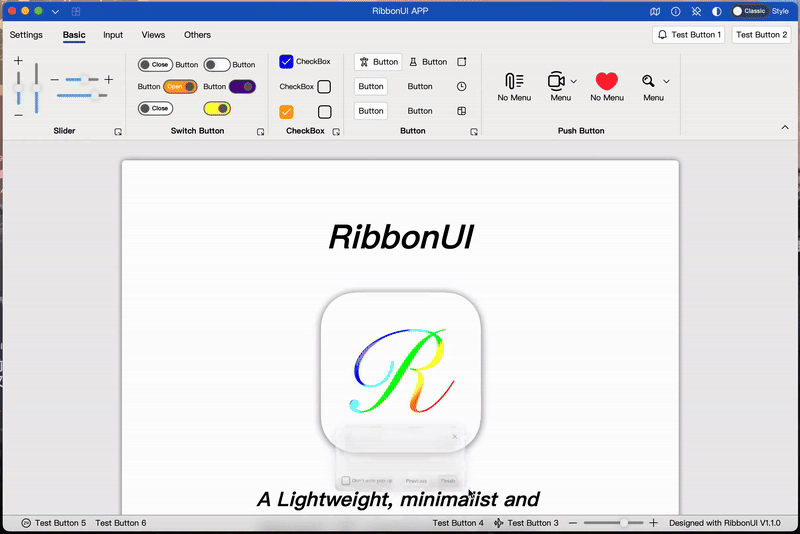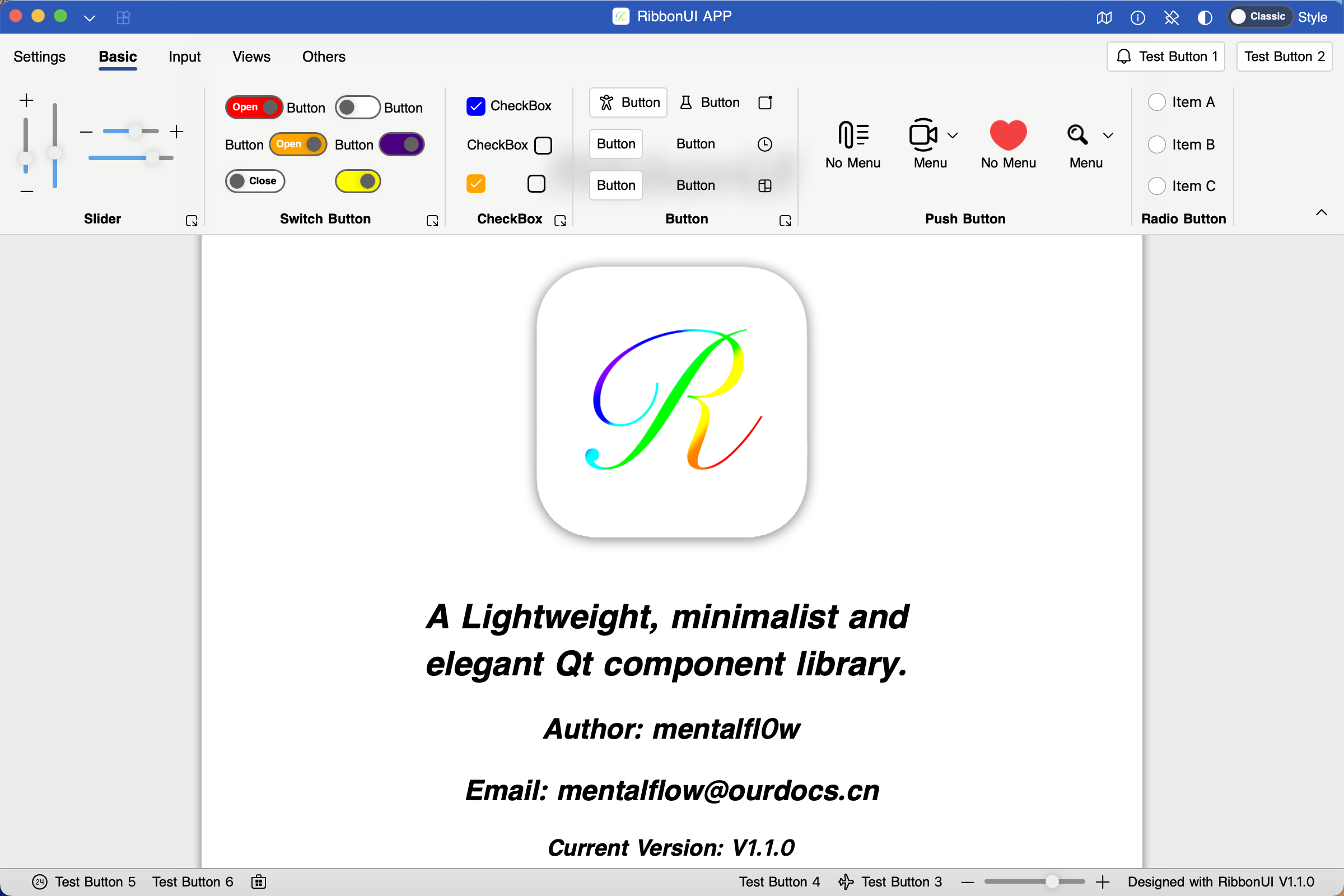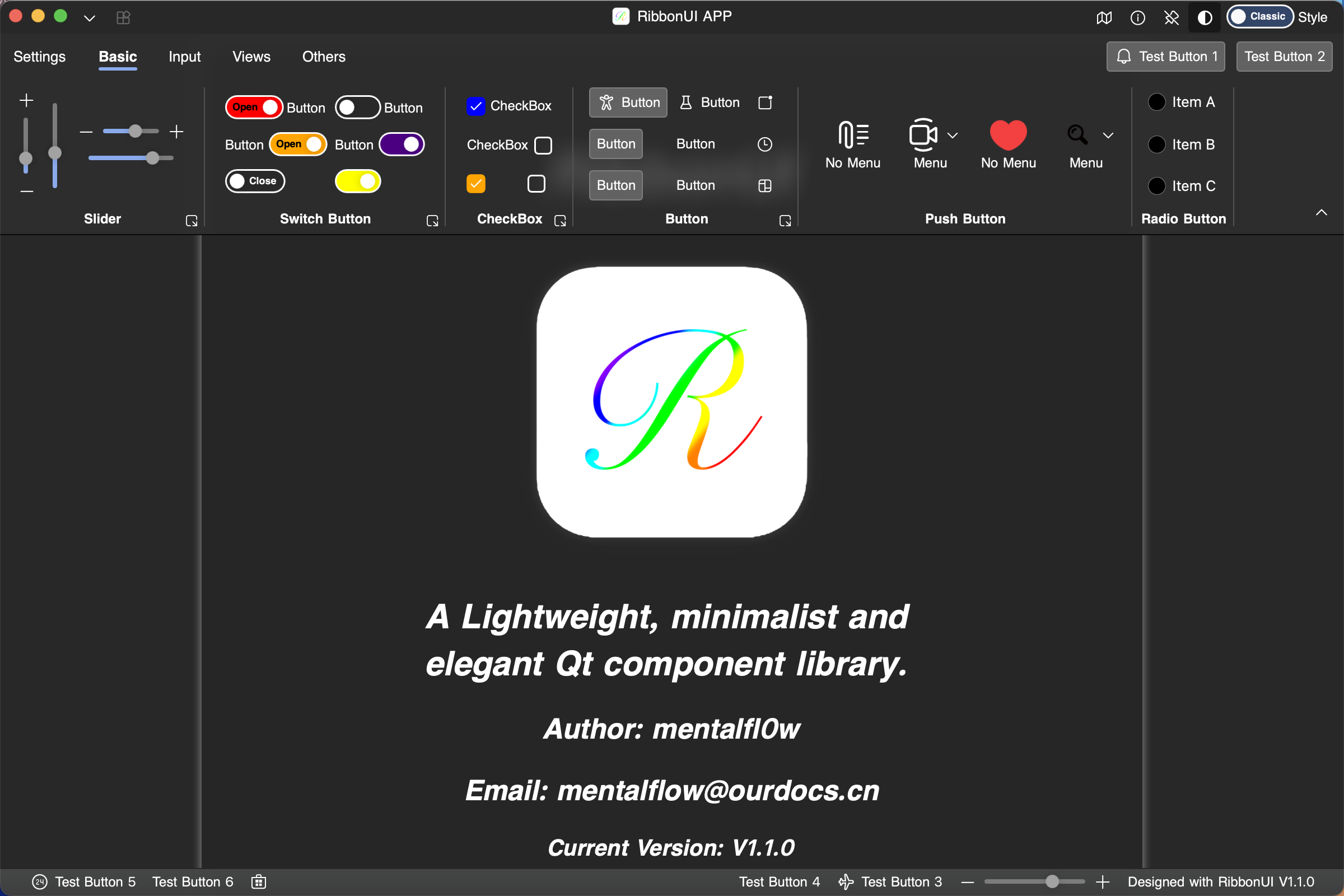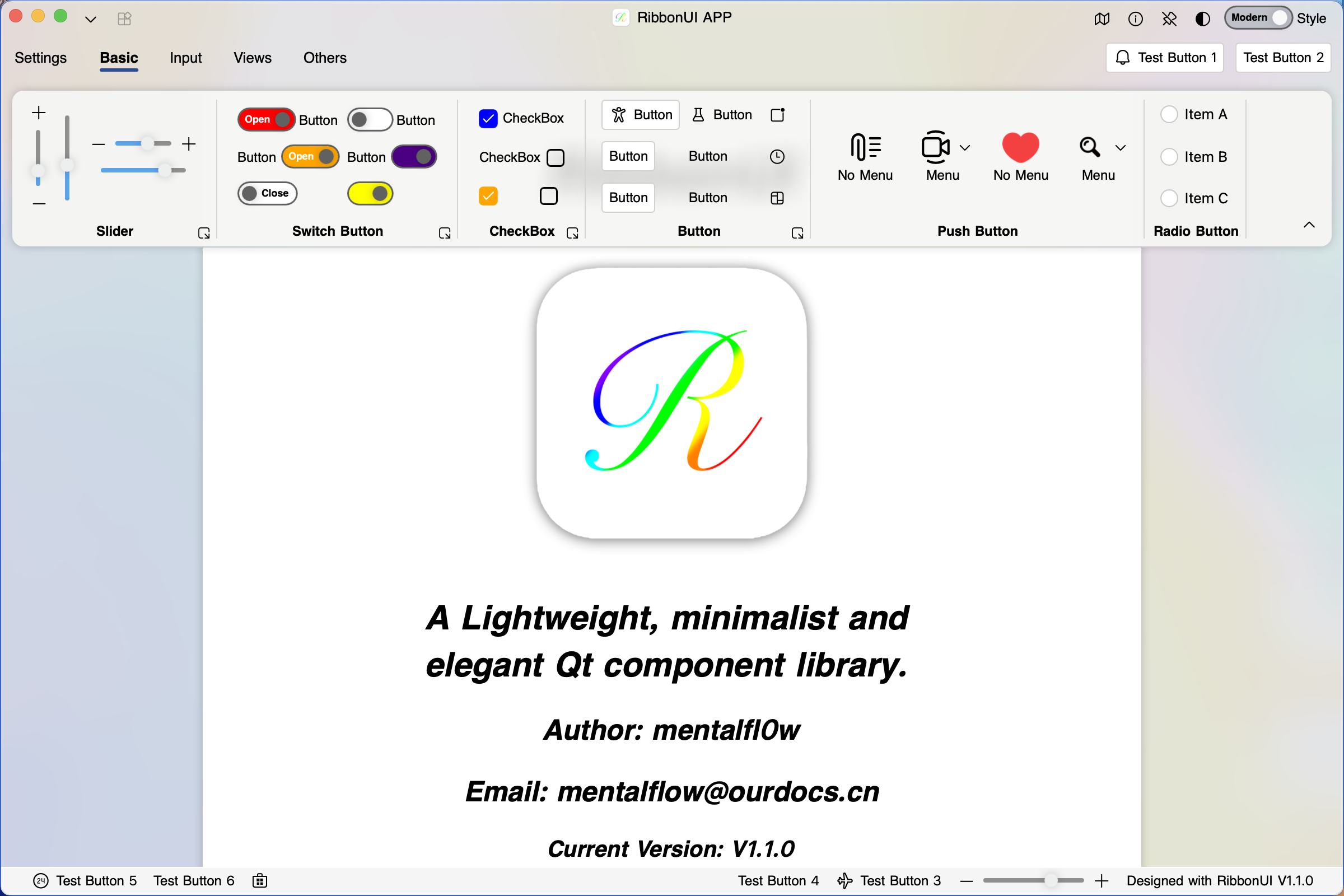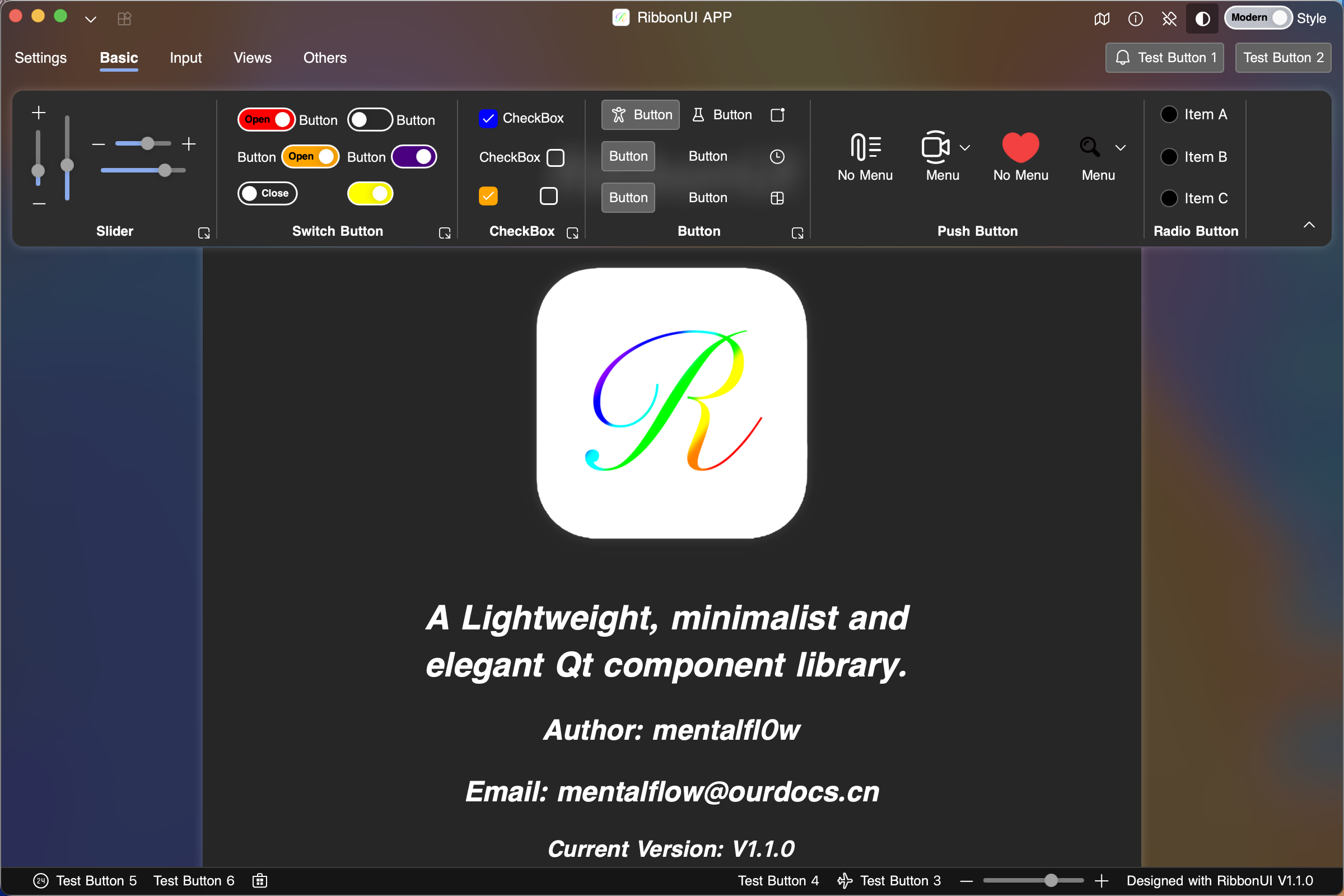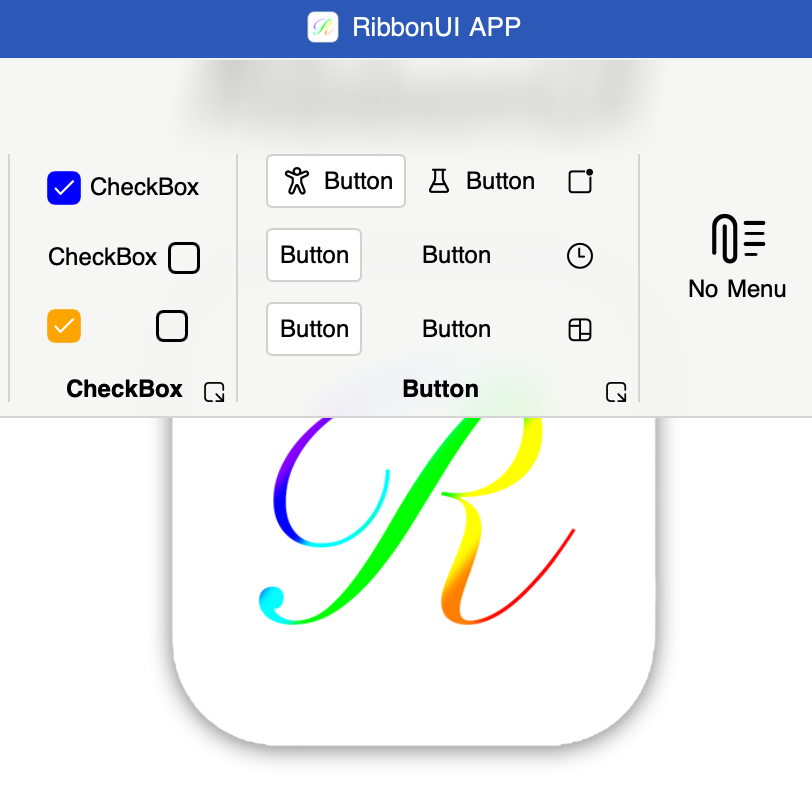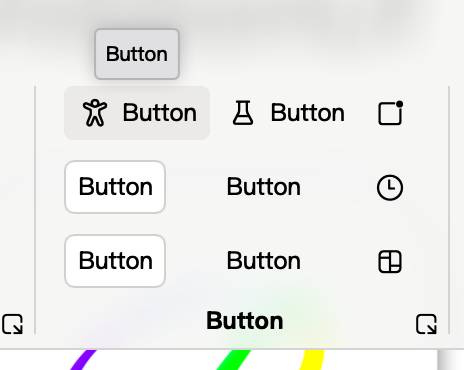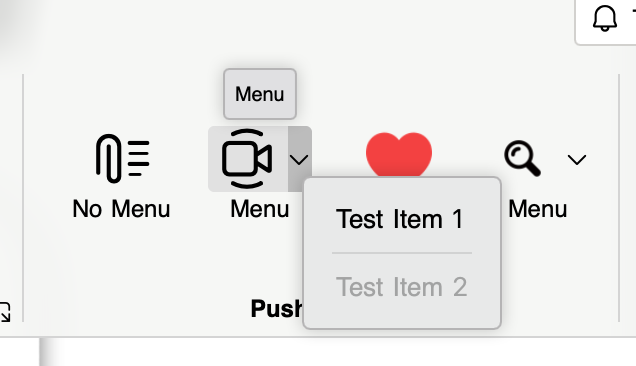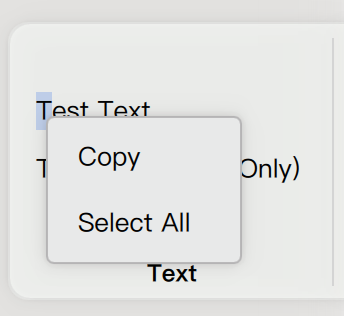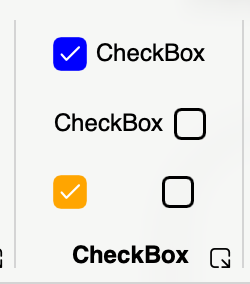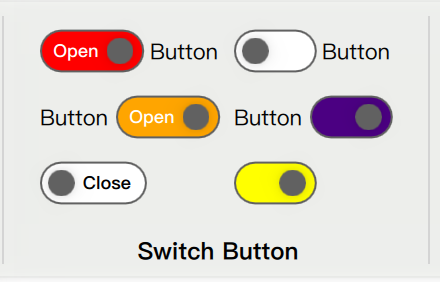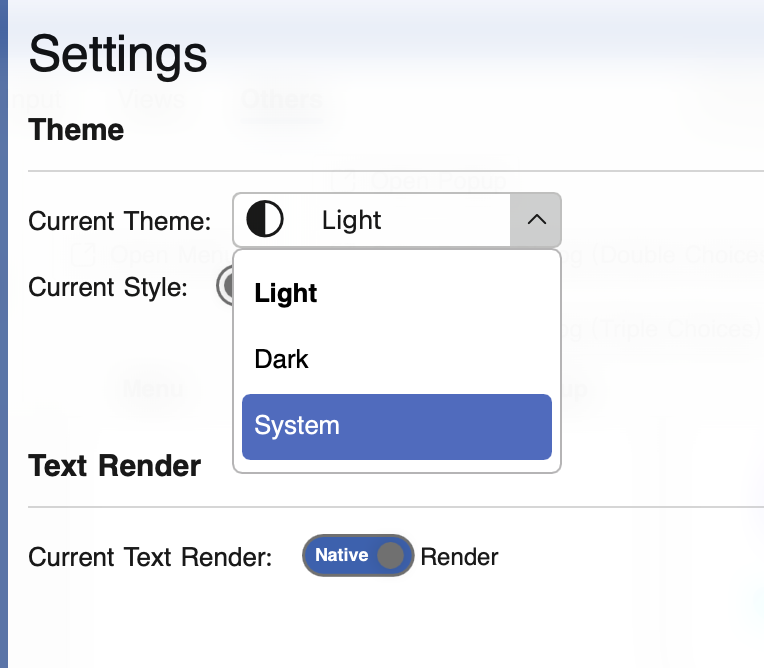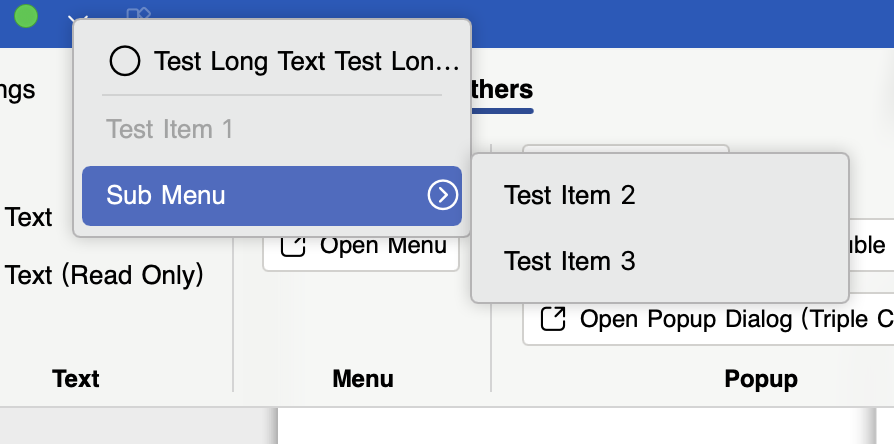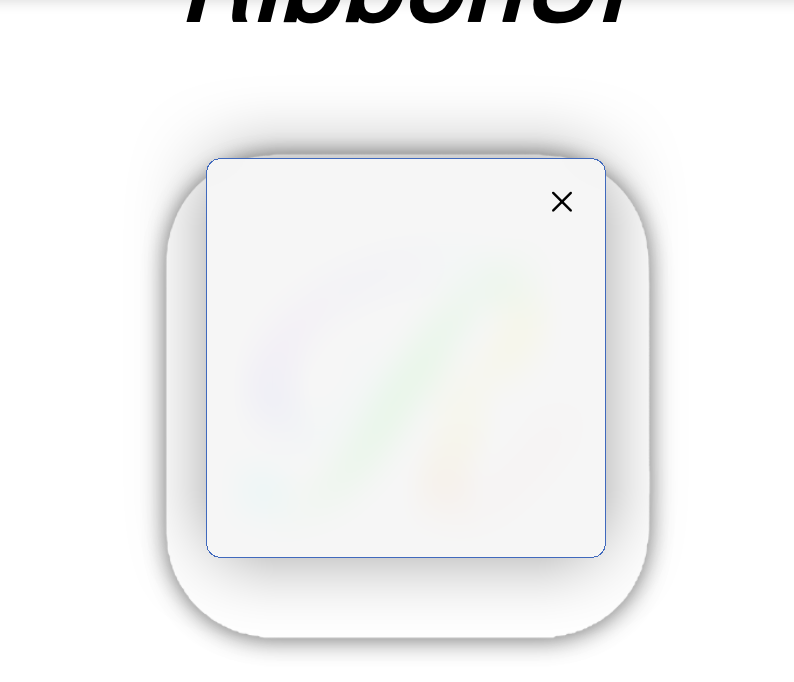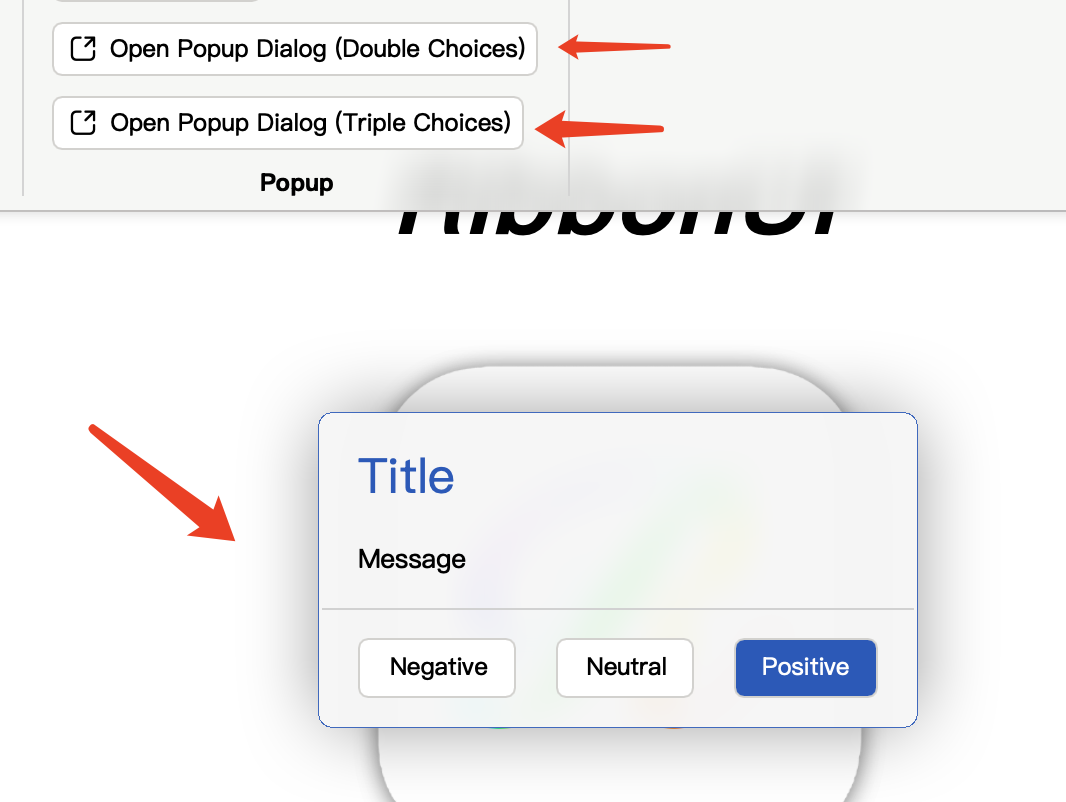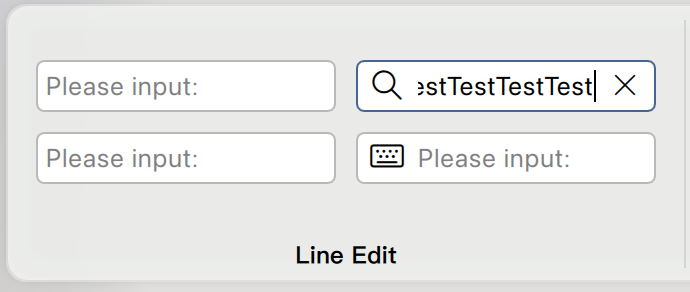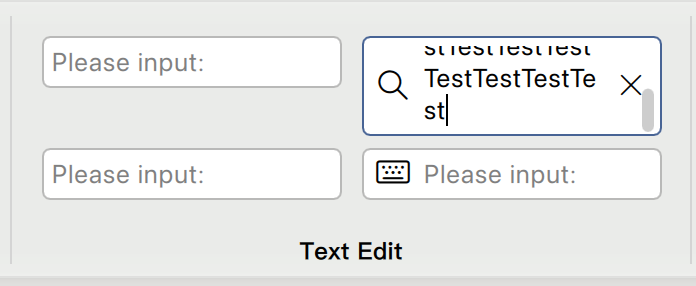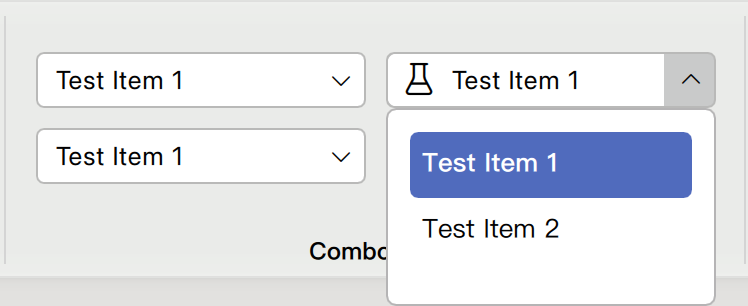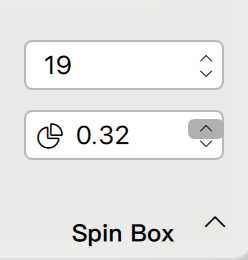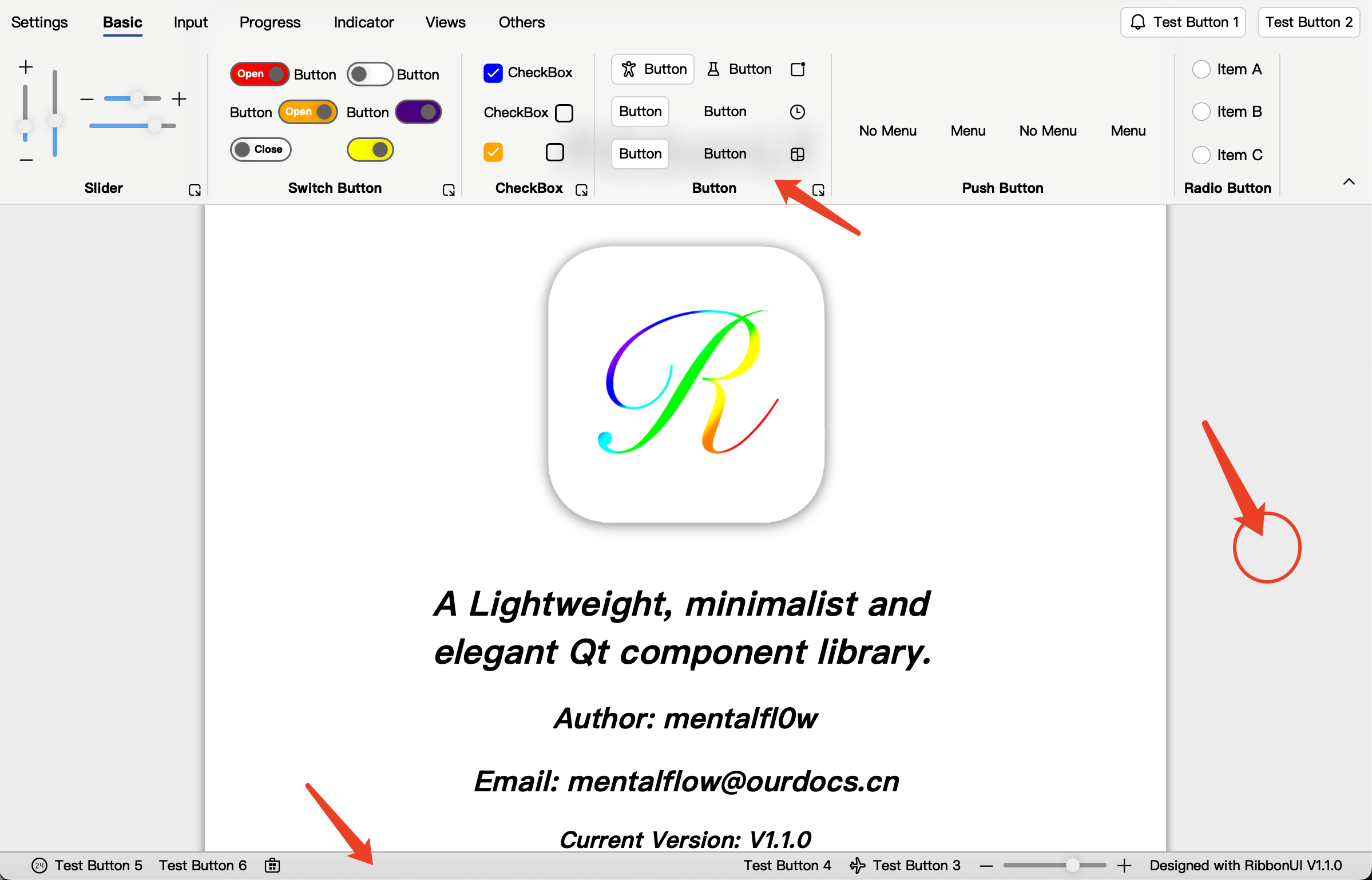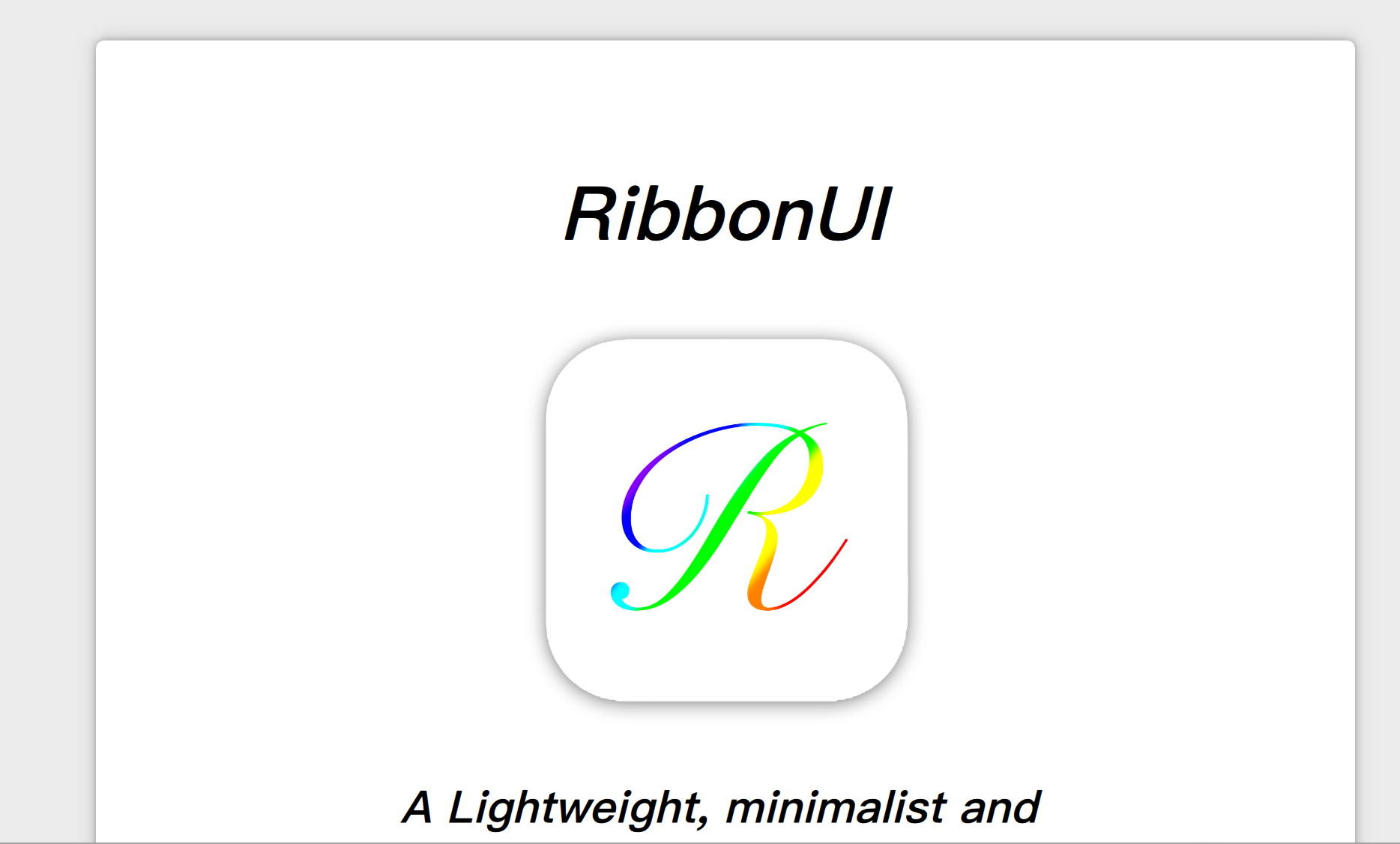RibbonUI is a lightweight, minimalist and elegant Qt component library written in QML and designed with reference to the Microsoft Ribbon style.
Click here to watch demo video(Bilibili)
Click here to read the API documents
Qt RibbonUI Demo
Currently supports 43 components, more will be added later.
The introduction of other components will be updated later.
The current design is based on Qt 6, and it support for Qt 5 as well(ONLY support Qt 5.15.2).
- Windows: Windows 7+.(X86/AMD64)
- macOS: MacOS X 10.13 - 10.15, macOS 11+.(AMD64, aarch64)
- Linux: Ubuntu 18.04+ (X86/AMD64)
-
Before Install
To install Qt 6, it is recommended to install the Qt 6.6.3 version via the official online installer, installing via brew, etc. may cause problems. Qt Quick related modules and the qt5compat qtshadertools qtimageformats component are required
-
Compile the example and library
-
Clone and enter the library folder
git clone https://github.com/mentalfl0w/RibbonUI.git --recursive cd RibbonUI -
Create and enter the build folder
mkdir build cd build -
Build
# if you want to make a Debug build, just let -DCMAKE_BUILD_TYPE=Debug, --config Debug # if you want a static build, add -DRIBBONUI_BUILD_STATIC_LIB=ON into command cmake -DCMAKE_MESSAGE_LOG_LEVEL=STATUS -DCMAKE_PREFIX_PATH=/Users/runner/work/RibbonUI/Qt/6.6.3/macos -DCMAKE_C_COMPILER=clang -DCMAKE_CXX_COMPILER=clang++ -DCMAKE_BUILD_TYPE=Release -GNinja .. # -DCMAKE_PREFIX_PATH={YOUR QT INSTALL FOLDER} cmake --build . --target all --config Release --parallel
-
Run or Deploy
On the other system, you could directly start the app after the build process, while you have to use
windeployqt.exein Qt'sbindirectory to deploy the required libs first on Windows if you want to click to run rather than throughQt Creator.#in the build folder cd app\release C:\Qt\6.6.3\mingw_64\bin\windeployqt.exe --qmldir C:\Qt\6.6.3\mingw_64\qml .\RibbonUI-APP.exe #"--qmldir" is essential.
-
-
Use library with other project
- Follow the same steps like clone and enter build folder as Compile the example and library
- Add the following code to your CMakeLists.txt
add_subdirectory(RibbonUI) # RibbonUI's path in your project file system - Build
# if you want to make a Debug build, just let -DCMAKE_BUILD_TYPE=Debug, --config Debug # if you want a static build, add -DRIBBONUI_BUILD_STATIC_LIB=ON into command cmake -DCMAKE_MESSAGE_LOG_LEVEL=STATUS -DCMAKE_PREFIX_PATH=/Users/runner/work/RibbonUI/Qt/6.6.3/macos -DCMAKE_C_COMPILER=clang -DCMAKE_CXX_COMPILER=clang++ -DCMAKE_BUILD_TYPE=Release -DRIBBONUI_BUILD_EXAMPLES=OFF -GNinja .. # -DCMAKE_PREFIX_PATH={YOUR QT INSTALL FOLDER} cmake --build . --target all --config Release --parallel
- @wangwenx190's framelesshelper for frameless window (aka RibbonWindow's base).
- @Microsoft's fluentui-system-icons for beautifully designed icons.
- @zhuzichu520's FluentUI for inspiration and reference.
- Email: mentalflow@ourdocs.cn
- Blog: The Tossed History of a Rookie Technician.
- And PRs and Issues are welcome, I'll try to improve features or fix bugs as soon as I can in my spare time, let's make RibbonUI better together, enjoy!