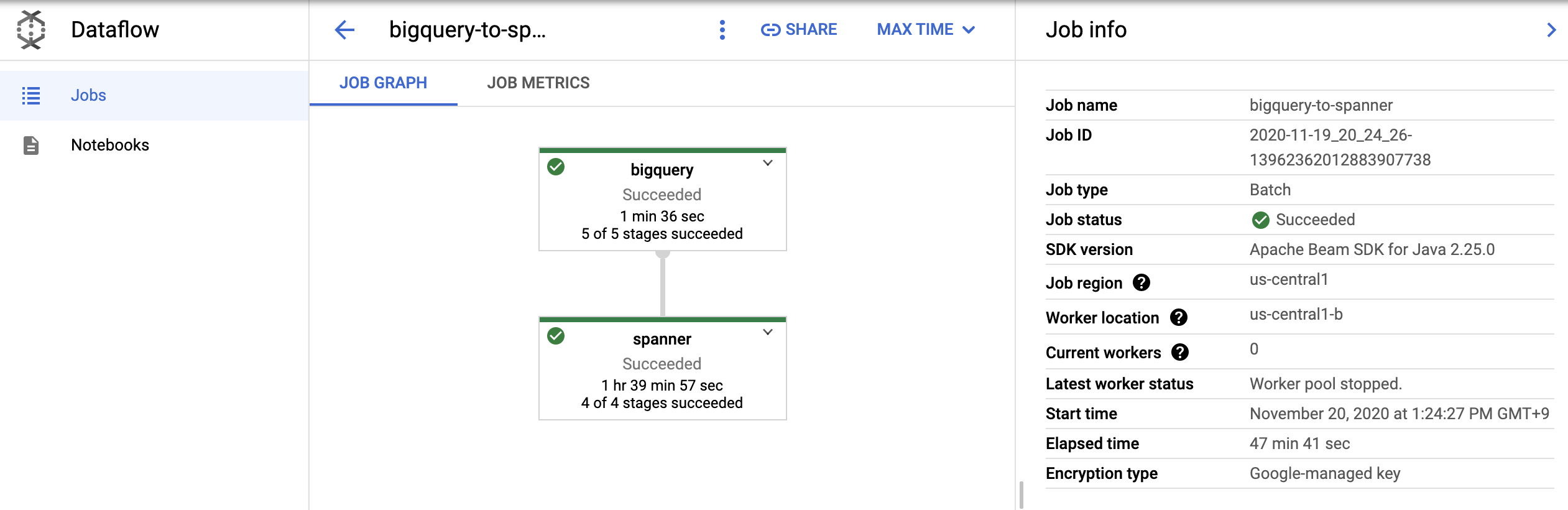The Mercari Dataflow Template enables you to run various pipelines without writing programs by simply defining a configuration file.
Mercari Dataflow Template is implemented as a FlexTemplate for Cloud Dataflow. Pipelines are assembled based on the defined configuration file and can be executed as Cloud Dataflow Jobs.
See the Document for usage
Write the following json file and upload it to GCS (Suppose you upload it to gs://example/config.json).
This configuration file stores the BigQuery query results in the table specified by Spanner.
{
"sources": [
{
"name": "bigquery",
"module": "bigquery",
"parameters": {
"query": "SELECT * FROM `myproject.mydataset.mytable`"
}
}
],
"sinks": [
{
"name": "spanner",
"module": "spanner",
"input": "bigquery",
"parameters": {
"projectId": "myproject",
"instanceId": "myinstance",
"databaseId": "mydatabase",
"table": "mytable"
}
}
]
}Assuming you have deployed the Mercari Dataflow Template to gs://example/template, run the following command.
gcloud dataflow flex-template run bigquery-to-spanner \
--template-file-gcs-location=gs://example/template \
--parameters=config=gs://example/config.jsonThe Dataflow job will be started, and you can check the execution status of the job in the console screen.
Mercari Dataflow Template is used as FlexTemplate. Therefore, the Mercari Dataflow Template should be deployed according to the FlexTemplate creation steps.
- Java 17
- Maven 3
- gcloud command-line tool
The first step is to build the source code and register it as a container image in the Cloud Artifact Registry.
To upload container images to the Artifact registry via Docker commands, you will first need to execute the following commands, depending on the repository region.
gcloud auth configure-docker us-central1-docker.pkg.dev, asia-northeast1-docker.pkg.devThe following command will generate a container for FlexTemplate from the source code and upload it to Artifact Registry.
mvn clean package -DskipTests -Dimage={region}-docker.pkg.dev/{deploy_project}/{template_repo_name}/cloud:latestThe next step is to generate a template file to start a job from the container image and upload it to GCS.
Use the following command to generate a template file that can execute a dataflow job from a container image, and upload it to GCS.
gcloud dataflow flex-template build gs://{path/to/template_file} \
--image "{region}-docker.pkg.dev/{deploy_project}/{template_repo_name}/cloud:latest" \
--sdk-language "JAVA"Run Dataflow Job from the template file.
- gcloud command
You can run template specifying gcs path that uploaded config file.
gsutil cp config.json gs://{path/to/config.json}
gcloud dataflow flex-template run {job_name} \
--template-file-gcs-location=gs://{path/to/template_file} \
--parameters=config=gs://{path/to/config.json}- REST API
You can also run template by REST API.
PROJECT_ID=[PROJECT_ID]
REGION=[REGION]
CONFIG="$(cat examples/xxx.json)"
curl -X POST -H "Content-Type: application/json" -H "Authorization: Bearer $(gcloud auth print-access-token)" "https://dataflow.googleapis.com/v1b3/projects/${PROJECT_ID}/locations/${REGION}/flexTemplates:launch" -d "{
'launchParameter': {
'jobName': 'myJobName',
'containerSpecGcsPath': 'gs://{path/to/template_file}',
'parameters': {
'config': '$(echo "$CONFIG")',
'stagingLocation': 'gs://{path/to/staging}'
},
'environment': {
'tempLocation': 'gs://{path/to/temp}'
}
}
}"(The options tempLocation and stagingLocation are optional. If not specified, a bucket named dataflow-staging-{region}-{project_no} will be automatically generated and used)
To run Template in streaming mode, specify streaming=true in the parameter.
gcloud dataflow flex-template run {job_name} \
--template-file-gcs-location=gs://{path/to/template_file} \
--parameters=config=gs://{path/to/config.json} \
--parameters=streaming=trueYou can run pipeline locally. This is useful when you want to process small data quickly.
At first, you should register the container for local execution.
# Generate MDT jar file.
mvn clean package -DskipTests -Dimage="{region}-docker.pkg.dev/{deploy_project}/{template_repo_name}/cloud"
# Create Docker image for local run
docker build --tag="{region}-docker.pkg.dev/{deploy_project}/{template_repo_name}/local" .
# If you need to push the image to the GAR,
# you may do so by using the following commands
gcloud auth configure-docker
docker push {region}-docker.pkg.dev/{deploy_project}/{template_repo_name}/localFor local execution, execute the following command to grant the necessary permissions
gcloud auth application-default loginThe following is an example of a locally executed command.
The authentication file and config file are mounted for access by the container.
The other arguments (such as project and config) are the same as for normal execution.
If you want to run in streaming mode, specify streaming=true in the argument as you would in normal execution.
docker run \
-v ~/.config/gcloud:/mnt/gcloud:ro \
-v /{your_work_dir}:/mnt/config:ro \
--rm {region}-docker.pkg.dev/{deploy_project}/{template_repo_name}/local \
--project={project} \
--config=/mnt/config/{my_config}.jsondocker run ^
-v C:\Users\{YourUserName}\AppData\Roaming\gcloud:/mnt/gcloud:ro ^
-v C:\Users\{YourWorkingDirPath}\:/mnt/config:ro ^
--rm {region}-docker.pkg.dev/{deploy_project}/{template_repo_name}/local ^
--project={project} ^
--config=/mnt/config/{MyConfig}.json- Note:
- If you use BigQuery module locally, you will need to specify the
tempLocationargument. - If the pipeline is to access an emulator running on a local machine, such as Cloud Spanner, the
--net=hostoption is required.
- If you use BigQuery module locally, you will need to specify the
- Yoichi Nagai (@orfeon)
Please read the CLA carefully before submitting your contribution to Mercari. Under any circumstances, by submitting your contribution, you are deemed to accept and agree to be bound by the terms and conditions of the CLA.
Copyright 2024 Mercari, Inc.
Licensed under the MIT License.