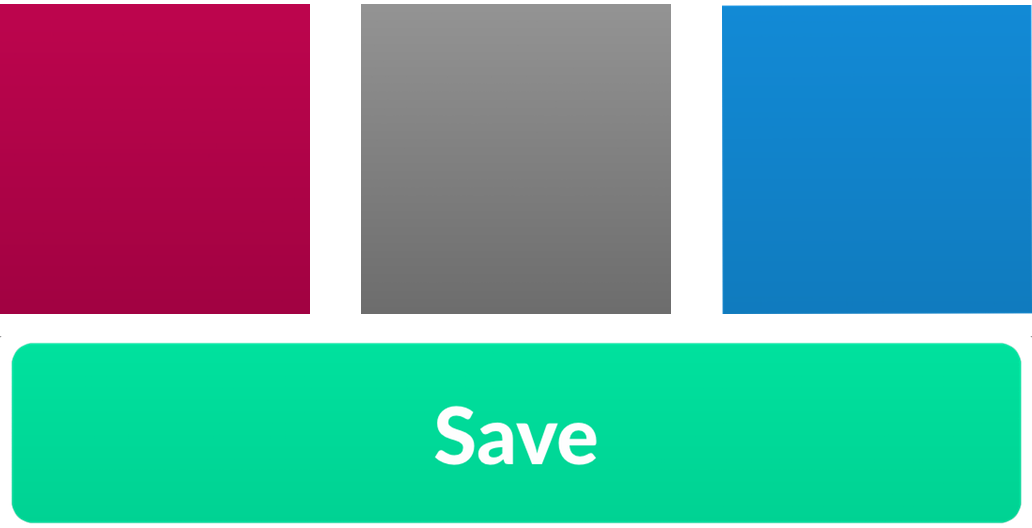Use them for backgrounds, use them for UI elements, use them to make yourself happy.
The built in CAGradientLayer API is overly complex, doesn't work with auto layout, and is very fiddly.
Using Slope is simple.
Simple is better than complex!
import Slope
let gradientView = GradientView()
gradientView.gradient = UniformGradient(colors: [.darkGray, .lightGray])There is no step 2. You now have a UIView subclass that you can add to your screen.
We're going to make it a little nicer by adding a highlighting effect when you touch down.
final class GradientButton: UIControl {
let titleLabel: UILabel = {
let label = UILabel()
label.textColor = UIColor.white
label.font = UIFont.systemFont(ofSize: 24.0)
label.textAlignment = .center
return label
}()
override var tintColor: UIColor! {
didSet {
self.backgroundColor = self.tintColor
self.highlightedColor = self.tintColor.darkened(byPercentage: 0.1)
let lightGreen = #colorLiteral(red: 0, green: 0.8235294118, blue: 0.5764705882, alpha: 1)
self.backgroundGradientView.gradient = PercentageGradient(baseColor: lightGreen, percentage: 0.06)
}
}
private let backgroundGradientView = GradientView()
private var highlightedColor: UIColor?
// MARK: Initializers
override init(frame: CGRect) {
super.init(frame: frame)
self.setup()
}
@available(*, unavailable)
required init?(coder aDecoder: NSCoder) {
fatalError("init(coder:) has not been implemented")
}
// MARK: Touch down effects
override func touchesBegan(_ touches: Set<UITouch>, with event: UIEvent?) {
super.touchesBegan(touches, with: event)
self.backgroundColor = self.highlightedColor
self.backgroundGradientView.tintColor = self.highlightedColor ?? self.tintColor
}
override func touchesEnded(_ touches: Set<UITouch>, with event: UIEvent?) {
super.touchesEnded(touches, with: event)
self.backgroundColor = self.tintColor
self.backgroundGradientView.tintColor = self.tintColor
}
override func touchesCancelled(_ touches: Set<UITouch>, with event: UIEvent?) {
super.touchesCancelled(touches, with: event)
self.backgroundColor = self.tintColor
self.backgroundGradientView.tintColor = self.tintColor
}
}
private extension GradientButton {
func setup() {
self.addSubview(self.backgroundGradientView)
self.backgroundGradientView.pinToSuperview()
self.addSubview(self.titleLabel)
self.setupConstraints()
}
func setupConstraints() {
self.backgroundGradientView.translatesAutoresizingMaskIntoConstraints = false
let backgroundConstraints = [
self.backgroundGradientView.leadingAnchor.constraint(equalTo: self.leadingAnchor),
self.backgroundGradientView.trailingAnchor.constraint(equalTo: self.trailingAnchor),
self.backgroundGradientView.topAnchor.constraint(equalTo: self.topAnchor),
self.backgroundGradientView.bottomAnchor.constraint(equalTo: self.bottomAnchor)
]
NSLayoutConstraint.activate(backgroundConstraints)
self.titleLabel.translatesAutoresizingMaskIntoConstraints = false
let titleLabelConstraints = [
self.titleLabel.leadingAnchor.constraint(equalTo: self.leadingAnchor),
self.titleLabel.trailingAnchor.constraint(equalTo: self.trailingAnchor),
self.titleLabel.topAnchor.constraint(equalTo: self.topAnchor),
self.titleLabel.bottomAnchor.constraint(equalTo: self.bottomAnchor)
]
NSLayoutConstraint.activate(titleLabelConstraints)
}
}And voilà, a beautiful gradient button with highlighting that you can reuse across your app.
There are two current types of gradients, UniformGradient and PercentageGradient.
You can create your own as you see fit by conforming to the Gradient protocol.
- If you want to make a radial gradient, go wild.
- If you want to make a diagonal gradient, that works too.
- If you come up with something creative, contribute to the project!
You can use SPM to install GenericCells.
You can also use CocoaPods to install Slope by adding it to your Podfile:
platform :ios, '9.0'
use_frameworks!
pod 'Slope'Or install it manually by downloading Gradient.swift, UniformGradient.swift, PercentageGradient.swift, and GradientView.swift, and dropping them in your project.
Hi, I'm Joe everywhere on the web, but especially on Twitter.
See the license for more information about how you can use Slope.
Yep, that's it. Good night, and have a pleasant tomorrow.