ClayToolkit (how to cite) is a collection of CAM-based Grasshopper software for clay 3D printing. It contains 3 tools to create and modify toolpaths.
Each tool (described below) contains config objects for Printer, Object, and Surface, as well as various visualization options.
Printer: Preset clay 3D printers (Potterbot 10 Super, Potterbot Micro, Potterbot Scara, Tronxy Moore 2 Pro, LUTUM 5, Eazao)
Print speed: Printer speed in mm/s
Nozzle diam: Nozzle diameter in mm.
Layer height: Layer height in mm.
Auto Extrusion Mult.: Automatically adjusts the extrusion rate based on layer height and nozzle diameter for Potterbots, in True/False.
Extrusion multiplier: Modify extrusion rate, active when AutoExtrusion is set to False.
- Save GCode: Right click on the path box, select a directory. Then press the button to save a .gcode file in the selected directory. File name will be GH_export_#.gcode, # being the number of files in the directory. The parameter values that made up the toolpath will be embedded in the saved gcode file.
- Visualize Toolpath: Visualizes toolpath by enabling the preview component and selecting desired color on swatch.
- Height of the vessel: Visualize the vertical dimension of the toolpath by enabling the LinearDim component and adjusting the distance and size sliders.
- Visualize surface: Visualizes a solid surface on the toolpath. This is useful for viewing the surface textures. Adjust shine and swatch parameters for different materials.
- [Debug] Point Order: Displays ordered numbers next to each point based in size parameter. This will freeze your GH if you have too many points, use with caution.
- [Debug] Point Normals: Displays the normal vectors of each point used for surface texture manipulations.
 This tool allows designing a radially symmetric vessel using a profile curve and adding surface textures on it.
This tool allows designing a radially symmetric vessel using a profile curve and adding surface textures on it.
- Profile Curve: Accepts a curve drawn from the Front or Right view to construct toolpath.
- Base Layers: Number of base layers. Each base layers consists of one inward and one outward spiral. So you will have 2x bases.
- Wall Count: Number of side-by-side walls.
- Wall Order: Print multiple walls Inside-out or Outside-in. Inside-out is useful if you are printing a bowl-like geometry.
- Rim Layers: Control the number of repetitions of the last layer for a more refined rim look (developed by Avi Farber).
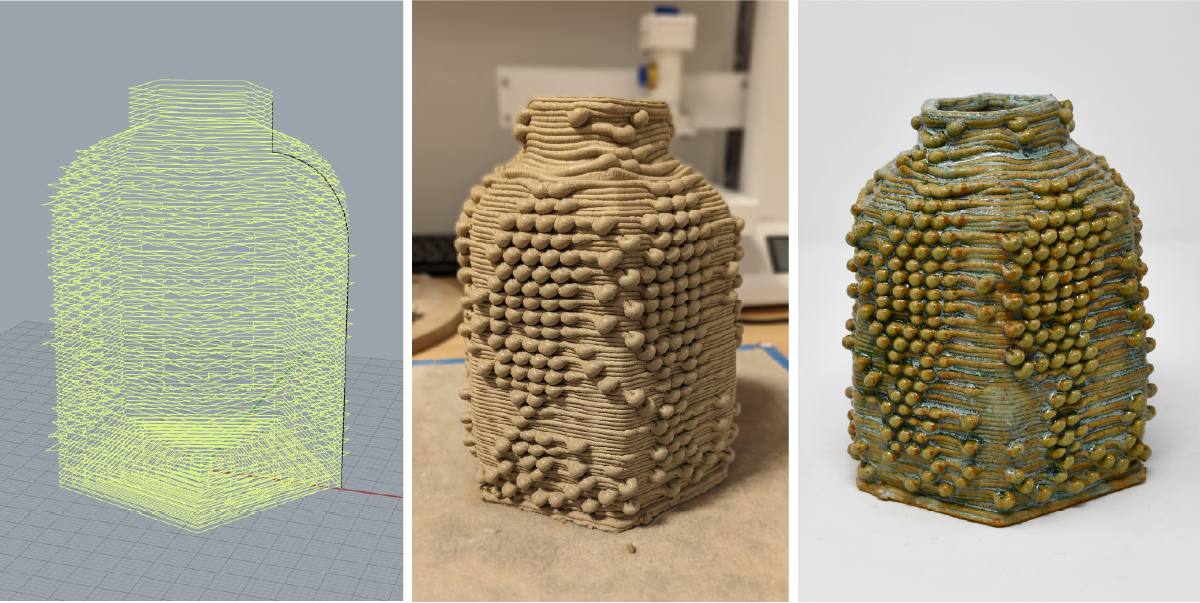 Work by Eun-ha Paek
Work by Eun-ha Paek
- Enable Surface Textures: Enables or disables details on the surface based on the setting below:
- Pattern Strength: Global strength multiplier for all surface modifications.
- Layer/Vertical Pattern: Patterns to be repeated along the surface. Right click and select Set Multiple Numbers. For example, 1 0 0 for layer pattern will make 1 layer textured and 2 layers without texture, and repeat this. Number can be any floating point number (negative numbers applies pattern inward).
- Use Image: Enables or disables image mapping. Use the image viewer to input an image and grab the desired color channel from Settings.
- Skip w/ Geometry: Enables or disables boolean differencing surface textured regions. When this is set to True, the geometry assigned in the below box will act as a blocker for surface textures appearing.
 This tool helps slicing a 3D model (mesh or surface) and adding surface details for clay 3D printing.
This tool helps slicing a 3D model (mesh or surface) and adding surface details for clay 3D printing.
- Mesh/Surface: Assign a mesh or a surface from Rhino viewport into appropriate box.
- Point Distance: The distance in between sliced points in mm. Lower numbers are gives more resolution for detailed surface textures.
 Works by Eun-ha Paek
Works by Eun-ha Paek
The same as above.
 This tool helps with importing an existing GCode file in Grasshopper and making modifications to the toolpath.
This tool helps with importing an existing GCode file in Grasshopper and making modifications to the toolpath.
Gcode file: Right click and select one existing file to load in a gcode file.
Original Layer Height: Select the original layer height that was used to save the loaded gcode.
Select Type: Scale Uniformly or Scale Z-only.
Wall options: Same as above
 Work by Eun-ha Paek created by SketchPath (live tool), scaled using ClayToolkit.
Work by Eun-ha Paek created by SketchPath (live tool), scaled using ClayToolkit.
-- also check out SketchPath and CoilCAM, they are really cool tools for clay 3D printing.
@inproceedings{10.1145/3643834.3661522,
title = {Practice-driven Software Development: A Collaborative Method for Digital Fabrication Systems Research in a Residency Program},
booktitle = {Proceedings of the 2024 {{ACM Designing Interactive Systems Conference}}},
author = {Toka, Mert and Frost, Devon and Bourgault, Samuelle and Farber, Avi and Friedman-Gerlicz, Camila and Lee, Raina and Paek, Eun-ha and Wiley, Pilar and Jacobs, Jennifer},
year = {2024},
month = jul,
series = {{{DIS}} '24},
publisher = {{Association for Computing Machinery}},
address = {{New York, NY, USA}},
doi = {10.1145/3643834.3661522}
}
In ACM DL.