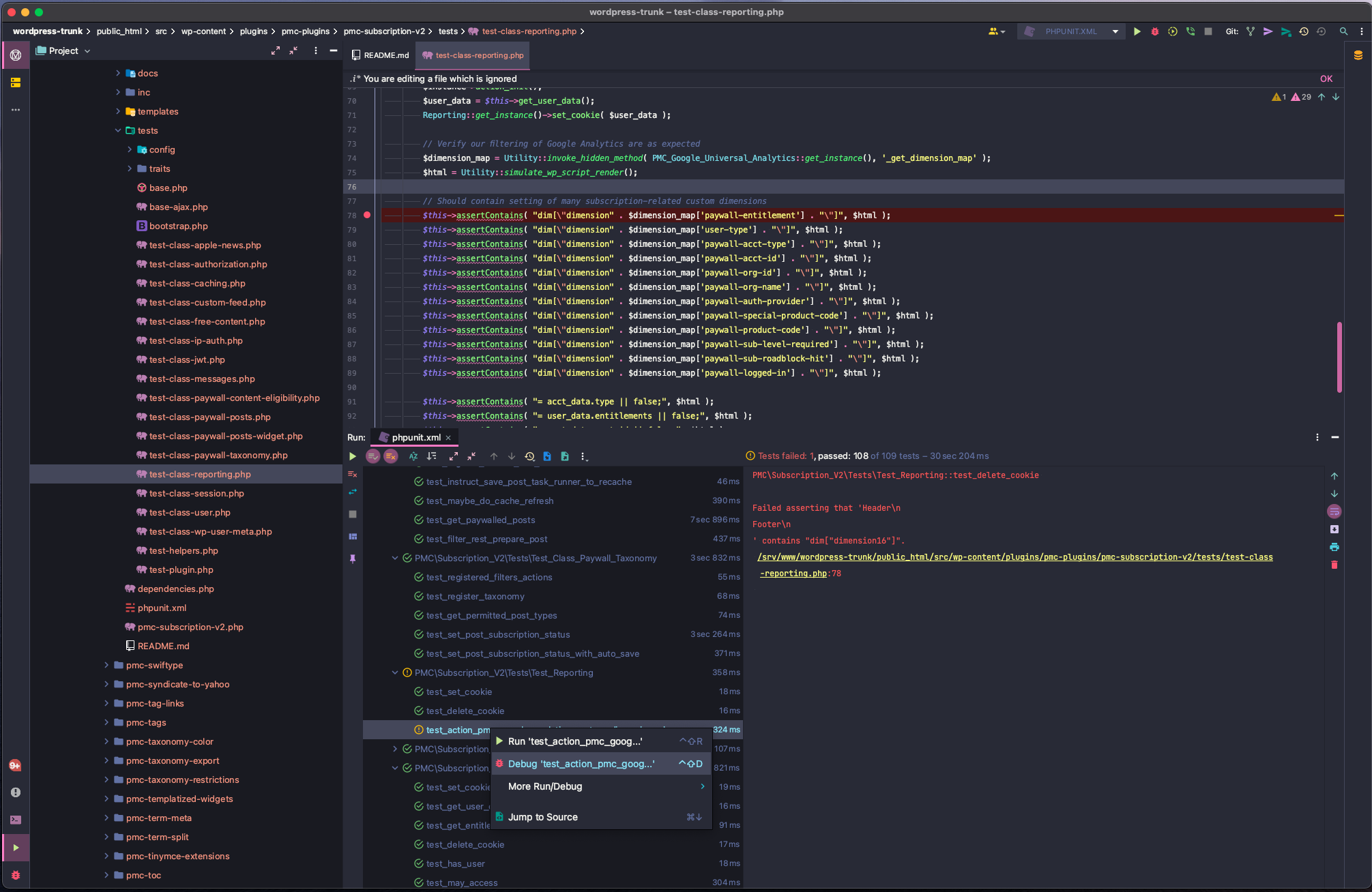Configuration repo for PMC's use of VVV.
VVV is an open source local development environment designed for WordPress developers, and is used for both working on WordPress sites and contributing to WordPress Core.
This repo holds both a complete config.yml for VVV as well as the tools to update it as the configuration changes or sites are added. For more information see: https://github.com/penske-media-corp/pmc-vvv-site-provisioners
- Install VirtualBox
- Note for macOS 10.14 and above: Due to updated security controls in macOS, VirtualBox will not install correctly unless you add Oracle's Developer ID to
spctl.spctlis a command-line interface to the same security assessment policy subsystem that Gatekeeper uses. Like Gatekeeper,spctlwill only accept Developer ID-signed apps and apps downloaded from the Mac App Store by default. It will reject apps signed with Mac App Store development or distribution certificates.
- The next step involved rebooting your computer and typing commands in the terminal when you can't access the internet or filesystem. Print or write down the following instructions.
- Reboot into recovery mode (reboot and hold
CommandandRuntil the Apple logo appears, then release). Then open the Terminal (Utilities menu > Terminal) and type:
$ spctl kext-consent add VB5E2TV963 $ reboot
- After reboot, install VirtualBox as normal and follow the instructions for enabling it via the Security & Privacy settings tab.
- Note for macOS 10.14 and above: Due to updated security controls in macOS, VirtualBox will not install correctly unless you add Oracle's Developer ID to
- Install Vagrant
- Install VVV (Follow the "Installing VVV" steps here: https://varyingvagrantvagrants.org/docs/en-US/installation/#installing-vvv)
- Provisioning requires SSH access to both Bitbucket and GitHub. Your host machine must share your SSH key with VVV using
ssh-agent(aka key forwarding).- Add your public SSH key to your Bitbucket and GitHub accounts (It's easier to use the same key for both)
- Add your private SSH key to the
ssh-agenton your host machine:$ ssh-add -K [PATH TO YOUR PRIVATE KEY] # e.g. ssh-add -K /Users/pmcjames/.ssh/id_rsa
- Copy
config.ymlfrom this repo to theconfigdirectory in your VVV install, i.e.~/VVV/config/config.yml.- Within the copied
config.yml, enable the site or sites you need by changing the site'sskip_provisioningvalue tofalse. By default, no sites are provisioned, allowing each developer to install only the sites they work on. Each site takes approximately 3.5 minutes to provision. - If desired, add optional PMC utilities to the
utilities.pmcarray towards the end of the copiedconfig.yml. - Towards the bottom of the copied
config.yml, you may adjust thevm_configanddisksizevalues if needed, such as when working with databases from some of our larger sites.
- Within the copied
- Provision Vagrant (i.e. install dependencies for the first time) as usual:
$ vagrant up --provision
Note that at any time in the future, you can change which sites are provisioned
and run vagrant provision to create the new sites. VVV does not remove sites
that were previously provisioned, but it does remove the site's hosts entry,
restricting access to only WP-CLI.
To match production, all local environments are configured to use HTTPS URLs. Browsers will display certificate errors after you first provision VVV.
To fix these errors, see VVV's instructions at https://varyingvagrantvagrants.org/docs/en-US/references/https/trusting-ca/.
Username: pmcdev
Password: pmcdev
For each site you provision, e.g. Sportico, you may run the theme and pmc-plugins unit tests by following the steps below. Do steps 1-3 once, and steps 4+ for each provisioned site, e.g. Sportico, WWD, etc.. The basic concept here is that we copy the testing tools from wordpress-develop into each provisioned site.
NOTE, Ideally, we could provision wordpress-trunk into VVV via https://github.com/Varying-Vagrant-Vagrants/custom-site-template-develop (by setting skip_provisioning: false in config.yml) as it provides phpunit, test database, and the wp test suite. However, it forces you to use the latest (unreleased) version. Using its master branch can/has lead to issues when running tests with our pmc-unit-test bootstrap.php. Due to this, we setup the test environment manually (steps 1-3 below).
- Install phpunit
In VM...
# If not in VM... $ vagrant ssh$ sudo mkdir -p /usr/share/php/phpunit $ cd /usr/share/php/phpunit $ sudo composer require --dev phpunit/phpunit ^7 --update-with-all-dependencies $ sudo ln -sf /usr/share/php/phpunit/vendor/bin/phpunit /usr/bin/phpunit - Get the WP Test Suite
In VM...
# If not in VM... $ vagrant ssh# As of Sept 2021 pmc-unit-test is compatible with WP 5.8 # This is due to https://core.trac.wordpress.org/changeset/51559, as pmc-unit-test is not yet compatible with yoast/phpunit-polyfills $ cd ~/ $ git clone --depth 1 --branch 5.8.1 git@github.com:WordPress/wordpress-develop.git
- Copy the WP Test Suite per site
In VM...
# If not in VM... $ vagrant ssh$ cp -r ~/wordpress-develop/tests/ /srv/www/sportico-com/public_html/ - Create
wp-tests-config.phpper siteIn VM...# If not in VM... $ vagrant ssh$ cp ~/wordpress-develop/wp-tests-config-sample.php /srv/www/sportico-com/public_html/wp-tests-config.php- open the file you copied
wp-tests-config.phpin your editor / IDE of choice. - change line 4 to
define( 'ABSPATH', dirname( __FILE__ ) . '/' ); - Configure
DB_*named constants: NOTE the DB_NAME should match your provisioned site (see wp-config.php)define( 'DB_NAME', 'sportico-com' ); define( 'DB_USER', 'wp' ); define( 'DB_PASSWORD', 'wp' ); define( 'DB_HOST', 'localhost' ); - Add the following constants
define( 'PMC_IS_VIP_GO_SITE', true ); define( 'VIP_GO_APP_ENVIRONMENT', 'development' );
- open the file you copied
- Run tests
- Note, we must tell PHPUnit where our test bootstraps are located. Note, this must be done each time you SSH into vagrant (See below PHPStorm docs to automate this). Note, change
sportico-comto the site you're testing within. - Note, if xdebug is enabled your tests will run VERY slowly. See https://varyingvagrantvagrants.org/docs/en-US/references/xdebug/ Only enable xdebug while testing if you wish to step-through debug your tests or generate a code coverage report.
In VM...# If not in VM... $ vagrant sshYou can add these variables to your bash, but make sure they are at the bottom of ~/.bash_profile as not to conflict with vvv's settings. $ export PMC_PHPUNIT_BOOTSTRAP=/srv/www/sportico-com/public_html/wp-content/plugins/pmc-plugins/pmc-unit-test/bootstrap.php $ export WP_TESTS_DIR=/srv/www/sportico-com/public_html/tests/phpunit # If you edited ~/.bash_profile reload it. $ source ~/.bash_profile # Navigate to a pmc-plugin or a theme where `phpunit.xml` exists. E.g. $ cd /srv/www/sportico-com/public_html/wp-content/plugins/pmc-plugins/pmc-piano/ # Run tests $ phpunit
- Note, we must tell PHPUnit where our test bootstraps are located. Note, this must be done each time you SSH into vagrant (See below PHPStorm docs to automate this). Note, change
To run tests in PHPStorm and/or Step-Through debug tests, see here: https://confluence.pmcdev.io/x/sIyzB (this replaces steps 4-7 above)
VVV is configured to write the WP_DEBUG log to ~/wp-content/debug.log rather
than printing those messages to the screen.
This can be disabled on a per-site basis by changing the WP_DEBUG_LOG constant
to false.
Flush the rewrite rules in wp-admin under VIP > Dashboard > Rewrite Rules.
There are several options for adopting the latest VVV configuration.
- Start fresh:
- Run
vagrant destroy - Delete the VVV directory
- Check out VVV, drop in the new configuration, and provision
- Run
- Migrate to a fresh instance:
- Run
vagrant destroy - Copy the database backups to a safe location (from
database/sql/backups) - Delete the VVV install and start anew
- Import the database backup and update URLs
- Copy the database backup to the new site's VVV folder
- Run
vagrant sshand change to the new site's directory - Run
wp db import [FILE] - Run
wp search-replace [OLD URL] [NEW URL] - Flush the cache:
wp cache flush
- Run
- Set up a new VVV instance alongside your existing one. As long as both aren't running at the same time, they can coexist.
- Retain sites set up using
build-me-vvv.sh(NOT RECOMMENDED):-
Modify the generated config so that the site slug and host matches what's currently in use.
-
Set the site to use the default VVV provisioner rather than our custom one, pulling from the
masterbranch -
Run
vagrant destroyandvagrant provisionThe existing sites will remain, including the unused
wpcom.testnetwork, and you'll need to reconcile your updates with any future changes to the generated config, but this will retain all of your existing sites in case you have something set up that you cannot part with.
-
Error: During vagrant up --provision encountered default: sudo: unable to execute /usr/local/bin/wp: Permission denied. Upon SSHing into Vagrant (vagrant ssh) noted with ls -al /usr/local/bin/wp that this wp-cli script was owned by root and within the group root.
Fix: While SSH'd into Vagrant, delete wp-cli with rm /usr/local/bin/wp then provision again. Afterwards, wp-cli was properly owned by vagrant user and within the www-data group.
Error: git@github.com: Permission denied (publickey).fatal: Could not read from remote repository. during provision pmc utilities (found in provisioner-utility-soucre-pmc.log)
Fix: Add key to ssh-agent using: ssh-add -K [PATH_TO_PRIVATE_KEY]
Error: Failed to start The PHP 7.2 FastCGI Process Manager. during
provisioning and 502 Bad Gateway error in HTTP response.
Fix: Update VVV to latest version and vagrant reload --provision. See
this Github issue
for further troubleshooting.
An error during initial creation/provisioning on Macbook Pros.
VBoxManage: error: VBoxNetAdpCtl: Error while adding new interface: failed to open /dev/vboxnetctl: No such file or directory
VBoxManage: error: Details: code NS_ERROR_FAILURE (0x80004005), component HostNetworkInterfaceWrap, interface IHostNetworkInterfaceThe solution seems to be to restart your Mac laptop in Recovery mode (cmd + R), then open a Terminal and enter:
spctl kext-consent add VB5E2TV963and restart. VB5E2TV963 is the Oracle developer ID.
Updating the vagrant-goodhosts plugin to 1.0.18 causes the error check_hostnames_to_add': undefined method each during provisioning.
Goodhosts has acknowledged the error in this this Github issue.
Rolling back to 1.0.17 or a later version with the fix should fix the issue.
When provisioning, getting an SSH error:
The SSH command responded with a non-zero exit status. Vagrant assumes that this means the command failed.
This could be from a reboot on Mac OS which clears existing SSH keys. In that case, re-add the key with ssh-add -K /path/to/private/key
This configuration builds on two additional repositories, in keeping with the patterns established by VVV. This should lower the maintenance burden by leveraging as much of the open-source project as possible.
-
Utilities: https://github.com/penske-media-corp/pmc-vvv-utilities
This repo contains all PMC modifications to VVV, such as installing our PHPCS standards and creating a local cache of shared code used during site provisioning.
-
Provisioners: https://github.com/penske-media-corp/pmc-vvv-site-provisioners
This repo contains PMC's extensions of VVV's site provisioners. These leverage features added by our custom utilities and take the place of the build script that previously handled tasks like installing
pmc-pluginsand a site's theme(s).
This repo includes a node script that generates config.yml. It handles the
boilerplate configuration while supporting the configuration options relevant
to PMC.
- Update
sites.jsonas needed.-
If adding a new site, its entry in the array should be keyed by the primary domain. The list is ordered alphabetically!
Below is a configuration that illustrates the available options:
"example.com": { "site_title_prefix": "Example", "theme_repo": "git@bitbucket.org:penskemediacorp/pmc-spark.git", "theme_slug": "", "parent_theme_slug": "pmc-core-v2", "grandchild_theme_repo": "", "theme_dir_uses_vip": false }
Notes:
theme_slugis optional. When omitted, the theme repo's slug is used; in the above example, the slug would bepmc-spark.grandchild_theme_repois optional and is used for international sites, such as Robb Report UK.theme_dir_uses_vipdefaults tofalseand can be omitted unless settrue.
-
- If necessary, run
npm install. - Run
node generate-config.js. - Commit the
sites.jsonandconfig.ymlchanges.