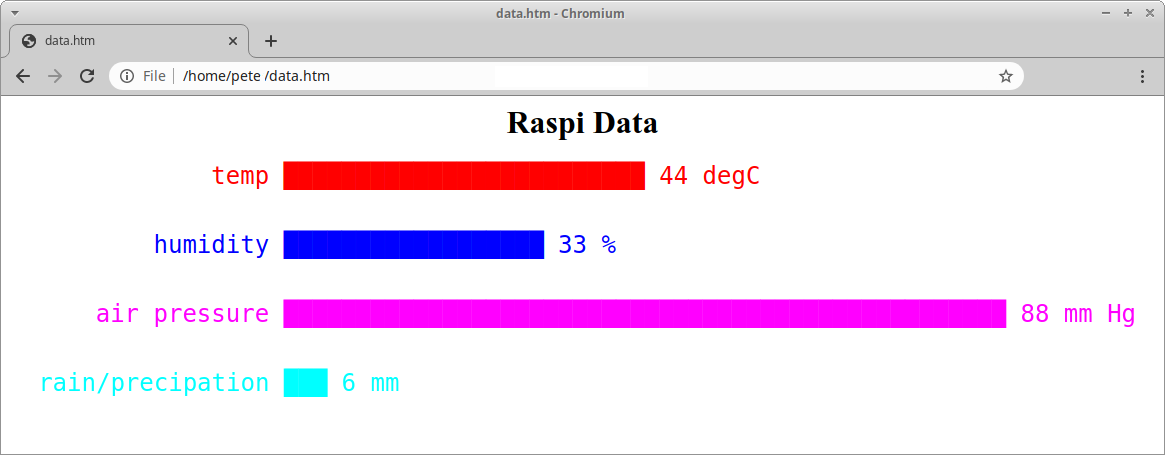The hbar script can be used to create text based or web page horizontal bars.
To install and use the Bash script:
wget https://raw.githubusercontent.com/metcalfepete/hbars/main/hbars
chmod +x hbars
# to make it available
sudo mv hbars /usr/binThe script accepts both piped and command data
$ hbars
usage: hbars [option] [data]
-h --help print this usage and exit
-c --color set color to all bars (default 7=white)
(0-grey,1-red,2=green,3=yellow,4=blue,5=magenta,6=cyan,7=white)
-p --pretty add different colors to bars (-c overrides)
-t --title top title
-w --width max width of bar (default 50)
-W --Web make output HTML formatted
-f --fontsize fontsize for web output (default 24)
examples:
echo 'temp,33,C;pressure,14,psi' | ./hbars -t Weather -p -w 40
./hbars -t Weather -p -w 40 'temp,33;pressure,14'
cat data.txt | ./hbars -W -f 24 -t 'Raspi Data' > data.htm
-c -- color, the color can be set for all bars. The color is based on the ANSI color settings: 0-grey,1-red,2=green,3=yellow,4=blue,5=magenta,6=cyan,7=white (default 7=white) -p -- pretty, each bar is given a unique color in the order of 1,2,3... -t -- title. A string. For web page HTML tags can be include: Web example: -t "
Some Bars" -w --width, width of bar. Max value is scaled to this width value (default 50) -W --Web, output is HTML formatted. Output show be directed to a file -f --fontsize, fontsize for web output (default 24)The data structure is: label, value, (units - optional), (color -optional); Each item is separated withhu ',' and each item group is terminated with ";".
An example with data on the command line:
$ $ hbars -t Weather -w 40 -t "Weather Data" "temp,33;humidity,80"
Weather Data
temp ████████████████ 33
humidity ████████████████████████████████████████ 80
At example of data piped in:
$ echo 'temp,33,C;pressure,14,psi' | hbars -t Weather -w 40
Weather
temp ████████████████████████████████████████ 33 C
pressure ████████████████ 14 psiTo create a static bar an printf statements can be used. The seq {0..10} can be used to repeat an ASCII '█' fill character 10 times.
$ printf 'LABEL: ' ; \
printf '█%.0s' {1..10} ; \
printf ' 10\n'
LABEL: ████████████████████ 10Unfortunately the printf statement has some limitations on variable substitution. A simple workaround is to create a string and then eval it:
$ label="temp"; val=20;
$ bar="printf '█%.0s' {1..$val}" ;
$ printf '\n%-5s ' $label; eval $bar ; printf ' %d\n' $val
temp ████████████████████ 20The tput setaf command can change the foreground, and tput setab is used for background colours. Colour codes are:
tput setab [1-7] # Set the background colour using ANSI escape
tput setaf [1-7] # Set the foreground colour using ANSI escape
Num Colour #define R G B
0 black COLOR_BLACK 0,0,0
1 red COLOR_RED 1,0,0
2 green COLOR_GREEN 0,1,0
3 yellow COLOR_YELLOW 1,1,0
4 blue COLOR_BLUE 0,0,1
5 magenta COLOR_MAGENTA 1,0,1
6 cyan COLOR_CYAN 0,1,1
7 white COLOR_WHITE 1,1,1
To reset colours back to the defaults use: tput sgr0