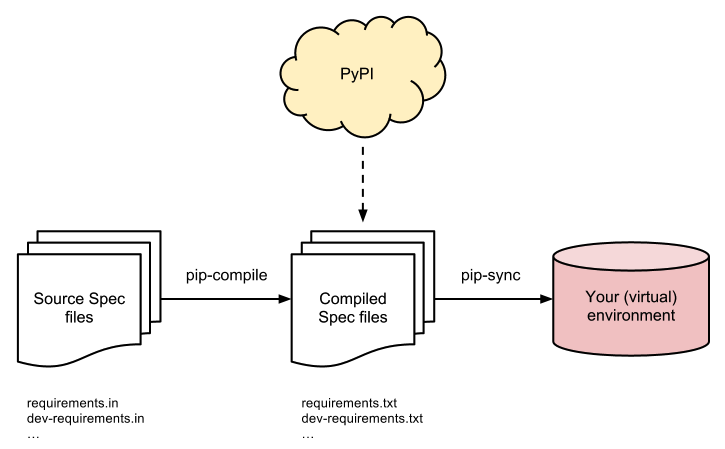A set of command line tools to help you keep your pip-based packages fresh,
even when you've pinned them. You do pin them, right?
$ pip install --upgrade pip # pip-tools needs pip==8.0 or higher (!)
$ pip install pip-toolsSuppose you have a Flask project, and want to pin it for production. If you have a setup.py with
install_requires=['Flask'], then run pip-compile without any arguments:
$ pip-compile
#
# This file is autogenerated by pip-compile
# To update, run:
#
# pip-compile --output-file requirements.txt setup.py
#
flask==0.10.1
itsdangerous==0.24 # via flask
jinja2==2.7.3 # via flask
markupsafe==0.23 # via jinja2
werkzeug==0.10.4 # via flaskpip-compile will produce your requirements.txt, with all the Flask dependencies
(and all underlying dependencies) pinned. You should put your requirements file under version control.
If you don't use setup.py (it's easy to write one), you can instead write the following line to a file:
# requirements.in
Flask
This time, run pip-compile requirements.in:
$ pip-compile requirements.in
#
# This file is autogenerated by pip-compile
# To update, run:
#
# pip-compile --output-file requirements.txt requirements.in
#
flask==0.10.1
itsdangerous==0.24 # via flask
jinja2==2.7.3 # via flask
markupsafe==0.23 # via jinja2
werkzeug==0.10.4 # via flaskAnd it will produce your requirements.txt, with all the Flask dependencies
(and all underlying dependencies) pinned. Don't forget to put this file under version control as well.
To update all packages, periodically re-run pip-compile --upgrade.
To update a specific package to the latest or a specific version use the --upgrade-package or -P flag:
$ pip-compile --upgrade-package flask # only update the flask package
$ pip-compile --upgrade-package flask --upgrade-package requests # update both the flask and requests packages
$ pip-compile -P flask -P requests==2.0.0 # update the flask package to the latest, and requests to v2.0.0If you use multiple Python versions, you can run pip-compile as py -X.Y -m piptools compile ... on Windows and pythonX.Y -m piptools compile ...
on other systems.
You might be wrapping the pip-compile command in another script. To avoid confusing
consumers of your custom script you can override the update command generated at the top of
requirements files by setting the CUSTOM_COMPILE_COMMAND environment variable.
$ CUSTOM_COMPILE_COMMAND="./pipcompilewrapper" pip-compile requirements.in
#
# This file is autogenerated by pip-compile
# To update, run:
#
# ./pipcompilewrapper
#
flask==0.10.1
itsdangerous==0.24 # via flask
jinja2==2.7.3 # via flask
markupsafe==0.23 # via jinja2
werkzeug==0.10.4 # via flaskNow that you have a requirements.txt, you can use pip-sync to update your
virtual env to reflect exactly what's in there. Note: this will
install/upgrade/uninstall everything necessary to match the requirements.txt
contents.
$ pip-sync
Uninstalling flake8-2.4.1:
Successfully uninstalled flake8-2.4.1
Collecting click==4.1
Downloading click-4.1-py2.py3-none-any.whl (62kB)
100% |████████████████████████████████| 65kB 1.8MB/s
Found existing installation: click 4.0
Uninstalling click-4.0:
Successfully uninstalled click-4.0
Successfully installed click-4.1To sync multiple *.txt dependency lists, just pass them in via command line arguments e.g.:
$ pip-sync dev-requirements.txt requirements.txtPassing in empty arguments would cause it to default to requirements.txt.
If you use multiple Python versions, you can run pip-sync as py -X.Y -m piptools sync ... on Windows and pythonX.Y -m piptools sync ... on other
systems.