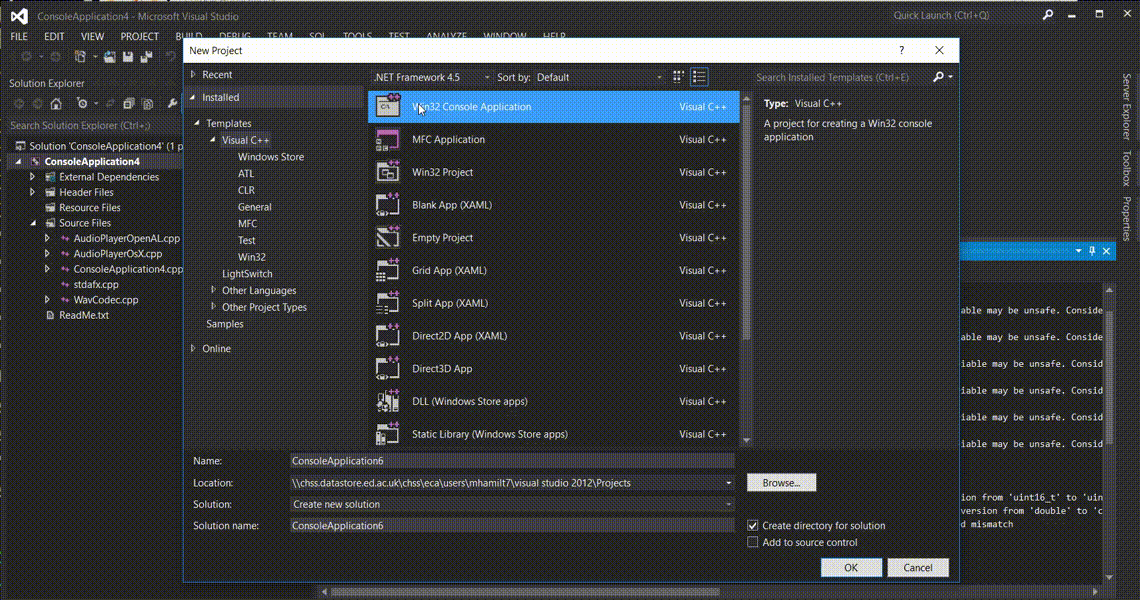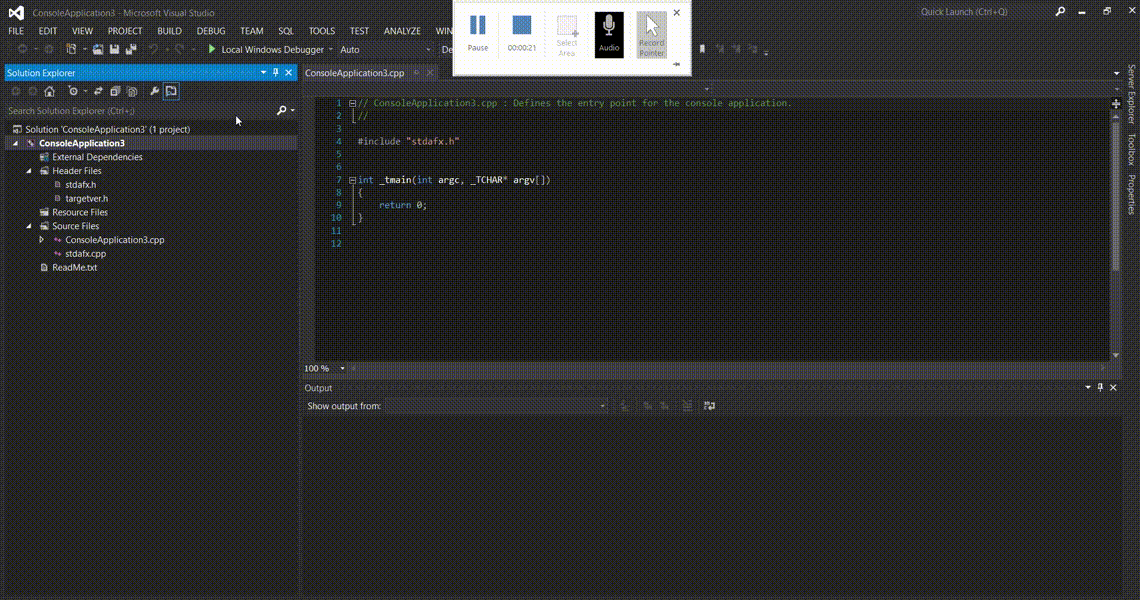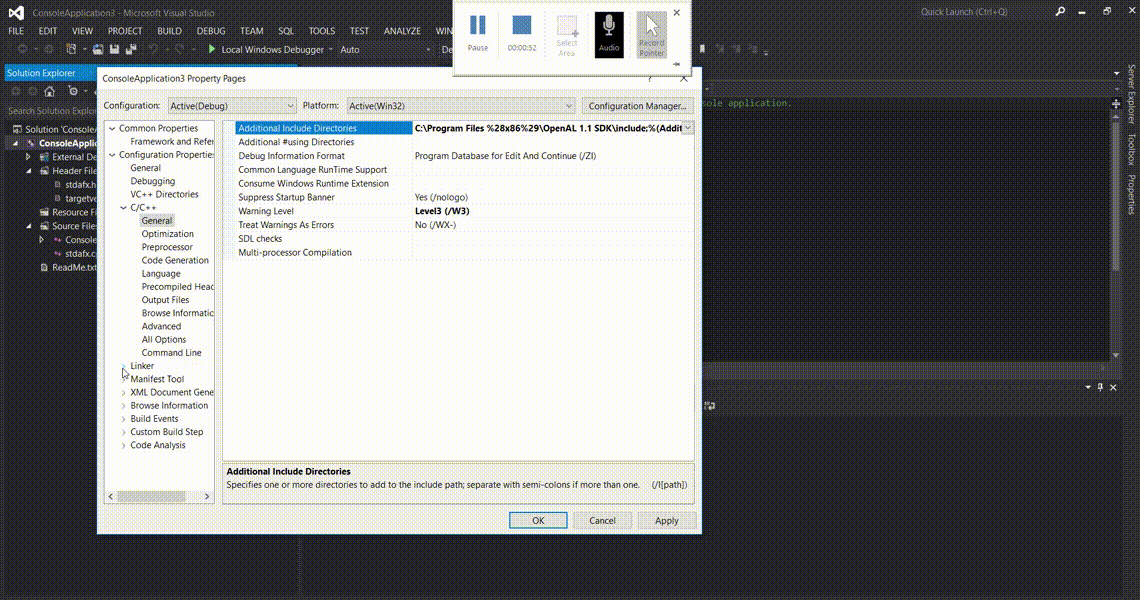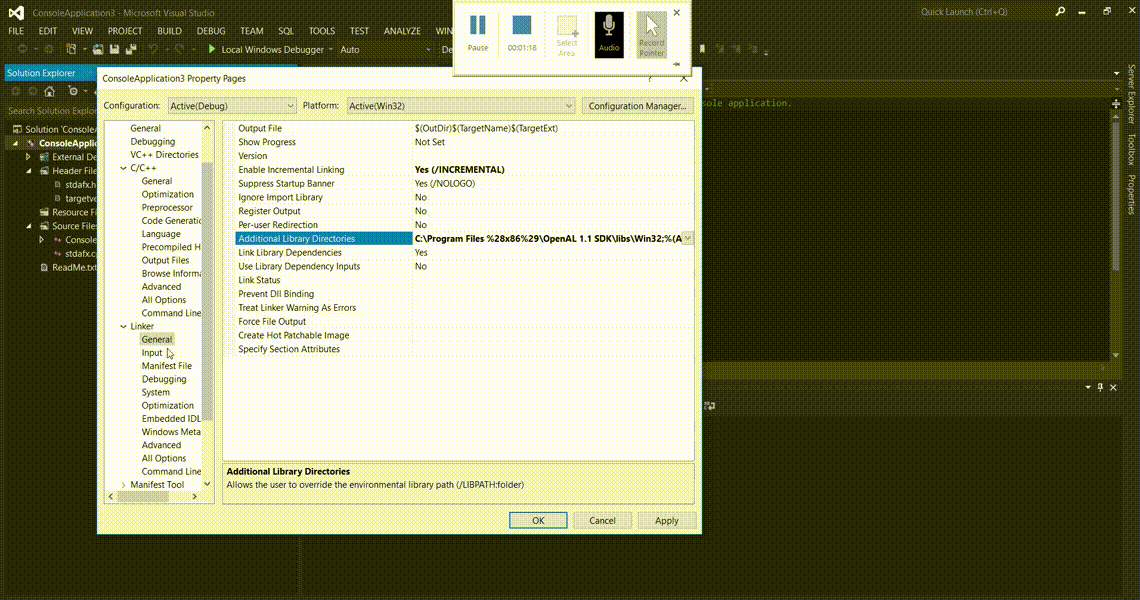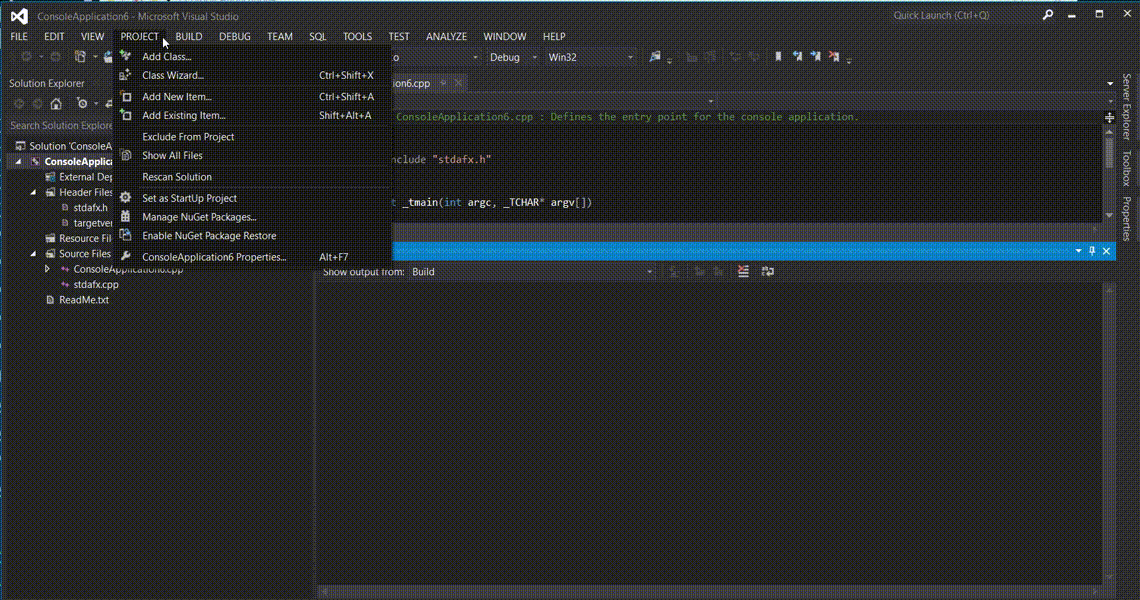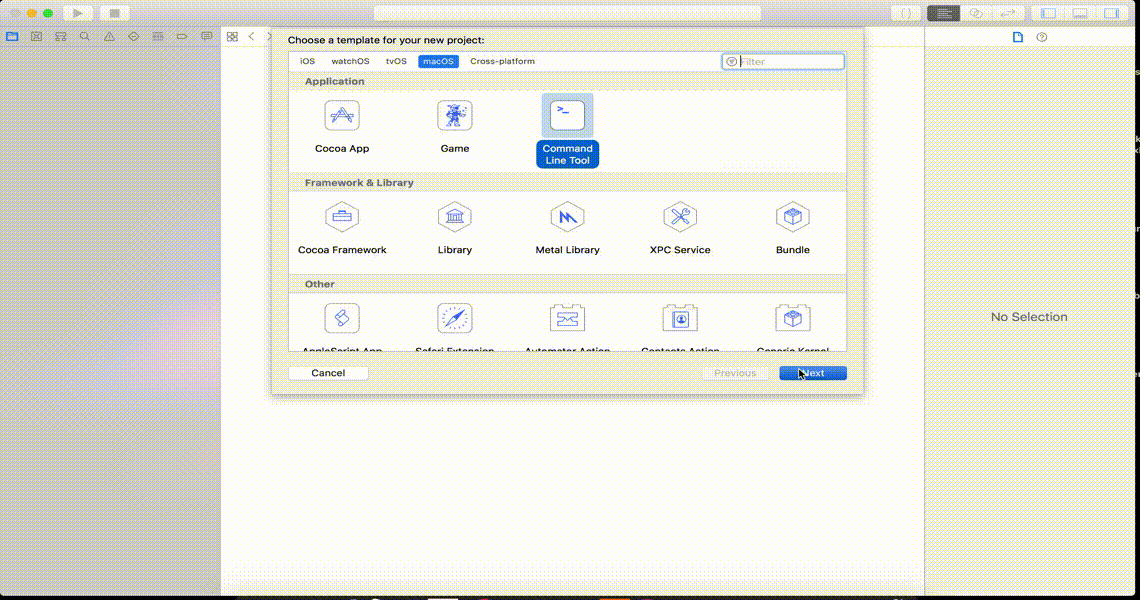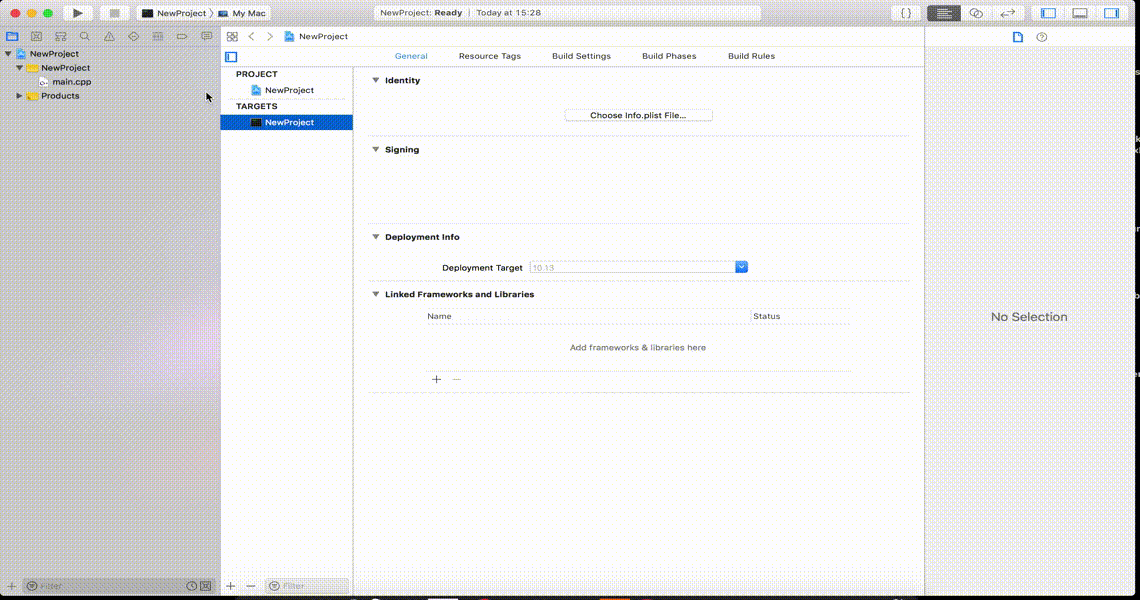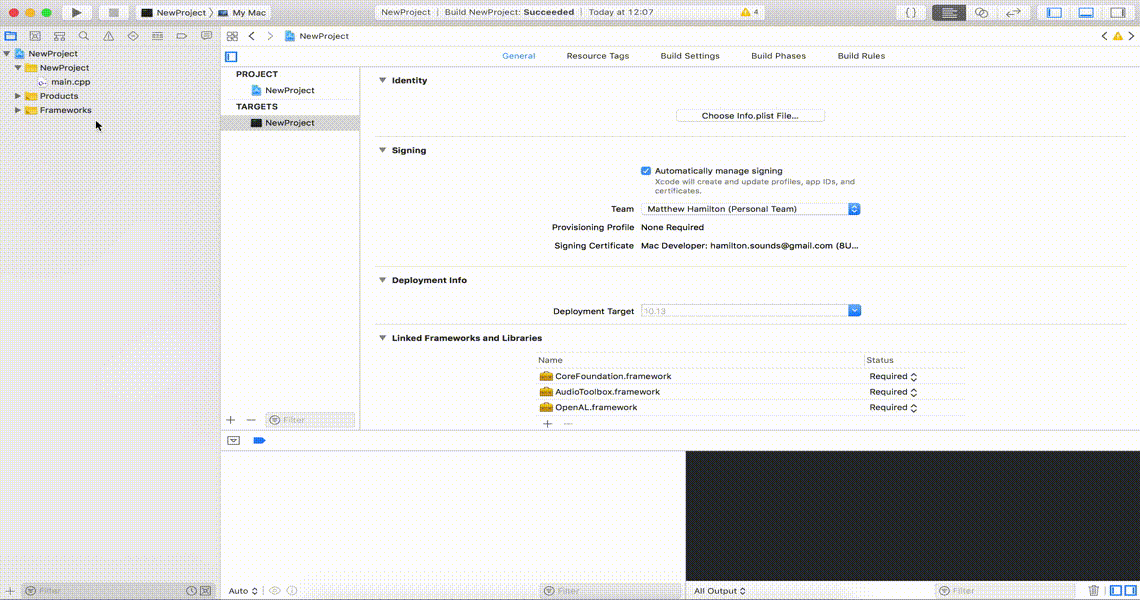Command Line Tools for Audio Playback in C++
Load a wav file or create a signal in array and listen back.
OpenAL powered audio play back, either from .wav or from audio generated in C. For the latter use the class method
void playAudioData(float *audioData,
unsigned int numSamples,
uint8_t channelCount,
unsigned int samplingRate,
uint8_t bitDepth);AudioToolbox playback tool. This currently only works with play audio files.
- AudioToolbox.framework
- CoreFoundation.framework
- OpenAL
Since there is no standard audio library for C++, we will need to add an external library in order to play audio from the command line. In this case we will be using OpenAL.
OpenAL is an SDK primarily for Game Audio and simple acoustics modelling. However, it can be used to just play a wav file or indeed an array of type float. Instructions for installation and setup are given below
Download the OpenAL SDK and Windows Installer. Unzip and run both.
- Create a new console project
- Add includes folder for headers
- Add OpenAL library in linker
- Add
OpenAL32.libto linker input
You should now be able to include the <al.h> and <alc.h> headers
- Add Existing Files
Now press F7 to build
- Create a new project
- Add OpenAL, CoreFoundation and AudioToolbox frameworks to target
- Add Existing Files
Now press ⌘ + B to build
linker command failed with exit code 1 (use -v to see invocation)
What does this mean?
- This typically means you have included a header but not the framework or the
cppfile. Have a look at your project again and make sure you have included all the required files and frameworks.