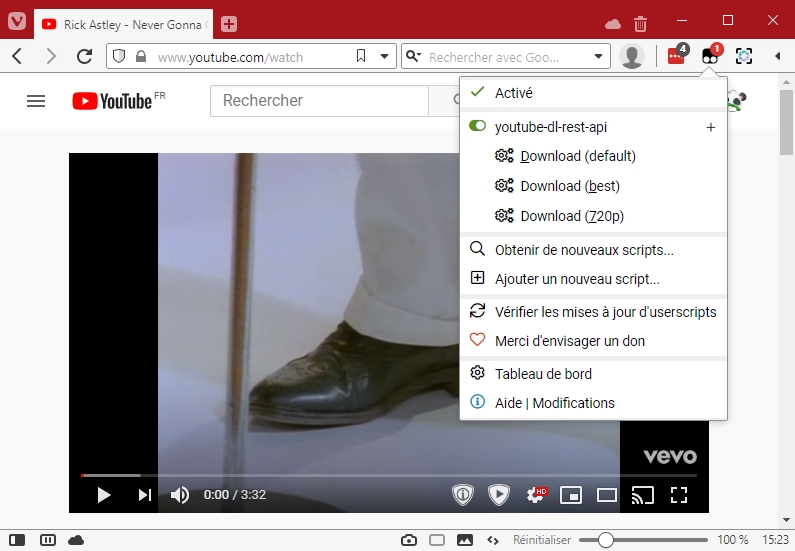- Launch youtube-dl download directly on your server
- Chose your video format
- Download subtitles
This is my very first python program. I did my best. If you are an experienced python developer, you may not want to look at the source code. (I'm kidding, you're going to have to configure some things anyway).
readme.mdmain.pythe main programydl_utils.pyutils to make downloading easierprocess_utils.pyutils to manage download processparams.pyall the default parameters of the application, everything is set up to offer you a working application out of the boxhooks.pyyoutube-dl hooks handler method. Customize this as you want !launch.sha simple sh file to launch the serveruserscript.jsa javascript file you can import in Greasemonkey (firefox) or Tampermonkey (chrome) to access the api from yout browserydl_api.servicea systemd service file to launch this application as a daemon- An iOS shortcut you can find here
- API documentation at the url
http://localhost:5011/docs
- Installation with distribution package manager (
apt,yum, ...) :python3,python3-pip,ffmpeg - Installation with pip3 :
fastapi,uvicorn,youtube-dl
pip3 install fastapi youtube-dl uvicorn --upgrade
- Make sure you have the last youtube-dl version installed :
youtube-dl --version(currently2020.11.1.1). You could have problems with some videos if you use an older version.
Download the latest release :
wget https://github.com/Totonyus/ydl_api/archive/master.zip
Then unzip the file and rename the unziped folder : (note you can use unzip -d %your_path% to specify where you want to unzip the file )
unzip master.zip; mv ydl_api-master ydl_api
The application is setup to work out of th box but you should probably change some settings :
Placeholders looks like this : ---%--- REPLACE ---%---
- (Optional)
params.py: you can change destination folder, file name template and a few others options - (Optional)
userscript.js: you must set your api route (default :http://localhost:5011/download, you can also add format options as you want - (Optional)
launch.sh: the default port is set arbitrarily to5011. Change it as you want. - (Optional)
ydl_api.service: you must set the working directory to the directory you downloaded this application. If you don't want change default user and group, you can delete those lines :
# (Optional, default='root') Enter here the user and group you want
User=---%--- REPLACE ---%---
Group=---%--- REPLACE ---%---
Just move ydl_api.service in /usr/lib/systemd/system/ for systemd linux.
mv ydl_api.service /usr/lib/systemd/system/
You can change the name of the service by changing the name of the file.
then (you must run this command every time you change the service file)
systemctl daemon-reload
To start the daemon :
systemctl start ydl_api
To stop the daemon :
systemctl stop ydl_api
To start the daemon on boot :
systemctl enable ydl_api
To NOT start the daemon on boot :
systemctl disable ydl_api
Install Greasemonkey (firefox) or Tampermonkey (chrome) and add a new userscript. Then copy the content of userscript.js in the interface and save.
You now should have access to download options on every site.
You probably should change the default host set in the script.
You can modify the preset_list as you want. Note : the key parameter of a preset is not mandatory. It's just a shortcut.
You can create three types of templates :
- download destinations in
params.download_directory_templates - file names in
params.file_name_templates - server-side presets in
params.presets_templates
In all cases, always keep a template named default (you still can modify them).
In those templates, you can use tags delimited by % (example : %hostname%).
Provided tags are hostname, location_identifier, filename_identifier and user_name
If more than one preset is provided (&presets=audio,best), the url will be downloaded one time with each format. For example, you can download both music and clip of a song video.
Some rules :
- If not all provided presets are correct, only the correct presets will be downloaded
- If no correct preset is provided, the default preset is used
The authentication is disabled by default. It could be a great idea to activate it if :
- you open your ydl_api installation on the web
- multiple users uses your ydl_api installation
The users list can be set in params.authorized_users_list with those parameters :
- name : just a common name, only used within logs
- token : the token of the user. The token must be provided in any request
- force_location : the destination folder can be forced according to the user, if
None, the default behavior is used
Parameters :
url: the page to download- (optional)
format: the format of the video you want, if not provided, default value =params.default_format - (optional)
subtitles: the list of subtitles you want to download. Can not download generated subtitles. If not provided, default value =params.default_subtitles_languages - (optional)
location: the identifier of the location you want to use. Set indownload_directory_templates. If not provided, default value =default - (optional)
filename: the identifier of the filename you want to use. Set inparams.file_name_templates. If not provided, default value =default - (optional)
presets: the identifier of the presets you want to use. Multiple preset are separated by coma&presets=audio,best. The presets are defines inparams.presets_templates - (Optional if
params.enable_users_managementis False)token: the user authentication token
The priority order of parameters is : User forced location > Query paramaters > Preset parameters > Default parameters.
This means :
- you can override a preset parameter in your query
- if a parameter is not present in you preset, the parameter of the default preset will be used (unless the parameter is present il query)
- If the location is forced for a user, there is no way to change it in the query
You can stop active downloads.
Stop all active downloads :
GET http://localhost:5011/active_downloads/terminate
Stop the active download with it PID. It uses se system PID :
GET http://localhost:5011/active_downloads/terminate/{pid}
You can get a current download PID by using this route :
GET http://localhost:5011/active_downloads
This feature is safe : you cannot stop a process wich is not a children of the main process
Only the url is required to use the api.
The simplest request is : (will use the default preset)
GET http://localhost:5011/download?url=https://www.youtube.com/watch?v=9Lgc3TxqgHA
However, most of the requests defined in the userscript will look like hits
GET http://localhost:5011/download?url=https://www.youtube.com/watch?v=Kf1XttuuIiQ&presets=audio
You can override presets parameters
GET http://localhost:5011/download?url=https://www.youtube.com/watch?v=wV4wepiucf4&presets=audio&location=default
Responses status :
- 200 : Everything should be downloaded correctly
- 202 : When downloading playlist : not all downloads were checked, some file may not be downloaded by youtube-dl
- 202 : When using multiple presets : one or more presets is invalid, not all files will be downloaded
- 400 : No video can be downloaded
The parameters files are generated in the params volume on the first launch of the container.
Container on Docker Hub here