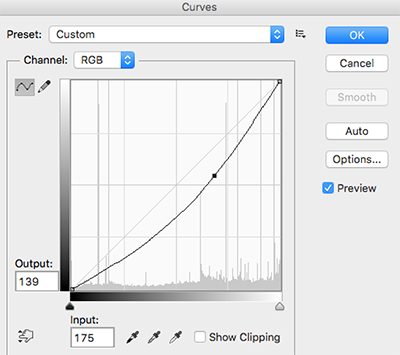PhotoFiltersSDK aims to provide fast, powerful and flexible image processing instrument for creating awesome effects on any image media.
Library supports OS on API 15 and above.
PhotoFiltersSDK processes filter on any Image within fraction of second since processing logic is in NDK. At present following image filters are included:
- ToneCurveSubfilter : With this powerful filter you can change RGB channels of any image to create great results.
- SaturationSubfitler : Used for changing color saturation of an image.
- ColorOverlaySubfilter : As name suggests you can overlay any image with color of your choice.
- ContrastSubfilter : Used for changing contrast value of image.
- BrightnessSubfilter : To change brightness levels.
- VignetteSubfilter : To apply vignette effect on image.
Library also comes with inbuilt Sample Filters (Refer SampleFitlers.java). Implementation is straightforward:
Filter fooFilter = SampleFilters.getBlueMessFilter();
Bitmap outputImage = fooFilter.process(inputImage);Simply add Dependency on artifact in your build.gradle :
dependencies {
compile 'com.github.zomato:androidphotofilters:1.0.1'
...OR
Copy|Paste photofilterssdk from the repo to your project and include photofiltersdk in your settings.gradle like this :
include ':photofilterssdk'Add dependency in your build.gradle :
compile project(':photofilterssdk')Load native library in your activity :
public class MainActivity extends AppCompatActivity {
static
{
System.loadLibrary("NativeImageProcessor");
}
...then
Filter myFilter = new Filter();
myFilter.addSubFilter(new BrightnessSubFilter(30));
myFilter.addSubFilter(new ContrastSubFilter(1.1f));
Bitmap outputImage = myFilter.process(inputImage);Above code snippet will give you outputImage with increased brightness and contrast. You can further refer example project.
Although there are few inbuilt filters already present, you may want to create and customize one specific to your need and show your creativity. For that you would require to know how all the Subfilters can be used. Let me take you through all of them.
This is most awesome filter present in this library which differentiates PhotoFiltersSDK from other image processing libraries out there. ToneCurveSubFilter applies the changed RGB Channel curve to create effect on image.
Here is the code snippet the apply the above RGB curve on an image :
Filter myFilter = new Filter();
Point[] rgbKnots;
rgbKnots = new Point[3];
rgbKnots[0] = new Point(0, 0);
rgbKnots[1] = new Point(175, 139);
rgbKnots[2] = new Point(255, 255);
myFilter.addSubFilter(new ToneCurveSubfilter(rgbKnots, null, null, null));
Bitmap outputImage = myFilter.process(inputImage);The results are nearly same as we would see in photoshop and other tools. We can also specify knots for Red, Green and Blue channels (in the ToneCurveSubfilter's constructor).
This fitler can be used to tweak color saturation of an image. Here is the example :
Filter myFilter = new Filter();
myFilter.addSubFilter(new SaturationSubfilter(1.3f));
Bitmap outputImage = myFilter.process(inputImage);SaturationSubfilter takes float as an argument and has no effect for value 1.
Increases the specified red, green and blue values for each pixel in an image.
Filter myFilter = new Filter();
myFilter.addSubFilter(new ColorOverlaySubfilter(100, .2f, .2f, .0f));
Bitmap outputImage = myFilter.process(inputImage);To change the contrast levels of an image use this filter :
Filter myFilter = new Filter();
myFilter.addSubFilter(new ContrastSubfilter(1.2f));
Bitmap outputImage = myFilter.process(inputImage);ContrastSubfilter takes float as an argument where value 1 has no effect on the image.
As the name suggest, this filter is used for changing brightness levels :
Filter myFilter = new Filter();
myFilter.addSubFilter(new BrightnessSubfilter(30));
Bitmap ouputImage = myFilter.process(inputImage);BrightnessSubfilter takes int as an argument where value 0 has no effect. Negative values can be used to decrease brightness of the image.
This filter can be used to put vignette effect on the image.
Filter myFilter = new Filter();
myFilter.addSubFilter(new VignetteSubfilter(context, 100));
Bitmap outputImage = myFilter.process(inputImage);VignetteSubfilter takes int as an argument whoes value ranges from 0-255, which defines intesity of the vignette effect.
This library falls under Apache v2