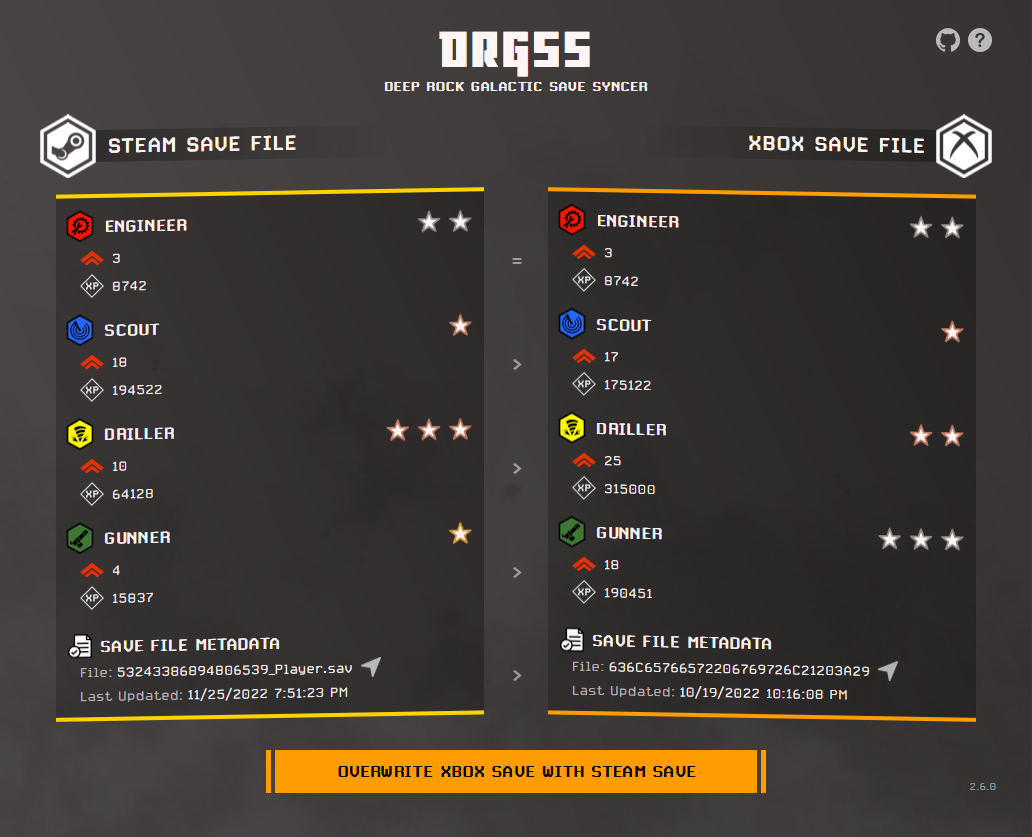Easily keep your Steam and Xbox save files for Deep Rock Galactic synced up! That means no more lost progress when swapping between platforms to play with your friends.
Here's an example of the DRGSS interface
In a perfect world, DRG would be fully cross platform, and people could play together without any issues. However, we don't live in a perfect world. Enter Deep Rock Galactic Save Syncer (DRGSS)!
Instead of dealing with the hassle of manually transferring save files and keeping track of names, DRGSS handles all of that automagically with a single click!
There's no need to configure anything, just install and go!
The save file that's progressed the most is automatically chosen to overwrite the other. In the screenshot above, the Steam save file's Driller has one more promotion than the Xbox save file, and so the Steam save file will be kept.
Granular save file comparison lets you see what's changed at a glance:
Notice that the Gunner on the left has been promoted once to Gold I, while the one on the right is still Silver III. Since the left Gunner has more promotions, it means that the left save file has likely been played more recently. The
>operator in the middle confirms this.
The big button at the bottom lets you know what's going to happen when you click on it:
Don't agree with DRGSS' choice? Click the save you'd like to keep to override it!
Access the save files yourself with a single click! Each save file has a ![]() button that'll open it for you.
button that'll open it for you.
Chose the wrong file accidentally? Just delete the invalid one, and rename the *.backup file back to the original name. Alternatively, check out the wiki page that goes over restoring backups.
Has something changed? Hit the refresh button to update your save files before syncing.
DRGSS won't try to interfere with a save file while it's being written to by the game, so just hold tight until the all clear is given.
If you've made progress with both save files separately, DRGSS will alert you of this via the button at the bottom:
To fix this, simply pick a save file to keep, and the button will become enabled again.
This project depends on these neat projects:
Assets:
- The DRG icons were pulled from the wiki
- The DRG title font is called Danger Flight, and can be found here
- Steam icons created by Hight Quality Icons - Flaticon
- Xbox icons created by Freepik - Flaticon
- Document icons created by Freepik - Flaticon
- Question icons created by Freepik - Flaticon
- Navigation icons created by Smashicons - Flaticon
- The steam/fog effect in the background is from here and edited by me